Erase Files Permanently
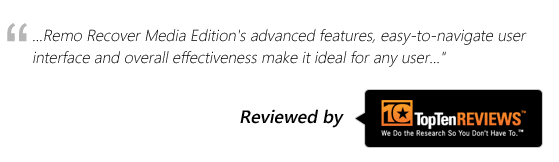
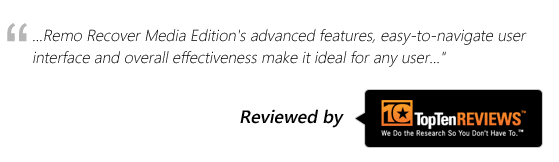
Delete files permanently without leaving any traces of it!!
Most of the people still believe that once the files get deleted using ‘Delete’ button, Shift + Delete key combination, formatting the hard drive or emptying the recycle bin etc., will permanently erase the deleted files from their system. However, it’s not true. Though the files are deleted they still reside on the hard drive or any device form where it was deleted and can be easily recovered using data recovery software. Maintaining the privacy on storage devices is not as simple as we think.
When you delete a file, the hard drive or any storage device does not delete that file permanently. Instead the allocation area or the index of the file system (FAT or NTFS) tags the space used by the deleted file as empty. But the actual contents of the file will always exist even if the file has been deleted until it is overwritten by the new files. Deleted file, which is not yet overwritten, can be easily recovered with any recovery tools.
Hence, if you have any vital files that are confidential then, how will you delete files beyond recovery? Don’t worry, Just Chill!! Luckily, you can effortlessly erase your files permanently within few mouse clicks. In order to ensure that your deleted files are erased forever, you need to use a file shredder tool to achieve this. One such utility is Remo File Eraser, which helps you to delete files and folders from your storage device forever.
Get more details of Remo File Eraser…
Remo File Eraser permanently deletes your crucial files within few mouse clicks. This tool can erase the files not only from your hard drive, but also from your memory cards, thumb drives, flash memory cards and other external storage devices. In order to achieve this, the tool overwrites the files and folders several times with a random value. This tool shreds your sensitive / critical files without leaving any traces of them. Remo File Eraser makes use of the nine different shredding patterns to perform this deletion. These Shredding patterns offered by the program are endorsed by the standards of DOD US.
Who can use Remo File Eraser?
Remo File Eraser is a secure and reliable tool that ensures data security when you want to safeguard your critical and sensitive files from fraudulent users. Such scenarios arise with the users who are planning to dump their PCs or handing the hard drive or your pen drive to others. For those users who want to shred their personal and confidential files from their used laptops and PCs before handing it to the new employees or even before leaving the company. Sometimes, even in banks, hospitals or any public sector companies or places, will have to shred the data from their PCs that contain details about the public before dumping their systems or any storage devices.
Distinctive features of Remo File Eraser
Remo File Eraser presents a hierarchical explorer view to select file and folders that are to be deleted. It has an intuitive interface that helps even a non-technical person to use the software comfortably. This tool allows user to shred folders from HDD in just a few steps. The shredding patterns used for overwriting the files are classified into three different levels of shredding files. They are:
Low Security Shredding methods / patterns
Medium Security Shredding methods / patterns
High Security Shredding methods / patterns
Moreover, you can use this utility to completely erase partition data on Windows XP, Vista, and other Widnwos OS versions including Windows 8. If you want to evaluate or ensure the performance of this utility you can go for the free version of the tool.
Steps for performing file deletion
Step 1: Download and install the Remo File Eraser tool. As soon as the application is launched, the main scree displays with three major options
Step 2: Main screen provides three options, from which you need to choose the “Erase Files / Folder” option, then a list of all the files and folders will be displayed as in ![]()
Step 3: Now, choose the files that needed to be deleted permanently and hit the “Add Files” or “Add Folders” tab and then click on “Erase all” button present on the same screen (refer ![]() )
)
Step 4: Now a Screen containing the list of all the shredding patterns will appear, from which you need to choose the appropriate one, view
![]()
Step 5: After which the tool starts overwriting the files and after completion display the message like the one in ![]()
Click on provided link to wipe SATA hard drive data beyond recovery.
Warning!!!
The data once erased using Remo File Eraser cannot be recovered back using any powerful data recovery software. Hence, before selecting the files be careful and revise the selection twice before hitting the “Erase” option.
Why Choose Remo?
100% safeSecure
100% SatisfactionGuarantee
10 Million+Downloads
Free TechSupport
Live Chat24/7 Support