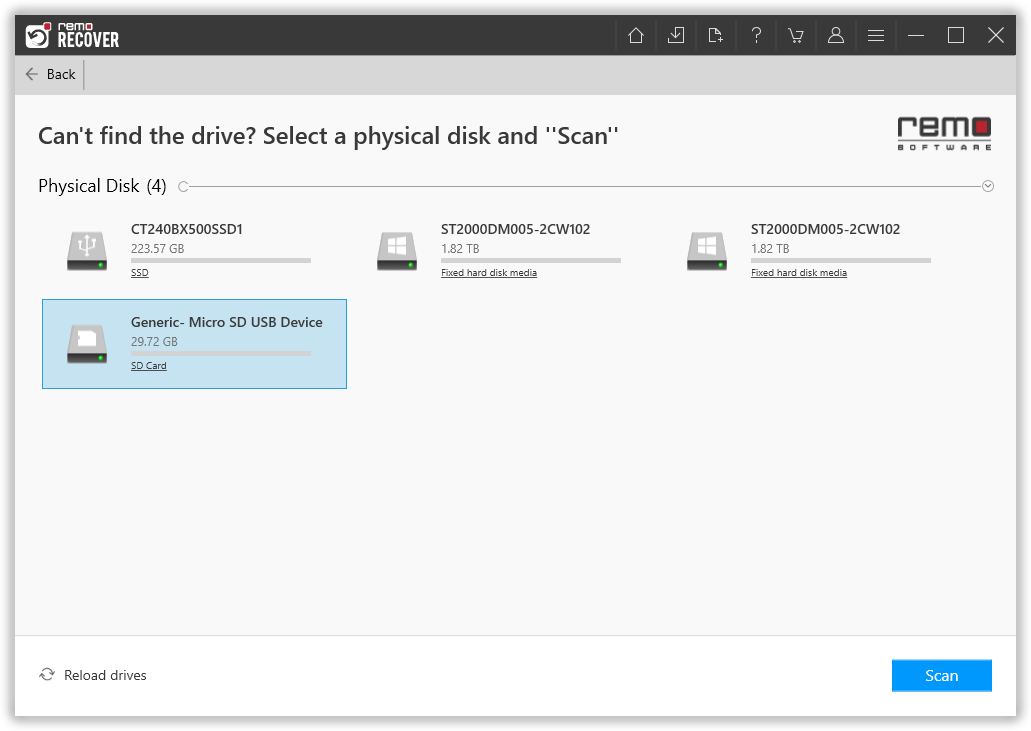I was on a vacation recently and captured some great photos. While browsing through the pictures, I think I accidentally clicked the ‘Delete All’ button. Now when I connected the camera to my laptop, all my photos are gone, the folder is empty. I hadn’t even got a chance to back up these photos. How to get back lost photos from the digital camera? Is there a way to perform digicam photo recovery in this case?
This is one of the most common instances that causes the loss of photos from SD cards on digital cameras. Many users also struggle with the loss of photos from cameras due to corruption or might have formatted the memory card. In some other cases, users have formatted the SD card as the file system has turned RAW because of an improper ejection, virus infection, low battery issues, etc. Thus, data loss in digital cameras has become difficult to avoid because of so many reasons involved. In such situations, not having a backup increases the disappointment tenfold.

Can you recover photos from Digital camera?
Yes, you can definitely recover deleted photos from a digital camera or a DSLR camera. Not only that you can also recover the photos that are lost due to corrupted or inaccessible SD cards. In the section below lets understand the causes and how to recover the photos from the camera
- Why Won't My Camera Read My SD Card?
- Can I Recover Deleted Camera Photos?
- How To Recover Deleted Photos From Digital Camera
- Digital camera photo recovery using Remo Recover
Why Won't My Camera Read My SD Card?
Generally, when a camera SD card is corrupted it becomes inaccessible or unreadable. Typically this is one of the major reasons why a memory card is unreadable either on camera or computer. However, in some situations, few overlooked aspects such as dirty contact pins or, damaged adapter or card readers can also be the reasons behind “Why a Camera cannot read your SD card”.
"Note: Once remove the SD card from the adapter or card reader and directly connect it to the computer and check adapter functionality. Or test the SD card in another computer or card reader. If the reader is not working properly, switch it with a working card reader."
When a user realizes that a camera SD card is damaged, without any precautions user will try to troubleshoot the error and try to fix it. Doing so mostly results in erasing the camera memory card and result in major data loss.
Hence, it is always recommended to first recover data from the SD card and then fix the corruption.
NOTE: Stop using the camera immediately and also do not save any new data on the camera SD card. Otherwise, the old photo space will be overwritten with new data and will reduce the chances of recovery. You have to take this measure to ensure a successful camera memory card photo recovery.
3 easy ways to perform Digital Camera Recovery
- Restore deleted files from your Digital camera with trash/bin option
- Recover your digital camera files with CMD option
- Perform digital media recovery with Remo Recover
Restore deleted files from Digital camera with the bin/trash option
If you are one of the users who has accidentally lost or deleted files from your Digital camera, we recommend you to firstly try and restore them using the “Restore” option from the camera recycle bin. However, if you the photos have bypassed the recycle bin or if your camera is inaccessible, you will have to follow the below listed methods to easily perform digital camera recovery
How to perform Digital Camera SD Card Recovery with CMD option
When a photo or video is deleted from a digital camera card they are not permanently erased, rather the space occupied by a specific deleted photo is marked as ready to be overwritten with new data. Hence, if you use the camera SD card even after deleting few photos will overwrite the recoverable photos and will result in permanent data loss.
- Note down the size of the storage device you are recovering
- Connect the Digital Camera to PC and follow the steps below
- Launch the command prompt in administrator mode
- Enter diskpart command and tap the enter key
- Follow by typing list disk command and press enter. Cmd will display the available storage devices on the computer
- Identify storage devices. Type select disk X (in place of X enter drive letter) press enter
- Finally, enter assign letter = Y (In place of Y enter available drive letter)
- Exit the command prompt to end the media recovery process.
Even if the above-mentioned method has not worked well for you. Then, your only resort is to make use of a professional digital media recovery software - Remo Recover which is a effective Digicam Photo Recovery
For a quick, effortless, and thorough digital camera photo recovery, make use of Remo photo recovery software. Recovers accidentally deleted photos, lost photos due to corruption, during data transfer, virus attacks, formatting, and multiple other cases. Grab your free trial by downloading the software and start recovering photos of any format like JPEG, PSD, PNG, TIFF, GIF, and RAW images.
How To Recover Photos From Digital Camera with Remo Recover?
When it comes to Camera Photo Recovery, there are usually two ways of getting back the deleted photos from the camera. Either you have to restore photos from backup files or you have to make use of a reliable Camera Data Recovery Software like Remo Camera Recovery Tool.
If you have ever transferred the photos to your computer and lost it from there then also Remo Recover will be able to retrieve the lost photos. Just make sure that you are not using the SD card or the partition on your computer disk where the photos were stored earlier.
If your Camera memory card is not getting recognized by the system or has become unreadable go to this segment.
- Download Remo Recover software on your system and install it.
- Connect the camera SD card to the system and launch the software.
- From the main screen, select the SD card to recover photos and cick on Scan
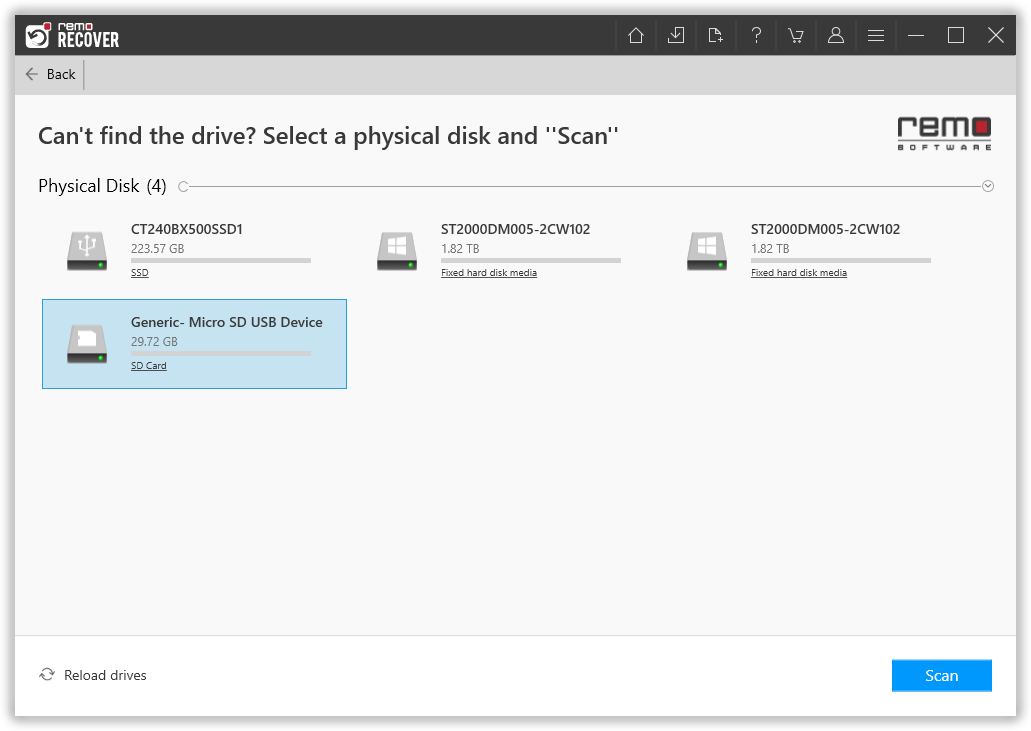
- After intiating the scan, go to dynamic recovery view to find the recovered photos and even preview them.

- Choose the images you want to recover and save them in the desired location. Never save the recovered photos in the same SD card from where you lost them. Use a different location.

NOTE: Follow the same steps as mentioned above to retrieve other deleted files like videos from the camera.
Digital camera photo recovery using Remo Recover
Deleting photos accidentally from a digital camera is one of the most common mistakes users commit. However, this does not mean that you have lost your photos permanently. The images still reside on the camera’s memory card. Hence, you have a very good chance to recover pictures if you act fast. This can be done best with specialized photo recovery software from Remo.
It provides easy and quick recovery of photos from a digital camera by scanning the SD card and finding lost files with the help of a single click on the Scan button. Below are some instances, where Remo Recover can be used to recover photos from a digital camera card:
- To recover Gopro videos and similar action cameras.
- From virus/malware infected digital cameras
- From cameras prompting you to format the SD card or other corruption error messages
- Can be used to recover photos in case of corruption
- To recover photos lost from camera storage card
- To recover photos lost during transfer from camera to computer or vice-versa
Technical Specifications:
- The application supports recovery of various image file types – JPEG, JPG, TIFF, TIF, PNG, BMP, GIF, PSD, etc. including RAW file recovery.
- Camera brands supported – The software flawlessly works on all major brands of digital cameras like Canon, Nikon, Sony, Samsung, Olympus, Minolta, Kodak, and many more.
- Supported Operating system: Windows 10/8/7/Vista/XP, Windows Server 2019/2016/2012/2008/2003
- Supports all the file systems like FAT (FAT12, FAT16, Fat32), exFAT, NTFS, etc.
- Supported storage devices: PC/laptop, hard drive, external hard disk, SSD, USB flash drive, memory card, pen drive, virtual disk, RAID, and other devices.
Besides digital camera photo recovery, Remo can also recover lost photos from SD cards, USB drives, external or internal hard drives & iPods can also be performed.
Protect your images on digital cameras; they’re special!
- NEVER use the camera/shoot images on low battery
- NEVER turn off the camera when photos are being transferred
- ALWAYS turn OFF the camera to remove the SD card
- ALWAYS eject the camera SD card safely when connected to the computer
- DO NOT use the same memory card on multiple cameras/camcorders before formatting it