What is the Meaning of Safe Mode?
Safe mode is a diagnostic startup mode in all Operating Systems including Windows, macOS, and various versions of Linux. Safe mode is meant to fix most problems within the OS. Only the basic files, settings, and drivers necessary to run Windows will be started with safe mode.
It was first introduced in Microsoft Windows 95 and is now available in all versions of Microsoft Windows except Microsoft Windows 3.x, Windows NT 3.0, and Windows NT 4.0.
If an installation can only start in safe mode, it means there's a big issue like a corrupted disk or installing badly configured software which will prevent the system from starting normal mode.
Types of Safe Mode:
There are three different Safe Modes on a Windows PC. Each of the modes enables different devices and drivers. Modes Include:
- Safe Mode: This is the basic minimal setting. When using this mode, users have access only to the basic drivers, like Mouse, Keyboard, and Basic Graphics. However, the full functionality of the graphics card will not be loaded. This mode is useful when you cannot boot into the other Safe Modes.
- Safe Mode with Command Prompt: This mode loads the same drivers and services as Safe Mode, but rather than loading the normal Windows graphical user interface (GUI), it logs the user into the Command Prompt. This is very similar to the old DOS system and requires advanced knowledge of computers.
- Safe Mode with Networking: This mode will load the Windows GUI and other options as per normal Safe Mode. In addition, it loads the networking drivers; that are used by the PC to communicate with other computers on your network, or to access the Internet (in critical conditions). It is generally not advisable to use Safe Mode to surf the Internet.
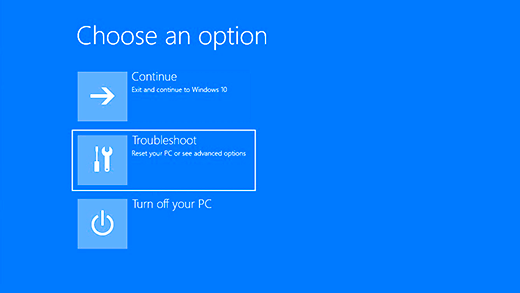
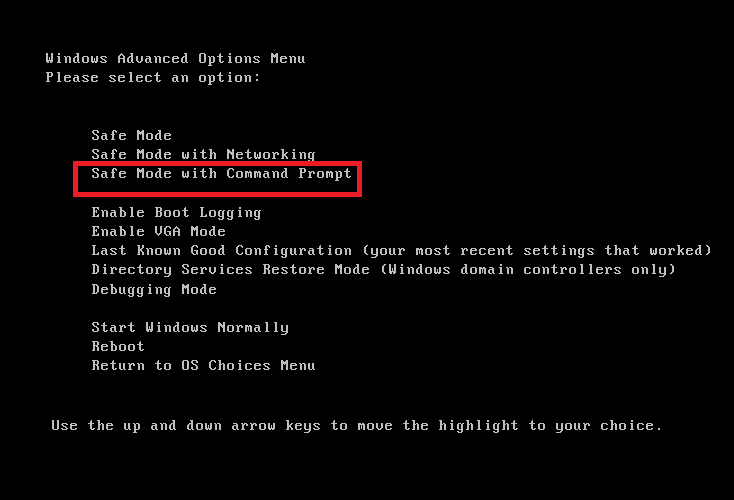
Also Read: How to Exit Safe Mode in Windows?
Safe Mode in Different OS:
Safe mode is implemented in operating systems, here’s an overview:
- Windows OS: Safe mode in Windows is used for diagnosing and fixing issues, uninstalling problematic drivers or software, and performing system repairs.
Access: Restart the computer and press the F8 key repeatedly during bootup. - MacOS: In MacOS Safe mode is termed as Safe Boot. The Safe Boot can troubleshoot issues, identify software conflicts, repair disk errors, and remove unwanted software.
Access: Restart and hold down the Shift key until the Apple logo appears. - Android: Safe mode in Android can diagnose and fix issues caused by third-party apps, troubleshoot software problems, and remove problematic applications.
Access: In Android devices, the device needs to be turned off, and press different key combinations like Power + Volume Down buttons to access Safe mode. - iPad OS and iOS: Safe mode can troubleshoot issues caused by third-party apps and identify software issues.
Access: Restart the device and hold down the volume up or volume down button during startup until the home screen appears. - UNIX: Safe mode is used to troubleshoot and repair the system, recover lost data, reset passwords, and fix booting issues.
Access: Accessed through Grand Unified Bootloader during bootup by selecting the recovery or rescue mode.
Difference Between Normal Mode and Safe Mode
| Normal Mode | Safe Mode |
|---|---|
| Loads all the drivers and services for complete functionality of the system. | Loads basic drivers like Mouse, Keyboard, and Basic Graphics. |
| User can access all system resources and perform their tasks without restrictions. | Used to troubleshoot, diagnose, and resolve system issues such as software conflicts, and driver problems. |
| The system has full access to network connectivity and can connect to the internet. | Typically does not enable networking by default. However, there is an option for Safe Mode with Networking. |
