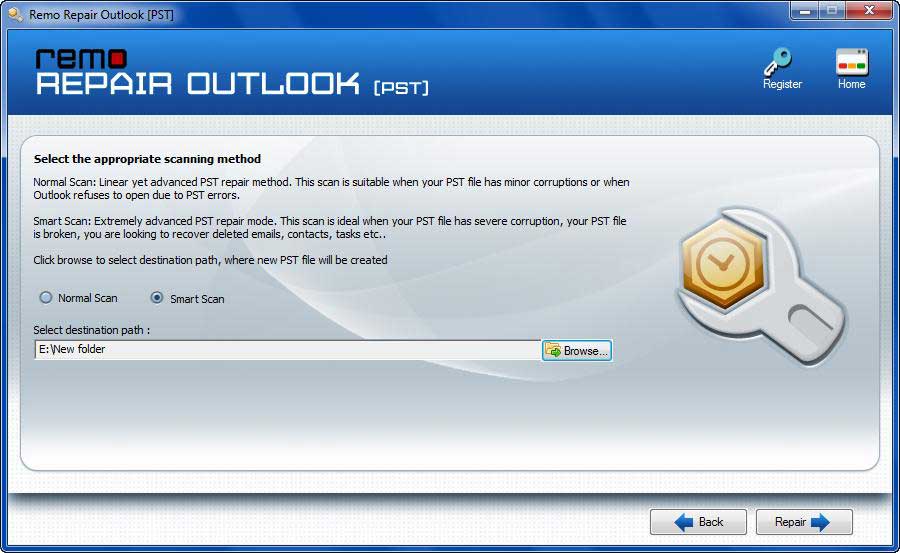The file Outlook.pst is not a personal folders file error mainly pop ups while importing backed up PST file into Outlook. It happens due to improper way of importing or due to corruption of backed up PST file. To solve this error, follow below mentioned techniques-
Method #1- Opt for Proper Way of Importing
First, copy your backed up PST file on your local hard drive. It is better to copy PST file under Document folder. Once you copy your PST file, right click on it and select Properties. Make sure that Read only option is not selected. Then, go to File tab and click on Open and Export button. Select Open Outlook data File option and browse the copied PST file. This is the proper way of importing Microsoft Outlook PST file which is backed up.
Method #2- Microsoft Inbox Repair Tool
If it doesn’t fix your problem, next is to run Microsoft Inbox Repair tool, i.e. Scanpst.exe to repair corrupt PST file. Go to Program Files folder and look for Scanpst. Double click on that to run it.
- Select the corrupted PST file and click on Start button
- It scans and displays errors
- Now, hit Repair button
- After completion, you will get a confirmation message
Method #3- Remo PST Repair Tool
If Inbox Repair Tool fails to fix the PST file showing error, then make use of Remo PST Repair Tool. The tool can effortlessly fix Outlook .pst is not a personal folder file error and securely extract all its attributes. It is a non-destructive read only tool that will not modify your original file during repair process. It just extracts the Outlook attributes from corrupt PST file and, saves them in a healthy file.

Steps to Repair Outlook PST is not a Personal Folders File Error Message:
Step 1: Download
Remo Repair Outlook (PST) tool and install it on your system
Step 2: Launch the software and select an appropriate option to proceed further
- Open Default PST File: Locates the default location of your PST file
- Select PST File Manually: In case you know the PST file location, then just go for this option. Here, you need to provide the PST file path manually
- Find All your PST Files: Go with this option when you are not aware of the PST location. Here, software scans the entire drive to locate all Outlook data files saved in the drive. Among them just select the one that has to be repaired.
Step 3: Select the type of scanning, either “Normal Scan” or “Smart Scan” according to your need
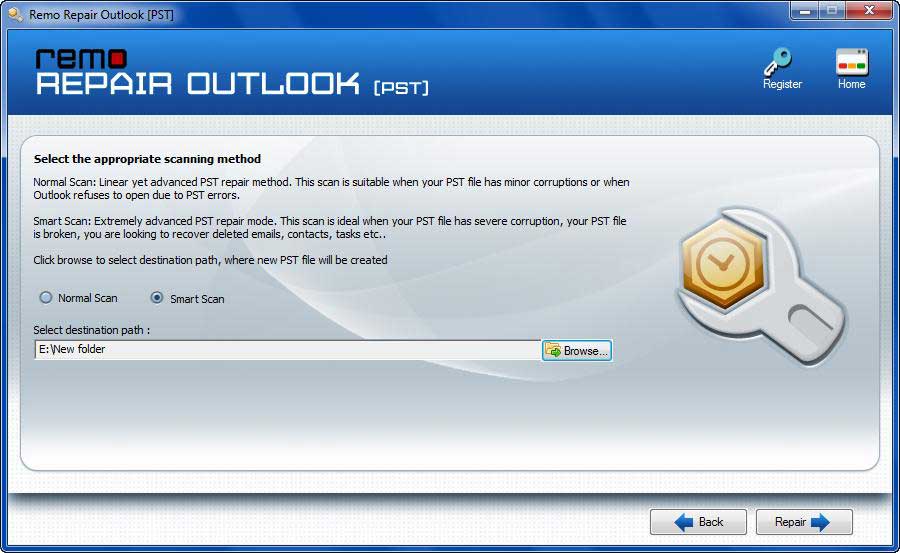
Step 4: Choose the location to save the repaired PST File
Step 5: After fixing process gets complete, you will get confirmation message
Other Benefits of Remo PST Repair Tool-
1. Repairs oversized, corrupted, damaged, inaccessible PST files effortlessly
2.
Fixes corrupt Outlook
profile of various Outlook versions like 2007, 2010, 2013, 2016 etc.
3. With the help of an option called Preview, repaired files can be viewed prior saving them on specific location
4. Capable enough to
repair Outlook search ssues with utmost ease
5. Compatible with all the latest versions of Windows operating system including Windows 10.
6. Not just PST file repair, it can even
recover emails from crashed Outlook application
7. 24*7 technical team will be available to resolve any kind of interruptions during repairing or installation process
Useful Tips to Remember
- To be in safer side maintain a backup of Outlook PST file
- Outlook should be terminated properly after working on it
- Install updated antivirus software