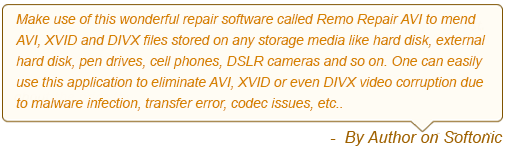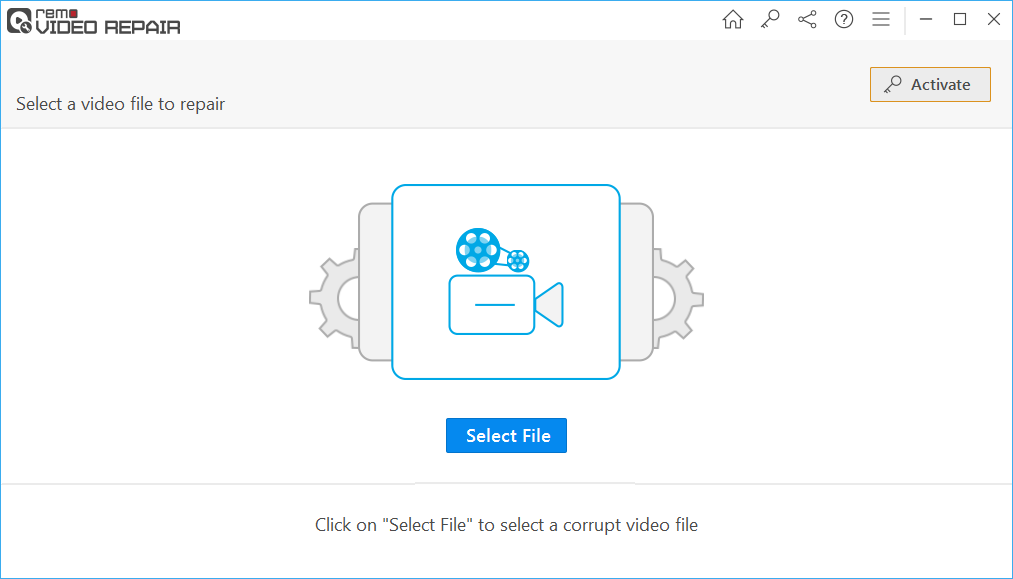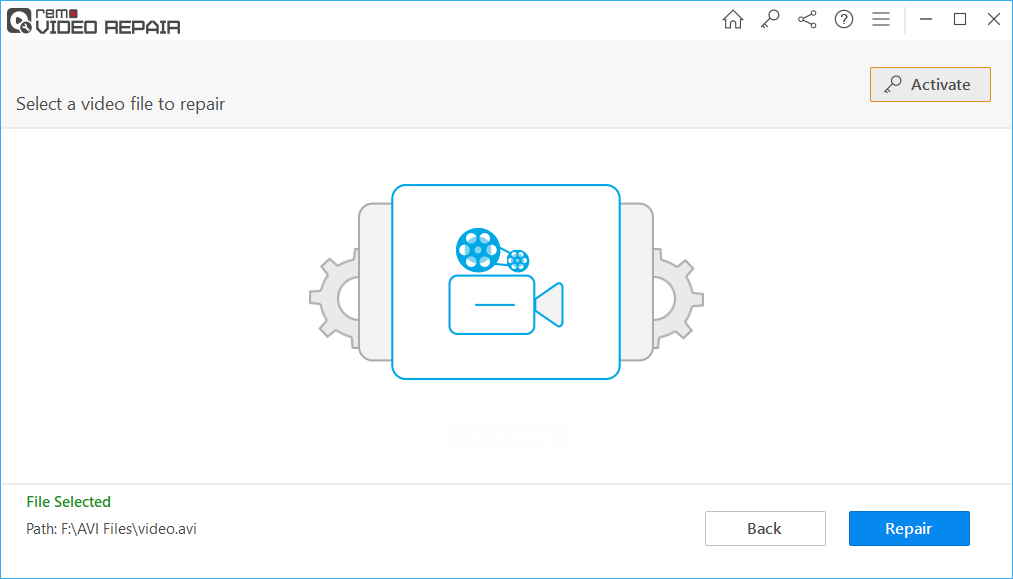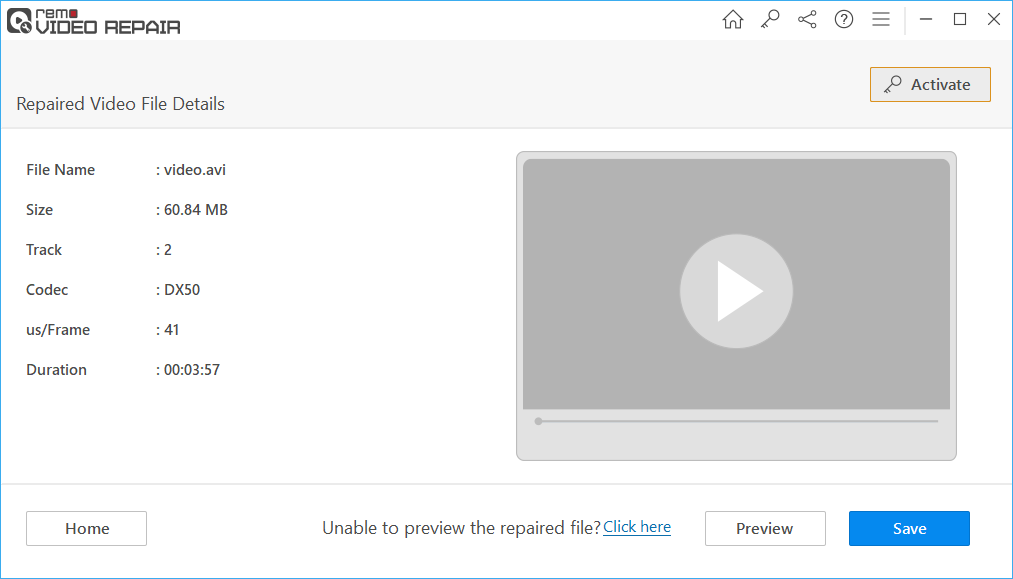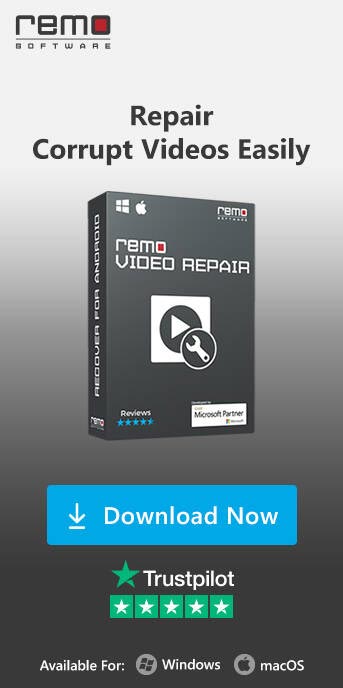An AVI file becomes playable only when there is synchronization between its audio and video data. You might have noticed at times that an AVI file does not play properly, and issues arise during playback. One of the common reasons for this is the presence of a bad frame within the AVI file.
If you find yourself unable to play your AVI video file due to a bad frame report, you're in the right place. Read this article to discover how to resolve the bad frame report issue in your AVI video files and ensure smooth playback.
Impact of Bad Frames on an AVI Video File
You may encounter several issues when attempting to play an AVI file containing bad frames. The AVI video might freeze during playback, exhibit frame skipping, display pixel distortion problems, cause the encoder program to crash, and more. Bad frames in AVI files can stem from various sources, such as incompatibility of the AVI video file with the media player, saving the video on corrupted storage media, and similar factors.
Common Causes of Bad Frames Report in AVI Video Files
Below we have added some possible reasons behind the bad frame report issues in AVI video files:
- Encoding Errors: Mistakes during video encoding can lead to bad frames in AVI files.
- Corrupted Storage: AVI files saved on corrupted storage devices can result in bad frames during playback.
- File Transfer Glitches: Interrupted transfers can cause data corruption and bad frames.
- Malware or Virus: Viruses can alter AVI files, creating bad frames.
- Codec Incompatibility: Incompatible codecs or codec errors in AVI file may produce bad frames when playing AVI files.
- Hardware Issues: Faulty hardware, like graphics cards, can contribute to bad frames.
- Software Compatibility: Some media players struggle with certain AVI files, causing bad frames.
- Incomplete Downloads: Partially downloaded AVI files often contain corrupt data and bad frames.
Can an AVI File with Bad Frames Be Repaired?
Indeed, it is possible to easily repair an AVI video file with bad frames using Remo Repair AVI software. This tool efficiently mends damaged .avi files caused by bad frames, rendering them playable on any media player. The repair process commences with the separation of audio and video streams, followed by their repair, culminating in their seamless reintegration to generate a healthy AVI file. Importantly, the original AVI file remains unaltered throughout the repair procedure.
Steps To Fix Bad Frame AVI Using Remo Video Repair Software
- Download and install Remo Video Repair on your computer.
- Install the software on your system and launch it.
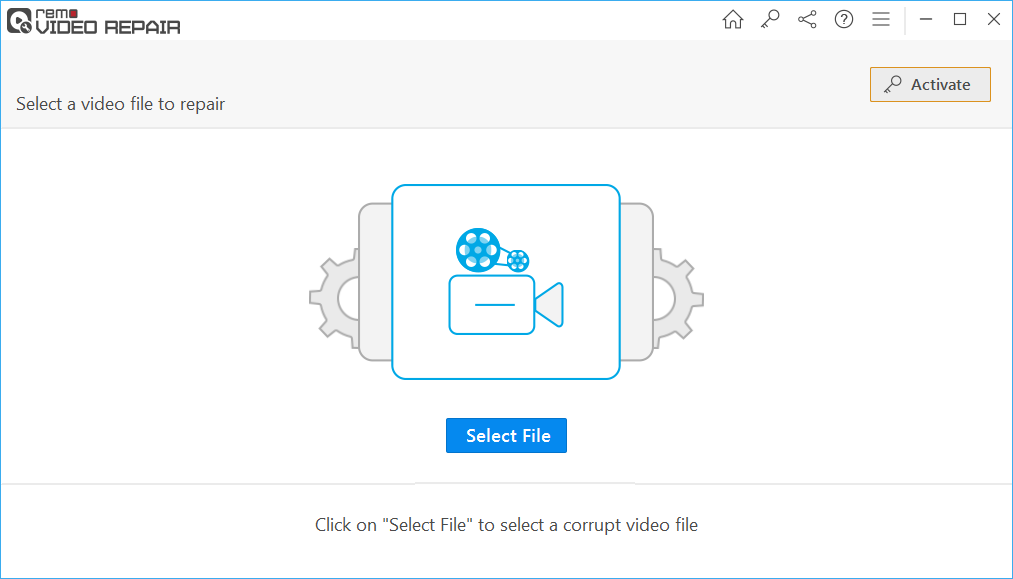
- On the main screen, click the "Select File" option to choose the AVI file that requires repair, then click "Repair."
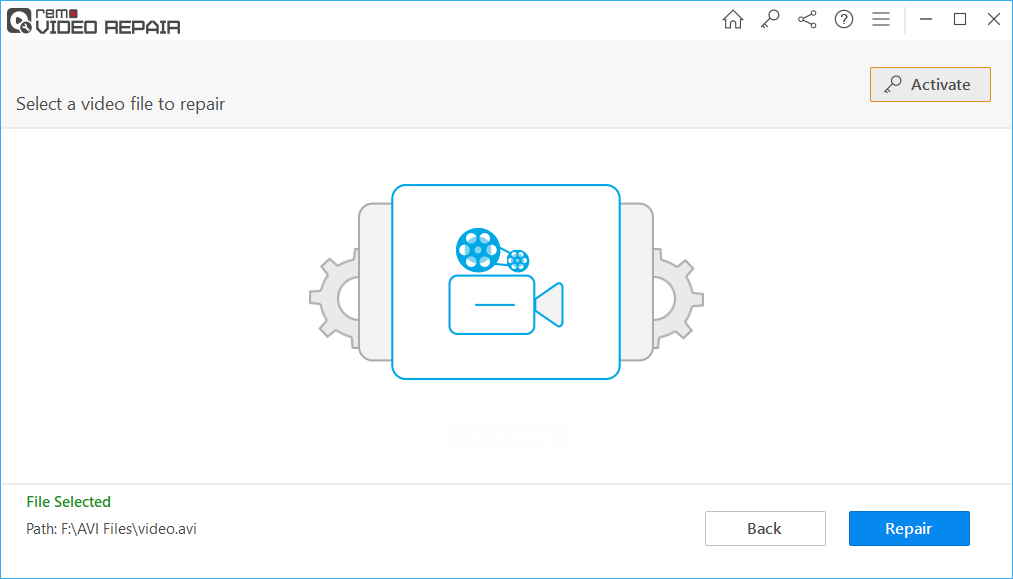
- After repairing the AVI file, preview it using the "Preview" option.
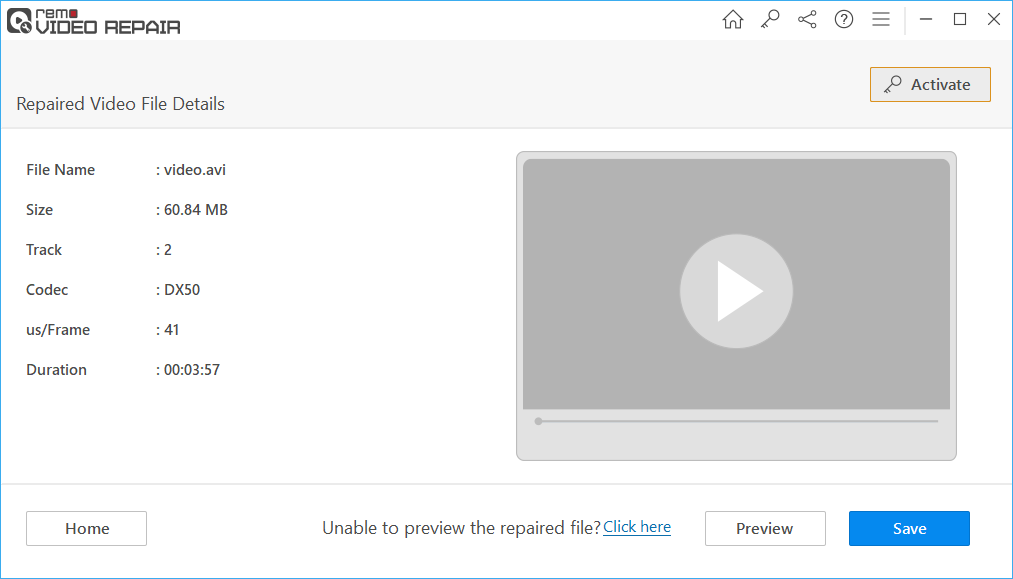
- Finally, save the file to a location of your choice.
In addition to repairing corrupt or broken AVI files, Remo's AVI Repair tool also offers support for fixing DivX and XVID videos. The program is compatible with Windows and macOS, including their latest versions – Mac Ventura and Windows 11. This user-friendly tool ensures that even new users can navigate the repair process effortlessly. Furthermore, it includes a Preview option for analyzing the results and offers round-the-clock technical support for product-related queries. Additionally, the software can be utilized to repair frozen AVI videos.
Conclusion
We trust that this article has assisted you in repairing your AVI file with a bad frames report. It's crucial to back up all your video files before making any substantial edits or changes. Additionally, having backups of your video files can prove invaluable in situations such as video corruption or accidental formatting. If you ever require video repair, you can confidently depend on Remo Video Repair software to effortlessly mend corrupted or damaged video files.