Synchronization is a built-in process in Microsoft Outlook that happens regularly whenever the PST files or OST file gets updated. That is when Outlook sends and receives emails or any other folder is updated, simultaneously it even updates the Exchange Server about these changes. For example, when you edit, delete, send, or receive an email in Microsoft Outlook, the changes will also be updated on the Microsoft Exchange Server. If any of the previously mentioned functions does not work properly, you may be facing an Outlook sync Issue.
- Causes For Synchronization Errors in Outlook?
- Why is My Outlook Not Synchronizing?
- How To Check If Your OST File Is Synchronized Or Not?
- Change Profile Settings To Sync Outlook
- Re-synchronize Outlook folders To Email Sync Issue
- Empty The "Sync Issues Local failures" Folder
- Fix your OST file To Repair Outlook Email Sync Issue
- Frequently Asked Questions
Causes For Synchronization Errors in Outlook?
Outlook sync Issues are commonly encountered among many users. At times, this process might get interrupted and your Outlook may fail to sync emails successfully.
Depending on your email account settings, the amount of Outlook data, and several other reasons, the synchronization process may be stopped due to a large OST file.
In such an instance, Outlook won't let you receive and send emails from your Outlook profile. You need to fix the issue as soon as possible to avoid further damage. So, follow the steps given in the below section and know how you can fix the Outlook email sync issue. However, before trying to fix it, convert the OST file to PST using the OST to PST converter tool and back up the Outlook data.
Why is My Outlook Not Synchronizing?
- Due to an improper network connection
- Faulty IMAP/POP3 settings
- Damaged PST file
- Sync issues between offline changes to PST file
For any of the above-mentioned reasons if your Outlook is not syncing, make use of the below-listed solutions.
How To Check If Your OST File Is Synchronized Or Not?
Before trying to fix the Outlook sync error with the given methods, check if the sync issue is between your Microsoft Exchange Server (MES) mailbox and the OST (offline folder) file. To check whether your OST file is being synchronized or not, follow the below steps:
If you are not aware, all the Imap accounts in Outlook will sync with the Online server
Step 1: Open Outlook and right-click on any of the folders present in your Inbox, Sent Items, Drafts, etc.
Step 2: Select Properties click on the Synchronization tab and look for Statistics for this folder.
Step 3: Now, check the stats of the Last Synchronized data.
If the statistics are not recent, then follow the troubleshooting methods Outlook OST file is inaccessible to fix the sync error.
Change Profile Settings To Sync Outlook
If the number of items in the Server folder contains a section (is the same as) that of in the Offline folder, your Outlook folders are properly synced. If the number of items differs in both sections, then you will have to verify the profile settings. For these, just follow these steps:
- Open Outlook -> File tab and select Account Settings
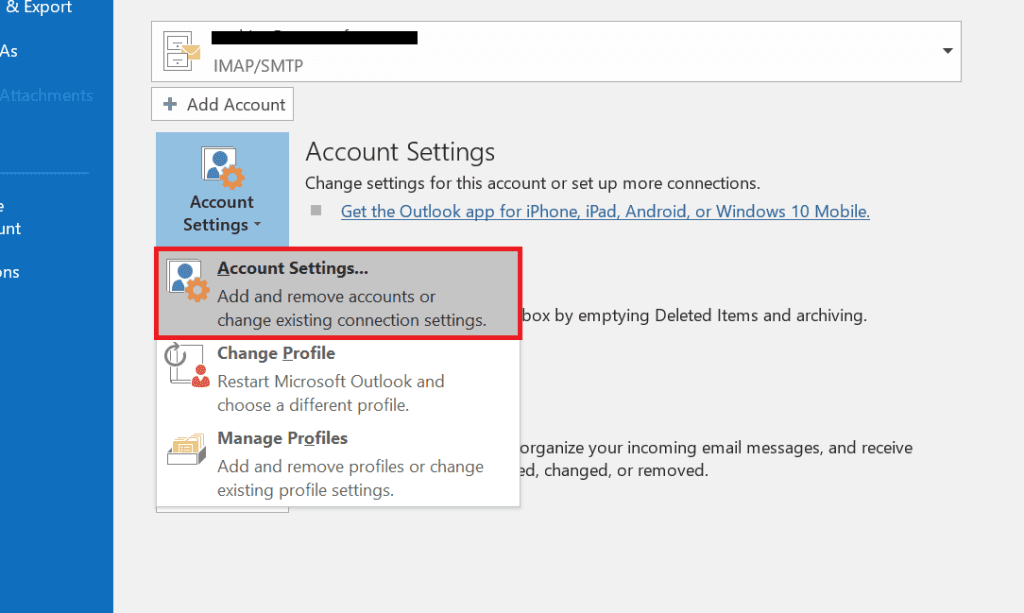
- In Account Settings, click Data Files
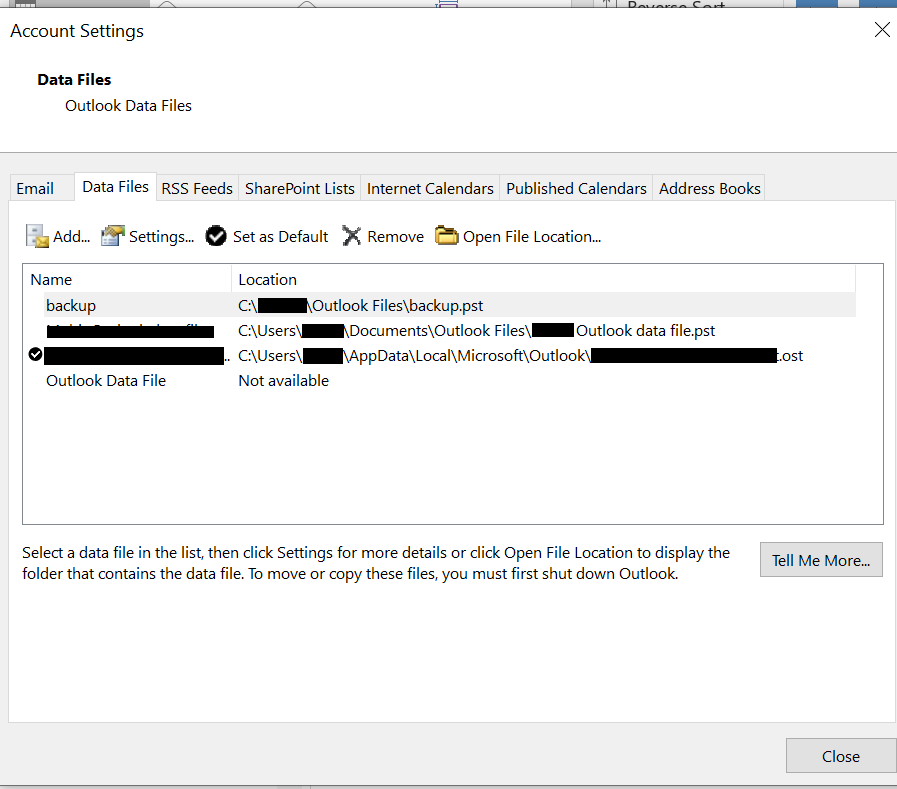
- Now check whether the Mailbox – account name is set to default or not. If it’s not, then make it as default.

- After completion, just click the Email tab -> Mailbox – account name, and click Change
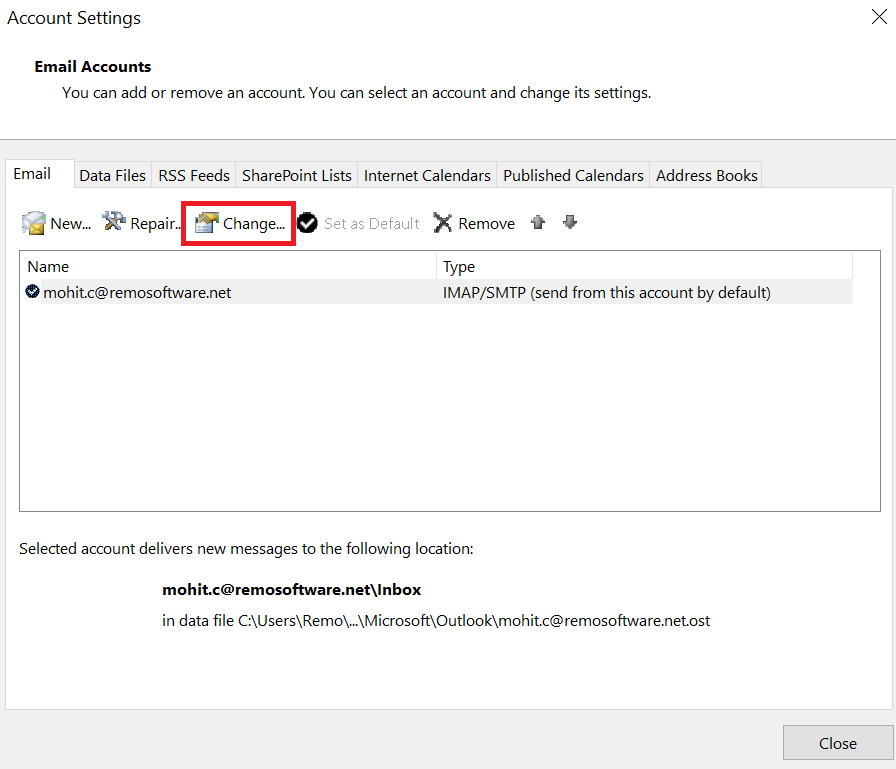
- Just make sure that the box next to Use Cached Exchange Mode is selected and then click OK
- To save all the changes click on Close and exit the Account Settings window
- Close and reopen Outlook
- In case you find that your Outlook profile is corrupt, you might have to repair Outlook profile.
- Note: If you are facing any errors while working offline in Outlook, read this informative write-up.
Re-synchronize Outlook folders To Email Sync Issue
Re-synchronizing your Outlook folders can quickly fix this error. Follow the steps given to know how you can re-synchronize Outlook.
Step 1: Click on the Tools tab and select Options.
Step 2: In the Options dialog box, click on the Mail Setup tab.
Step 3: Check the Send immediately when connected box in the Send / Receive section.
Step 4: Click the Send/ Receive tab and select Perform an automatic Send / Receive when existing.
Step 5: Click the Close button to exit the window and then OK.
This method will quickly fix the Outlook email sync issue.
Empty The "Sync Issues \ Local failures" Folder
If you cannot at all synchronize any of the Outlook folders, then try to empty the Sync Issues \ Local Failures folder in your Outlook. You might not be able to see this folder unless you set it as visible. To make this folder visible, follow the steps given below.
Step 1: Click on the Folder List icon that is situated at the bottom left-hand corner of your Outlook.
Step 2: Under the All Outlook Items tab, look for the Sync Issues folder.
Step 3: Hit the "+" button and expand it to view the three sub-folders, namely Conflicts, Local Failures, and Server Failures.
Step 4: Empty the Sync Issues folder by selecting all the messages and removing them, and exit Outlook when done.
Fix your OST file To Repair Outlook Email Sync Issue
If this fails to solve the issue, then your OST file may be corrupt. To fix this, you will have to create a new OST file and try to re-synchronize all the folders. For this, you have first to rename the old OST file, create a new one, and then synchronize the new .pst file with the Microsoft Exchange Server mailbox. By doing this, your Outlook sync issues will be fixed. This will fix Outlook 2013 Sync issues and sync issues in Outlook 2016, 2010, and previous versions.
However, if you create a new OST file, the sync issue might be fixed, but you will lose your entire OST data. Instead, try to repair your corrupt OST file with the help of the best PST repair software.
To repair your corrupt OST file, download the Remo Repair Outlook PST tool and launch it. Specify the location of the corrupt OST file, and that’s it; the tool will perform the entire repair process and gives you a healthy OST file with data intact. When done, your Outlook will function properly without any Outlook sync error.
Also sometimes, your server unexpectedly terminates the connection and you receive an error message like “Outlook Error Number: 0×800ccc0f". This generally can happen while sending/receiving an email. At such a time remember that fixing error 0x800ccc0f in Outlook is easy.
Frequently Asked Questions
The Outlook sync settings will be seen in your Outlook account:
Go to the Tools menu
Select Synchronize
click on Synchronize with outlook.
The default sync time for Outlook may vary depending on the version and settings of the software. Generally, Outlook is designed to sync automatically with the server periodically to keep your email, calendar, and contacts up to date. By default, the sync time interval for Outlook is usually set to 30 minutes.
Both Outlook and Gmail are popular email services, and they offer similar basic features, such as email organization, calendar management, and contacts management. but Gmail allows spam messages to the account so organizations don’t prefer to use Gmail.
4 thoughts on “5 Quick Ways to Fix Outlook Sync Issues”
Comments are closed.
I really wish somebody would create a plug-in of some kind for Outlook to display the local vs server count of items and offer to sync a folder up/down plus the folders below. Seems like syncing is sort of serial with not too many threads running at the same time (O365 64-bit version). I’ve got a 6.8GB PST that I imported into a new O365 mailbox on a 150M connection, normal i5 machine, 8GB RAM and I’m finding that Outlook doesn’t really sync the subfolders. This user has so many folders making it even more difficult. I know MS throttles but on day 4 here and it doesn’t even seem close.
It says on this site (https://www.www.remosoftware.com/info/fix-outlook-sync-errors) “To repair your corrupt OST file,…” download the Remote Repair Outlook PST tool. When I downloaded and launched it, it is asking for a PST file. I thought it could repair my OST file. Do you have another repair utility for OST files?
Hi Nicholas,
Remo Repair Outlook for PST can repair both OST and PST all you have to do select the OST file you want to repair or you can just click on the Find All Your PST Files button. This will list all the available Outlook data files on your computer. You can then select the damaged OST file to fix it. Thank you.
Thank you so much for this. I have been struggling for about a week with Outlook sync issues and other issues due to a few botched Microsoft updates. This worked for me and I am totally happy all is working well now.