The hal.dll stands for Hardware Abstraction Layer Dynamic Link Library. Basically, it is a Windows operating system file for abstracting hardware-specific functions. The hal.dll file connects the Windows O.S. and other programs, such as CPU, memory, peripherals, etc., to communicate effectively with the underlying hardware. When this file becomes corrupted, deleted, missing, or improperly configured, it can lead to various system errors, also resulting in booting problems.
Common Error Messages When Your hal.dll File is Affected
When your hal.dll file becomes corrupt or moved from its actual location, you might encounter various Windows errors that indicate the issue. These error messages provide you valuable hints to identify and resolve the problem on your Windows 11/10/8/7. Here are some common error messages that may pop up when your hal.dll file is affected:
- "Windows could not start because the following file is missing or corrupt: <Windows root>\system32\hal.dll. Please re-install a copy of the above file."
- "<Winnt_root>\System32\Hal.dll missing or corrupt: Please re-install a copy of the above file."
- "Cannot find \Windows\System32\hal.dll."
- "Cannot find hal.dll."
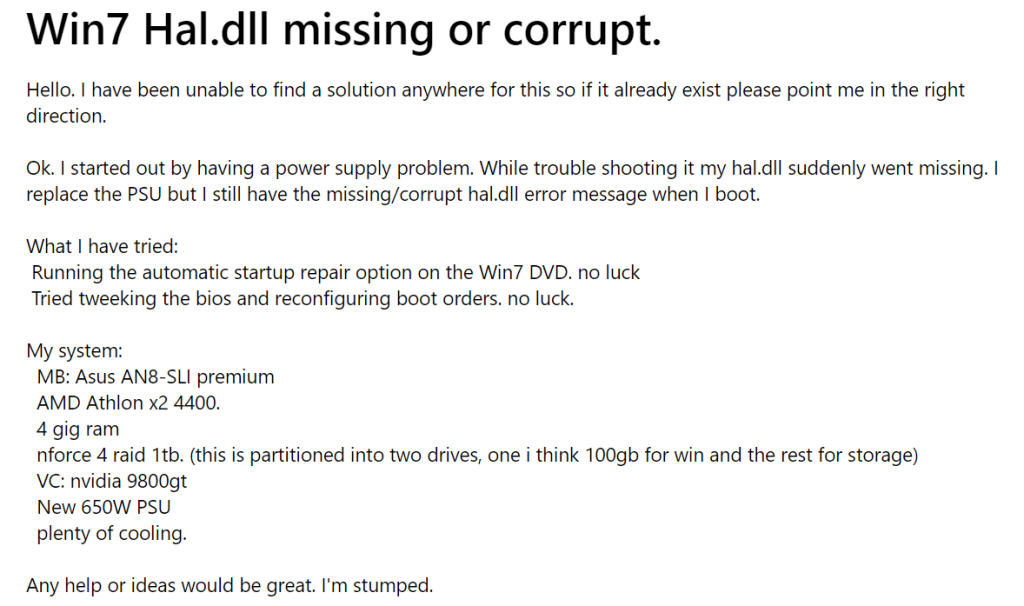
Source: answers.microsoft.com
Troubleshooting Techniques to Fix hal.dll Errors
1. Use the Startup Repair option:
In some cases, simply restarting your Windows computer can resolve the hal.dll error. However, if this method fails to work due to the severity of the scenario, you should use Startup Repair. It is a built-in feature in Windows 7, 10, and 11 operating systems designed to automatically diagnose and fix issues related to booting properly. While it can resolve certain boot problems, such as corrupted system files or misconfigured boot settings, including some hal.dll related system errors.
To access Startup Repair, you need to insert the installation drive like a USB for your respective Windows version (Windows 7, 10, or 11). After inserting the installation drive, restart your computer, and access the boot menu to set the boot priority to boot from the installation disk. From there, you can choose the Repair your computer or Troubleshoot option to find and use the Startup Repair feature.
2. Run System Restore (If Registry or Configuration Issue):
If you suspect that the hal.dll error is caused by a modification in the registry or other system configurations, consider using System Restore. It can revert your system to a previous state when it was functioning correctly. However, it is recommended to avoid redownloading of hal.dll files from the internet as a solution. Downloading hal.dll files from unknown sources can lead to bigger problems and potential security risks. Instead, rely on System Restore as a safer option to address the issue effectively.
Note: Check out this informative article on how to recover lost files using System Restore. It provides step-by-step instructions for Windows 7, 8, and 10 users to perform System Restore to retrieve accidentally deleted or missing files.
3. Other Troubleshooting Tips:
- Run a Full System Scan with Anti-Virus: If you suspect a hostile program is pretending to be a dll file error, run a full system scan using your installed anti-virus software to detect and remove any potential threats.
- Update Windows and Drivers: Keeping your Windows OS and drivers up-to-date can help resolve various issues, including hal.dll errors. Regularly check for updates through Windows Update and your device manufacturer's website.
- Recover Deleted hal.dll File using Trusted Software: In case you have accidentally deleted the hal.dll file, use trusted file recovery software to restore it. Data recovery tools like Remo Recover (Windows) can safely recover lost files on Windows 7, 8, 10, and 11. This tool safely restores more than 500 plus file formats and allows you to preview them even before you save them to your computer.
- Perform a Clean Installation of Windows 7 (Last Resort): A clean installation of Windows 7 can resolve complex hal.dll issues, but it is time-consuming. Use this method as a last resort, and back up your necessary files before proceeding.
NOTE: You may enter into Safe Mode to perform any of the troubleshooting if you have been denied access to enter in normal mode due to a hal.dll error.