Whether you are at home or at work, having a fast and efficient Internet connection is an important component. Slow browsers and weak connections can be frustrating and even costly. As more and more devices introduced rely on the internet keeping your web speed up is more important than ever.
How Can I Boost My Internet?
A Few tips and tricks to increase the internet speed. Just read the below-explained tricks:
Turn your modem off and on: Many times just a simple reset can significantly increase your Internet speed. You can also turn your router on and off to see if that's helpful. Just make sure that you know your login information in case your computer requires you to enter it after the reset.
Reposition Your Router: Make sure your router is placed close to the center to enhance the connection between your PC and other devices in your place. Avoid placing it near thick walls or large metal objects.
I conducted a speed test by placing the router near my computer and far from my computer. Here are the results:
BEFORE:
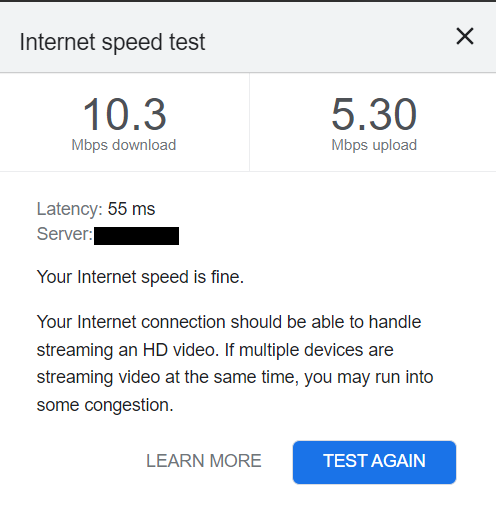
AFTER:
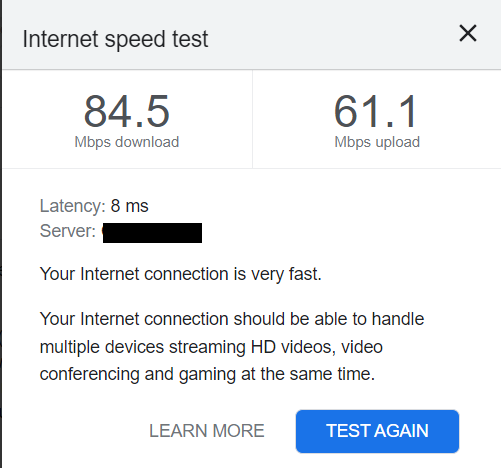
Get Quality Cables: Check if you are using high-quality Ethernet cables and phone line filters (if applicable) to minimize signal interference and keep the cables as short as possible.
Avoid running multiple devices at once: Turn off smartphones, tablets, Smart TVs, set-top boxes, or other devices that you aren't currently using and see if your Internet speed increases.
Close Background Applications: If the internet is working fine on other connected devices, you should check the background apps on your device. Unused apps can consume bandwidth and cause lag.
To close background apps on Windows: Open Task Manager > Right-click on the background app> End Task.
Try to use 100% Bandwidth: To increase your Internet speeds use 100% bandwidth. Because, by default, Windows holds 20% of the bandwidth for the system requirement that includes Windows update. Now if you can get this 20% of bandwidth it will boost your Internet speed instantly. For this just follow below steps:
- Press the Windows Key (Start key) + R to open the command prompt by
- Type: gpedit.msc
- You will now receive a Group Policy Windows
- Double click on Computer Configuration -> Administrative Template -> Network -> QoS Packet Scheduler
- Then just open the Limit Reservable Bandwidth option
- From the screen just hit Enabled and below type 0 (Zero) option
- Click OK to save the settings
This will give you 100% bandwidth, since there is no reserved bandwidth now you’ll feel the difference in your browsing experience.
Block Useless Web page Features
Whenever you visit any web page you will find many elements like images, flash content, videos, Java scripts, and many others that might not be necessary for you. Particularly, when you have to read only texts from the site and have no interest in those extra contents, in such cases it is better to block or avoid them from loading. Due to these elements, a web page requires more time and bandwidth for loading. So, just go to the Settings section of your browser and disable the unnecessary options.
Blocking Advertisements
Nowadays most publishers use third-party advertisements on their web pages. But some of them will give excess ads and even before you reach the main content a close-able window would appear with related ads which results in more load time. So it is good to block these advertisements, which will surely reduce the loading time of Web Pages and high-speed Internet browsing.
Change your Wi-Fi channel
If many people in your building are using the same Wi-Fi channel, then there could be a major slowdown in your Internet speed. If you see more open channels, then switch channels to increase Internet speed.
Also Read: How to Boost Wi-Fi Speed in Laptop?
Scan your system for threats
Sometimes, viruses, spyware, adware, or any such malware threats can slow your Internet connection. Close all of your applications and run any of your anti-virus, anti-spyware, or anti-malware programs. This will help you to get rid of such threats and delete them.
Clear Internet Junk:
Internet junk contains details of your browsing history, temp files, cookies, etc. The images, video, audio files cookies, etc. will be stored for further usage, presuming to make browsing faster. However, if you have too many such temporary files saved on your computer, it will eventually begin to slow down.
In Google Chrome: Click on the three dots on the top right, select More tools and choose Clear browsing data
Choose Basic,set the Time range and click on Clear data
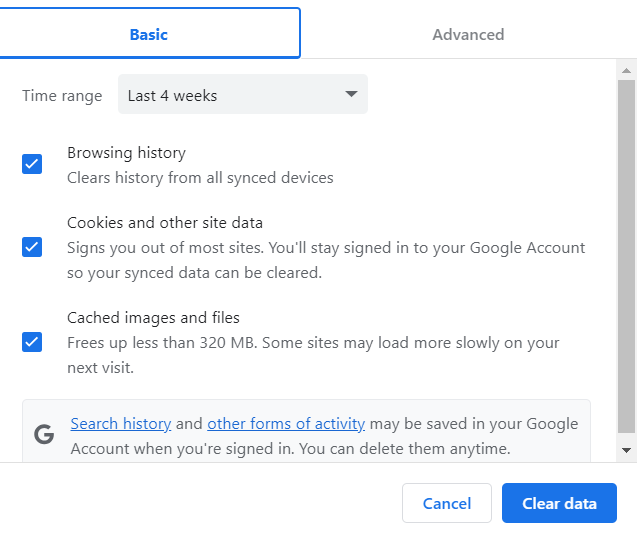
Each browser employs separate techniques to clear your cache
- Internet Explorer 8: On the IE toolbar go to Tools -> Internet Options-> Browsing History -> Delete
- Firefox: Tools -> Options -> Advanced -> go to Network tab -> Offline Storage -> Clear Now
- Google Chrome: On Browser bar, goto- > History - > Clear Browsing Data
This is how you can clear your internet temp files. In order to perform this action quickly to get rid of all unnecessary files and preserve your online and offline privacy, use the Remo Privacy Cleaner tool. It can easily wipe your cache or internet junk completely from your system in just a few minutes.
Thus, with the help of the above listed tricks you can instantly boost your internet speed, which in turn increases your PC performance.
Do the Internet Speed Test
This will give you a better idea of the promised download and upload speeds from your service provider compared to what you're actually getting with your current plan.
You can simply search for ”Internet Speed Test” on Google and click Run Speed Test to check your internet connection's speed.
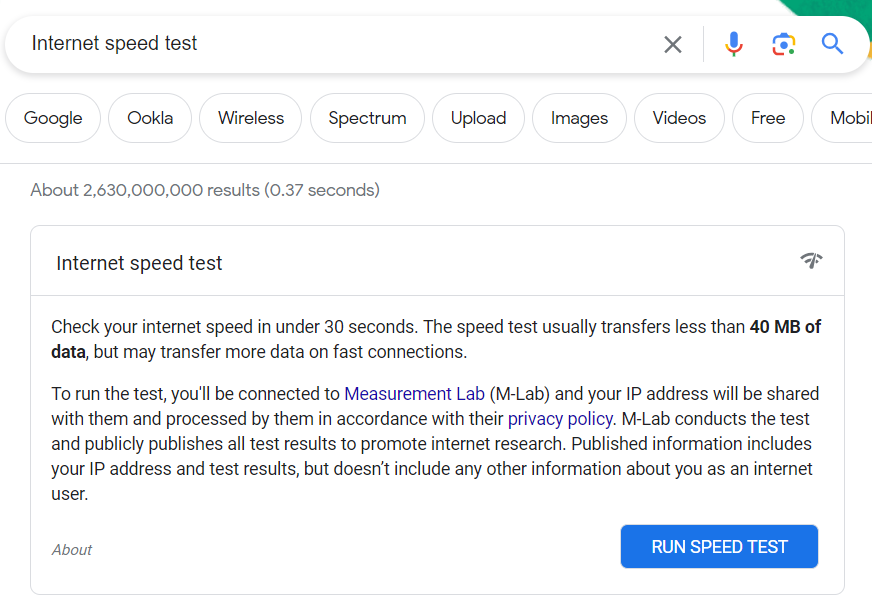
Why Is My Internet So Slow?
There are a few reasons why you may not be able to get sufficient internet speeds. Some of them include:
- Malware
- Turning Automatic updates.
- Outdated device drivers
- Faulty cable connections or Poor Placement of the Router
- Network congestion