With the size of laptops and computers shrinking, the size of internal storage also has been reduced drastically. You might have some games with large sizes. Although modern tablets have enough storage space, you don't want all your space to be consumed with games, which will force you to start installing apps on an SD card or other external drives.
Windows had stopped installing apps on SD cards with Windows 8.1 update. However, with the recent Windows 10 update, Windows has started allowing its users to install apps on SD cards and other drives or move apps to external drives such as SD cards or USB drives.
In this article, you will learn how to download Windows 10 apps on a micro SD card, and along with that, you can also move applications to an SD card or USB drive. If you are one of those users with those sleek tablets and notebooks, then this is the right article for you.
Bonus Tip: If your SD card or USB drive is showing full, then you need to refer to this article to know how to restore your SD card to full capacity.
Expand Storage by Choosing the Right Drive
First, get an SD card or USB drive that suits your device. Different devices come with different SD card slots. If the SD card doesn’t fit into the slot, you might consider using a smaller one like a Micro SD card. Often Micro SD cards are available with adapters, which works as a larger SD card as well.
When buying an SD card, it’s not just the price that matters. It’s about the storage class. You don’t want to buy the slowest SD card for app installation and end up slowing down the app itself. So be careful while choosing an SD card.
Note: If in case you come across any SD card or memory card errors, you can refer to this info.
How to Install Windows 10 Apps on SD Card or USB Drive on Windows 10?
To install Apps on the SD card or USB drive on Windows 10, connect the SD card or USB drive and follow the below-mentioned steps:
Step 1: Insert an SD card or a USB drive, and then open the Settings app from the start menu.
Step 2: Now, in the Settings program, go to System and then Storage.
Step 3: Here scroll down and click on the Change where new content is Saved option.
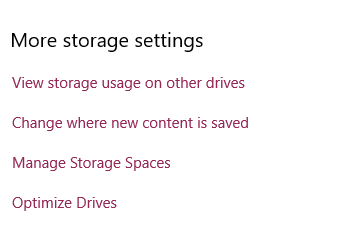
Step 4: Click on New Apps will save to option. Choose the memory card or USB Drive or any other storage drive and click Apply.
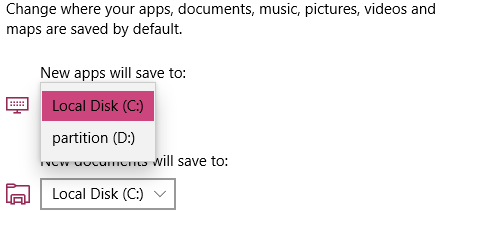
Step 5: You have another option here – you can choose a drive to save new documents, photos, music, or movies.
You have now set the SD card or USB drive as a chosen location to install apps. Go to Windows Store and install the apps as you would normally do. Windows will now install the apps on an SD card or other chosen drive, saving the space on your device’s internal drive.
Note: Sometimes, the SD card on which you have installed Windows 10 applications will refuse to open, or the SD card reader will throw some error. You can check the above link to fix this issue.
How to Move Already Installed Apps to SD Card or USB Drive?
Change the above settings, and the new apps you are installing will be stored at your chosen location. Any apps currently installed, however, will not be transferred. If you like, you can switch apps already installed. The number of different drives you can store apps on is not limited. This helps you to make the most of the limited storage space that you have.
Head to Settings > Applications > Apps & Features > Move
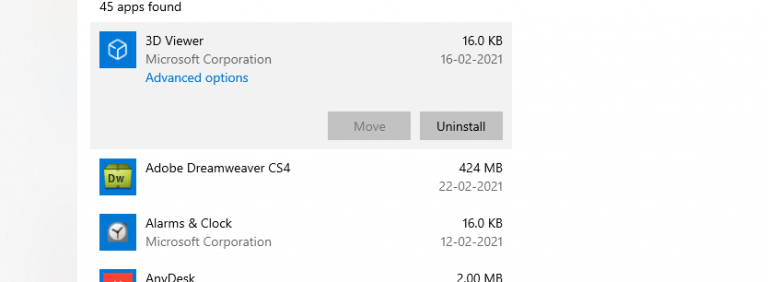
What If The SD Card Is Removed?
If you remove your SD card or other storage devices, the apps will not work. Even if you click to run the app, you’ll see nothing. If you want the apps to work normally again, insert the SD card into your computer. Everything will work just fine.
Undo The Settings
In the future, if you decide not to use the external drive to store the apps, in the Settings program, go to System and then Storage, choose This PC for New apps will save to. This will store the new apps in the internal drive.
However, the apps that are already stored in the SD card won’t be moved to the internal storage. To migrate those apps, you have to follow the uninstall and reinstall process.
How To Recover Data From The SD Card Used To Install Windows Apps?
Installing and uninstalling might be an easy process, but you might lose your precious data if you forget to maintain a backup of the data. In such cases, It is recommended to make use of reliable software like data recovery software by Remo. It can easily recover data that is completely lost/deleted from an SD Card or USB drive. They even come with technical support 24*7.
Download and try the tool for free now.
Final Words:
Installing Windows apps to SD cards or micro SD cards will be helpful if you are running out of internal drive space. While installing make sure you plug in the SD card properly and do not unplug it while installing. However, the disadvantage of installing Windows apps on an SD card is that you cannot move the apps back to the internal drive. In such a case, If you want to move those apps to the internal drive, you need to uninstall those apps on the drive and then reinstall them again.
If you find this article helpful, share this article with friends and colleagues and comment below if you have any queries.
One thought on “Easily Install Windows Applications on SD card | USB | External Hard Drive”
Comments are closed.
This article was very helpful