A lot of people wonder how to remove viruses from Pendrive without having to sacrifice data. We generally use pen drives in our daily lives as temporary storage devices and to transfer data between the systems. However, pen drives are easily susceptible to virus infection when compared to other storage devices as they can be extensively used on any computer. They can be easily plugged in and out of any system, this is the main reason for virus infection on these pen drives.
This would lead to data corruption; in turn leading to the loss of your vital files on these pen drives. I believe most of you might have come across such situations and even lost your vital data from the pen drives due to this. So, know how you can recover virus-deleted files without any hassle now.
Stop worrying and act fast!!! When you find any traces of such infection just try removing them as soon as possible, else they could replicate themselves and make your entire pen drive corrupt. Mentioned here are 4 ways that are guaranteed to remove viruses from your pen drive, without losing any of your vital data. Read on to know-how:
Table of Contents:
| Methods to Remove Virus from USB | Risk Level | Difficulty Level |
| Unhide the Hidden Files | Low | Low |
| A simple way to identify and erase the virus | High(chances of data loss) | High |
| Run Anti-Virus Software | Low | Low |
| Format the Pendrive to make it fit for reuse | High(chances of data loss) | Low |
| Bonus: A sure-fire way to recover formatted data from any Pendrive | Low | Low |
Method 1: Unhide Files
Due to a virus infection, your important files on the pen drive might become hidden. So first try to unhide these files:
Due to a virus infection, your important files on the pen drive might become hidden. So first try to unhide these files:
- In Start Menu -> Click RUN -> type cmd to open the command prompt
- Now, type your Flash Drive Letter (for example F) followed with a colon i.e. F:
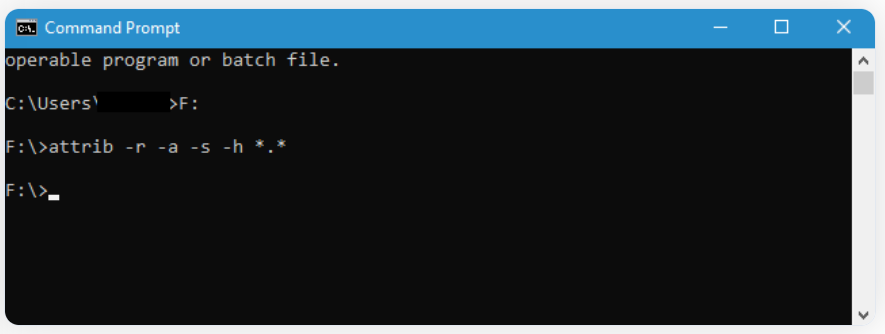
- Type attrib -r -a -s -h *.* and press Enter. This will unhide all your files on the pen drive.
Note: If your USB drive doesn't show full capacity then your drive is infected with malware, read this article to restore your USB drive back to its capacity.
Method 2: Identify and Remove Virus from Pendrive
Locate and identify the virus and delete them. Actually, viruses can exist in many forms like Autorun.inf, Newfolder.exe, RAVMON.exe, New-folder.exe, SVChoste.exe, etc. In the Command Prompt again type the drive letter (for example F) followed by a colon (F:) and press Enter. Then type dir /w/o/a/p and hit Enter.
This will list all the files present in that drive, if you find any of the files listed above then just delete them by typing del followed by the full name of the file and an attrib command.
For example: If it is an autorun.inf then type attrib -s -h -r autorun.inf press Enter and then type del autorun.inf and hit Enter.
In case it is a shortcut virus i.e., all files have become shortcuts, then you will have to use
- del *.lnk and hit Enter.
- Finally, type the command attrib -s -r -h *.* /s /d /l and hit Enter.
Wait for some time and then open the pen drive. In case these don’t work then just use attrib -h -r -s /s /d j: \*.* and wait for some time and then open your pen drive.
Note: Don’t forget to replace the letter J with the drive letter for the pen drive shown on your systems.
Method 3: Use Antivirus Software
In case the above-explained steps or commands fail to remove the virus from your pen drive, just make use of the good and trustworthy anti-virus software that is available plenty in the market. Make sure you always use the updated versions of the software as they provide complete security and will be designed to defend against newer threats.
Important Information: A virus infection may cause your USB flash drive to appear empty while it is actually full. If such a problem occurred to you. If you want to discover how to resolve the flash drive is empty but says full issue, please read through this detailed instruction.
Method 4: Format your Pen Drive to remove the virus from Pendrive
This is the last option to eliminate viruses from your pen drive. Even if the antivirus software can’t remove the virus, go for “Quick Format.” Before performing this option, ensure you have backed up your essential data saved on your pen drive since formatting will eliminate viruses from your pen drive and permanently erase the data. So, we highly recommend you take a backup and follow the steps below.
- Go to Start - > click on My Computer (newer Windows use Computer)
- From the drives list, locate your pen drive and right-click on it
- Now, click on Format.
- From the menu, select the Quick Format option and hit Start.
With this, your pen drive will be formatted successfully, eliminating the viruses from it. Now, restore your backed-up data. If you don’t have a backup copy, you will definitely lose your data. Don't get tense if you don’t have a backup and lose your entire data when you format the pen drive.
Recover Files from Pendrive that is Corrupted with Virus using Remo Recover
You can get your files from the virus infected pen drive using Remo Recover. This tool is built with a deep scan algorithm that effectively scans the entire sector of the drive to recover data. The tool can recover more than 500 file types like Office files, images, videos, audio, RAW files, and many more. Download the tool now and get back your data without any hassle.
- Download and install Remo Recover.
- Connect your virus-infected/ formatted USB drive to the Windows computer.
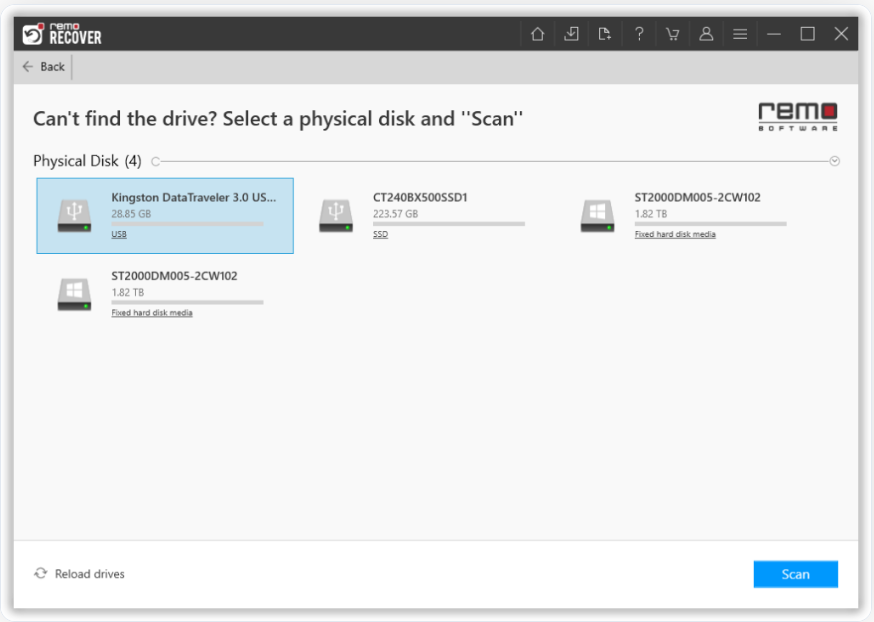
Note - If you cannot detect your USB, click on Can't find the drive option and select the USB drive of your preference.
- Choose the USB drive you want to recover and click on Scan.
- Once the Quick Scan is completed, the tool will automatically initiate the Deep Scan; once the scan is completed, you can navigate to the Tree Structure to see your recovered files.
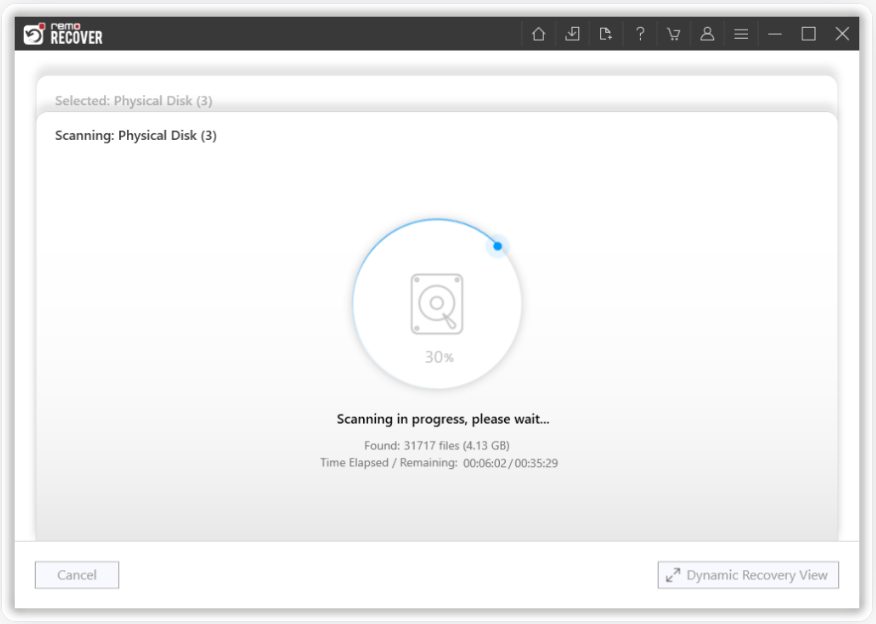
- Finally, select the files you want to restore and click the Recover option.
Do Note: If you have lost some of your link or shortcut files, then follow this article to find out how to recover Lnk files from Windows.
Tips to Avoid Data Loss in the Future:
- Always scan your pen drive with the latest antivirus software when you connect it to your PC.
- Keep updating the antivirus software regularly.
- Take data backup frequently.
- Avoid accidentally connecting your pen drive to a virus-infected computer.
- Make use of a write-protected flash drive to avoid any accidental data loss.
- Avoid downloading any files from unreliable websites.
Frequently Asked Questions
Here’s how you can remove the virus from your pen drive and make it usable:
1. Scan your pen drive: Running an antivirus application will determine whether or not your pen drive is infected by a virus or any other malware infection; if you find any malware/viruses, delete it
2. Copy important files: Back up your important files and save them on a virus-free drive. Don’t copy the whole directory! Because there are a lot of hidden files, the virus could potentially be one of those hidden files, so it is advised to copy pen drive files folder by folder. After that, you can format the device to make it usable.
A simple way to remove the virus from your Pendrive without deleting data is to take a backup of data or files you don't want to lose and store them on some other drive and then format the Pendrive. This way, you can remove viruses without deleting any files.
You can observe some of the signs to understand whether your USB is virus-infected or not. Here are some of the signs.
1. If you notice that your file name has been replaced with an unusual file name, then there are chances that your USB is virus infected.
2. Check if some random files and folders are created.
3. Check if you are receiving any unexpected error messages.
4. Run an antivirus software; if your antivirus software detects a virus, then there might be a possibility that your USB is infected with a virus.
One thought on “How to Remove Virus from Pen Drive without Losing Data?”
Comments are closed.
This way is good and i find my files and i’am very happy.
But some commands doest’nt work any way i find my files .
Thank you so much : )
I’am give 5 star rating *****