If you use different Windows computers often, you get annoyed by setting up things like your language and web browser preferences and typing in your passwords every time. Luckily, Windows has a feature that can make this easier. It lets you sync your settings on all devices in Windows 10, so you don't have to repeat it.
In this article, we'll show you how to sync your settings on all devices in Windows 10, making your experience smoother when using different computers.
Also: Learn how to Import files and settings from your old computer to Windows 10.
Setting up Sync on Your Windows 10 Devices
To get started with syncing your settings, follow these simple steps:
Step 1: Access the Settings
- Click on the 'Start' button in the lower-left corner of your screen.
- Select 'Settings,' which is represented by a gear-shaped icon.
- In the Settings window, click on 'Accounts.'
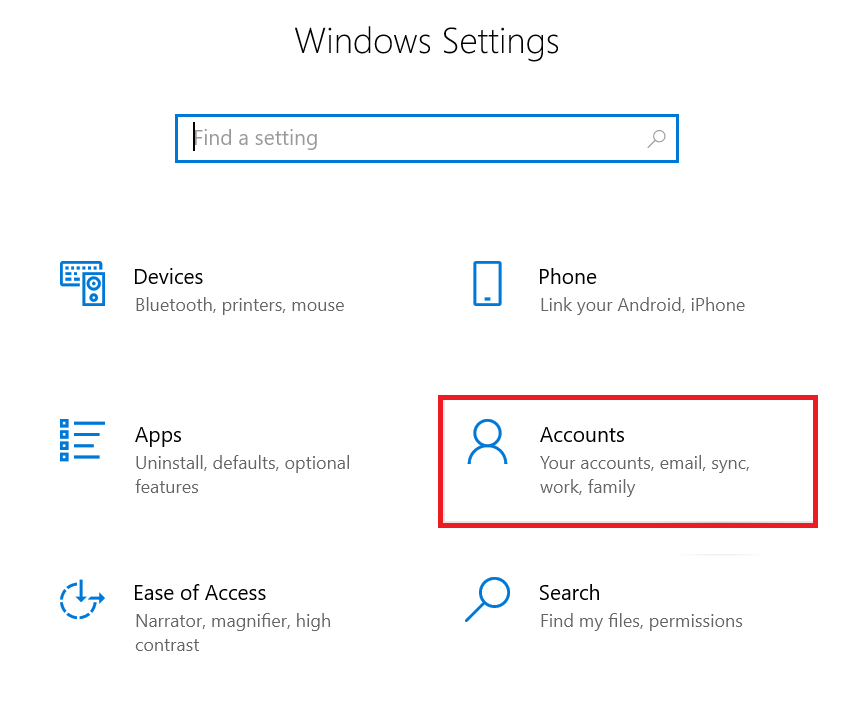
Step 2: Choose 'Sync Your Settings
- Select 'Sync your settings' from the left-hand menu in the Accounts section.
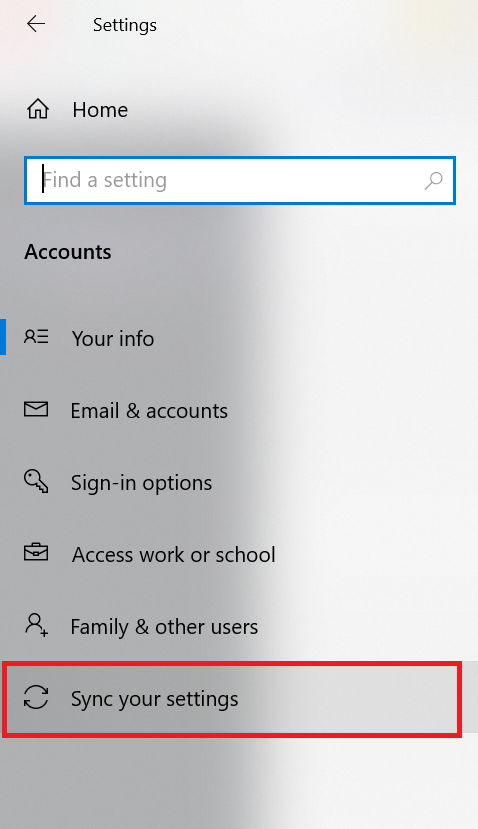
- You will see a range of sync options. Toggle the switch to enable synchronization across your devices.
Step 3: Customize Your Sync Preferences
- Beneath the sync toggle, you can customize which settings you want to sync. These include themes, passwords, language preferences, and more.
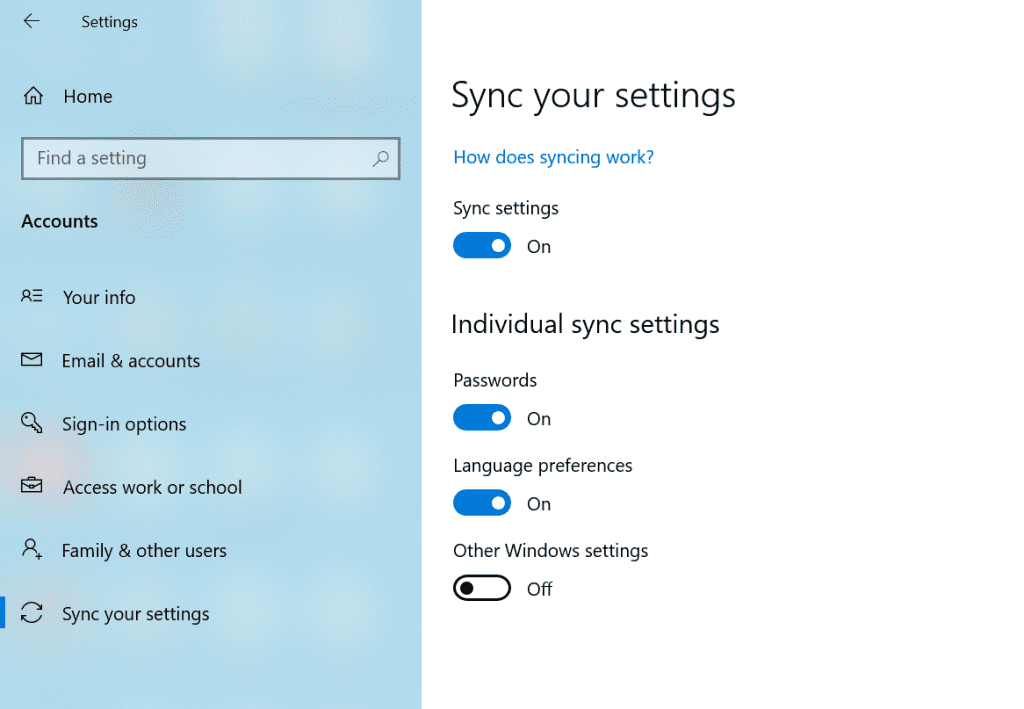
- Windows 10 even allows you to sync your Internet Explorer settings if you still use this browser.
What Gets Synced?
Windows 10 offers a wide range of settings and data that you can sync:
- Theme and Desktop Background: Ensure a consistent look and feel across all devices.
- Passwords: No more struggling to remember passwords; they're synchronized too.
- Language Preferences: Windows 10 will remember your language settings.
- Ease of Access: Tailor accessibility settings to your preference.
- Other Windows Settings: Sync preferences like display and mouse settings.
Interesting Read: Find out how to configure google drive sync settings.
Benefits of Windows 10 Sync
Now that you know how to set up syncing, let's explore the benefits:
- Time-Saving: Imagine configuring every device individually. Syncing saves time and effort.
- Consistency: Enjoy a consistent user experience, no matter which Windows 10 device you use.
- Password Relief: Never again worry about forgetting passwords; they're synced securely.
- Personalization: Your customizations and preferences travel with you, enhancing your productivity.
- Accessibility: Ease of access settings are synced, making Windows 10 more inclusive.
Interesting Read: Refer to this article if you are facing Outlook sync issues.
Conclusion
In a world where we juggle multiple devices, Windows 10 sync is a lifesaver. It ensures that your settings, preferences, and even passwords are seamlessly available on all your devices. So, whether switching from your laptop to your desktop or vice versa, your Windows 10 experience remains smooth and consistent.