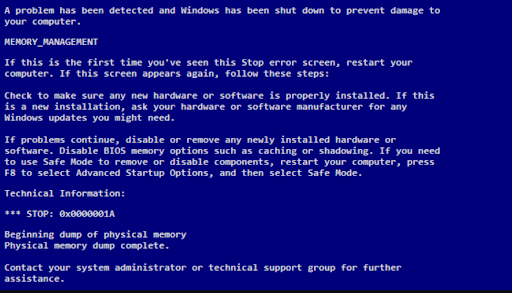
Image: Memory Dump Error
The Blue Screen of Death is commonly called as the “message box in full screen mode” by the technical people. Whenever you come face to face with such a screen, say by yourself, you are going to have a major or minor data loss immediately.
The blue screen with system memory dump error screen will pop just before the system gets rebooted or sometimes during any operation. This is because the Operating System will no longer function properly at that instance of time. The content of RAM will be dumped onto a single data file. So that the .dll files of the Operating System gets stalled and results in blue screen of death (BSOD). Finding and repairing this issue gets tricky. At times it is difficult to find out the type of error from the available information on the blue screen. Worry not. In this article, we will discuss how to fix blue dump errors on your Computer.
Reasons Behind Blue Dump Error on your PC
- Some virus files like rundll32.dll have the potential to stall the information flow from the hard drive to the Operating System or change the registry settings that contains the index of the needed .dll or .exe files which ultimately results in blue screen dump error problems.
- Forcing the Operating System to access incompatible hardware components will lead to blue screen with a system memory dump error
- If the blue screen displays messages related to UNEXPECTED_KERNEL_MODE_TRAP then check for irregular or incompatible RAM memory in your PC and investigate the CMOS for issues. If the both were well and good, finalize that your processor is the root cause.
Note: In case of other common problems, refer to common computer error messages.
How to Fix Blue Screen Memory Dump Error on your Windows?
Method 1: Run Windows Diagnostic Tool
To run Windows diagnostic you need to navigate to the Windows Update and Security.
- Go to the Search Bar type Update and Security.
- Now select the Troubleshoot option, select the troubleshooter for your issues like Bluetooth, Keyboard, Windows Update, etc.
- If your troubleshooter is able to detect the issue then it will suggest you to resolve it by automatically repairing Windows.
Alternative Method: Run Windows Memory Diagnostic Tool
- In the Search Bar type Windows Memory Diagnostic tool and select Restart now and check your problem option.
- Now your Windows PC will restart, the Windows Memory Diagnostic tool will verify any issues on your Windows computer.
- Once your computer reboots normally, open the Event Viewer application from your Search Bar and verify if your issue is fixed or not.
Method 2: Run System File Checker
- Go to the Search Bar and type Cmd and select Command Prompt as Administrator.
- Now type the command Chkdsk /r and hit Enter.
- Now type Exit to exit the Command Prompt and restart your Windows computer.
Method 3: Run Startup Automatic Repair
- To run the startup automatic repair, insert your Bootable CD and restart your PC.
- You will be promoted to a window stating Press any key to boot from CD or DVD, select key based on preferences.
- Select Repair your computer option. Now navigate to the Choose an option Windows and select Troubleshoot option.
- On the Troubleshoot screen select Advanced options.
- And in the Advanced Options Window select Automatic Repair.
Wait till the repair process gets complete. Now restart your Windows computer.
How to Recover Data Lost Due to Blue Screen Dump Error?
To recover data lost due to blue screen dump error we recommend you make use of Remo Recover.
The Remo Recover tool is built with a deep scan algorithm that scans every sector of the drive to get back the data. The tool is compatible with all the Windows versions including the latest Windows 11. Download the tool now and start recovering the lost data.
Step 1: Launch Remo Recover tool on your Windows and select the drive from where you want to recover your data.
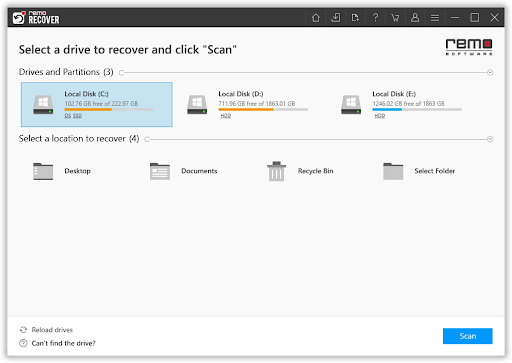
Step 2: Click on the Scan option. Once the Quick Scan completes the tool will automatically initiate Deep Scan.
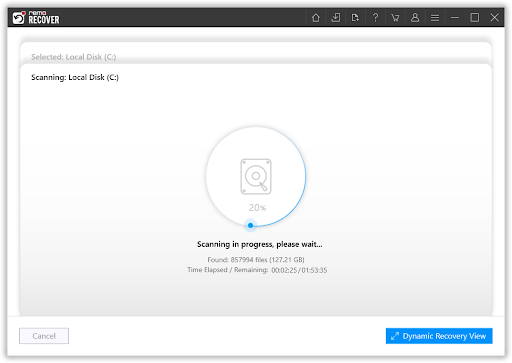
Step 3: Once the scan is completed the tool displays the recovered files in the Tree Structure.
Step 4: You can Double click on the files to Preview them.
Step 5: Finally, select the files which you want to restore and click on the Recover option.
Also Read: How to Bypass “Publisher Could Not Be Verified” Warning in Windows 10?
Conclusion:
In this article, we have discussed the reasons behind the error “Blue screen memory dump” and some of the methods to fix this error. These types of catastrophic situations might occur any time. Hence it is suggested to take a backup of your important files. In case you have not taken the backup then you can make use of the Remo Recover tool.
If you have any further queries related to this topic, you can post your queries in the comment section.
16 thoughts on “How to Fix Blue Screen Memory Dump Error on Windows PC? ”
Comments are closed.
Everyone who isn’t a hard core coder dreads ever seeing the blue screen error. I can recall how Windows Vista was notorious for constantly getting blue screen errors. It was fitting then what happened when Microsoft first unveiled Windows Vista. You guessed it, when they booted the demonstration computer, it got a blue screen error. It was a presage of things to come. You can be sure heads rolled that day at Microsoft.
I hate that blue screen error. When it impinges on your life and your computer’s memory, you just know you are in trouble. Immediately, you start to worry about the files you are saving in the hard drive. But that should not happen because you should be storing your important data on portable storage drives, not in the same hard drive that holds your OS.
We know the Blue Screen of Death (also shortened as “BSoD) refers to the notorious “stop error message displayed in Microsoft Windows operating systems. Because the BSoD message indicates an unrecoverable system crash or freeze and leaves the user no option but to reboot the computer, the blue screen has been both feared and ridiculed by Windows OS users ever since its introduction through Windows 3.1 in March 1992. I wonder if Mac computers have a similar screen, or maybe Mac just hides such errors.
Oh thank you so much for posting this information I thought maybe I was doing something wrong when I saw this screen and I have seen it at least three times at different jobs. I am glad to hear that it wasn’t something that I did and there is something that can be done to prevent it. Keep posting this kind of information because it is very helpful.
This was very interesting and I think that I could learn a lot from your blog post if I took some time and went through it again. It did catch my eye so that is good on your part because I wanted to know what all those symbols were. Keep up the good work you will get a lot of traffic from this alone I think. Thank you for the information.
That is always bad to see, when you get that blue screen of death I always thought it was something that I had done. Thank you for posting this information it clears a lot up for me. You have done a good job on this post and I look forward to reading more of your work in the future. Keep up the good work and keep posting please.
I never knew there could be so many different causes to this issue, thank you for posting this I look forward to reading more about this in the near future and possibly even more helpful topics. You have done great work here and it shows that you love what you do, which is very fortunate most people don’t get that luxury.
These blue screen errors are like a menacing monster in some science fiction horror movie. When you suddenly encounter one, it is like you get startled and unsettled just the way you do when while you are watching a movie, something jumps out at you from the screen. It is just horrible and you know you are in trouble because you rely on your computer and you have not backed up your important data.
I was so scared the first time this happened to me, I was at work of course so I thought first they were going to fire me for breaking the computer but then I came to realize that it was normal and had happened to multiple people that I worked with. Thank you for posting this article though because It could put a few people’s mind at ease.
Regardless of how good an application you may have for resolving blue screen errors, I think it is critical that you first take action, track down what causes your computer to lock up on you and how you can stop it from happening. Prevention is often if not always better than having to resolve the issue every time it comes up repeatedly. That said, this seems like a very effective method of dealing with this dreaded catastrophic glitch.
Thank you for doing what you could to explain why this happens, it happened to me once and the entire computer was wiped. You can imagine what I was going through trying to figure out what I did and how to fix it before I got into trouble. They explained to me at that time that this just happens sometimes and the data was backed up so I didn’t have to worry.
I’ve had my new laptop since August this year and in the last 6 weeks have been having problems with blue screens. I have taken the laptop into where I purchased it (Best Buy) twice to get it serviced and it still blue screens. They replaced the motherboard the first time through and the second I’m not sure they did anything. I was doing non-intensive tasks each of the times my laptop blue screened (browsing the internet, playing solitaire, updating games in Steam).
You have done good work here and I am looking forward to your next post. This blog has a lot of information about deferent things and the icons that you have to the left really shows all the different things on there with out having to read the entire thing. It was a little lengthy so that was a good thing to incorporate, people can go directly to what they want to read.
So that is what it does when a blue screen comes up. That made no sense to me before, until I read this now I understand what is going on. I’ll tell the IT people the next time this happens what I think it might be and see if they can get it fixed once and for all. You have a great informative blog here and I hope you will keep posting things like this.
So bottom line here is if you see one of these screens that means that your computer is dirty and needs a good cleaning out and you are about to lose something that you most likely are going to need later. You will also lose whatever it was you were working on at the time that the blue screen popped up. Keep up the good work here this is very helpful stuff.
I tried to install .net 1.1 framework on my computer running Vista. found some commands that would disable Data Execution Prevention (DEP) so it sould install after i ran the command bcdedit.exe /set {current} nx AlwaysOff it said it was successful and i rebooted. This is where i found the commands: (Aaron Stebner’s WebLog : Error installing .NET Framework 1.0 and 1.1 on Windows Vista caused by Data Execution Prevention. I tried startup repair, system restore and enabling DEP again and get the blue screen.