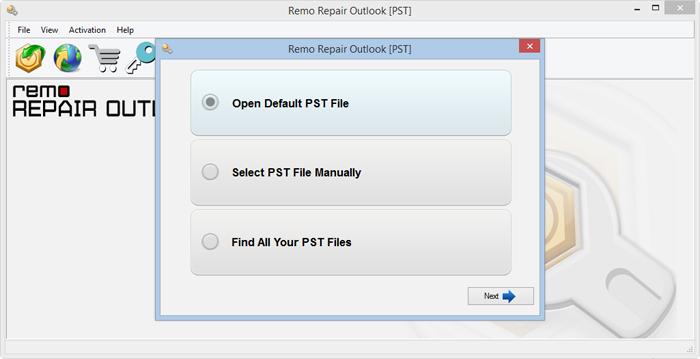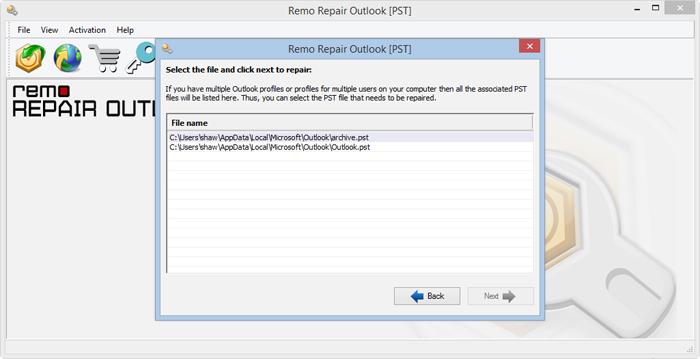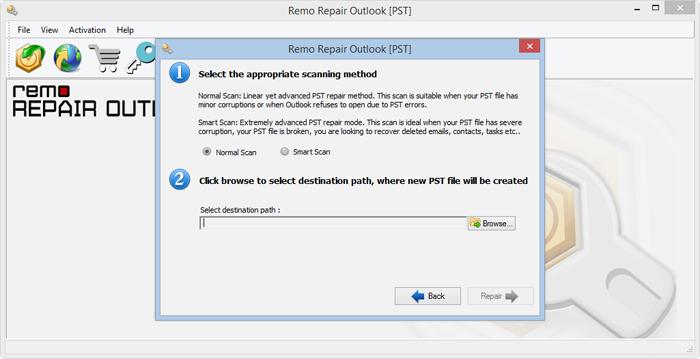You were excited about upgrading to the latest Windows 10 OS. But, after upgrading to Windows 10, you are unable to access Outlook PST file. Every time you try to access the PST file, you encounter the following error messages…
“Cannot start Microsoft Outlook. Cannot open the Outlook window. The set of folders cannot be opened. File access is denied. You do not have permission required to access the file C:\Users\user name\Documents\Outlook Files\Outlook.pst”.
Why are you unable to access PST file?
Latest updates reveal that Microsoft has the permission to access Outlook PST file according to the username logged in. So, when the user switches from local account to the Live, MSN, or Outlook account, you get such errors. This occurs due to PST file corruption. Thus, the file becomes inaccessible.
So it is Possible to Fix Inaccessible PST File after Windows 10 Upgrade?
Well, the Inbox Repair tool is the first thing everyone reaches out to when there are issues with PST file. But not all issues can be resolved manually, especially an issue like this one. ScanPST tool is not a feasible option when the corruption is severe. Under such a situation, you can make use of Remo Repair Outlook (PST) tool. This software will easily repair corrupt PST or inaccessible PST file. It has a user-friendly interface, so anyone can go about the repair process without any difficulty.

Guide to Repair Inaccessible PST File after Windows 10 Upgrade –
Step 1: Download and install the software on your system. Run the application. In the main screen, you can see 3 options to select a PST file.
- Open Default PST File: Use this option to locate the default location of PST file.
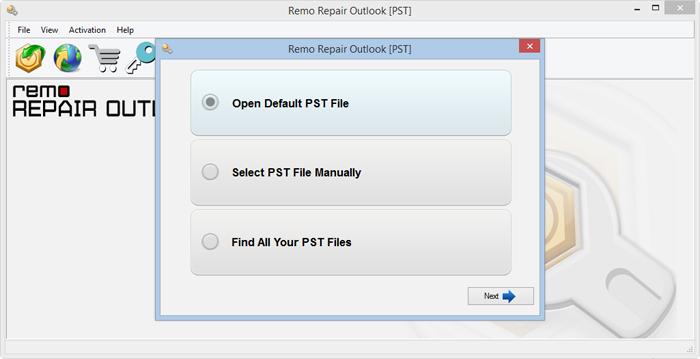
- Select PST File Manually: If you know the location of your PST file, then choose this option.
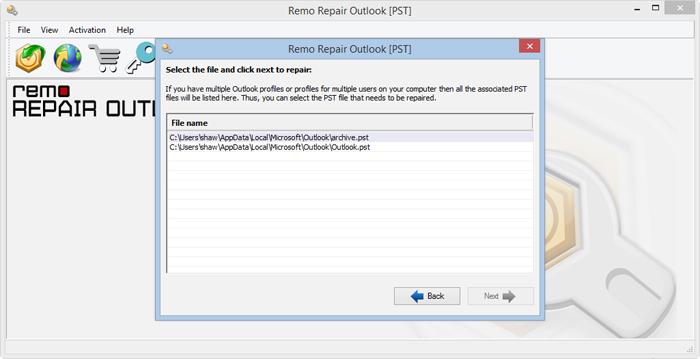
- Find All Your PST Files: To find PST file associated with an Outlook Profile, choose this option.

As per your requirement, choose an option.
Step 2: Next click on Browse button to select the PST file you want to repair and click Next.

Step 3: In the next screen, you will find 2 different options for scanning:
Step 4: Click on Repair option to start repair process

Precautionary Tips -