Wondering why pictures disappeared from memory card? Thinking about getting them back then you are in the right place. This article will explain solutions to fix the photo disappearing issue on your SD card and recover the disappeared photos using data recovery software in case of a severely corrupt or damaged SD card.
It is hard to digest when crucial photos from an SD card disappear all of a sudden. There are multiple reasons why your SD card shows an empty folder. But it doesn’t mean that your disappearing pictures captured on Nikon/Canon camera or mobile phone are lost forever..
In this article, find out how you can recover pictures that disappeared from SD card using proven methods. Also, learn common reasons for missing SD card images on a computer, camera, or android phone.
There are scenarios where your SD hasn’t lost the pictures and some minimal tweaks can bring back the photos, you can try the solutions listed below to get access to disappeared photos on your SD card
One of the reasons why an SD card won’t show up files on a computer or camera is an improper connection between the system and the card reader or SD card. Therefore, the first thing to perform is to properly reinsert the memory card into the respective SD card slot in the PC as shown in the below image.
If the issue is not related to the improper SD card connection, then you can scroll down below to fix the issue with other relevant methods.
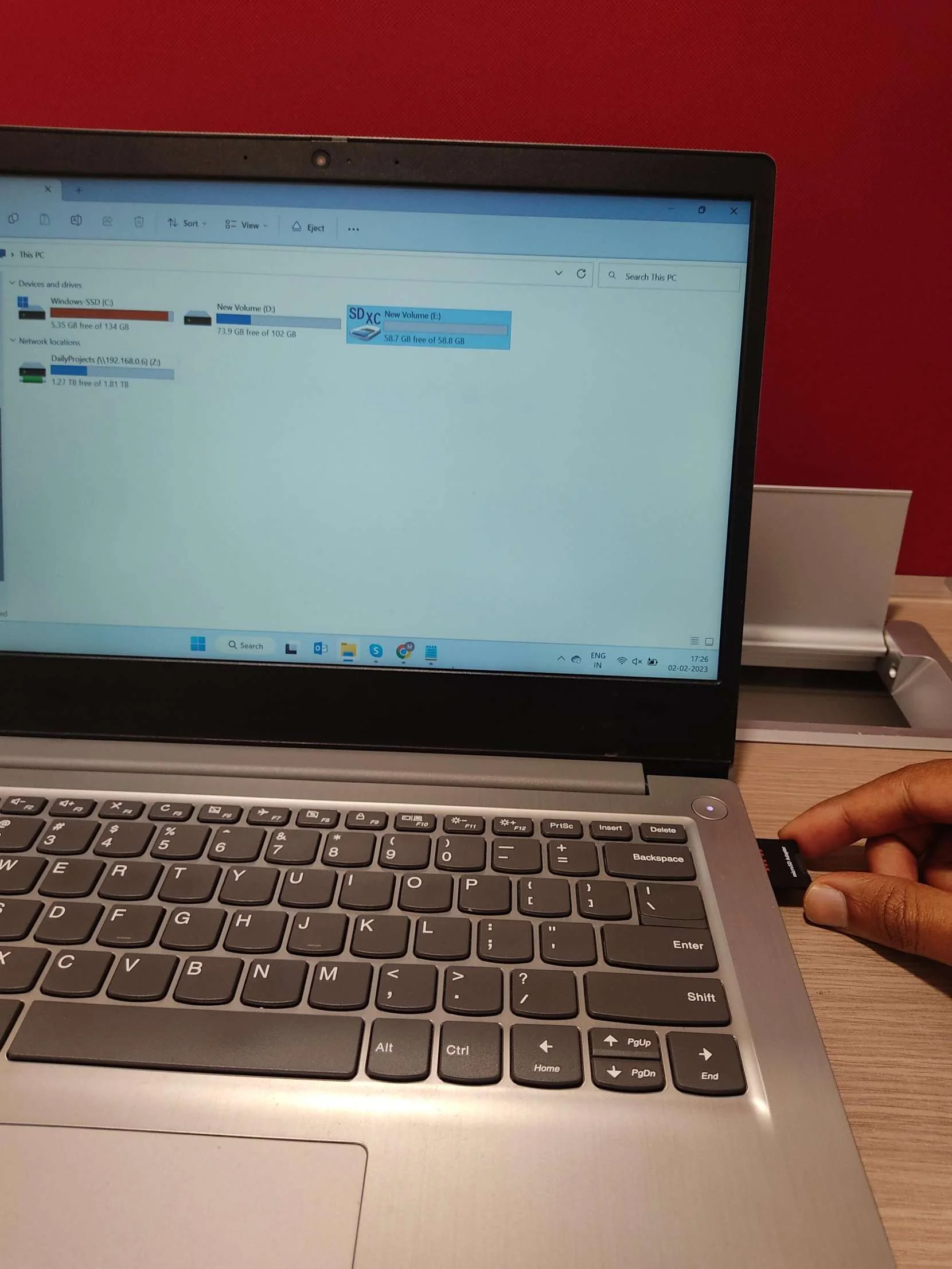
Irrespective of your working SD card, if your card reader is faulty or damaged, then photos from SD card will not be shown.
Therefore, make use of a working card reader to access all your disappeared photos from SD card. In case, if the problem still persists then move down to the next method.
Due to temp files, logs, or cache on your device, photos saved on the SD card might not be visible to read or write. Be it a camera, or an Android phone, restarting or rebooting the device can get back your disappeared pictures from SD card.
A Nomedia file hides photos, raw images, videos, and other media files from an Android smartphone. If you find .nomedia files on File Manager of your Android phone, delete them to access your SD card photos on Gallery.
Sometimes, your SD card might show the size of the data saved in it without actually showing the files. This could happen if your SD card photos are hidden. Follow the below steps to unhide the photos disappeared from the SD card.

In various data loss scenarios, manually recovering pictures disappeared from SD card is not easy without the use of photo recovery software. At times, if you have accidentally deleted SD card files, lost photos due to SD card corruption or interruptions while transferring memory card files, or missing dir files use Remo Recover.
Note: Do you know how to verify if your SD card is corrupt or not? Check out this article to know how you can find if your SD card is corrupt.
The software is capable of recognizing and recovering disappeared photos and other data from your corrupt or damaged SD card.
An efficient recovery tool is the last hope of retrieving missing photos. If it's simple to use and can retrieve lost SD card files, there is nothing better.
Note: If you are unable to find the SD card, click on the Can’t Find Drive? option.
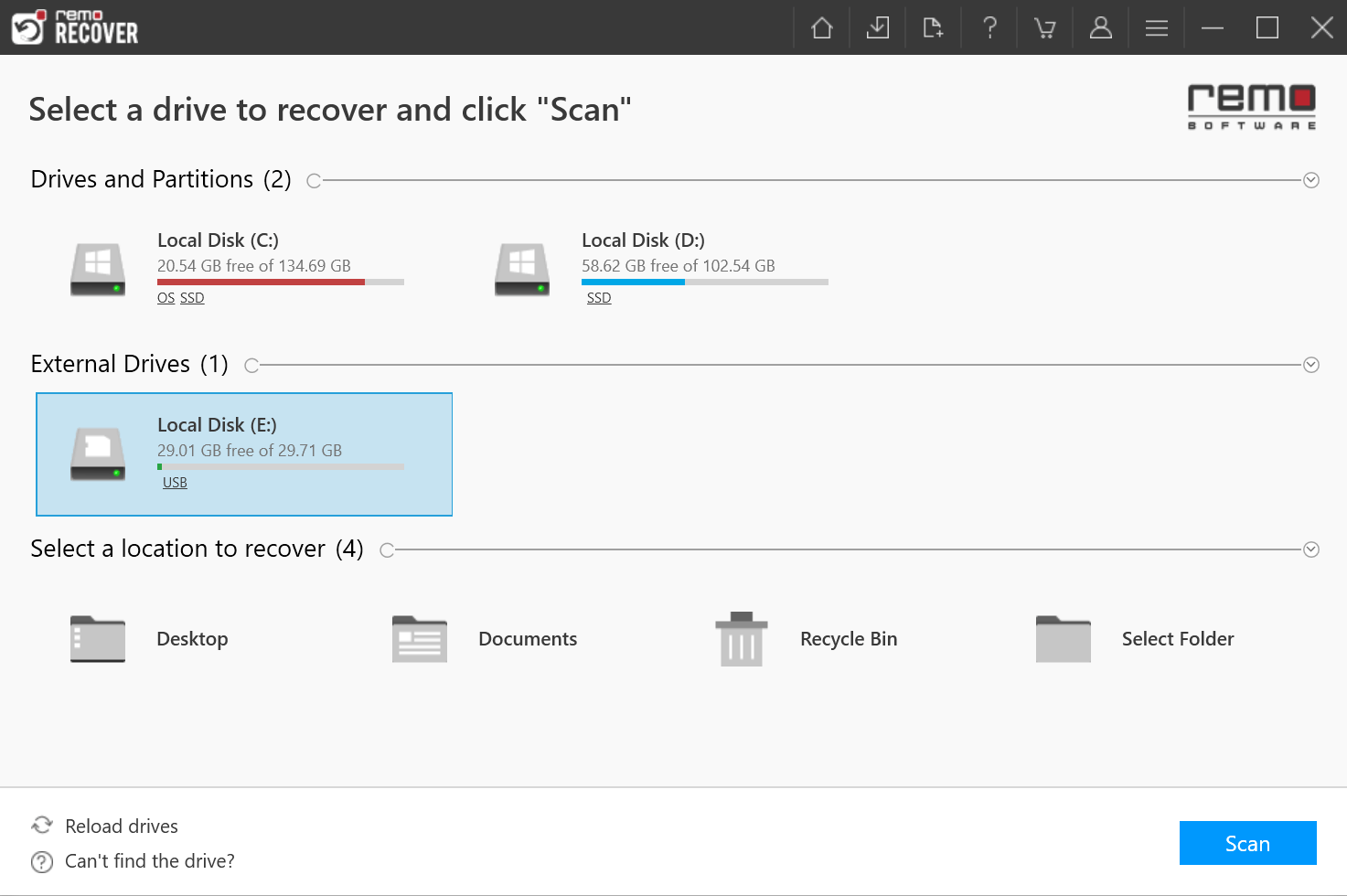

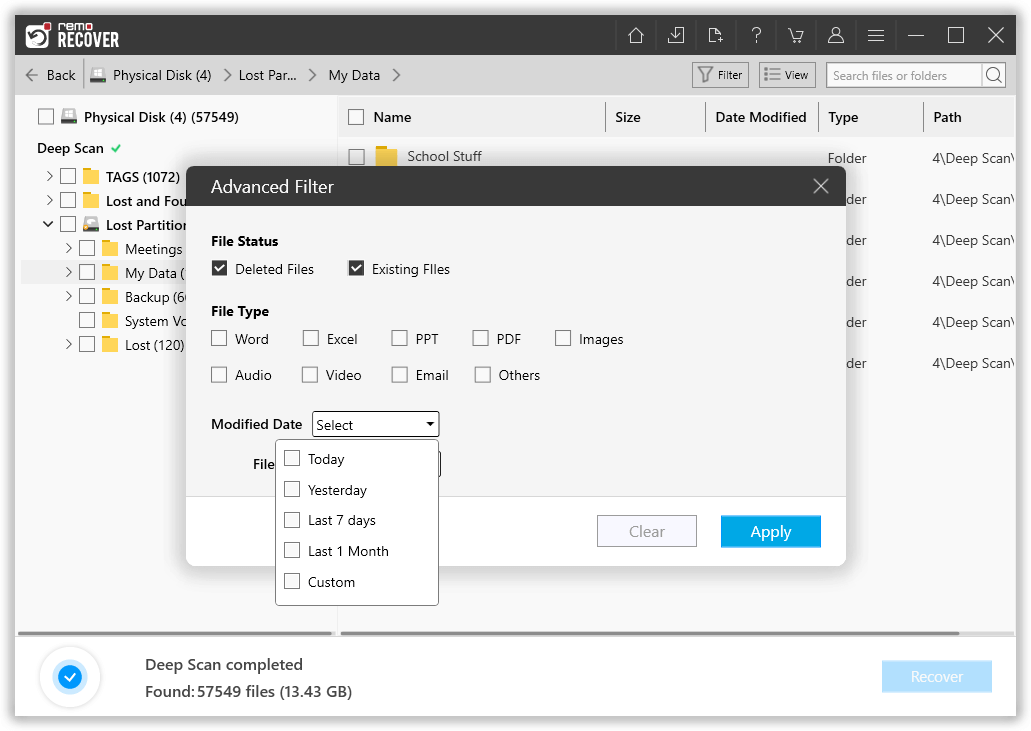


NOTE: Make sure you choose a different and safe location to avoid losing the photos again.
Here are some tips to avoid issues where photos keep disappearing from an SD card:
Quality SD Cards: Purchase branded SD cards and ensure they are not counterfeit to avoid issues with SD card failure because fake SD cards have a higher chance of failure and corruption.
Don’t Fill the SD Card: Avoid completely filling the SD card, as this can lead to fragmentation and other errors. Ensure there is sufficient space for the SD card to function properly.
Backups: Remember that SD cards are not the ultimate data storage device. Take backups of important photos and files on cloud storage or an external hard drive to preserve your data at all times.
Scan SD Cards: Regularly use an updated antivirus tool to scan SD cards for viruses and malware to prevent attacks.
If you have cherished and preserved pictures that are now missing, losing them would be a disappointment. This article aims to address your question, (How do I find my pictures on my SD card?) by providing the most effective and proven solutions. Whether you choose to utilize specialized software like Remo Recover or follow manual recovery techniques, you'll find the guidance you need to recover your missing pictures.
Frequently Asked Questions
To recover data from a dead SD card you will need to use data recovery software.
If photos are not visible on the gallery then it could be due to:
1. SD Incompatibility
2. Hidden attribute
3. Deleted files
Try consulting a professional data recovery service to recover data from the broken SD card.
Why Choose Remo?
100% safeSecure
100% SatisfactionGuarantee
10 Million+Downloads
Free TechSupport
Live Chat24/7 Support