Quickly Remove Junk Files from Your Computer
As we use our computers, they tend to accumulate unwanted and useless files, commonly referred to as 'Junk files.' These files take up valuable memory space and slow down the system. If you've noticed your computer's diminished speed, it's likely that these junk files have occupied a significant amount of your hard disk space. The good news is, you can easily regain your computer's speed by removing these junk files. However, manually finding and cleaning thousands of unnecessary files can be a daunting task. That's where an efficient PC junk cleaner like Remo More comes to your rescue.
Unwanted Junk Files: Causes and Impact on Your Computer
- Browsing the Internet: While browsing the internet, your computer accumulates junk files, including browser cache, cookies, and history. These files can significantly slow down your computer's performance.
- Redundant Downloads: Repeatedly downloading the same files leads to the creation of redundant data on your computer. This not only wastes valuable storage space but also contributes to slower speeds.
- Unnecessary Applications: Installing unnecessary applications takes up precious disk space and requires more resources, such as RAM, leading to a decrease in your computer's speed.
- Traces After Uninstallation: Even after you uninstall programs, some traces may linger as junk files, cluttering your system and impacting its overall performance.
To spare yourself the headache of manual cleaning, opt for Remo More, a prominent utility that streamlines junk file removal. This powerful tool efficiently finds and clears temporary files from Windows 8, 7, and 10, ensuring your computer operates smoothly and at its peak performance. Experience a faster and clutter-free computing experience with Remo More.
How to Remove Junk Files From Your Computer or Hard Drive?
Method 1: Using Remo MORE Application on your Computer:
- Download the Remo MORE application from internet and install it on your computer. Click on optimize option from main screen then select "Privacy Cleaner" option as shown in.
- Select the "Clean PC Junk" option. Select all items then click on "Scan" option to start scanning. Select the file type from the list as shown in.
- After that, a scanning operation will start and you can see the the operation as shown in.
- When the junk files removal operation is completed, you can see a detail result as shown in.
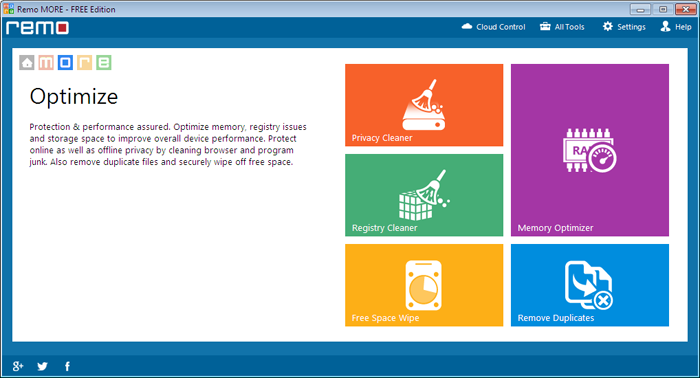
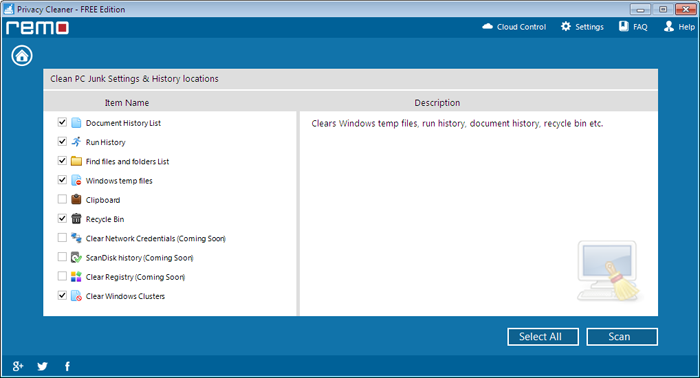
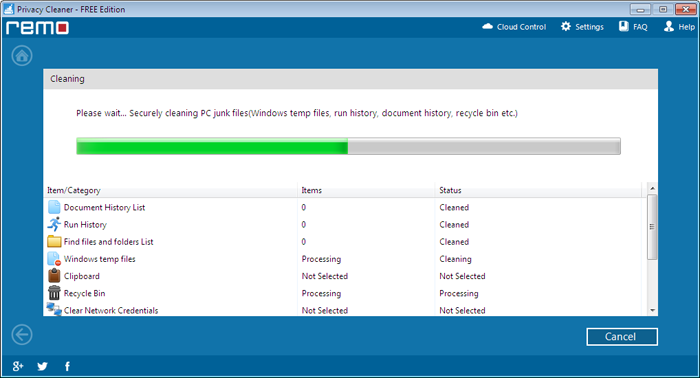
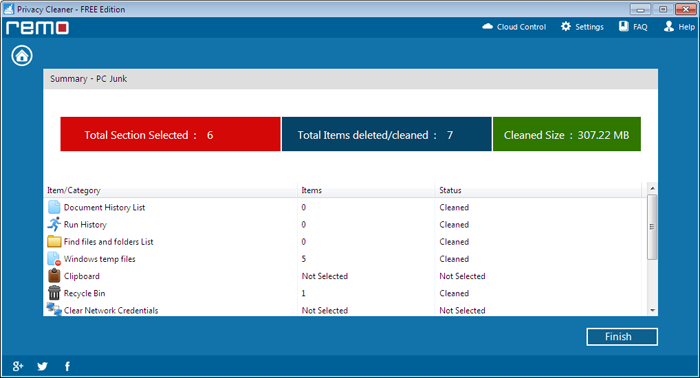
Why Choose Remo MORE?
- Comprehensive Cleaning: Remo MORE cleans various types of junk files, including log files, Recycle Bin files, offline web pages, and temporary files, ensuring your computer stays clutter-free.
- Improved Performance: If your system takes longer to boot, open or close applications, or detect external devices, Remo MORE can help optimize its performance by removing unwanted files.
- Automatic Cleaning: Avoid the hassle of manual cleaning with Remo MORE's automatic operation. Choose this utility for effortless junk file removal without the need for human intervention.
- Scheduled Cleaning: Remo MORE allows you to schedule daily and weekly cleanups, ensuring your computer stays optimized and running at its best without any effort on your part.
- Multi-Platform Support: This well-known application is not limited to one operating system. It competently works on Windows, Mac, and Android platforms, catering to a wide range of users.
Method 2: Manual Steps To Remove Junk Files from Computer:
- Select the drive and click on ‘Properties’ option.
- Now, click on ‘Disk Clean up’ button.