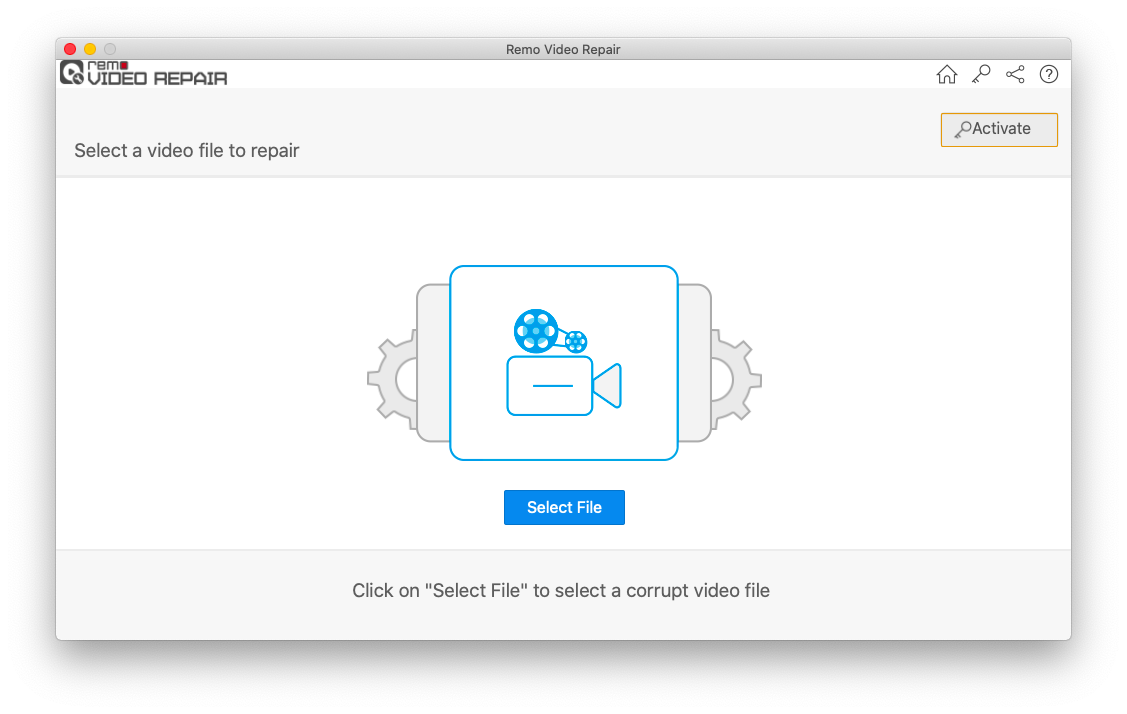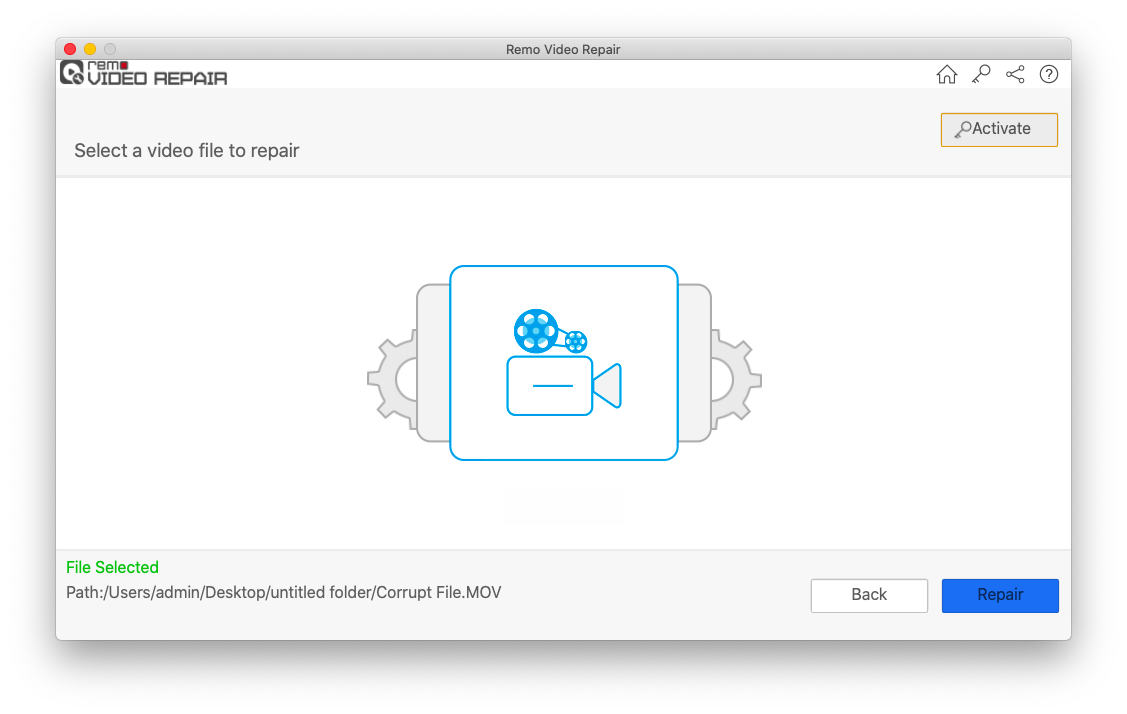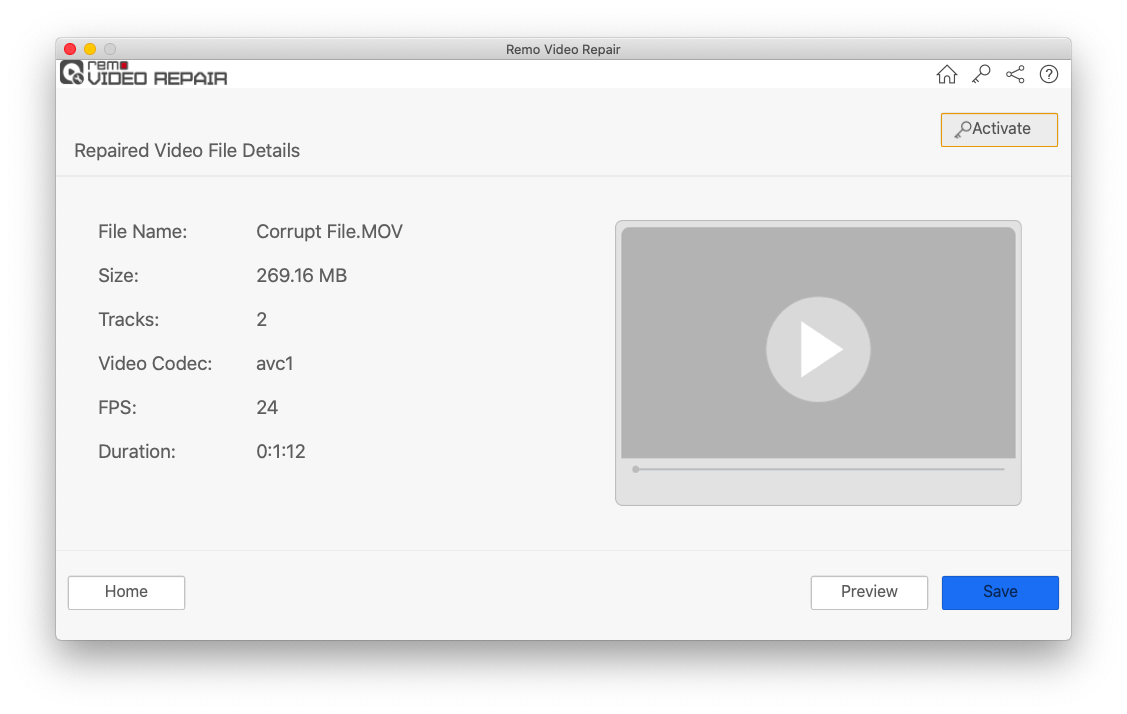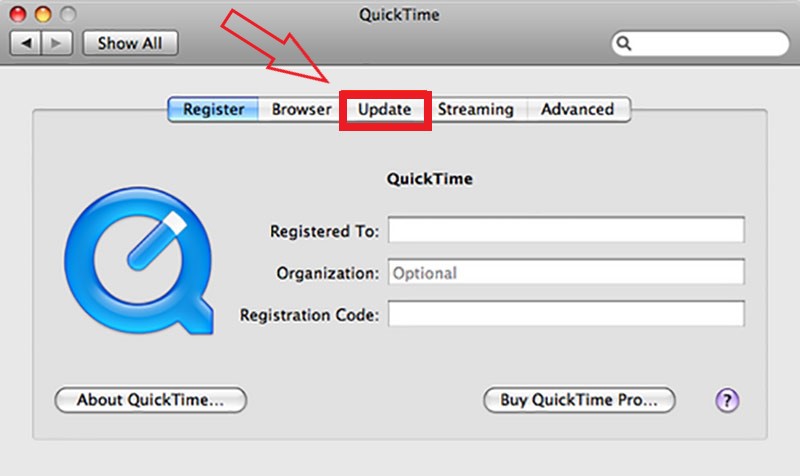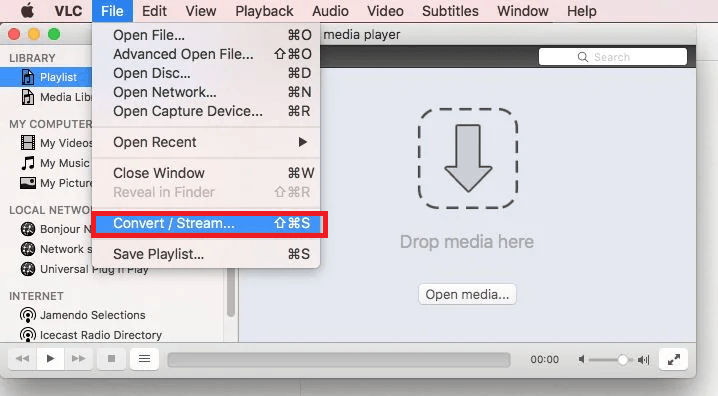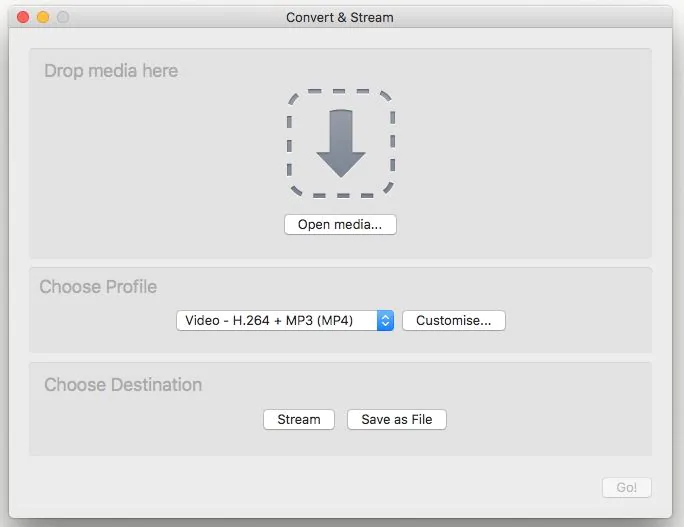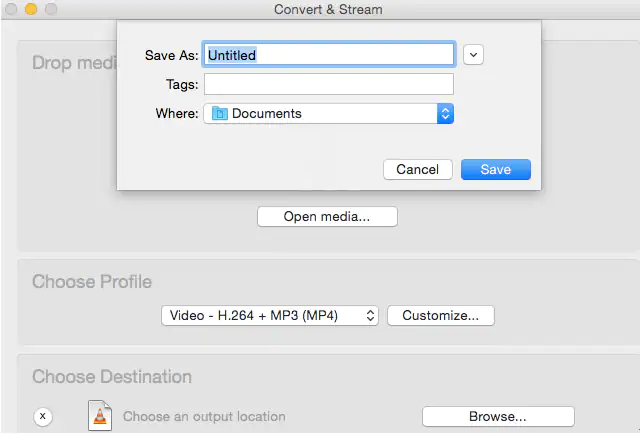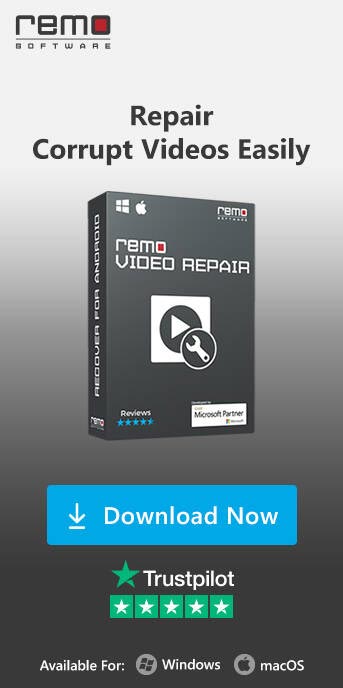QuickTime MOV Error 2048 can be a frustrating issue for users who rely on QuickTime to play their video files smoothly. This error message indicates that there is a problem with the video file format, making it unable to play. However, fear not! In this article, we will explore the common causes behind this error and provide 5 simple yet effective solutions to fix it. By the end of this guide, you will be equipped with the knowledge to resolve the QuickTime MOV Error 2048 and enjoy your videos hassle-free.
What is QuickTime MOV Error 2048?
QuickTime MOV Error 2048 is an error message commonly appearing when playing a MOV video file in QuickTime. The error indicates that the file format is not supported or is corrupted, leading to the inability to play the video. This can be frustrating, especially when you are eager to watch or share a specific video with others.
Causes of QuickTime MOV Error 2048
- Corrupted video file: Improper downloads, incomplete transfers, or storage issues can lead to file corruption, causing Error 2048.
- Incompatible video codec: Using a codec not supported by QuickTime can result in an error as it cannot decode the video properly.
- Outdated QuickTime Player: Using an old version of QuickTime may lack essential updates to handle certain video formats correctly, triggering the error.
- File header corruption: If the video file's header is corrupted due to unexpected interruptions during transfer or storage, QuickTime may fail to recognize the file correctly, leading to Error 2048.
- Improper installation of the QuickTime application: If QuickTime is not installed correctly or there are errors during the installation process, it can result in malfunctioning components that lead to Error 2048 when playing MOV files.
- Virus intrusion: A virus or malware infection on the system can corrupt video files, disrupt QuickTime's functionality, or damage essential components, causing Error 2048 when attempting to play MOV files.
5 Solutions To Fix QuickTime Error 2048
Below we have added 5 solutions to fix the QuickTime Error 2048.
Solution 1: Repair the MOV Video File Using a Video Repair Tool
One of the primary reasons for encountering Error 2048 is a corrupted video file. File corruption can occur for various reasons, such as improper downloads, incomplete transfers, or storage issues. When the file is corrupted, QuickTime may struggle to interpret the video data, leading to MOV Error 2048.
You need professional MOV video file repair software such as Remo Video Repair Tool to repair the corrupted MOV video file.
Remo Video Repair Tool is the ultimate solution to fix and restore your damaged MOV files effortlessly. With its advanced technology, user-friendly interface, and wide compatibility, you'll enjoy seamless playback in QuickTime and other media players.
Moreover, this tool effortlessly supports and repairs MP4, AVI, and MOV formats. Its impressive 4.5 out of 5 rating on Trustpilot makes it a trusted and expert choice for video repair worldwide. Download the Remo Video Repair tool now!
Steps to Repair MOV Video File Using Remo Video Repair
Step 1: Download and install Remo Video Repair software on your Mac computer and launch the application.
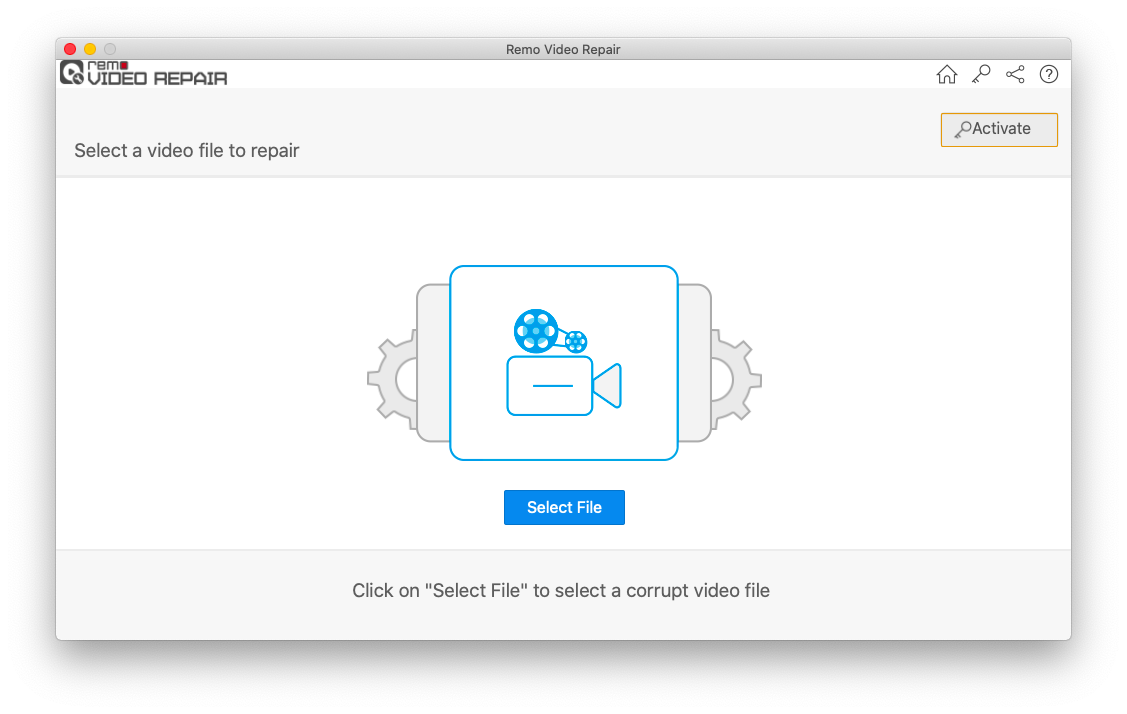
Step 2: Click the "Select File" option to choose the corrupt MOV video file that needs fixing. Once selected, click on the "Repair" button.
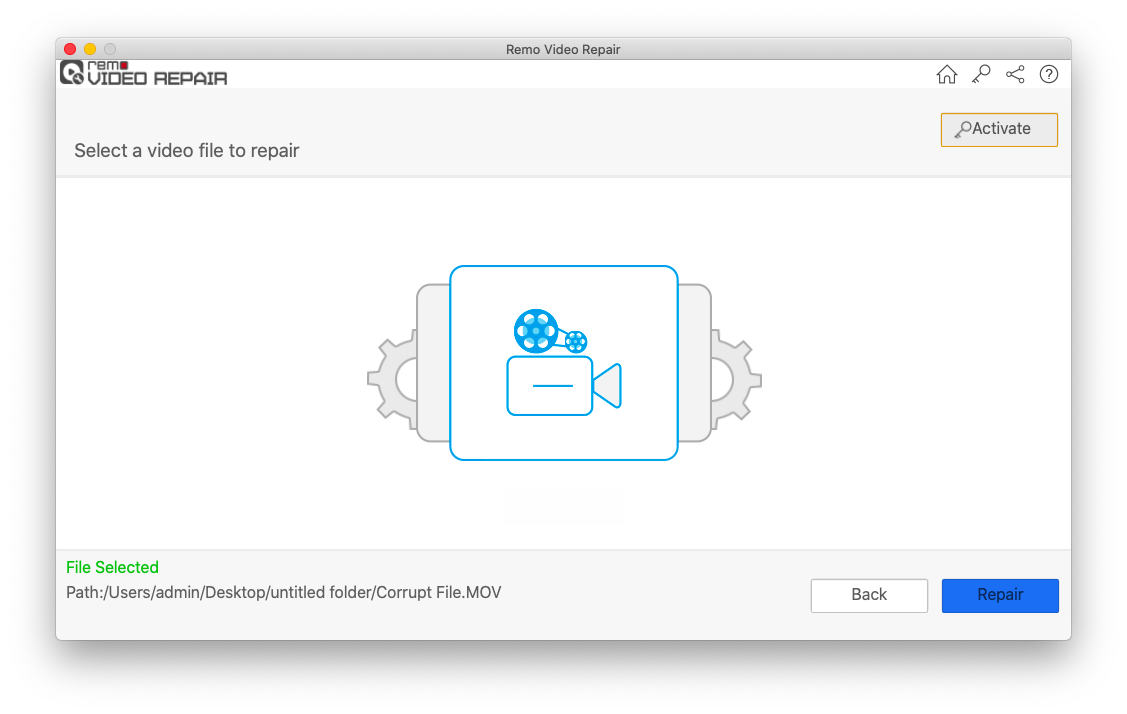
Note: For severely corrupted MOV videos, the tool may prompt you to choose a reference file shot from the same device or format.
Step 3: After completing the MOV video repair process, click the "Preview" button to verify the result. If satisfied, click the "Save" button to restore your repaired MOV files to your desired location. Now, enjoy your videos in QuickTime without encountering Error 2048!
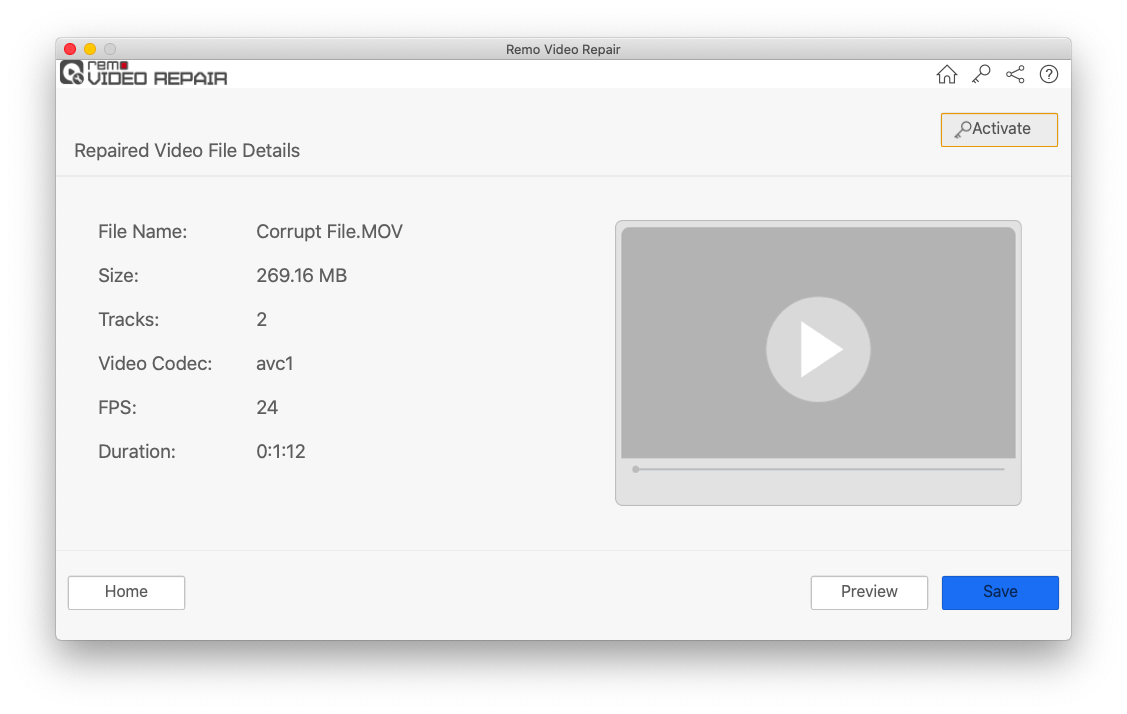
This method will likely repair your corrupted MOV video file, allowing you to play your videos in QuickTime without encountering any errors. Below, we have included additional solutions that you can try to resolve these issues and open corrupt files in QuickTime successfully without encountering Error 2048.
Solution 2: Downloading The Required Codecs
Codec is a software streaming utility that encodes and decodes a video's audio and video streams. The QuickTime error 2048 usually occurs when the residing codec in the video file is not updated. By downloading proper codecs, you can easily fix errors like QuickTime video playing without sound.
Firstly, you will have to identify the codecs for the video.
- Right-Click on the Video file
- Go to Properties and click on Summary Tab
- This will show the Codec used in the video
- Download the necessary codec from the internet, this might resolve the QuickTime error.
Solution 3: Update QuickTime Player
The first and simplest step is to check for updates to your QuickTime Player. Follow these steps:
- Open QuickTime Player.
- Click on the "Help" menu.
- Select "Check for Updates."
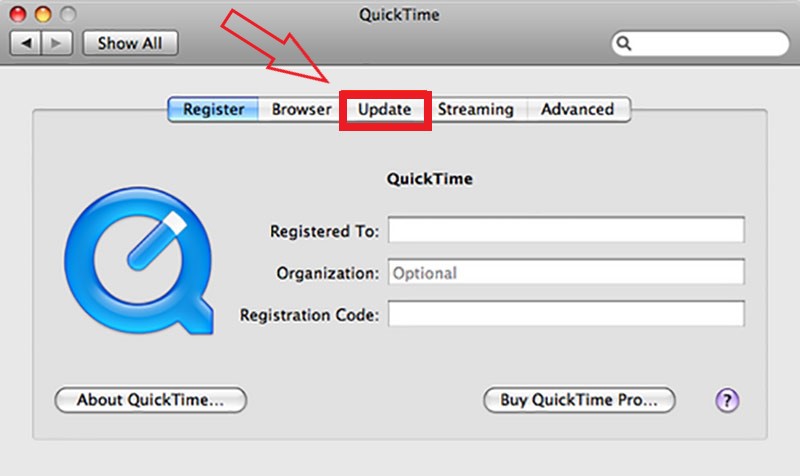
- If an update is available, follow the on-screen instructions to install it.
Solution 4: Convert the Video Format
If the video codec is incompatible with QuickTime, consider converting the video format to a supported one. There are various online tools and video converters available that can help you change the format without compromising the video quality. One such free tool is the VLC Media Player. You can convert the MOV video file using iMovie as well.
Follow the below simple steps to convert the MOV video file using the VLC media player on your Mac computer:
- Open VLC Media Player on your Mac.
- Go to File > Convert/Stream.
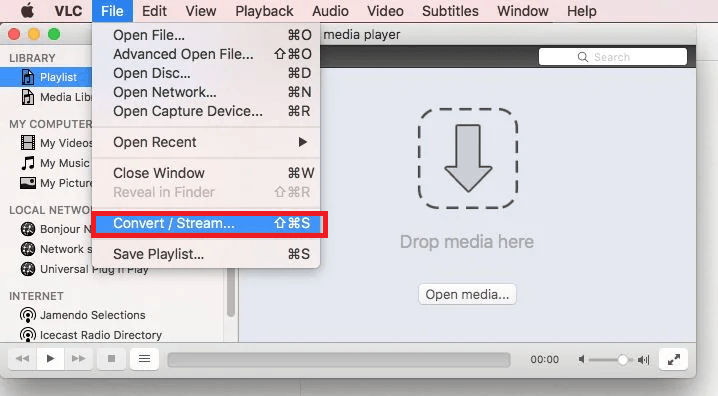
- Click Add to select the MOV video.
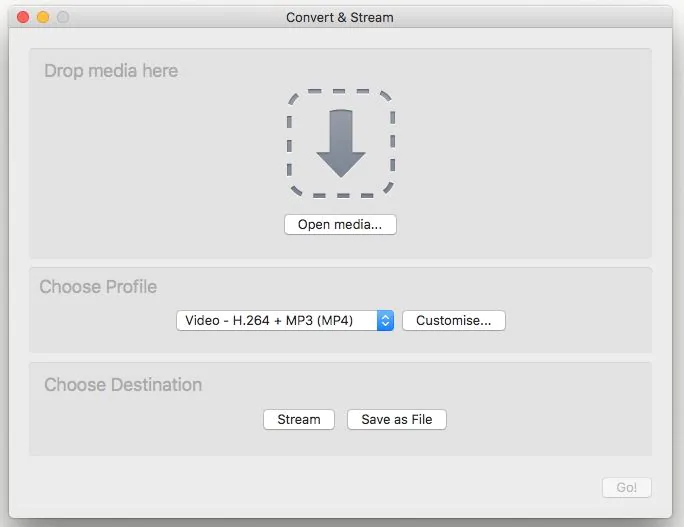
- Choose the output format from the Profile dropdown.
- Click Start to begin the conversion. The converted video will be saved in the selected format.
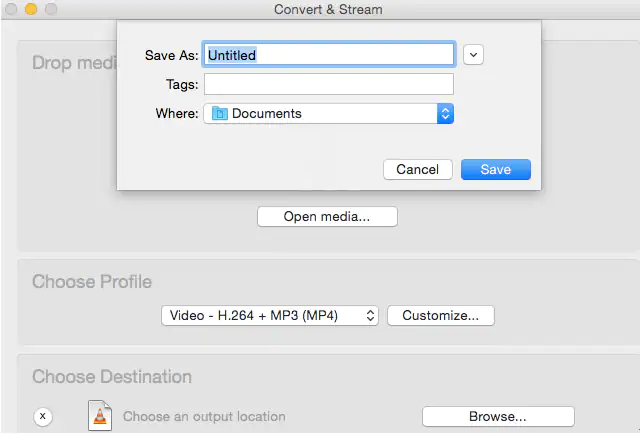
Solution 5: Repair the File Header
The problem with Error 2048 in QuickTime MOV files often lies in a corrupted file header. The file header contains crucial information about the video file, such as its format, length, and other metadata. When this header gets corrupted, QuickTime struggles to interpret the video data properly, leading to the error.
Repairing the file header is a potential solution to fix the corrupted MOV file and resolve Error 2048. Some specialized software tools are designed to attempt header repair and restore the necessary information in the header section of the MOV file. You can use Remo Video Repair software also to repair the MOV video file header with ease.
Tips to Prevent QuickTime MOV Error 2048
To prevent encountering QuickTime MOV Error 2048 in the future, consider implementing these preventative measures:
- Regular Software Updates: Keep your QuickTime Player and other software up to date. Regular updates often include bug fixes and improvements that enhance compatibility and stability.
- Backup Your Video Files: Always create backups of your essential video files. A duplicate copy ensures you can still access your videos even if the original file gets corrupted.
- Download from Trusted Sources: Ensure you use trusted sources when downloading video files. Avoid downloading from suspicious or unreliable websites, as they may provide files with hidden issues.
- Compress Video Files Properly: Use reputable compression tools to maintain file integrity during compression.
- Install and Update Antivirus Software: Keep your antivirus up to date to detect and eliminate potential threats that may corrupt video files.
- Minimize Video Conversion: Minimize video format conversions to avoid introducing errors and quality loss.
- Complete the Transfer Process: Ensure uninterrupted file transfers to prevent corruption and Error 2048.
Conclusion
QuickTime MOV Error 2048 can be a temporary setback, but with the right solutions, it is entirely fixable. Following the 5 troubleshooting steps in this guide and implementing prevention tips, you can enjoy uninterrupted video playback on QuickTime. Remember to keep your software updated and perform regular backups for a smooth video viewing experience.