Table of Contents:
- What is An SDHC card?
- How Can I Recover Data From SDHC Card?
- Common Causes of Data Loss from an SDHC Card
- Tips to avoid data loss in a SDHC Card
What is an SDHC Card?
SDHC (Secure Digital High Capacity) is an extension of the original SD card format.
SDHC helped in meeting the growing demand for higher storage and faster transfer speeds in portable storage devices like Cameras, voice recorders, etc
It had storage capacity ranging from 4GB to 32GB, with FAT 32 as the default file system, with speed up to 312MB/s with UHS-II (theoretical).
We began this article by mentioning that SDHC card recovery is completely possible, But we would like to know one thing before heading to recovery.
Did You Stop using the SDHC card once after the SD card files went missing or deleted?
If you answered 'Yes,' then you have a very healthy chance to recover files from the SDHC card. This is because by avoiding using the SD card after data loss, you have prevented overwriting of the lost data on the SD card.
Now, let's address the burning question on everyone's mind.
How Can I Recover Data from SDHC Card?
If you have any previous backup of the SD card data, then you don’t need any tools to recover the deleted files from the SDHC card.
You will need the best SD card recovery software to get the lost data back irrespective of how you lost it, be it SD card corruption issues, accidental deletion, or formatting, from almost all the major brand SD cards. Like Sandisk, lexar, Samsung etc.
Remo Software is a tool that checks marks all the qualities of efficient data recovery software, it's free to download and try on both Windows and Mac.
Recover Data From SDHC Card With Remo Recover
To restore SDHC card data easily:
Step 1: Download and Install Remo Recover software and insert your SDHC card into the computer.
Step 2: Launch Remo Recover, select the SDHC card from Home Window under the External Drives section and Click Scan to start the recovery process.
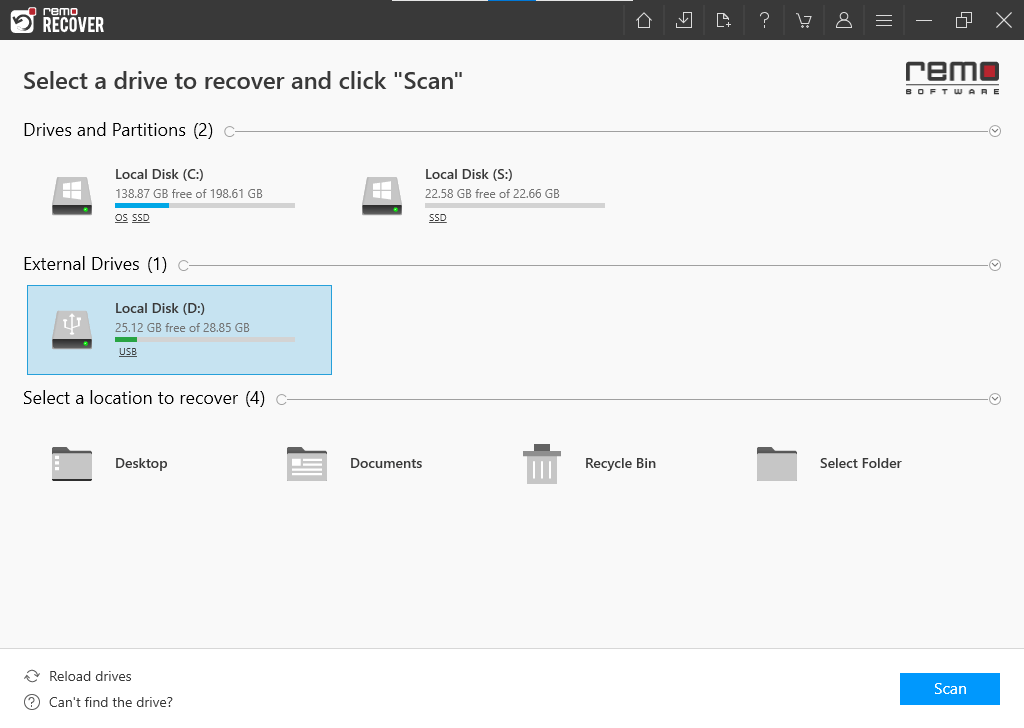
NOTE: If the SDHC card is not visible in the Home Window then Click on Can’t find the drive? You’ll be able to locate the SDHC that wasn’t displaying.

Step 3: Click on Dynamic Recovery View to see the data that was recovered by the Quick Scan, and locate the recovered files in the Deleted Files and Lost and Found Files folders.

Step 4: Double-click to preview the recovered data, if satisfied with the preview just click on Recover to save the recovered file from the SDHC card in your preferred location.

Step 5: The Deep scan will recover most of your lost files from your SDHC card, with the Advanced filter option in the filter button you sort it according to file size and modified date.

After completing the scanning process, you can select all the files you wish to recover and save them in a different location than the previous one to avoid data loss again.
It's a done deal regarding SDHC recovery. However, if you would like to educate yourself about the situation that led you here, you need to understand the causes and precautions that you should take to avoid traveling down this road again.
Common Causes of Data Loss from an SDHC Card
Below listed are the common scenarios reported by multiple users for the data loss on SDHC cards.
- Accidental Deletion: Unintentionally deleting files from an SDHC card when it is connected to a PC or laptop.
- Corruption: SDHC card is damaged, then the card gets corrupted and files stored in it cannot be accessed.
- Accidental Formatting: Formatting an SDHC card accidentally when it is connected to the system or when you get error messages is another common reason behind data loss from the card.
- Poor Usage: Using the same SDHC card on multiple devices or ejecting it abruptly from the system corrupts the card. In such instances, files are lost from the card.
Tips To Avoid Data Loss In An SDHC Card
Get a trusted brand card: Invest in high-quality SDHC cards from reputable manufacturers like SanDisk, Transcend, etc., as they are well-tested and capable of efficiently handling videos and photos.
Backup regularly: Make it a practice to back up your SD card data on the cloud or any other storage device dedicated solely as a backup.
Proper usage: Always eject your SD card from the device properly and avoid abruptly removing it.
Consider environmental factors: Avoid exposing your SDHC card to extreme hot or cold conditions, as they can cause damage to the card.
Prevent power loss: Ensure stable power or sufficient battery to ensure complete data transfer to the SDHC card. Sudden power loss can lead to data corruption.
Use a reliable card reader: When transferring photos from your SDHC card to a computer, use a card reader that supports high transfer speeds.
Other factors such as viruses, malware, overuse, or bad sectors can also contribute to data loss on your SDHC card. It's important to take precautions to avoid these issues and protect your data.
Conclusion:
Mostly, SD cards capture pictures, and videos, or store any other documents that need to be worked on or shared with someone. Therefore, it's always recommended to set up an auto backup in place, as data loss is unthinkable at this point.
In the case of data loss, recovering data from the SD card is easy with an efficient tool like Remo Recover.
Frequently Asked Questions
There can be various reasons that your SDHC card may not be working, few of them are
- File System incompatibility.
- SDHC card Corruption.
- Unsupported Capacity.
- Card Damage.
To recover photos from your SDHC card you can use the following methods:
- Check for the previous Backup.
- Try unhiding the files on your system.
- Recover photos, videos, and other files using Remo Recover.
Why Choose Remo?
100% safeSecure
100% SatisfactionGuarantee
10 Million+Downloads
Free TechSupport
Live Chat24/7 Support
