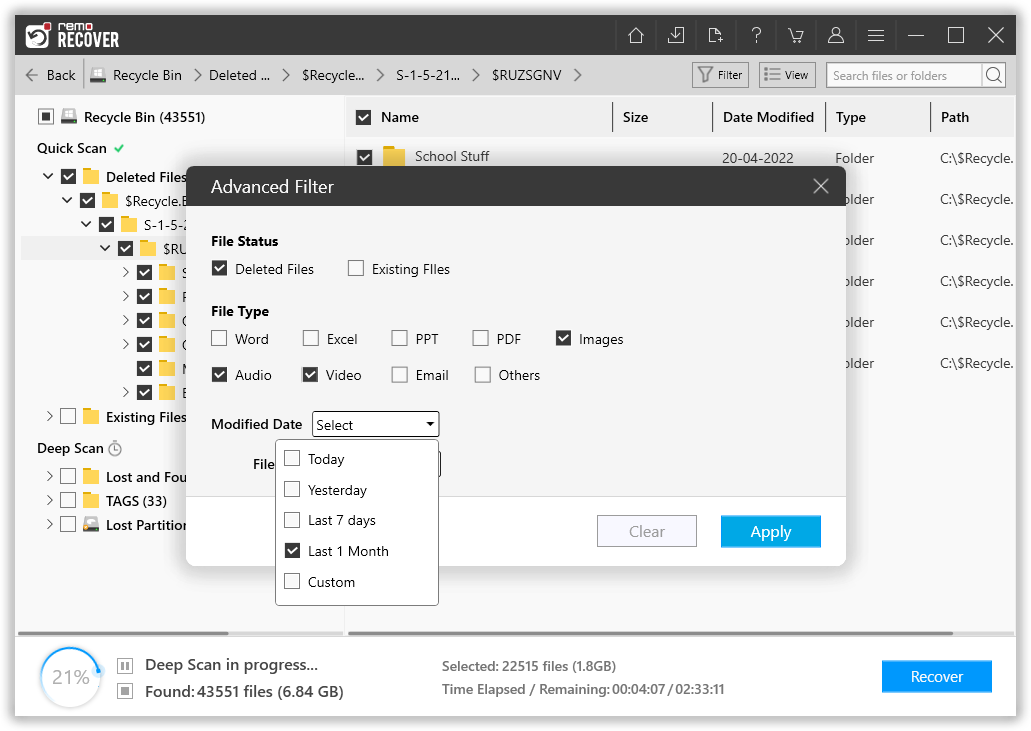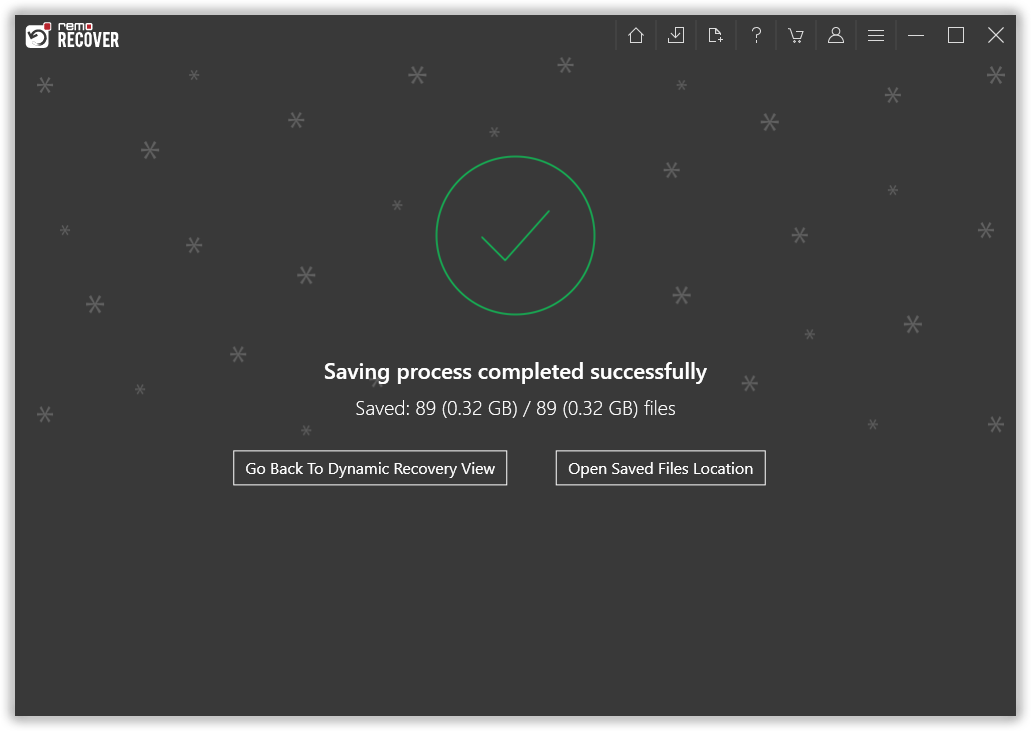SSD fares well in every aspect right from design, security, speed and durability. But if there is one place an SSD falls short in contrast to a HDD is the ease of data recovery.
With ever updating storage technology, the complexity of techniques involved in recovering data from SSD has also increased. Various operating system functions like TRIM and software components like background data collection (BGC) can be the most accounted reasons for the extended software complexity of retrieving data on SSD.
Many people have a wrong thought that data deleted from SSD’s cannot be retrieved back as it makes use of integrated circuit. Please show pity on them, because the data which are deleted from the SSD’s at any situations can be retrieved back using our Remo Recover Windows software. This legitimate hard drive recovery tool has the ability to restore data from all types of SSD brands.
Depending on the scenario and the background of data loss on SSD, the data recovery techniques used can be broadly classified into two categories
- Techniques applied when there is a hardware malfunction on SSD.
- Techniques applied by data recovery tool when there are software complications on SSD.
Although the techniques vary for each specific scenario, all these techniques are implemented by single yet powerful SSD drive recovery software.
So, let’s get straight to knowing the most beneficial SSD data recovery method, to tackle the corresponding challenges for recovering data on your solid state drive
What are the SSD data recovery techniques applied when there is a hardware malfunction?
- Hardware malfunction on an SSD occurs when there is a physical damage or a functional failure in the internal circuitry of the SSD.
- Hence the drive is no longer accessible and none of the software techniques can retrieve SSD data
- SSD’s are made of NAND flash memory; these components are similar to the ones used in USB flash drive.
- One of the techniques involves removing the main memory component of the SSD that is NAND flash chips from the PCB board and connect it to a board that works exactly like the faulty one.
- After this process the data is then retrieved from the repaired SSD drive.
- The other techniques involve similar methodology of reconstructing the damaged hardware components and replacing them to make the SSD accessible by the computer.
Note: The above mentioned methods only work as long as the main memory component i.e. the array of NAND chips is not broken or affected by power fluctuation. On the other hand if the main memory component as well is damaged or toasted there is not much hope left for data recovery.
What are the software complications that lead to data loss on SSD?
- File system failure on SSD
- Corruption of SSD data due to virus or malware
- Irregularities in Flash translation layer(FTL) of SSD
- SSD data corruption due to power outages
SSD data recovery techniques applied by data recovery software:
In this section we deal with each of the above mentioned complications and what techniques are applied to recover data from SSD, corresponding to each scenario.
All the below presented information discusses about how the techniques are applied by Remo Recover. Check the link to know how to use Remo Recover to retrieve data on SSD.
Recovery Technique for SSD File system failure:
A file system defines the internal data organization format on an SSD. File system also controls the access to both the metadata and contents of a file that exists in SSD as an entity.
Hence when the file system failure occurs the data that exists on the SSD is no longer recognized by the computer. This will result in the space allocated as free and your precious data might be overwritten the next time you save something on your SSD.
Remo Recover an advanced SSD data recovery tool uses a technique that employs a search algorithm to look out for the previous existing file systems and consequentially determines the physical address of previously existing content and the metadata. Hence it recovers the data by establishing a new file system for the orphaned data.
SSD data recovery technique for data corrupted due to malware or virus:
Malware or virus is a program that is written to directly alter or damage the files that exist on your computer. They are downloaded usually with freeware or third party applications.
Some malwares include irrelevant signatures that they include in the file making it undetected. Hence the data is not recognized by the file system.
At times like these, Remo Recover a supreme SSD data recovery tool which retrieves files with any kind of signature. Once the file is retrieved the infections on the file can be removed using an anti-virus program. Checkout on how to retrieve data from virus infected hard drive.
Download Now
Download Now
How To Perform Effective SSD Data Recovery Using Remo Recover?
Step 1: Download and install Remo Recover on your Windows or Mac system.
Step 2: Connect your SSD to your system, select the drive from where you want to recover data and click on the scan button.
Step 3: This initiates the scanning process.

Step 4: Once the scanning process gets completed, a list of all recoverable files will appear on your screen.

Step 5: Using the Advanced Filter option you can filter files based on file status, file type, and others.
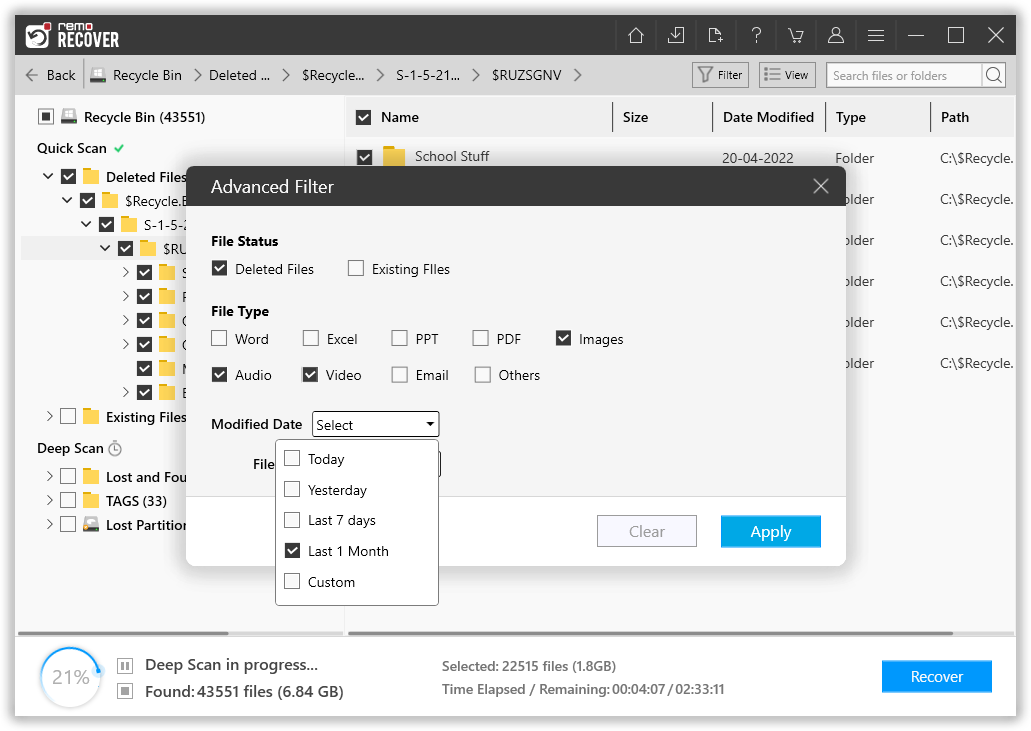
Step 6: Preview the recovered files, to identify and select only necessary files.

Step 7: Select the files that you want to recover and also browse and decide where you want to save the recovered files by clicking on the OK button.

Step 8: Done. The saving process has been completed successfully.
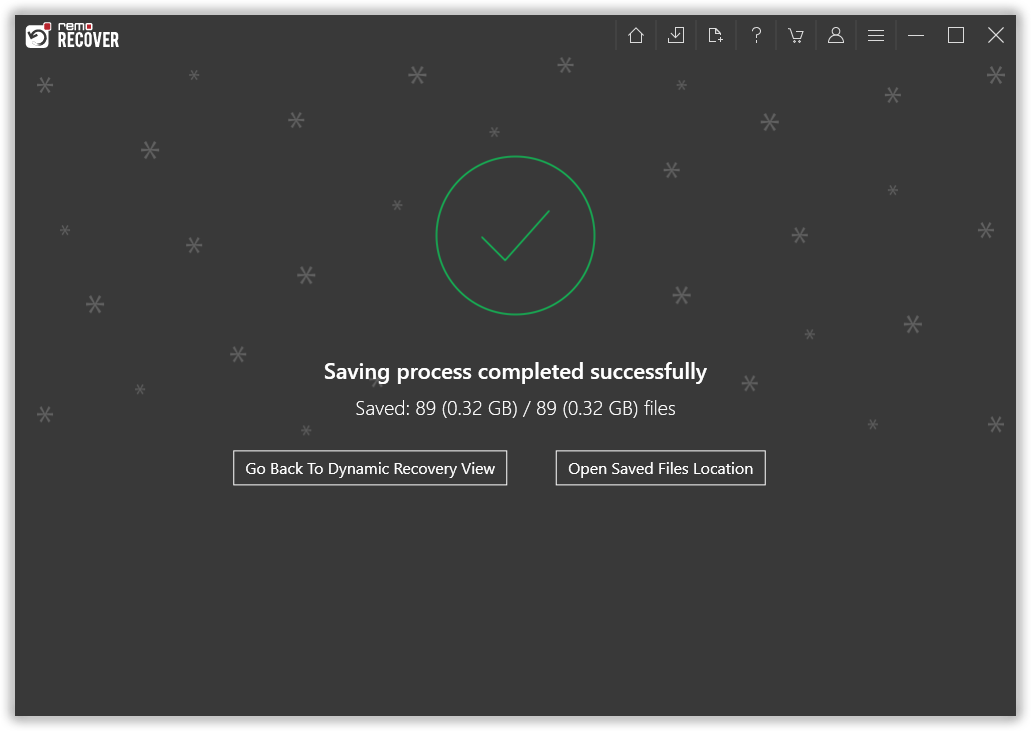
Irregularities in Flash translation layer (FTL) of SSD:
Flash translation layer is an advanced file system designed for flash based memories. The three main functions of an FTL are: conversion of physical address into logical address, background garbage collection, and wear-leveling. File translation layer maintains a mapping table to keep a record of logical address and the actual physical address on the NAND block.
This table requires frequent updating. If the data once mapped and stored on the SSD is not updated. This will lead the FTL to oversee the existing data and hence the data is failed to be displayed on the computer.
To encounter this problem Remo Recover disregards the mapping table for reference and rigorously checks the SSD block by block . Hence the files that are lost are recovered in raw format and displayed. Use the preview option to check each recovered file to refine the raw data.
Use the file type search in Remo Recover to search for the specific file type that has been lost and designate the name that you desire to the retrieved file.
Technique applied when SSD data is corrupted due to power outages or intermittent disconnection:
This technique applies to situations when the external SSD is not safely ejected or if the PC is improperly shut down. Initially the files that need to be saved on the main memory are temporarily saved on the CACHE. Once the logical sectors allocated by the operating system are mapped to the physical blocks on the SSD the cached information is then transferred to the main storage memory.
If the SSD is abruptly disconnected due to unplugging or improper shutdown , the information stored on the cache might be transferred partially or not transferred as a whole.
If the data is that is transferred but not updated in the mapping table, Remo Recover thoroughly looks up the SSD drive and recover the data that does not have any metadata updated in the table. Use the preview option to scan for the data and save it accordingly.
However if the data is not transferred from the temporary memory as a whole, data is permanently lost.
Tip: Hence it is always recommended to follow proper shutdown routine and safely remove the SSD.