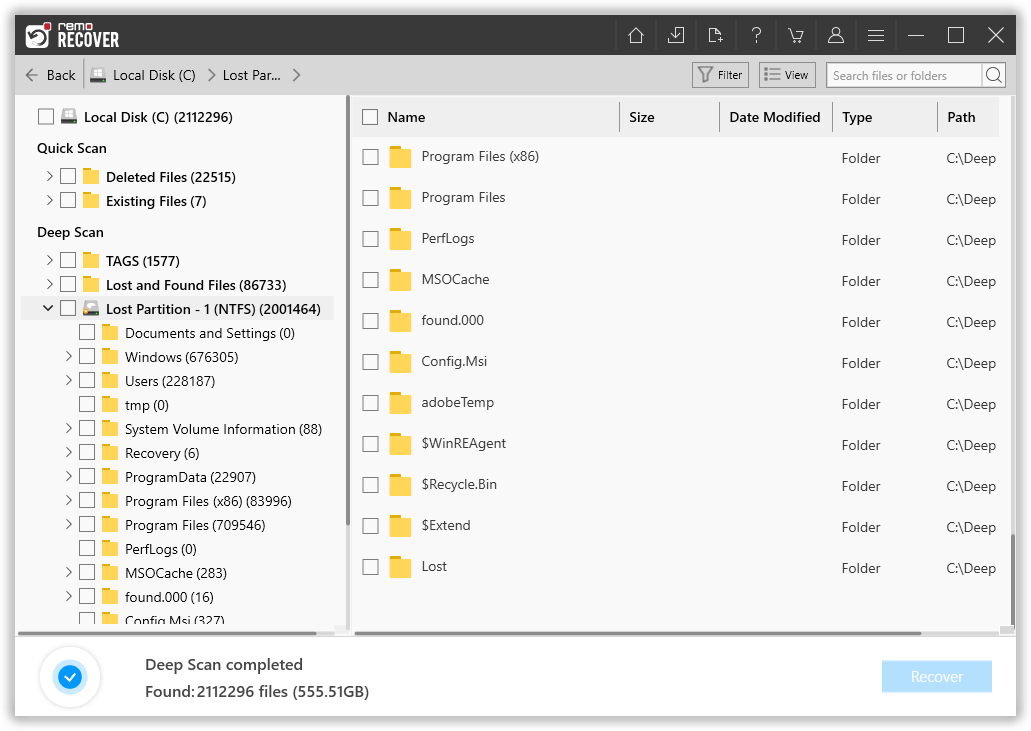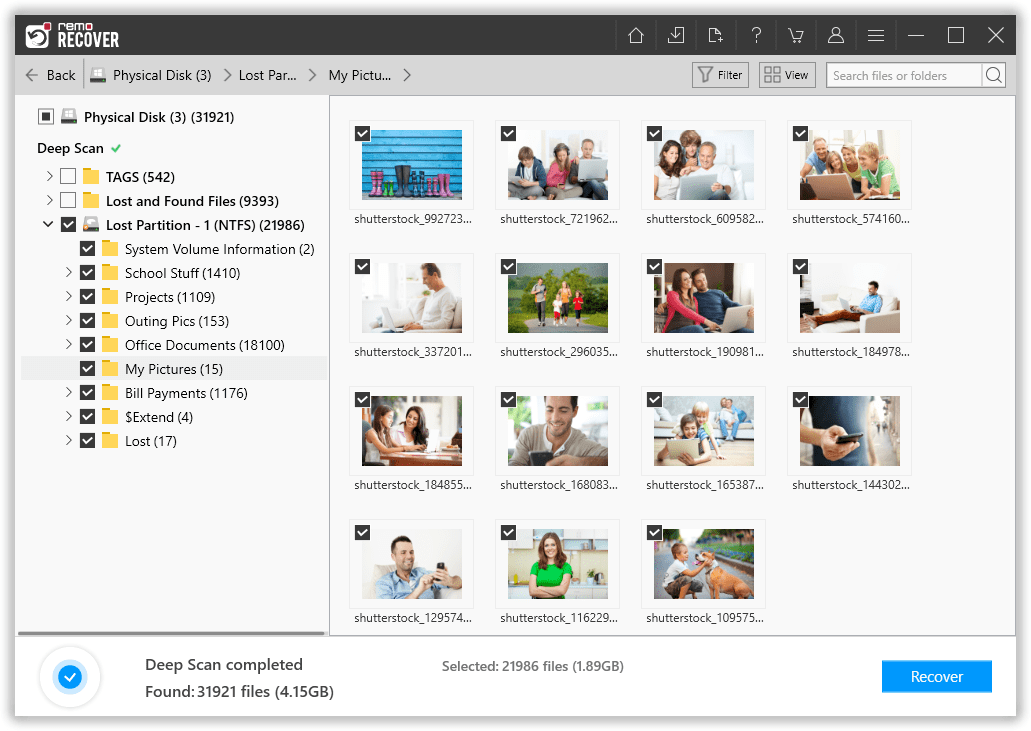When you accidentally delete a file or a set of files from an NTFS drive, you can restore them from the Windows recycle bin. However, problems arise when you intentionally or unintentionally format an NTFS drive without backing up the data.
Once formatted, all files stored in that respective drive are permanently wiped out. Knowing how to unformat an NTFS partition and recover lost data becomes crucial in such cases. But there's no need to worry!
You can easily unformat an NTFS partition with the help of the best partition recovery software. Before we proceed on how to unformat NTFS drives, let's quickly explore the potential reasons you might consider formatting your NTFS drive.
When Formatting an NTFS Drive is Essential?
Below, we have outlined several common scenarios where you might consider formatting your NTFS drive. However, always ensure you properly back up your data before formatting your drive, as formatting can result in data loss.
- Resolving Disk Errors: Formatting is your go-to solution when persistent disk errors and bad sectors impede performance and access.
- Operating System Installation: You can format your NTFS drive before installing a new Operating System for enhanced system performance.
- Outsmarting Stubborn Malware: When conventional removal tactics fall short against unyielding malware, formatting the affected drive becomes your ultimate countermeasure.
- Changing File Systems: If you're transitioning to NTFS for compatibility or other reasons, formatting ensures seamless integration and optimal functioning.
Here are some situations when you might format your NTFS drive. Accidental formatting can also occur. Regardless of the situation, we've got you covered if you lack a backup and have already formatted the drive. In the following section, discover how to recover data from a NTFS partition.
How to Unformat NTFS Drive or Partition?
To unformat your NTFS drive or partition, you need professional partition recovery software such as Remo Recover.
Remo Recover is your effortless solution for data recovery from formatted NTFS partitions. In just three simple steps, this robust software guarantees successful data retrieval. It handles formatted hard drive partitions and rescues data from deleted, missing, corrupted, and inaccessible NTFS partitions.
Remo Recover extends its capabilities beyond NTFS, enabling data recovery even after OS re-installation and re-formatting. Supporting formats like FAT16, FAT32, exFAT, NTFS5, HFS, and HFSX, it caters to various partition types. It supports both Windows and Mac versions. Download this tool now and follow the below simple steps to recover data from formatted NTFS drives.
Steps to unformat NTFS partition with Remo Recover?
- Download and install the Remo Recover software onto your system.
- Open the software and select the formatted NTFS drive from which you want to recover data. Initiate the recovery process by clicking the "Scan" button.

- The software will comprehensively scan the drive for recoverable files. After scanning and recovering the data, the tool will present the retrieved files under the "Lost and Found" or "Lost Partition" folder.
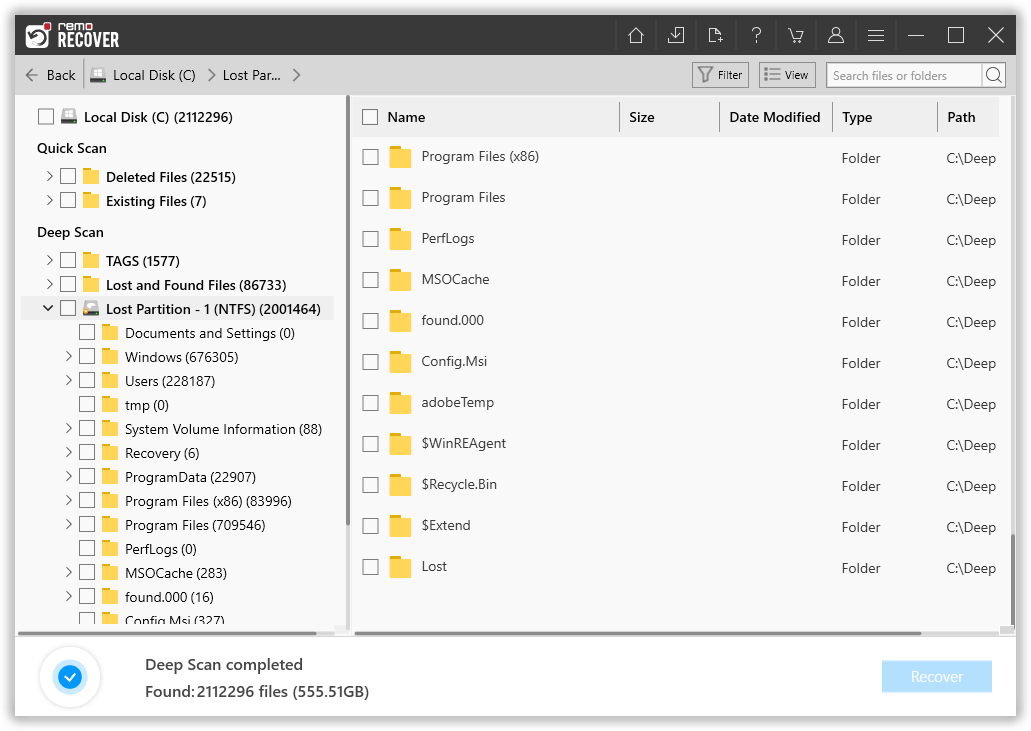
- Double-click on any file to Preview the recovered data for free. Review the files and select the ones you wish to recover.
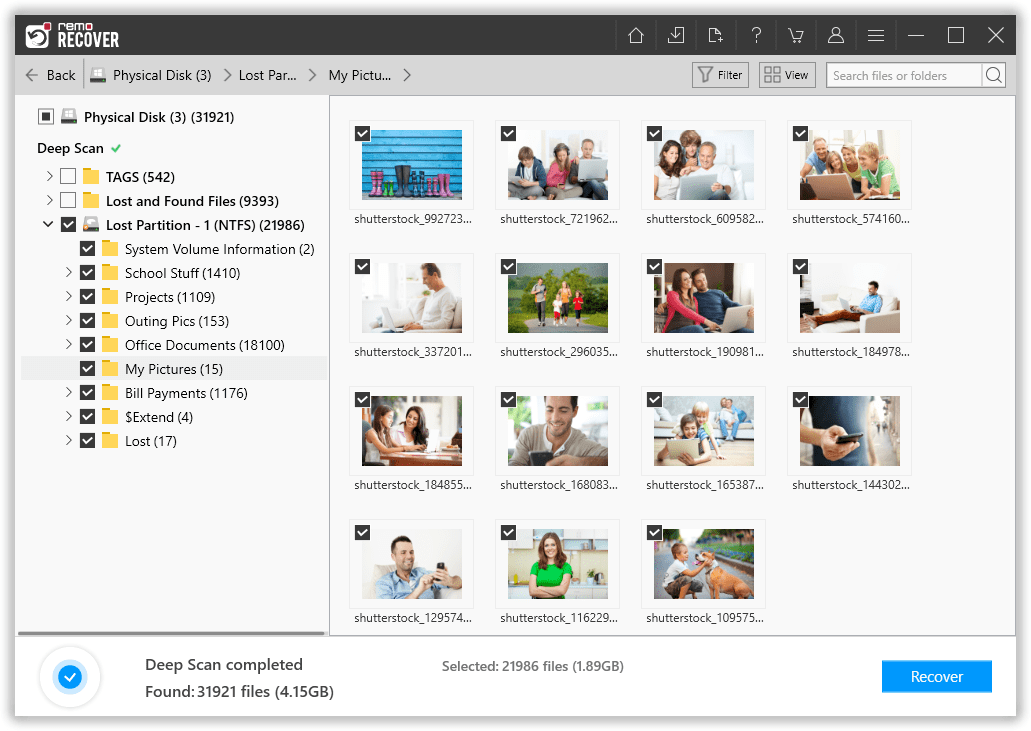
- Click the "Recover" button to initiate the recovery process for the selected files. Save the recovered files to a secure location of your choice. To prevent data overwriting, ensure you save them in a different partition.

Why Choose Remo Recover?
- Proven Effectiveness: Remo Recover is an advanced partition recovery software tested under 1000+ data loss scenarios for effortless data recovery.
- Free Demo Edition: The free demo lets users evaluate the tool before purchasing. It unformats NTFS partitions, retrieves all contents, and offers a free Preview of recovered files pre-license activation.
- Cross-Platform Compatibility: Available for Windows and Mac, it supports data recovery from NTFS, FAT, exFAT, HFS, and HFS+ Volumes.
- Wide File Type Support: Utilizing AI-powered smart scanners, it recovers and identifies over 500 file types.
- Customizability: The tool allows you to filter file types to cater to specific recovery needs.
Factors to Consider for Successful Formatted NTFS Drive Recovery
When dealing with formatted NTFS drives, several key factors play a pivotal role in determining the success of the data recovery process. Understanding and addressing these factors can significantly increase your chances of restoring your valuable data.
- Initiate recovery promptly to improve success rates.
- Immediately stop using the drive to prevent data overwriting.
- Opt for trusted recovery software like Remo Recover.
- Scan the entire drive for comprehensive data retrieval.
- Save recovered files on a different drive to prevent overwriting.
- Seek expert assistance if needed, especially for complex cases.
Conclusion
With NTFS serving as the primary file system for Windows computers, the demand for reliable NTFS data recovery solutions remains high. If you're one of them, we hope this article has helped you learn how to undo NTFS drive formatting using software like Remo Recover.