The Crucial M4 SSD is a popular storage device known for its speed and reliability. However, unforeseen circumstances can sometimes lead to data loss on this device, leaving users desperate to perform Crucial SSD data recovery.
Losing data can be a nightmare, especially if it contains important documents, cherished memories, or critical work-related files.
So, if you have encountered data loss from your Crucial SSD and are wondering how to perform Crucial data recovery, do not worry! Read this article to find out how you can recover data from your Crucial M4 SSD with ease!
Understanding Crucial M4 SSD
The Crucial M4 SSD is a solid-state drive known for its fast read and write speeds, making it ideal for both personal and professional usage. It comes in various storage capacities, ranging from 64GB to 512GB, allowing you to choose the option that best suits your needs.
They are known for their speed and reliability, but data loss can still occur due to the following reasons:
Common Causes of Data Loss on Crucial SSD:
- 🗑️ Accidental Deletion: Mistakenly deleting important files.
- ⚡️ File System Corruption: Corruption due to power outages or hardware malfunctions.
- 🦠 Malware or Virus Attacks: Data loss caused by malicious software or viruses.
- 💥 Physical Damage: Damage to SSD from mishandling or external factors.
- 🔌 Firmware or Software Issues: Issues with firmware or software resulting in data loss.
- 🔥 Overheating: SSD damage due to high temperatures.
- 💡 Electrical Surges or Power Fluctuations: Data loss from sudden power disruptions.
- ⌛️ Drive Wear and Tear: Data loss from SSD aging or exceeding its lifespan.
How To Perform Crucial SSD Data Recovery?
To recover data from crucial SSD you need one of the best SSD recovery tools like Remo Recover.
Remo Recover is an intuitive tool that possesses the capability to retrieve data from various data loss situations. It excels in recovering deleted files from SSDs, restoring data from formatted SSDs, and even tackling complex scenarios like data recovery from failed SSDs.
With seamless compatibility across all SSD brands, Remo Recover is a reliable solution for recovering data from NVMe M.2 SSDs.
Download this tool for free now and witness hassle-free Crucial SSD data recovery!
Steps To Perform Crucial Ssd Data Recovery Using Remo Recover
Step 1: Download and Install Remo Recover software on your computer.
Step 2: Connect your Crucial M4 SSD using a suitable USB cable and launch the software.

Step 3: Once you launched the tool, select the Crucial SSD from where you want to recover your lost data and click on the Scan button.
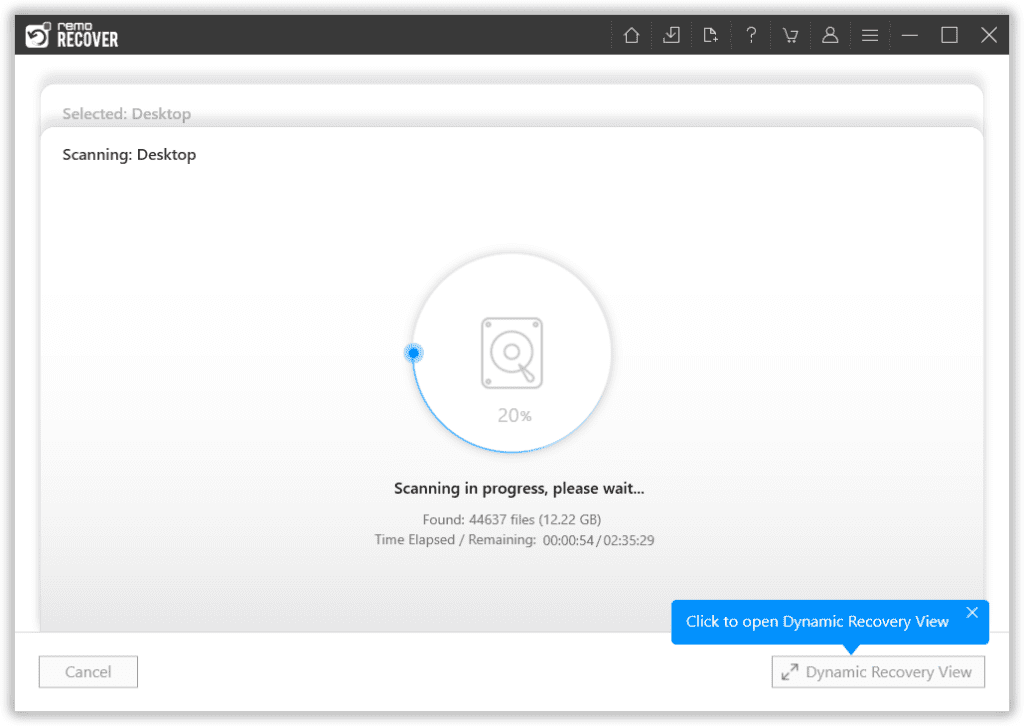
Step 4: This tool will scan your Crucial M4 SSD and after its completion, it will present all the recovered data under the Lost and Found folder or Lost Partition folder.
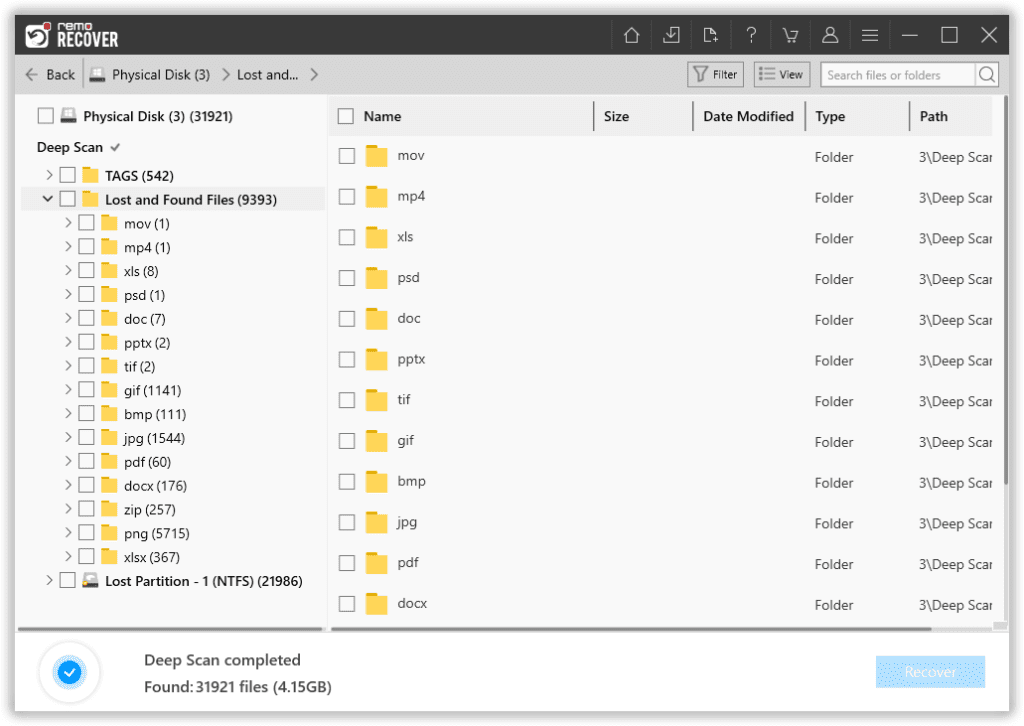
Step 5: Select the files and double-click on them to Preview all the recovered files for free.
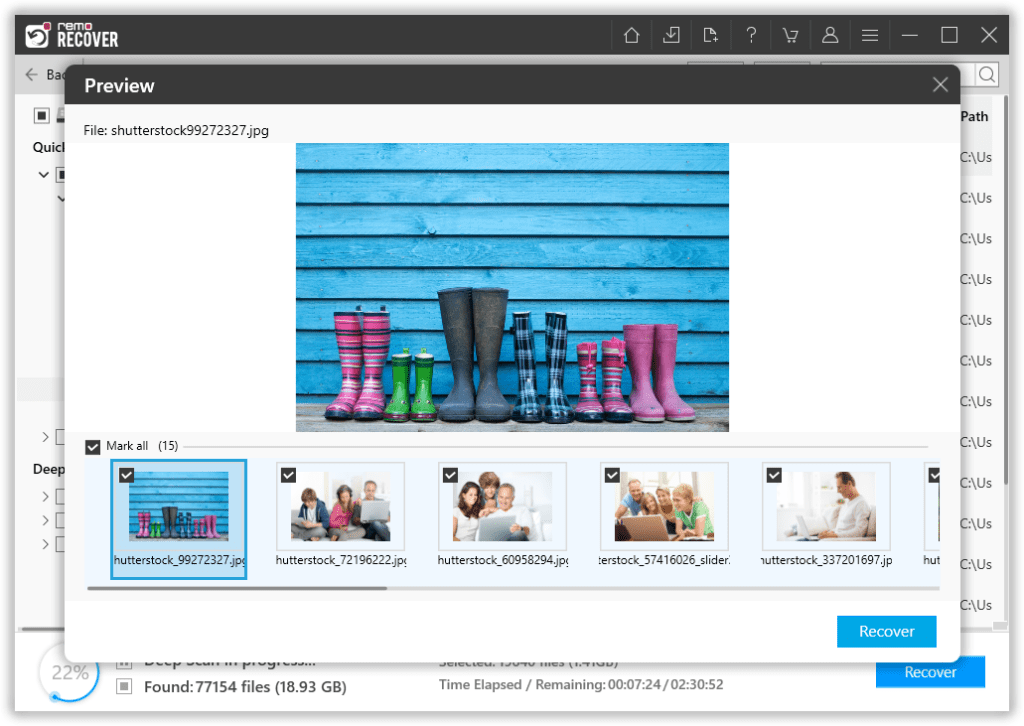
Step 6: Once you are satisfied with the recovery results select the files and hit the Recover button. A pop-up will appear which will ask you to choose a location where you want to save the files. Select a location and click on the OK button to complete the Crucial SSD recovery process.
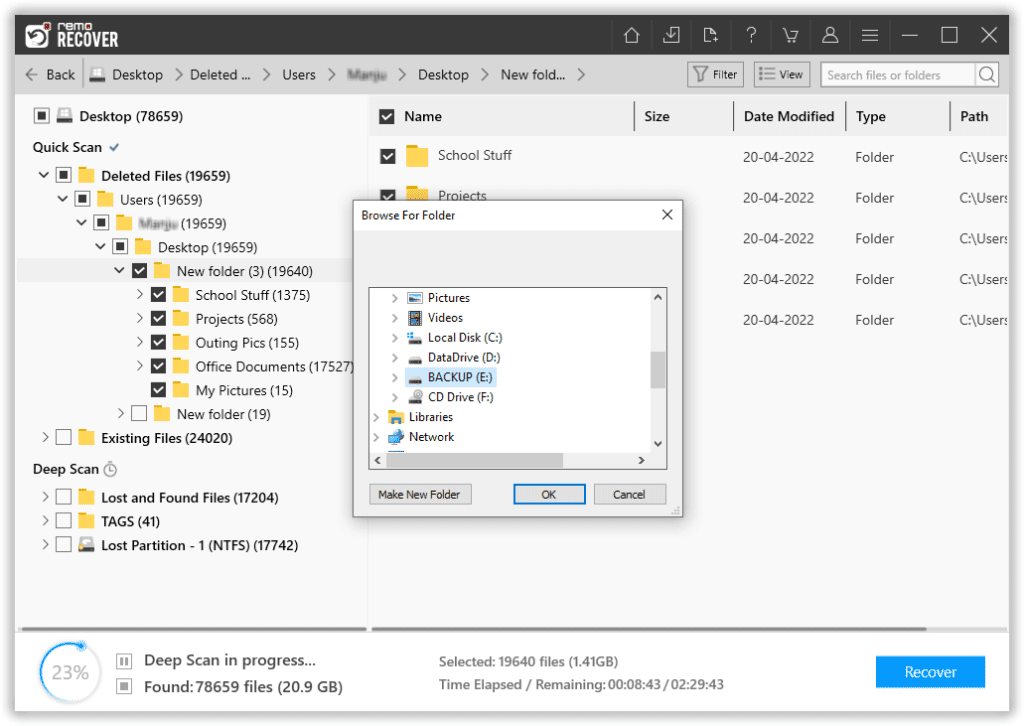
Best Practices for Crucial SSD Data Recovery
To maximize your chances of successful data recovery and avoid further damage to your Crucial M4 SSD, consider the following best practices:
- Avoid attempting to recover data using unreliable or unverified software only use the best SSD recovery tools like Remo Recover.
- Do not write any new data to the Crucial M4 SSD until the recovery process is complete.
- Handle the SSD with care and avoid physical shocks or drops that could worsen the situation.
Protect your Crucial M4 SSD From Data Loss
Prevention is always better than cure. To protect your data in the future, follow these practices:
- Regularly back up your Crucial M4 SSD to an external storage device or cloud service.
- Keep your operating system and SSD firmware up to date to avoid compatibility issues.
- Invest in a surge protector to safeguard your Crucial M4 SSD from power fluctuations.
- Be cautious when handling your Crucial M4 SSD and avoid exposing it to extreme temperatures or magnetic fields.
Conclusion
SSDs are more complex than traditional hard drives, and recovering data from them can be a challenging task. It is important to stop using the SSD immediately, connect it to another computer, and utilize reliable data recovery software such as Remo Recover for a hassle-free Crucial data recovery process.