Lexar SD cards are widely recognized for their reliability, speed, and durability. They offer a range of SD card options suitable for various devices. However, like any storage device, Lexar SD cards are not without their flaws. Files on your Lexar SD card can get deleted either due to user error or system issues. Fortunately, you can easily recover them using Remo Recover.
You can retrieve deleted photos from the Lexar SD card easily by using Remo Recover. This tool can recover files like Photos, songs, video files, PDF files, and other data that will be recovered quickly from the card.
Unless the deleted files are not overwritten with new files, they can be recovered back easily. So, immediately stop using your Lexar memory card to avoid overwriting the files.
Lexar offers extended support to its SD card users by providing its own recovery tool to help in data loss scenarios. This tool assists in recovering lost files and is available for free to both Windows and Mac users.
The software downloads as a zip file, along with a relatively clean interface with minimal icons that most SD card users would appreciate.

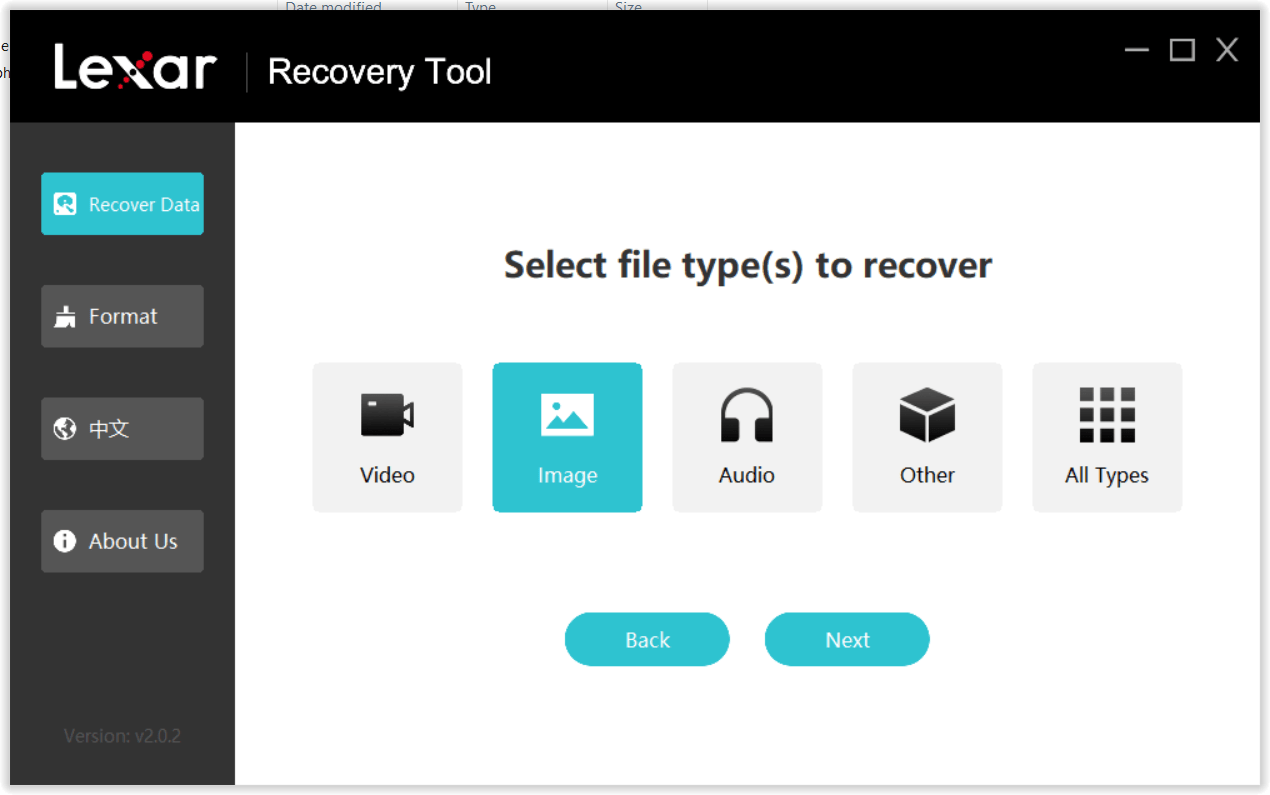
This tool is suitable if you are looking to recover a minimal amount of data that you have lost or deleted. However, if you need to recover large and complex files, you will require the best recovery software that can handle various data loss scenarios and provide a better overall experience in recovering files from different SD card file systems
Recovery software has an in-depth knowledge of SD cards and delivers optimal recovery results for your Lexar SD cards, even in cases of device errors such as those encountered with Dashcams, GoPros, and other loss scenarios.
It can effectively recover data from SD card formatting as well that can retrieve of your valuable files.
Download, and install the Remo Recover software on your system, and connect the Lexar memory card to the system via a card reader or USB port. Then, follow the below-mentioned procedure to restore deleted files from your memory card:
Available on both Windows and Mac
Step 1: Launch the software, next, choose the drive representing your Lexar memory card, and hit the Scan button to initiate the scanning process.
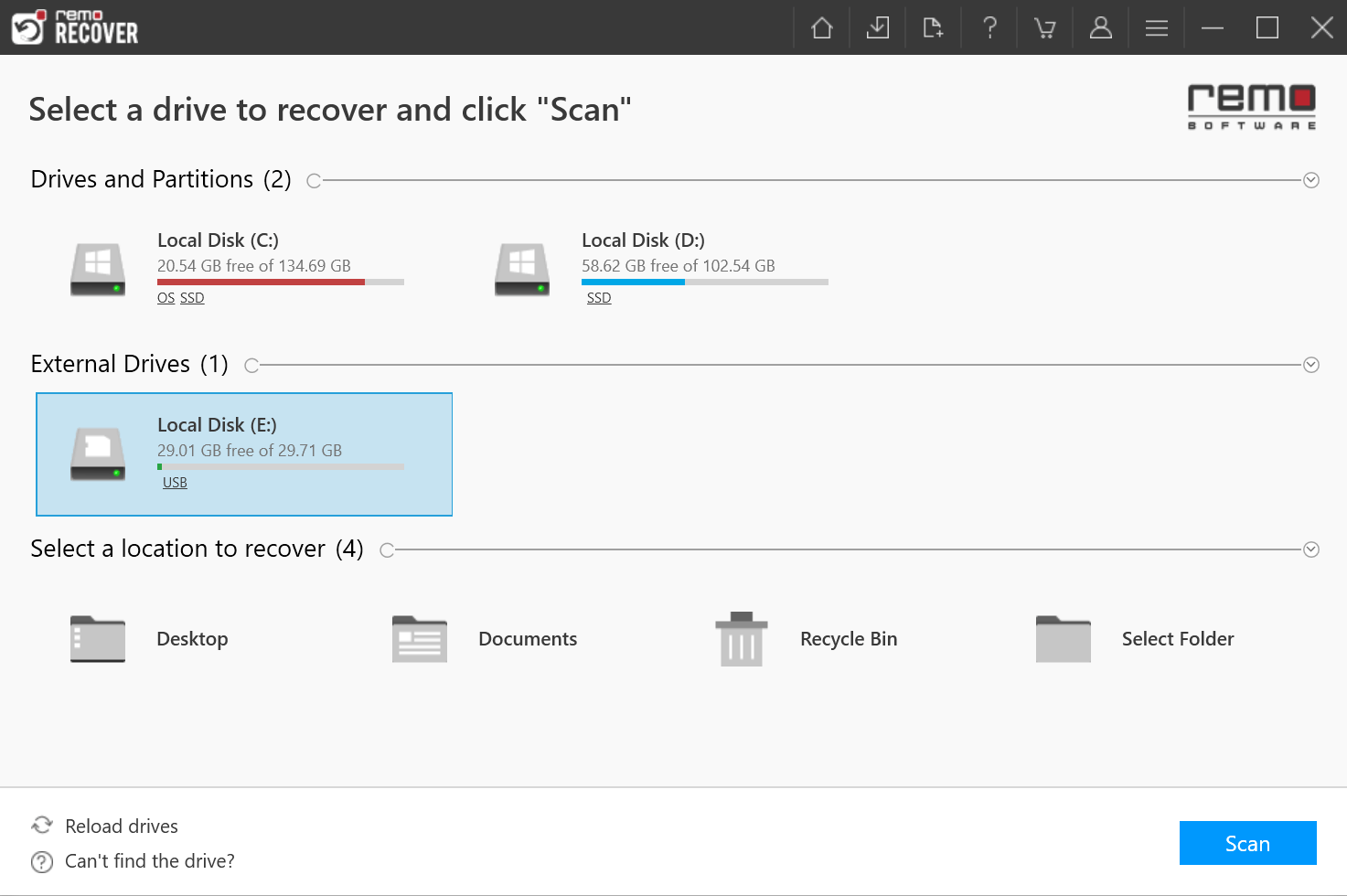
Step 2: Now the software starts scanning your memory card to locate the deleted files,Once it completes the scanning process you can see a list of recovered files in Dynamic Recovery View. Find your files under Lost and Found Files.

Step 3: Double-click on the file for a free preview and click on Recover to save the file locally.

Not just Lexar Remo Recover software supports a wide range of memory card brands such as recovering data from Transcend Storejet, SanDisk, Sony, HP, Kingston, Toshiba, Samsung, and many others.
If you are a Lexar SD card user who has lost all your photos and videos, Remo Recover can easily recover all of those files without requiring any technical expertise. Whether it's a simple deletion or a complexly corrupted SD card, Remo Recover can bring back all your files with just a few simple clicks. With Remo Recover, you can effortlessly restore your valuable photos and videos from your Lexar SD card.
Why Choose Remo?
100% safeSecure
100% SatisfactionGuarantee
10 Million+Downloads
Free TechSupport
Live Chat24/7 Support