Best way to Erase Files
*Free demo allows to erase files using basic wiping standards

*Free demo allows to erase files using basic wiping standards

Permanently Erase Data
How to permanently delete files beyond recovery? And why the data stillexists on the hard drive even after deletion?
Remo File Eraser enables you to permanently delete files beyond recovery, using multiple passes, DoD 5220-22.M or the Guttmann method.
The program can erase data from individual files or entire folders,and also integrates with the right-click menu for convenient access from within Windows Explorer. Remo File Eraser can also wipe the free disk space on selected drives, allowing you to erase traces of files that have been deleted previously by using standard deletion methods.
Why does data still exists on the Hard Disk even after deletion?
When files are deleted, the actual contents of the file are not deleted, but they are just marked for deletion and not shown in the file system. The actual contents of the file are still physically present on the hard drive, until overwritten by new data and can be recovered using recovery tools. So when you delete confidential files, the usual Windows delete method is not enough. This is true even if you empty your Recycle Bin or use the shift + delete keys to skip the Recycle Bin.
To permanently erase data from a file, we need to use a file shredding software to delete a file securely so that it may never be recovered again.
What’s the need to permanently erase data from your files?
You need to permanently delete your files, so that no one else can recover your deleted files which can be sensitive or personal. This is specially important when you,
Getting a Good File Shredder Software
Remo File Eraser allows you to completely erase data from your disk, without the possibility of recovery by any practical software or hardware methods. Select the data you wish to erase, select your shred standard, and the data is gone forever.
Context menu integration helps to add files / folders to the shredding zone. The option also offers a single click option for shredding of files and folders.
Easy steps to permanently delete files using Remo File Eraser
Follow the simple steps explained below which guide you in software usage, and erase all the files efficiently.
Step 1: Launch Remo File Eraser either from desktop or from the programs list in the Start menu. As soon as the application is launched, the drives are loaded on the left tree pane as shown in the figure. The main window pops up, as shown in Figure a.
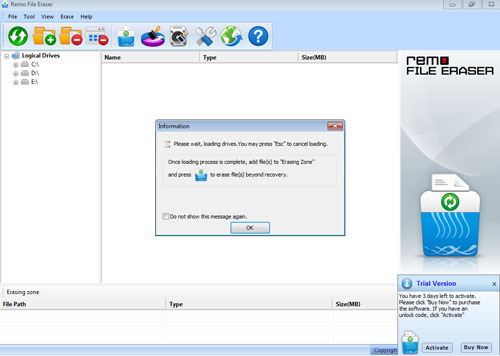
Figure a: Application Main Window
Step 2: Once the drives gets loaded in the left pane of the main window, select the drive that has file(s) / folder(s) having sensitive data to be erased beyond recovery.
Once you select the files, which have to be shredded, you can either double-click on them, or drag and drop them onto the shredding zone. As soon as this sis done, the files get added in the shredding zone, as shown in Figure b.
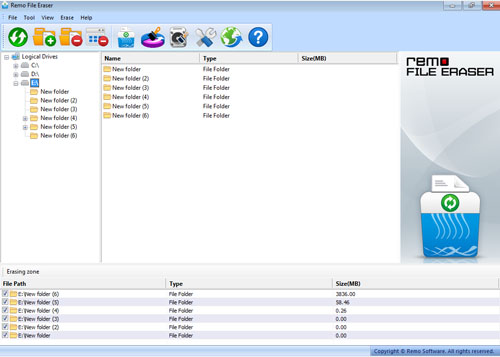
Figure b: Selected data in Shredding zone
Step 3: Nine different shredding methods are provided by Remo File Eraser for the user to choose from. To select shredding methods, select Shredding Options either from the toolbar or from the Tools menu and select Shredding methods option. This would drop down the shredding methods that can be used to shred the data beyond recovery as shown in Figure c
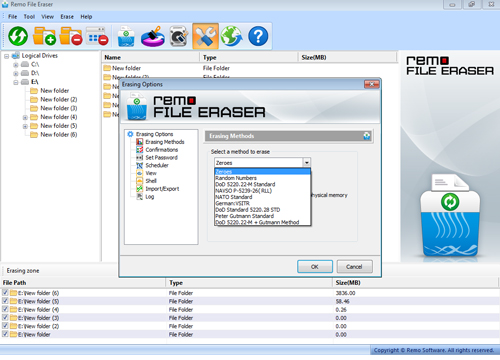
Figure c: Shredding Methods
Step 4: Once selection of the shredding method is complete, click the Shred file(s) and folder(s) button listed in the tool bar, to shred the file(s) / folder(s) listed in shredding zone. As soon as you click the button, the selected files and folders get overwritten using the shredding method that has been selected you. Once the whole process gets completed, a message is displayed intimating the same.
The data once erased using Remo File Eraser cannot be recovered using any data recovery software.
Why Choose Remo?
100% safeSecure
100% SatisfactionGuarantee
10 Million+Downloads
Free TechSupport
Live Chat24/7 Support