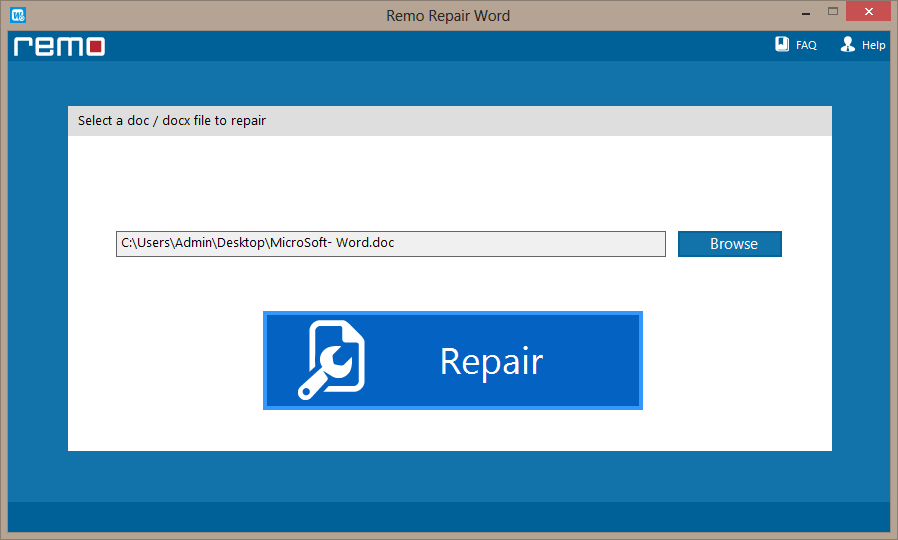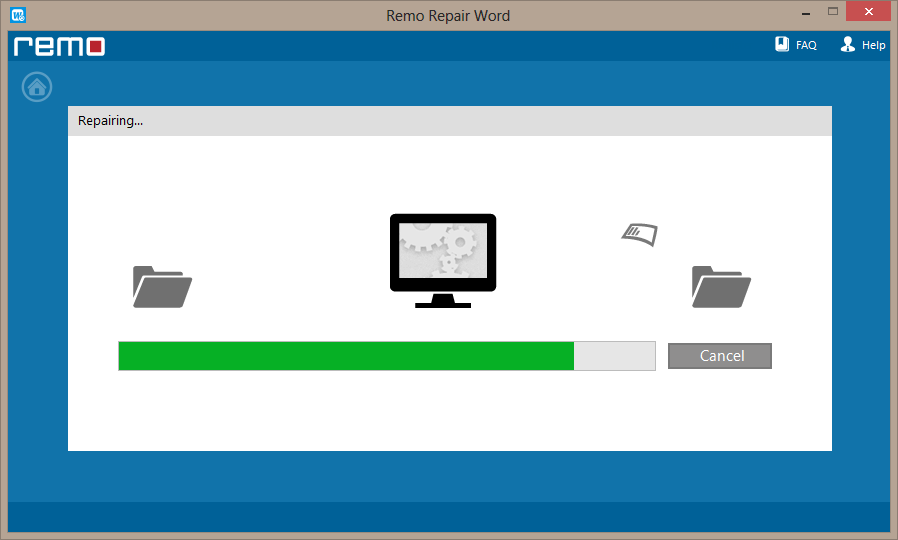Did you come across a file conversion error while accessing MS Word document? Then don’t get worried because by referring to this article you can easily fix file conversion error
While attempting to access MS Word documents at times you may come across some file conversion errors like: Word cannot start the converter mswrd632.wpc and Cannot load Word for Windows 6.0 files. (Usually the last error occurs on Windows 7 and prior versions)
However, you may be successful in opening the .doc file but the content within it will be either plain text or some other format which is not MS Word binary file. These kind of errors usually occur due to improper conversion of file from .doc to .docx or vice versa or due to few reasons mentioned in the section below.
Causes for Word document Conversion error?
Below listed are the grasp of reasons for the Microsoft Word conversion error.
- Abruptly closing the Word document leads to conversion error
- OLE objects or other Word file attributes embedded in Word document might create problem while converting it into other file formats due to compatablity issue
- Trying to convert Word into incompatible file format
All the above-mentioned reasons can be addressed by following the right solution approaches mentioned in the section below.
However, there are two ways of solving this kind of issue, you can fix the issue by using updates provided by Microsoft Word Team or by editing the registry settings manually. In some unforeseen cases methods to fix conversion of the Word document can be risky.
Hence we recommend you to go with simple and effective solutions mentioned in the section below.
How to Fix word file conversion error?
Microsoft Word file conversion errors can be addressed by following the solutions mentioned below.
- Repair Word file conversion Error using Word setting
- Fix word file conversion error using Remo Repair Word
Repair Word file conversion Error using Word setting
To work around this behaviour, click Cancel in the File Conversion dialog box. When you do this, the file will open without converting to text. Then, open the document in Word.
To avoid this behaviour the next time that you open the document, attach a new template. Alternatively, change the template to the global template (Normal.dot). To attach a template, follow these steps:
- On the Tools menu, click Templates and Add-ins.
- In the Templates and Add-ins dialog box, click Attach.
- In the Attach Template dialog box, select the template that you want, and then click Open.
- In the Templates and Add-ins dialog box, click OK.
Fix word file conversion error using Remo Repair Word?
Remo Repair Word is a well-known repair utility that can effortlessly repair your corrupted or damaged Word document. The software is capable of repairing and recovering text, formatting, OLE objects, fields including hyperlinks from corrupt DOC files. The tool can also effortlessly repair frozen Word file.
Download Now
- If a file error has occurred you can effortlessly repair a Word document which denies opening due to corruption
- Also, it can easily repair Word files of both formats like DOC and DOCX created on MS Word, 2019, 2016, 2013, 2010, 2007, 2003, and 2000 MS Word applications.
- Its non-destructive nature does not damage the actual file and creates a new file by recovering all the objects that were lost due to Word file corruption
How to Fix File Conversion Error with MS Word?
- Download Remo Repair Word on your computer
- Select the Word document which needs to be repaired and click on Repair button to start the repair process
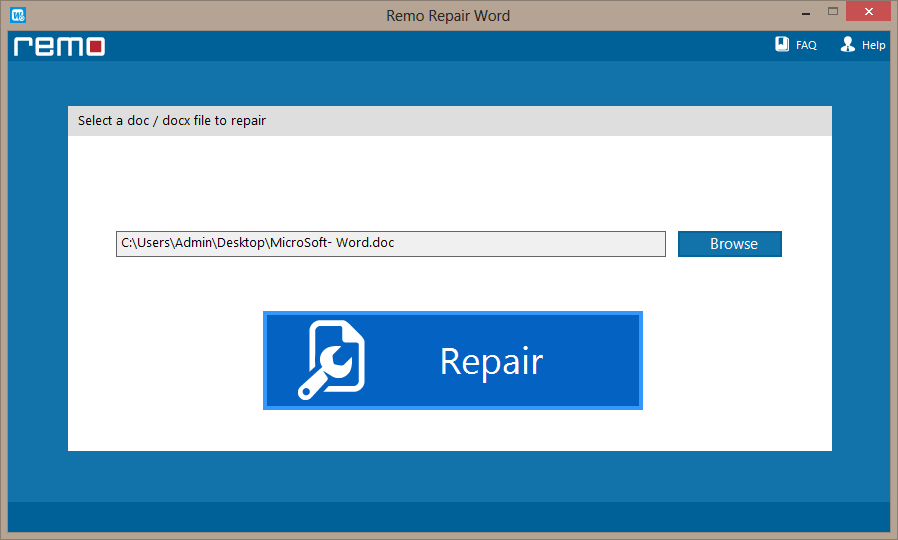
- Wait for the completion of repair process.
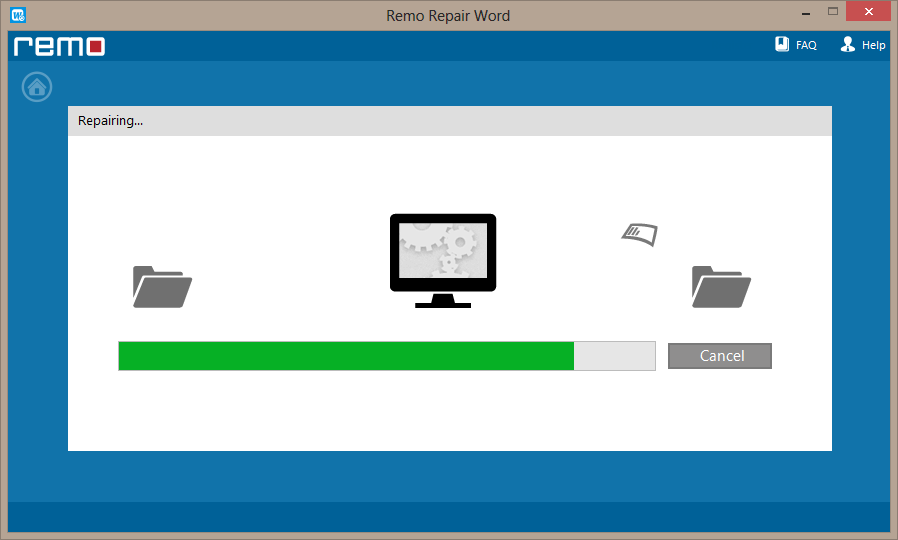
- If you find satisfactory results then save the repaired document on any location of your choice.

Click here to know how to fix corrupted files that deny access when you try to open it.
Safety measures:
- Have practice of using “System Restore” feature,which allows users to take backup of system and the backed up data can be restored whenever needed
- Don’t mess with Word file extension and avoid accessing the file using incompatible applications
- While update of MS Word program is in progress then do not interrupt the process in between because this incomplete update can in turn corrutp the document