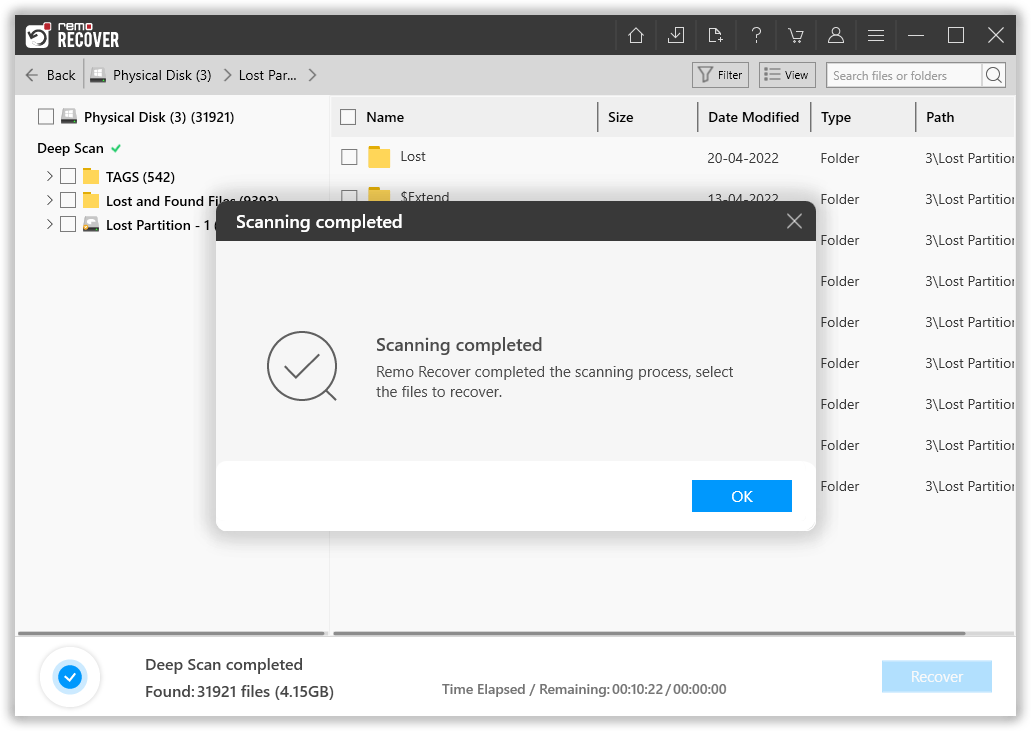Recover lost Partition from Hitachi's Touro™ Mobile external drive
Updated March 22, 2022
Users face many instances while using Hitachi Touro Mobile Pro hard drive, that can lead to data loss. In this article, we will discuss how to recover lost partition from Hitachi Touro's external hard drive. Besides, for effective results make use of reliable hard drive recovery software like Remo. Download the tool and start recovering the data.