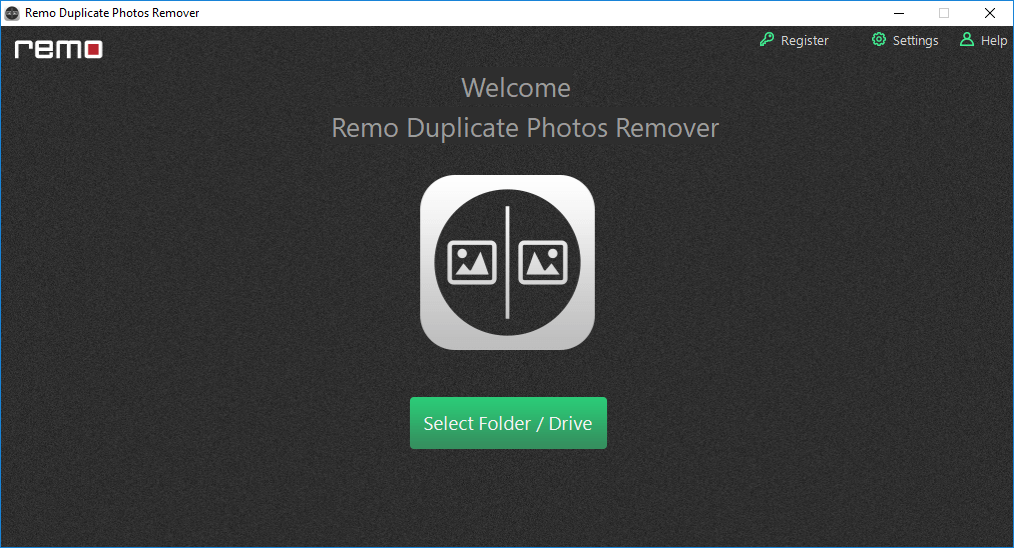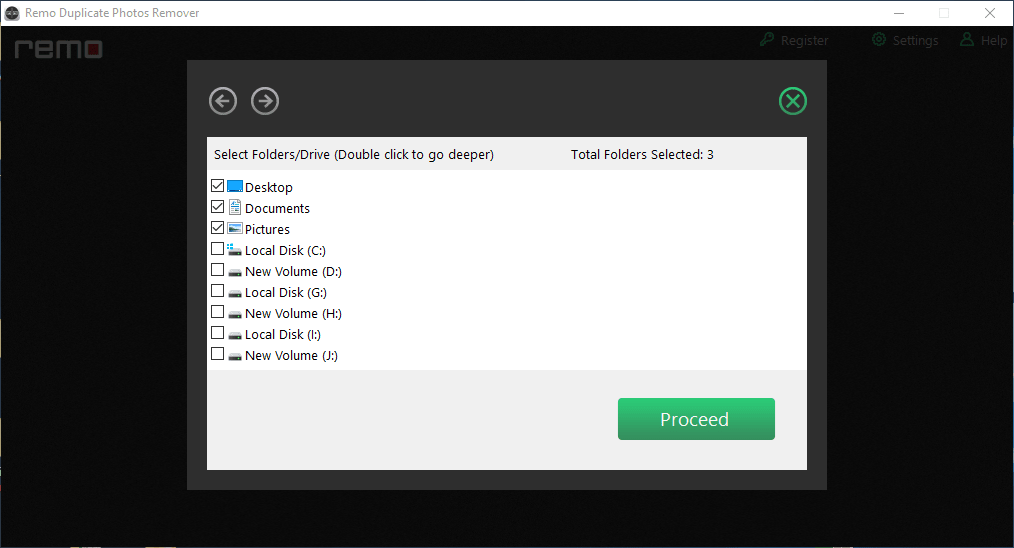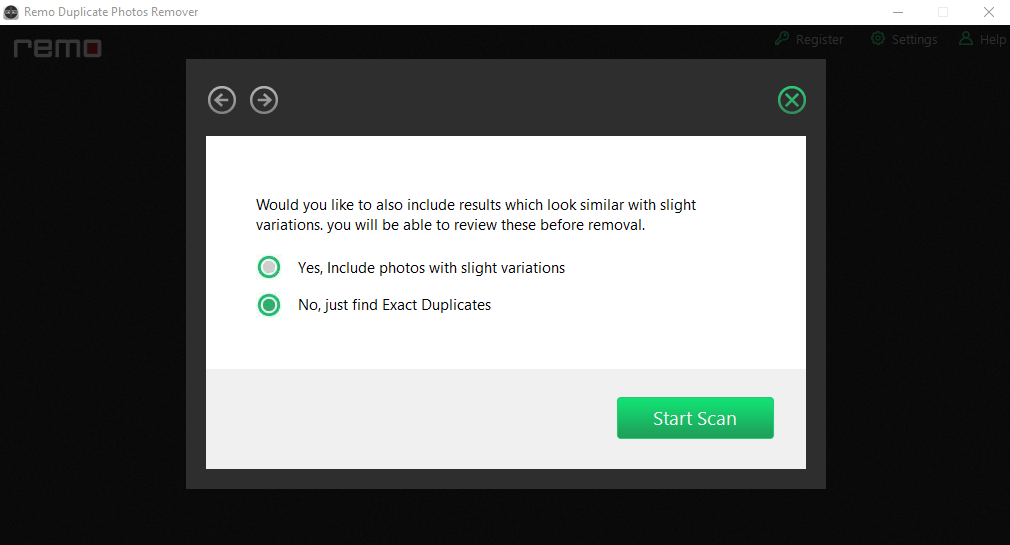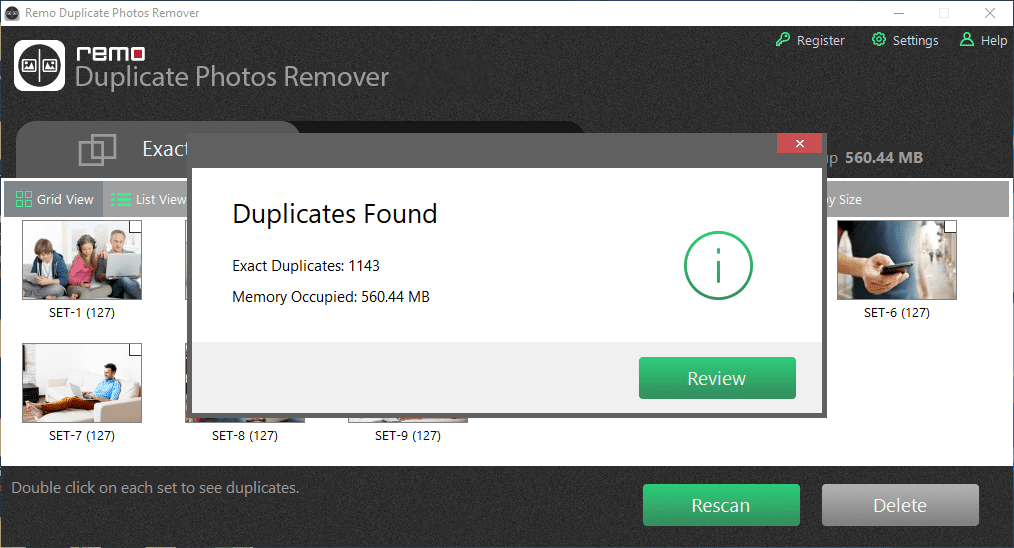Table of Contents:
Photos are a very important part of life; they play a vital role in bringing back your old memories. You might have a huge collection of pictures that are captured on the happiest days of your life.
However, most of us might forget to organize our photos on laptops or computers. Organizing photos is very much important because that helps ease access to your favorite photos and most importantly it helps in eliminating duplicate images, which in turn, increases the storage space on your Windows 8.
- Sometimes, while you are downloading the images online, the same image might be downloaded repeatedly which will be saved in different locations on the hard drive.
- Even while transferring the images from other devices like memory cards or pen drives to your Windows 8, you might copy the same image twice.
These actions will lead to duplicate photos. However, the presence of duplicate images can take up a lot of space on your Windows 8 hard drive. In addition, it leads to confusion either while accessing the photos or when you are deleting them. Hence, it is very much important to remove duplicate photos from Windows 8.
One can remove these duplicate files and photos manually by searching the entire Windows 8 hard drive for the photos with the same name, size, extension, etc., and then delete them.
In case you have hundreds of images, you will have to check all of them! Isn’t this a tedious process? Trying to locate the duplicate picture manually is extremely time-consuming and a lengthy process. So now how to delete duplicate photos on Windows 8 easily in just a few minutes.
How do I mass delete duplicate photos in Windows 8?
To mass delete photos on Windows 8, you need a Windows app to remove duplicate photos.
Well, we have got the best software to do this for you. Remo Duplicate Photo Remover is built with an advanced scan technique that can easily identify and remove all duplicate images on your Windows 8. Rather than being an automatic duplicate photo remover, Remo is built with a customizable procedure that allows users to choose which duplicate photos to keep.
The software comes with a set of functional filters for deleting duplicate photographs based on your priorities, such as name, date, and size. The tool compares picture names, sizes, content, file signatures, last changed dates, and other data before identifying duplicates. Duplicates of all image formats, including JPG, MPEG, PNG, PSD, GIFF, TIFF, and others, can be readily erased. Buy now and get rid of the clutter.
To find and delete duplicate photos and files on Windows 8, download and install Remo Duplicate File Remover on your computer.
Steps on how to delete duplicate photos on a laptop or computer:
- On the main screen of the Remo Duplicate Photo Remover, select Scan Drives or Scan Folders to remove duplicate files from Windows.
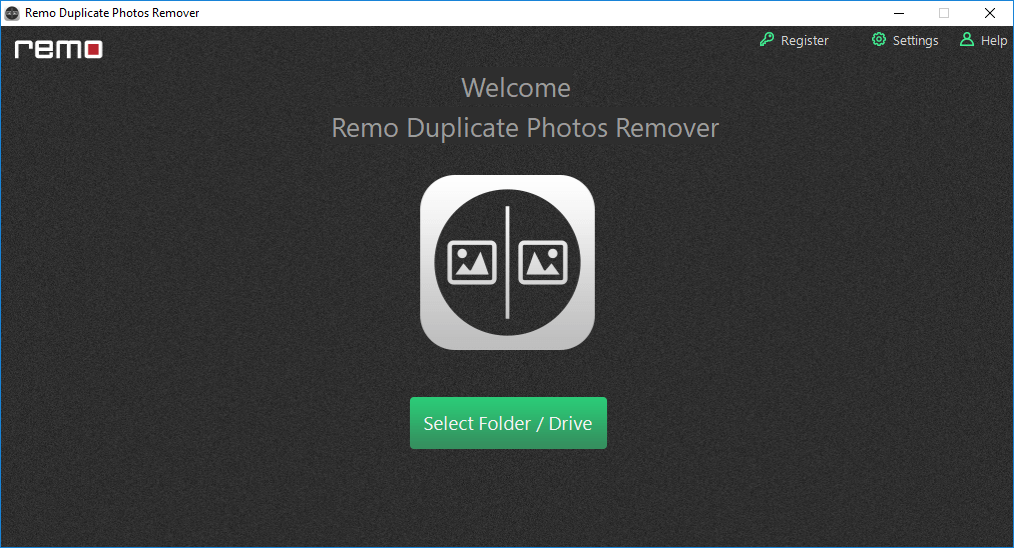
- Depending on the option selected in step 1, select the drive or folder and click on Proceed.
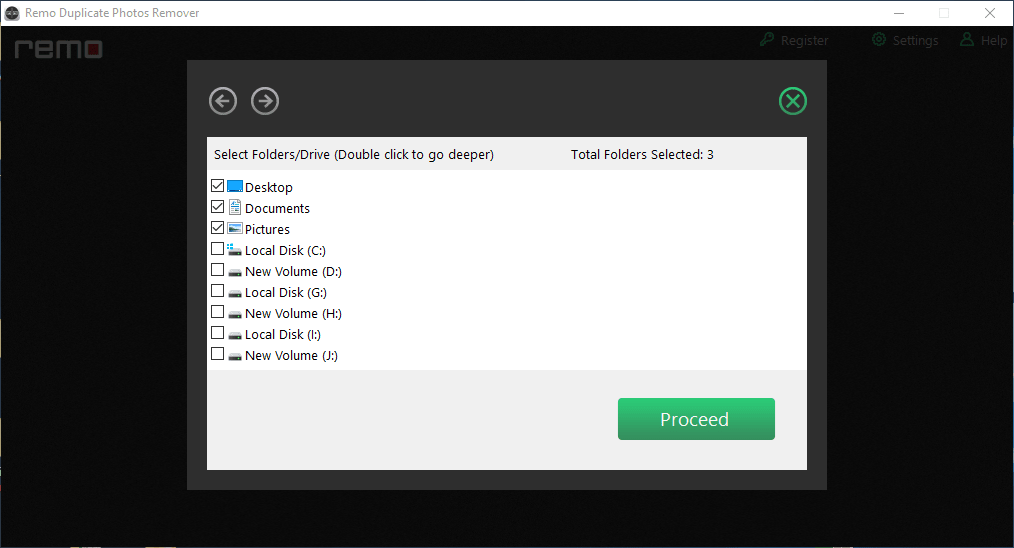
- You can now select the option to find similar photos that are not an exact match, and then click the Start Scan button to allow the tool to begin searching for duplicate images on your Windows.
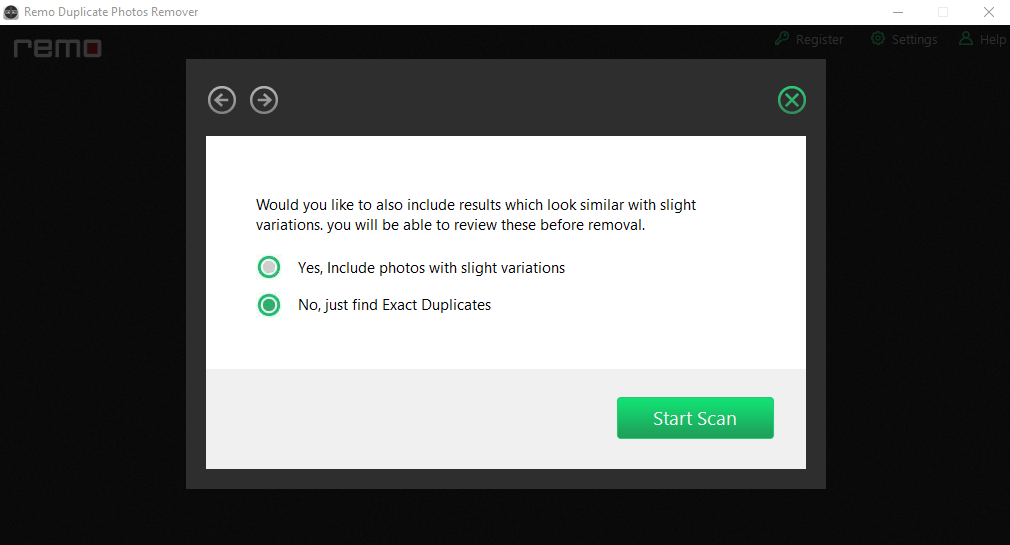
- Modify the scan results to identify duplicate photos and files, then select the pictures and or file types you intend to delete and click Delete.
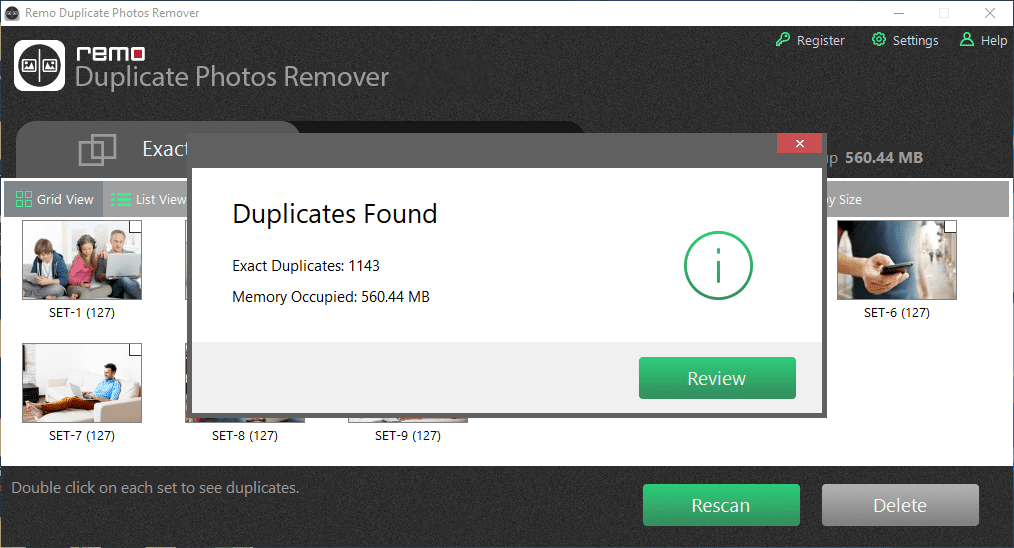
- Once the process is complete you also choose to Rescan if you have missed some files.
You can also watch video tutorial to follow the steps.

Conclusion:
Duplicate photos on your computer will not only take up storage space, but will also end up causing events that will eventually slow down your computer's performance. As a result, acting quickly to remove duplicate photos is a wise move.