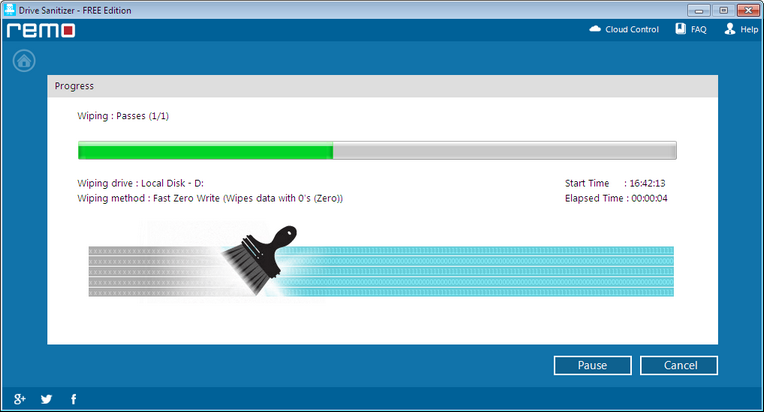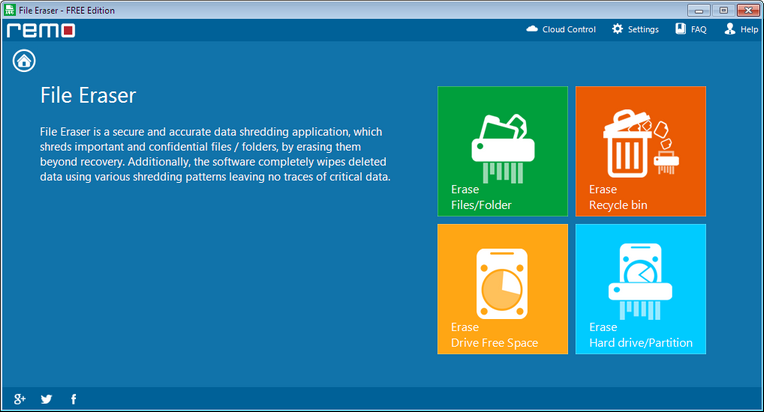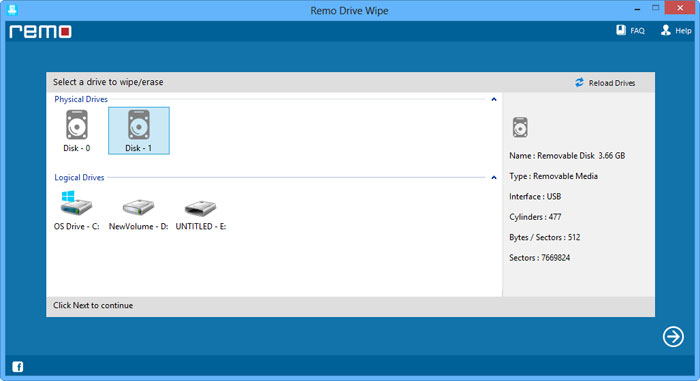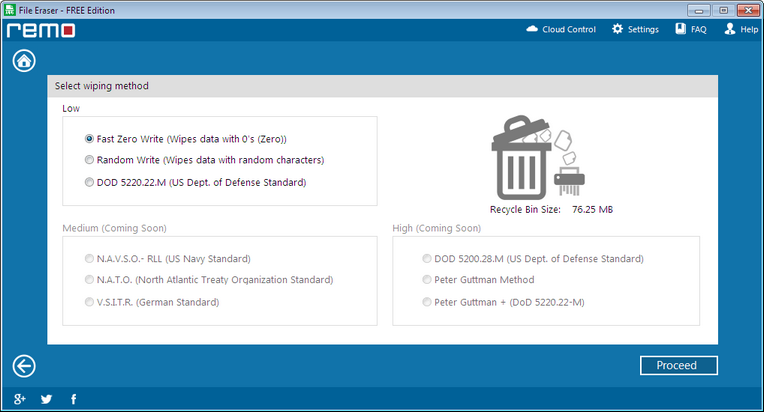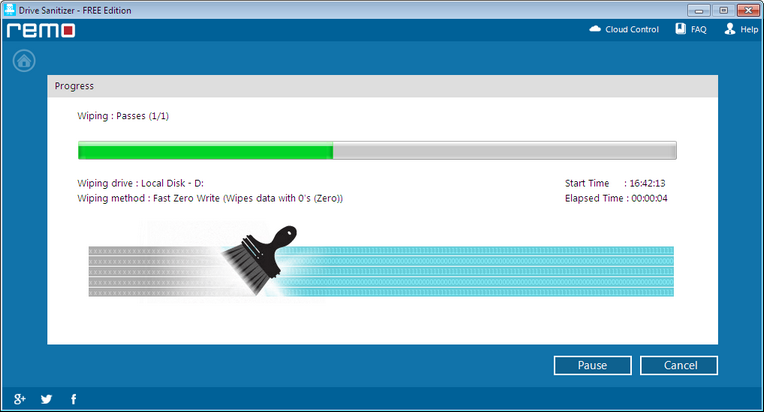Hard Drive Eraser Tool
Hard drives may be used to store very critical information. If you delete a file from your hard drive either using shift delete or by emptying the Recycle bin, it doesn’t get removed from the hard drive. The data still resides on the drive, just that the file becomes inaccessible because it loses its details such as references in the file system, and the operating system marks the space as ready for being overwritten. Data is not removed even if you format your hard drive. There are many data recovery software that can recover all deleted or formatted data. But suppose you are planning to sell off your PC or give it to your friend or colleague, you can’t take a risk to let your data leak. If you want to erase your hard drive, you need to use some very highly advanced tools like Remo Drive Wipe, which overwrites the existing data with garbage data.
Remo File Eraser
For security purposes, it is necessary to erase your data permanently before you plan to give your hard drive to someone. Remo File Eraser erases data from your hard drive beyond recovery thus eliminating the chances of misuse of data. It uses various shredding patterns and overwrites the existing data several times with carefully chosen fixed or random values. To securely wipe your drive, Remo File Eraser uses 9 different sanitization methods based on different security standards for drive wiping. This tool also unlinks ‘recycled’ files. Remo File Eraser is compatible with the newest versions of Windows including Windows 11 and 10, Windows 7, Windows Vista, Windows XP, Windows 2003, and 2008 servers and supports FAT16, FAT32, NTFS, and NTFS5 formatted partitions/drives.
Why Remo File Eraser?
This tool lets you erase a drive and make sure that the data cannot be recovered by using any recovery software. The interface is user-friendly and the whole process is completed within a few minutes, thus saving your precious time. It implements many standards approved by various international defense organizations for shredding data and lets you select which type of shredding you wish to perform. It is recommended to overwrite the data at least 3 times. The demo version allows you to wipe your drive using 3 sanitization standards. It has an in-built scheduler that can automatically wipe your drive as per the scheduled time or event.
How to use Remo File Eraser?
Step 1: To wipe your hard drive data permanently download the Remo File Eraser and install it on your system.
Step 2: Then, run the software just by double-clicking on the icon.
Step 3: The main window appears with the list of options. Click on Erase Hard Drive/Partition.
Erase Files/Folders: This option allows you to wipe individual files and folders from the drive securely.
Erase Recycle bin: This option helps to securely erase the files from Recycle bin beyond recovery.
Erase Drive Free Space: This option is useful to wipe free drive space securely.
Erase Hard Drive/ Partition: This option helps to securely erase the complete drive or partition.
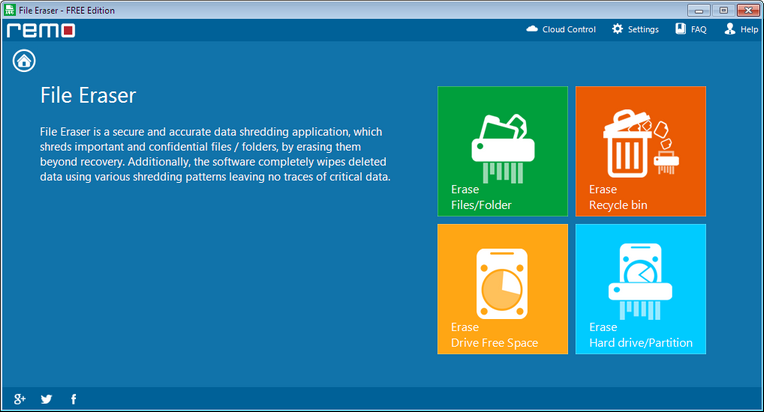
Step 4: Select the logical or physical drive from which data needs to be erased and press Next.
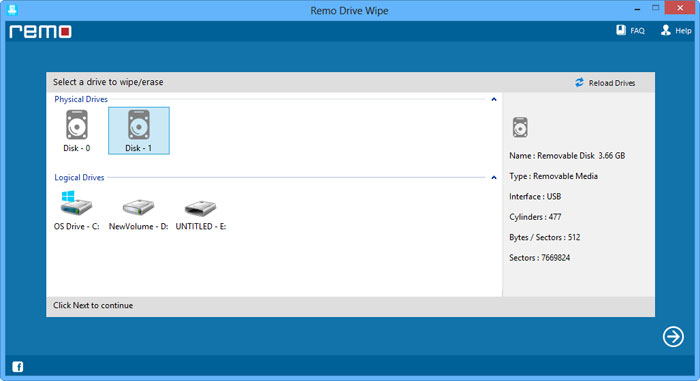
Step 5: A window listing the nine sanitizing methods will be displayed, choose any one among them and click Proceed.
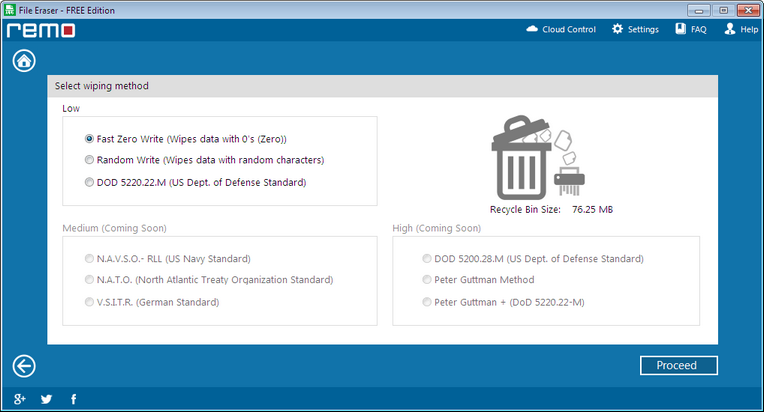
Step 6: Once you confirm, the software starts erasing the data. After completion, you will receive a message intimating the completion.