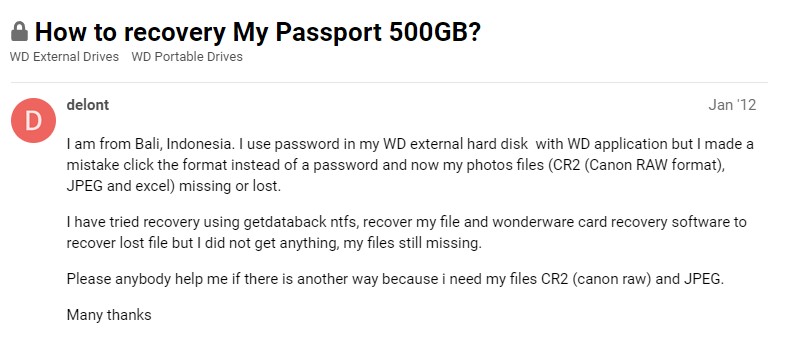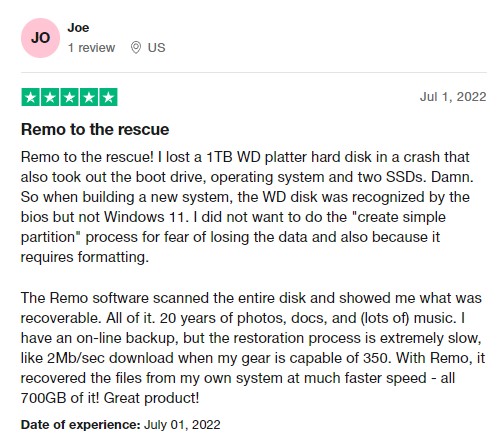User Query: How to Recover Data From WD My Passport?
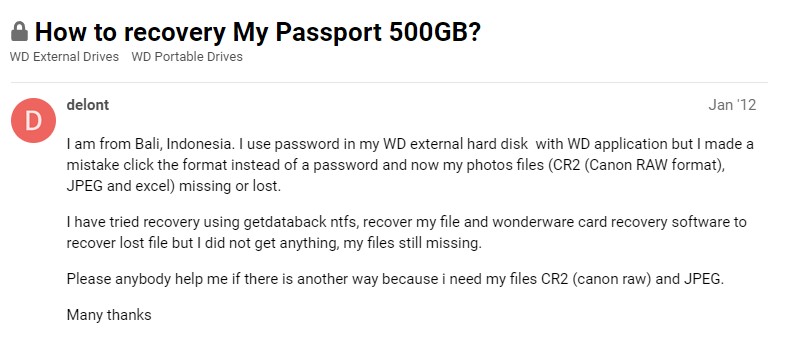
Source: WD Community
Solution: If you have lost data from your WD My Passport drive, you can recover it. Data can be retrieved from your western Digital My Passport hard drive in several ways, depending on the circumstances. The process is not easy, but it is possible. First, you will need to determine what data was lost. This can be done by restoring the backup created when you purchased the drive or using professional data recovery software.
So, if you lost data from your Wd external hard drive, don't worry; this article will guide you to recover files from Western Digital My Passport hard drive. Keep reading!
Table of Contents
What Is WD My Passport?
My Passport is a series of portable external hard drives and solid-state drives manufactured by Western Digital. The My Passport drive is designed to look and size like a passport. There are currently six series of My Passport drives. Essential Edition, Essential SE Edition, Elite Edition, Essential for Mac, Studio Edition, Essential SE for Mac.
The brand is known for its highly reliable products and excellent customer support, making it a top choice for users who make frequent backups or need a lot of portability in their daily work with data.
WD has a solid track record for the durability of its drives, but data loss situations can still occur. It can be caused by program bugs, physical accidents such as a dropped hard drive, bad luck, or internal component failure.
Common Reasons For Data Loss From WD My Passport Drive
- Accidentally deleted files from My Passport drive
- Formatted or reformatted WD My Passport Drive
- Improperly inserting and ejecting the external disk
- The file system corruption leads to external hard drive not responding issue
- Changing the file system of your drive (ExFAT, NTFS, FAT/FAT32)
- Abruptly removing the disk from your computer while transferring photos
- Severe virus or malware infection leads to WD My Passport drive corruption
- Power surge issues while working on My Passport drive
Is it possible to Restore Files from WD My Passport?
Yes, you can recover data from WD My Passport. Using hard drive recovery software like Remo Recover, you can efficiently perform WD My Passport recovery in just a few clicks. However, before recovering your deleted files, ensure you have stopped adding any new data to your drive, such as saving and transferring data from one partition to another. All these actions may lead to overwriting your deleted files.
How to Recover Data from WD My Passport External Hard Drive?
Method 1: Perform Western Digital My Passport Data Recovery Using Remo Recover (Highly recommended)
Method 2: Retrieve Files from WD My Passport Using Windows File Recovery Tool
Method 3: My Passport Ultra Data Recovery With Backup
Method 1: Perform Western Digital My Passport Data Recovery Using Remo Recover
Use a professional hard drive recovery tool like Remo Recover to safely recover data from your WD Passport.
Remo Recover is your one-stop solution for all your data recovery needs. The tool is thoughtfully designed to be used by any tech expert and any novice user, built with robust algorithms that can not only restore lost files from your WD Passport hard drive. You can also recover data from hard drives, SSds, memory cards, and other storage devices.
Remo Recover is free to try and pay only when you are completely satisfied with the recovery results.
"Remo recover has 4.5-star ratings and great reviews on trusted review platforms like Trustpilot."
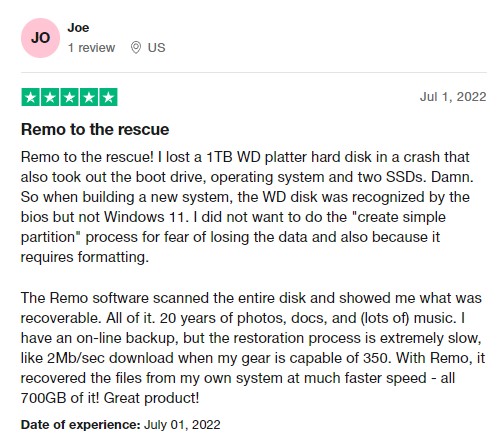
Source: Trustpilot
Follow the below steps to start the recovery process from your WD My Passport:
- Download and install the Remo Recover software and connect the WD My Passport drive using a suitable card reader to your computer.
- Now, Launch the tool, Select the WD My Passport drive and click on the Scan button.
Note: If your WD Passport drive is unreadable or your computer cannot detect your My Passport drive, click on the Can't Find drive? Option.

- Once the scan starts, you can click on the Dynamic Recovery View to recover the lost files during the scanning process itself.

- The list of rescued data will be listed under the Lost and Found folder or Lost Partition folder.

- You can double-click on any file to Preview the recovered files, such as documents, PPTs, excel sheets, photos, videos, etc.

- If you are satisfied with the recovery process, select the files you want to restore, click the Recover button, and save the file in the preferred location.

Method 2: Retrieve Files from WD My Passport Using Windows File Recovery Tool
Microsoft offers Windows File Recovery, a free command-line utility to restore deleted files. It works with HDDs, USBs, and memory cards like SD cards.
Follow these steps to begin recovery on your WD My Passport hard drive.
- Open the Microsoft Store, search and install the Window File Recovery tool.
- Now, Launch the Windows File Recovery, and use the syntax below to start retrieving deleted files from your WD My Passport.
- Use the basic command line: winfr source-drive: destination-drive: [/switches].
For example, winfr C: D: /n \Users\Documents\test.Docx
- Next, follow the on-screen instructions to recover data from the Western Digital My Passport hard drive.
Note: Refer to this article to recover data from Western Digital My Book Live
Method 3: My Passport Ultra Data Recovery With Backup
It's a good idea to keep multiple backups of your files, such as in cloud storage or another device. You can refer to these previous backups if your files are deleted or lost due to a power outage, surge, or system crash. Alternatively, you can restore previous versions of files.
Suppose you have yet to have any previous backup of your files. You can always use Remo Recover and recover 100% of your data from your WD My Passport external hard drive.
Tips To Avoid Data Loss On WD My Passport Hard Drive
- Scan WD external hard disk with an updated antivirus tool
- Create more partitions that can help you manage data on your My Passport drive effectively.
- Make use of the copy and paste command. And avoid unnecessarily using the cut and paste command while transferring data from your WD drive.
- Do not abruptly disconnect WD hard drive when it is in use.
- Do not connect your Passport drive to any system attacked by a virus or malware threat.
Conclusion
You can do several things to reduce the chances of losing data from your hard drive. First, back up your computer regularly.
Second, Protect your computer with an effective antivirus. Third, consider the risks associated with hard drive failure and corruption. Taking these precautions can help protect your data.
Finally, we hope this article helps you recover WD My Passport data. For more questions about this article, use the comments section below.