Losing pictures is frustrating. Have you accidentally deleted photos from your Windows 10 computer? Are you wondering how to recover photos from a Windows 10 computer? Then this article is for you. Read on to know how to get back deleted photos from Windows 10. And if you are looking for a quick photo recovery solution then Remo Recover is an excellent option. The tool is compatible with all the Windows versions including the latest Windows 11.
On a Windows 10 computer, accidentally losing significant files or folders might be upsetting, but there's frequently a chance to get them back. When files are destroyed, your system does not immediately purge them from existence.
Windows instead designates the area they occupied as being available for reuse. The lost files may be recoverable until new data is written over that area.
You will find answers to all the questions in the section below where 4 simple methods on how to recover deleted pictures on Windows 10 are listed.
I would like you to try the first method which can work incredibly if you aren’t able to locate the pictures anywhere in Photos, File Explorer, or anywhere in the system. Which could mean only one thing your picture is permanently deleted.
How do I retrieve deleted files (empty recycle bin)
“Hey guys. In the heat of the moment, I deleted some photos that were really important to me and I'd like to retrieve them. Is it possible? Could you tell me how? It's very important for me and I would even pay for it. Thanks.”
Source: Reddit
You can restore pictures from the backup if you have made any previously, else you will require a professional photo recovery tool like Remo Recover. With a self-explanatory interface that can recover more than 500 file formats like images, videos, audio, Office files, etc. With the help of this tool, you can restore RAW photos deleted from SD cards, hard drives, external hard drives, etc.
Remo Recovery Windows
“Works super , never thought it would be able to recover old photo's after my extern hard drive crashed but i was able to”
Source: TrustPilot
Step 1: Download Remo Recover tool and install it on your Windows 10/11 computer.
Step 2: Run the software, choose the drive from which you want to recover your deleted or lost photos, and click on Scan.

Step 3: After completion of Quick Scan, click on the Dynamic Recovery View to view the files as they are being recovered.

Step 4: You can go to the Deleted Files folder and find all Deleted files and photos that you want to restore. In case, if you want to recover more images, then wait until Deep Scan is completed and go to the Lost and Found Files.
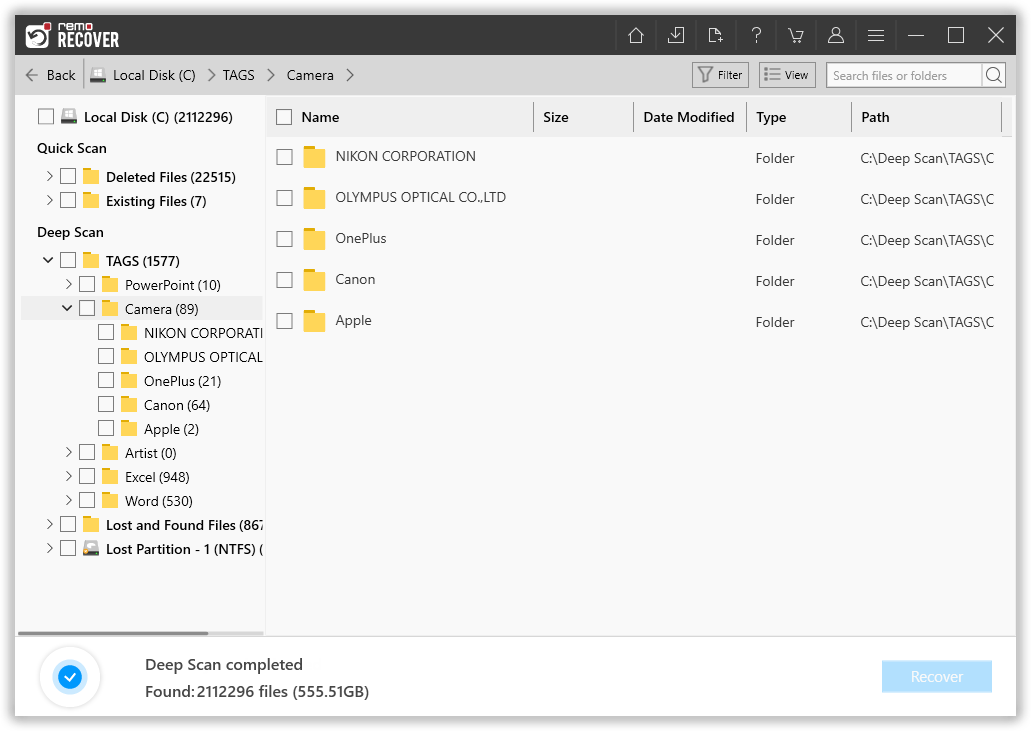
Step 5: Select the photos which you want to recover and double-click to preview them for free. Once you are satisfied, click on the Recover button to save them in your desired location.

Attention ⚠: To avoid losing them again, save the recovered photos in a different location than the previous one.
If you do not want to install any third-party software and want to recover and still like to recover deleted photos for Windows 10 free sure, we can provide methods that are built-in On the Windows 10 Operating system that can help you recover photos from Windows 10 in case of accidental deletion and system errors.
Follow the below mentioned methods effortlessly to recover your deleted files from Recycle Bin on Windows 10/11
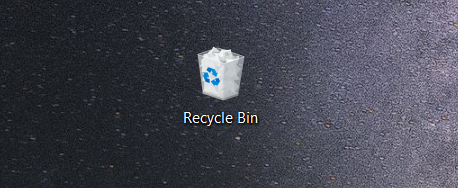
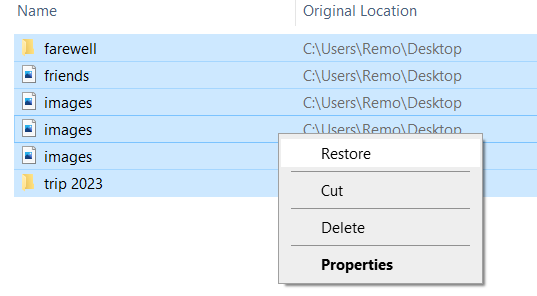
Note 📌: The files are Shift+deleted this method will not help you recover photos in such case you can restore them from the File History
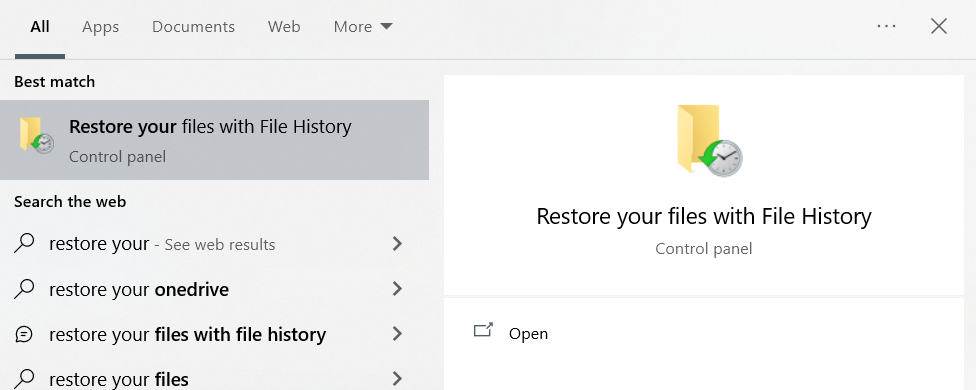
As part of its System Restore function, Windows makes shadow copies of the files it uses
To check for shadow copies and restore deleted images use this feature:
Losing precious pictures stored on a Windows 10 computer can be devastating. Fortunately, it is entirely possible to recover pictures on a Windows 10 computer. The best software for recovering permanently deleted photos on a Windows system is Remo Recover. Give it a try and see for yourself.
Frequently Asked Questions
No, the image file which is permanently deleted can be recovered with a capable software like Remo Recover until they are overwritten.
The best Recovery software for Windows 10 are:
1. Remo Recover.
2. Disk Drill
3. Stellar
4. Recuva
Why Choose Remo?
100% safeSecure
100% SatisfactionGuarantee
10 Million+Downloads
Free TechSupport
Live Chat24/7 Support