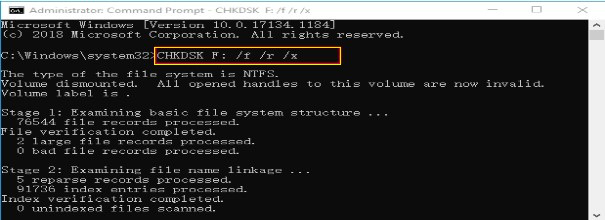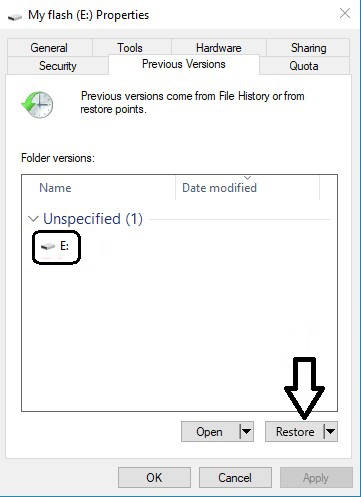A pen drive is a flash memory device used to store and transfer data like videos, photos, raw images, text documents, audio files, and many more. Videos stored on a USB flash drive can get deleted, lost, or formatted due to various reasons ranging from wear and tear, improper USB ejection, accidental deletion, or USB drive formatting to malware or virus attack, etc.
Can I Recover Deleted Videos From Pen Drive?
Yes, you can recover deleted videos from a USB Drive. But you need to stop using your USB flash drive soon after losing or deleting videos from it. This will ensure recovering of deleted videos from a USB drive successfully. Free space in your USB drive after deletion of files or videos should not be overwritten with new files as it can make the USB data recovery impossible.
Follow the below simple methods to recover deleted videos from Pen Drive:
How To Recover Deleted Videos From Pen Drive?
In case, if you have deleted or lost videos from your Pen Drive or formatted your USB drive then follow the below methods to restore all your video files with ease.
- Recover Deleted or Lost Videos from Flash Drive with CMD
- Recover Deleted Videos from Flash Drive with the Previous Restore Option
- Recover Deleted Video Files from the Flash Drive with Remo Recover (Highly Recommended)
- Recover Deleted Video Files From USB Drive Using Windows File Recovery
Method 1: Recover Deleted Or Lost Videos From Pen Drive Using Command Prompt
Follow the below steps to recover deleted videos using command prompt:
- Connect your pen drive from which you have lost or deleted videos to your Windows, and type cmd at the Windows start menu.
- Open Command Prompt with administrative permission.
- Type Chkdsk f: /r
- Note: Replace F with your USB drive letter.
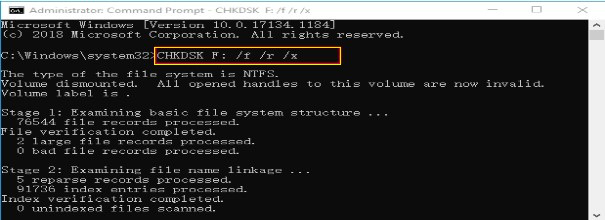
- Press Enter.
- Wait till the verification operation ends.
Note: In some cases, the command prompt might end up recovering videos that are unplayable. If you wish to repair your corrupted video files you can use Remo Video Repair software to repair your corrupted video files with ease.
Method 2: Recover Deleted Videos from a Flash drive with Previous Version Feature:
- Connect the USB flash drive to the computer
- Go to the USB drive and right click on it
- Choose the Properties Option
- Click on Previous Version and view the list of recovery options
- Click on Restore
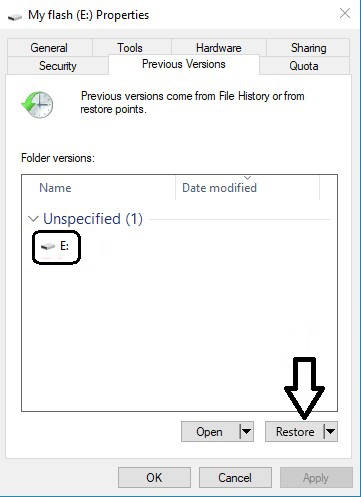
If the above methods have not worked well for you, then follow the below-listed method to effortlessly recover your deleted videos from the flash drive.
Most importantly, doing experiments to restore data from formatted pen drives or recovering deleted videos from USB can lead to the permanent deletion of video files. Under such situations, one should make use of Remo Recover software that works with advanced video recovering algorithms to easily recover deleted videos from pen drives and various external storage devices like external HDD, SSD, memory cards, etc.
Method 3: Recover Deleted Videos from Pen Drive Using Remo Recover Tool
Remo Video Recovery tool supports the recovery of videos under various data loss scenarios like deleted videos, missing or lost videos, formatted USB drives, etc. This tool supports all popular brands of Pen Drive manufacturers like Centon, Kingston, SanDisk, Samsung, HP, Lexar, Sony, Transcend, and many more.
Follow to below simple steps to Recover deleted videos from Pen Drive using Remo Recover:
- Download, install and run Remo Recover software.
- Choose the Pen Drive from which you wish to recover your deleted video files and click on Scan.

- The software starts scanning your drive and after the completion of scanning, it displays the list of recovered files and videos.

- Now go to Filter and select Advanced filter from the drop-down.
- In the advance filter choose the file type as video and click on Apply button to view all the recovered videos in one place.

- Double-click on the recovered files to Preview and validate them.

- If you are satisfied with the recovery session select the files you want to restore and click on the Recover option to save the files to the preferred location.

Method 4: Recover Deleted Video Files From USB Drive Using Windows File Recovery
Windows File Recovery tool is an open source tool by Microsoft which can help you recover your deleted or lost video files effortlessly. However, the tool can only recover the deleted videos from the Windows 10 and the higher version.
Follow the steps below to recover deleted video files from the USB using Windows File Recovery.
Step 1: Download and install Windows File Recovery tool on your Windows 10 / 11 and open it.
Step 2: In the common line window type winfr source-drive: destination-drive: [/mode] [/switches] and hit Enter.
Now you will be able to recover the data, in case you were not able to recover the files then you can bet on the USB recovery tool by Remo.
Why Choose Remo Recover Software to Recover Deleted Videos From Pen Drive?
- Recover videos of any format and size lost due to accidental/ permanent deletion or formatting USB drive in simple clicks.
- This tool comes with a unique feature called the Find option, which helps users easily prioritize, locate and recover the desired deleted video files such as .mov, .mp4 or.avi video from the list of recovered files on your pen drive.
- Ability to recover deleted videos from various file system partitions like exFAT, NTFS, APFS, HFS, HFS+, etc.
- Remo Recover (Windows / Mac) is Compatible with all the latest versions of Windows Operating Systems like Windows 11, 10, 8, 7, etc, and Mac Operating Systems like Monterey, ,High Sierra, Big Sur, Catalina, Mojave, High Sierra, etc.
- One can save time and effort by avoiding rescanning the entire USB drive using Save Recovery Session feature.
- Remo Recover tool is also helpful in recovering deleted videos from iPods, SSD, USB flash drives, SD cards, memory cards, external HDD, etc.
Tips To Avoid Deletion Of Videos From Your USB Flash Drive
1. Take a backup of your important videos regularly.
2. Be cautious before deleting any video from your USB flash drive as it can lead to permanent deletion of your videos if no backup has taken.
3. Use ctrl+c or copy-paste option for transferring videos from USB drive to a computer, instead of directly using cut and paste method or ctrl+x keys.
4. Avoid improperly ejecting the USB drive.
5. Do not connect your USB flash drive to corrupt devices, this can make your videos inaccessible.
Related Articles:
1. How To Recover Videos From Corrupted SD Card
2. How To Fix SD Card Not Showing Files?
3. How To Recover Formatted USB Drive?
4. How To Recover Deleted Folders From Pen Drive Or USB Flash Drive?