Remo Outlook PST Repair tool offers the best solution to restore deleted or lost calendars from PST file. This software repairs the corrupt PST file and recovers calendar, and other deleted items from Outlook 2016, 2013, 2010, 2007, 2003, and 2000 Outlook versions. Download the free demo version, and try now!!!
Microsoft Outlook calendar is the scheduling component for creating appointments, meetings, events, etc. Big problems can occur if you are heavily dependent on it to plan your daily schedule. In this article, we will cover everything necessary to learn how to find deleted calendar events in Outlook by exploring a few topics in depth.
Table of Contents:
Before you approach an issue, it is important to know what caused the issue to prevent it from occurring in the future. Let's find out the various factors that could cause The loss of Outlook Calendar items
Abrupt Termination of Outlook: Often user turns off the system without closing the MS Outlook application, this sort of situation corrupts Outlook PST files even including calendar items get inaccessible
PST Header File Corruption: It encloses all important information regarding PST file accessibility. If the header file gets corrupted due to a virus attack, hard system start, bad sectors on HDD, etc. this type of situation makes all calendar entries inaccessible.
Additional Scenarios: Virus attack, unintentional deletion of calendar items, abrupt system shutdown, etc.
As soon as you suspect any such scenario, you can back up your Outlook data file and secure the data loss. Other than these, users might find a number of scenarios that are liable for calendar loss in Outlook. Nevertheless, by utilizing Remo Repair Outlook (PST) software, one can easily recover deleted calendar Outlook. There are also two DIY methods you can use to retrieve lost calendar in Outlook.
If you are unable to locate either a calendar or an email, you should use this option. You must search in the Remote folder for both in this instance.
Note: The contents of this folder are deleted completely when Microsoft Outlook is closed. Click on the Options button and choose the Advanced tab to stop it from occuring. Deactivate the "Remove deleted items" option under "Start and Exit" Click Enter to start retrieving your deleted Outlook calendar at this point.
Click the Ctrl button and the Calendar folder at the same time to accomplish this. Choose Tools from the menu, then click Recover Deleted Items. Check your calendar after clicking OK.
Outlook is made to periodically remove outdated calendars, emails, and other information from folders while automatic archiving. However, they are accessible through a unique archive folder if needed.
These guidelines must be adhered to in order: Access Outlook Data File by navigating to Home > Create Item > Other Items. Here, use Outlook's quick search feature to locate the calendar. Drag the folder to the proper location if you discover your Outlook calendar and wish to restore it. Typically, the data file can be found in C:\Users\username\AppData\Local\Microsoft\Outlook\archive.pst
If these two methods didn’t help you fetch the calendar items in Outlook you can always use a reliable Remo Repair PST tool for quick recovery of lost calendar items.
The software is competent to recover lost, deleted, or missing calendar items from the system within a brief time because it is designed with built-in scanning algorithms to scan entire PST files deeply. It is a user-friendly yet powerful tool; therefore even a non-techy can opt for this utility and restore deleted calendar events in Outlook with utmost ease.
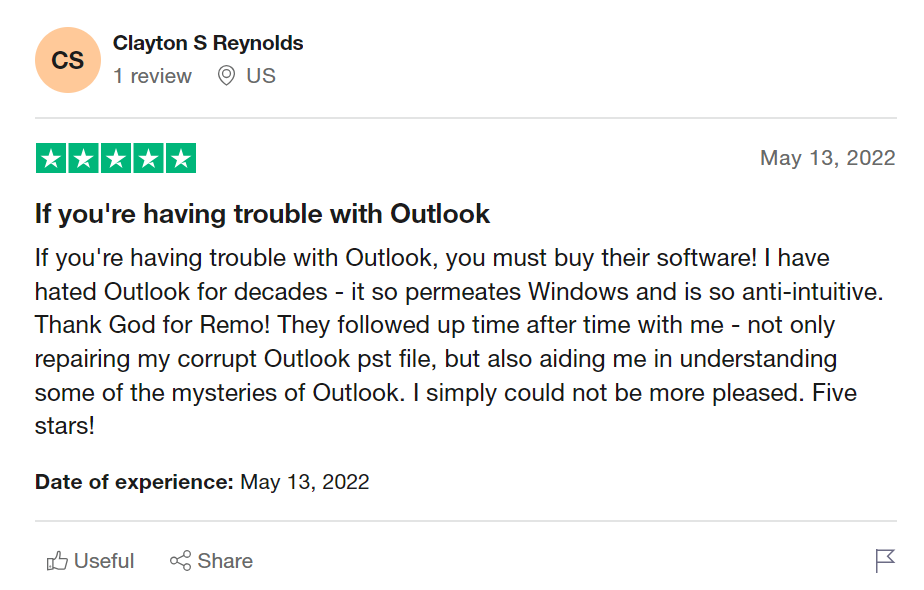
Source: Trustpilot
The program is compatible with all versions of the Windows operating system such as Windows 11, Windows 10, Windows 8 & 8.1, Windows XP, Windows Server 2003, 2008, Windows 7, Windows Vista, etc.If you wish to recover your deleted Outlook calendar, Download Remo Outlook PST Repair now!
It not only recovers lost calendar items from Microsoft Outlook PST files but also restores your deleted Microsoft Outlook tasks, contacts, connected RSS feeds, etc. You can also restore your outlook meetings.
First, download the Remo Repair Outlook PST tool and install it on your Windows systems.
Once you run the software, from the main screen select your profile from where you need to recover using the “Select Outlook Profile” option

Then, choose the “Find PST File” option to locate the file, the software itself finds the location of the PST file

Now, based on your need choose either the “Normal Scan” or “Smart Scan” option

After which the tool scans your PST file to recover all your lost calendar items from the Outlook
For more details, just watch this video guide
Additional Information: Learn how to recover deleted folders in outlook with the simplest methods
Frequently Asked Questions
Data from Outlook is automatically deleted at predetermined periods via the AutoArchive feature. You might unknowingly have AutoArchive set up to erase entries every seven days if you notice that calendar items are vanishing. Click "File" and then "Options" to access your AutoArchive settings.
The messages, folders, calendars, and other items that are accessible to you in Microsoft Outlook are normally stored in files with a .pst extension in the "Outlook Files" folder in the "Documents" folder on your computer.
Why Choose Remo?
100% safeSecure
100% SatisfactionGuarantee
10 Million+Downloads
Free TechSupport
Live Chat24/7 Support