Erase Deleted Folders
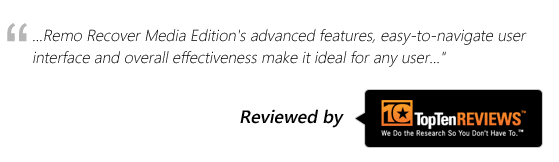
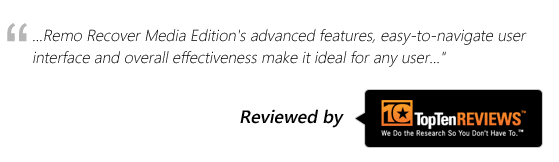
Planning to give away my hard drive that had my entire personal and business related folder, which is very confidential. I just deleted it and even emptied the Recycle bin. But, I am not sure whether my folder is gone completely or not. It is a very sensitive folder, I don’t want anyone to read or access it. Can anyone tell me how to securely erase deleted folder? I am very much worried about it! Please help... Thank you.
On your Windows machines, a simple deletion or ‘Empty Recycle Bin’ option will only erase the index that is attached to the folder, not the folder itself. This index is the reference of the folder used to access it and this is the one that will be removed from the file system table. Actually, the folder will still exist on the disk until new data over writes on it. This makes the deleted folders to be vulnerable to recovery. Thus exposing you to some risk if the file contained sensitive information, such as SSN, or anything that should be confidential.
Do you have such sensitive deleted folders? Want to remove them completely? Then here is the solution for all your worries! Erasing a deleted folder forever involves overwriting the file several times. This can be done with the help of Remo File Eraser software. This tool can effectively erase your entire deleted folder in just few minutes.
Remo File Eraser for your rescue...
Remo File Eraser can completely erase your deleted folders permanently. The utility is specially designed for erasing the deleted folders and the recycle bin. It is designed with 9 different shredding patterns that are in compliance with DOD standards. One can select the required pattern themselves according to the need. These patterns overwrite the folder with random values for several times. The number of times overwritten is based on the pattern selected. This makes your folder to be shredded permanently beyond recovery.
The utility provides data security in three levels of security, wherein all 9 different standard patterns are come under these three levels:
I. High level Security
II. Medium Level security
III. Low Level security
Based on the sensitivity level of the Data one can choose any of the above mentioned shredding patterns.
Advanced features of Remo File Eraser
Utilizing this Remo File Eraser tool, all your folders can be erased completely beyond recovery. Even a powerful recovery tool can never recover your sensitive folders. One other important feature of this utility is that it can even erase any file on your system; actually, it can entirely sweep off your whole data from the drive. In addition, the program supports data erasure on all partitions like NTFS, NTFS 5, FAT16, FAT32, ExFAT and others.
Remo File Eraser possesses Wizard-like GUI which is self-explanatory that makes the process easy and comfortable. With this tool, you can completely wipe pen drive with just few mouse clcikcs. Also, the utility is compatible on all versions of your Windows systems like Windows XP, Windows Vista, Windows 7, Windows 8, Windows Server 2003 and 2008 etc.
Procedure to securely erase your deleted folders
Please Note: Prior to starting the process, make sure you have the backup of your entire data and also double check the selected folder that you are selecting the correct folder. Because, once erased, your folder will be gone forever.
Remo File Eraser needs only few inputs from the user, and within a couple of minutes all your folders will be erased completely. Download the tool and install it on your system and follow the instructions given below:
Why Choose Remo?
100% safeSecure
100% SatisfactionGuarantee
10 Million+Downloads
Free TechSupport
Live Chat24/7 Support