One of the, most common issues that is usually experienced by most Android users is a slow Wifi performance. Due to a weak Wifi connection, you may experience the worst moments while browsing or downloading files from the internet. Most of the time you will think, it is because of the Internet Service Providers but in reality, ISPs are not always responsible for slow Internet speed. There are many things you can do with your Android device’s settings to improve Wifi performance. Let’s know about a few of them that are solely responsible for softening up Wifi connection and slow internet speed.
Tips and Tricks to Increase Wifi Speed on Android Phone
You can boost your Android phone’s internet speed by following some simple and quick tips..
- Restart Modem: You can restart the Wifi modem and reconnect to the Wifi network to improve the internet speed.
- Keep Wifi Password Protected: Always apply password protection to avoid unauthorized usage of data.
- Move closer to the router: The signal gets weaker as you move away from the router. This also causes wifi speed to slow down.
- Switch Wifi Frequency Band: If you are using a 2.4 GHz switch to 5 GHz. It is faster but has a lower range.
- Update Device: Update your Android phone’s browser and OS to the latest versions.
- Update Router Firmware: You can check the manufacturer’s website for newly updated firmware downloads to upgrade the router.
- Close Background Apps: Check for background running applications that are using the internet connection and close all of them which you do not need while browsing.
- Change DNS Settings: See if you are using a connection with DNS settings. If not, you can change DNS settings on your Android device.
- Clear Cache and Cookies: Also keep clearing browsing history, cache, cookies, and other browser junk to experience fast browsing.
- Switch Browser: Switch to other browsers, for example, Chrome, Mozilla Firefox, Opera Mini, UC, Dolphin, etc.
Similarly, you can use many tricks to boost internet speed on your PC.
You may get recommended to install Custom ROMs or Kernels to optimize performance. Although they can be effective we discourage using such methods as using these and making changes to your Android software is a breach of contract and can void warranties, introduce security risks, and in some cases cause instability and data loss if not executed properly.
How to Check Android Network Settings?
Sometimes misconfigured Network settings can cause slow Wifi issues. Your settings may need to be adjusted if you're experiencing constant wifi speed issues.
- Go to Settings and find Mobile Network Settings.
- Click on Network Mode and select the 5G/4G/3G/2G option or the GSM/WCDMA/LTE option.
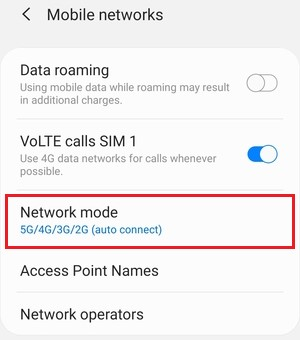
(Make sure your phone is connected to the correct network and it’s not restricted to 3G only.)
Note: Depending on the device, the menu may have a different name, so be sure to take a look around.
Disable or Uninstall Unused Apps & Widgets
Some apps and widgets use a lot of data during their background operations, although they are generally useful at certain times. An excellent example is Facebook. Even when the app is not being used, it consumes a substantial amount of data.
- Open the Application menu and Search for the application you want to uninstall.
- Just Tap and Hold the application, select Edit or Uninstall.
Note: Some apps can’t be deleted because they might be default apps or by Google.
Update Your Apps
You should ensure that all the apps that you use frequently and decide to keep are up-to-date. Some software apps are not only important for security purposes, they often improve overall performance. Mobile data may feel slow if you are running out-of-date or sluggish apps or old versions of apps.
Install an Ad Blocker
In addition to processing power, ads consume a lot of mobile data as well. You will find a lot of AdBlocker Apps or Browsers on the Google Play store.
Enable Quality of Service (QoS) Settings
Some routers have a feature called Quality of Service (QoS) which allows the user to prioritize certain devices in the network. You can enable it and give priority to your Android device to increase the Wifi speed. The specific steps may vary depending on the model of your router. In general, the steps are as follows.
- Login to your router’s Admin Panel: This is done by typing the router’s IP address in any web browser. Use the username and password for the admin panel to log in. It is usually given in the manual or printed on the router itself.
- Find QoS Settings: You can find QoS settings under various names like QoS, Bandwith Prioritization, Traffic Management or something similar.
- Enable the QoS: You will have the option of enabling and disabling QoS. Enable the option.
- Configure the Settings: Configure the settings to select which device to give priority to.
For more detailed steps search router model QoS or read the user manual.
Conclusion
I hope you found these methods helpful. In case your Wifi is still slow contact your Internet Service Provider for help.