Caution-When the hard drive stops working, don’t conclude that it has failed. First, check whether the USB cable is properly connected or not. If not, connect it properly.
Note: Hard drives do not last forever and have a lifespan of about six to eight years when left unused. If you wish to protect your hard drive data in the long run, you may want to take some precautions.
Tip 1: Avoid Physical Damage
Some physical factors lead to external hard drive failure, such as dust, fire, power fluctuation, etc. I know it is difficult to take care of these things, but you must be careful and take proper care of your drive to keep it away from failure.
Tip 2: Monitor External Hard Drive Health
You can keep an eye on your hard drive health using Chkdsk and S.M. A. R.T. programs. If you find any problems, then you can fix them easily then and there, thus avoiding hard drive failure.
Tip 3: Don’t Overload your External Hard Drive
Don’t fill your external hard drive with unwanted data. Remove unwanted files as it reduces wear and tear received from being overfull. If you don’t want to delete any files, then compress them to make space on your external HDD.
In case you have lost your files from a hard drive due to hard drive corruption, you can refer to this article to find out how to recover data from corrupt hard drive.
Tip 4: Handle with care
Don’t just throw it out anywhere, as it contains your important data. External HDD should be handled with more care. Make sure you have kept it in the right place. Use a padded box to protect your storage device.
Tip 5: Choose the External HDD Surface carefully
The external hard drive must be placed on level, flat, and non-slip surfaces. Any physical damage to the external hard drive can fail.
Tip 6: Do not play with USB Plug
The USB cable should be removed carefully from the cable connecter. If you pull it abruptly from the connecter, then it may damage the connecter. Also, check whether the USB connector is damaged or not. If it is damaged, don’t use such a USB connector.
Note: If it's too late and your external hard drive stopped working, then you can refer to our in-depth article to find out how to fix Toshiba external hard drive not working issue.
Tip 7: Defrag the drive periodically
Every once and a while, defragging your hard drive to secure it from failure.
Tip 8: Prevent Over Heat
Continuous spinning produces extensive heat in the External hard drive, which is not good for it. So, set spin down to manage the overheating issues in an external drive.
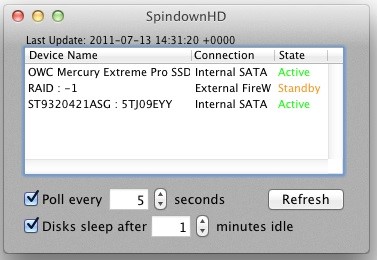
Tip 9: Stop Unplugging External Hard Drive Abruptly
While removing the external hard drive from the computer, use the “Safely Remove Hardware and Eject Media” option instead of just pulling it out. This will reduce the chances of external drive corruption, which eventually results in its failure.
Note: Unallocated hard drive issue is another common hard drive issue that can trouble you a lot and can lead to data loss as well. We discussed fixing the unallocated hard drive issue in detail in this guide. check it out.
| Additional Info:
When the external hard drive gets corrupted due to abrupt removal, then the next time when you plugin, it may show you an error stating that “USB drive is not formatted; Do you want to format it now?” In such cases, you have to format the drive in order to reuse it. If you didn’t have a data backup, then you can use recovery software and restore data from formatted hard drive within a few minutes. So your external hard drive will be safe and your data too. |
Tip 10: Get Rid of Bad Sectors
Excessive number of bad sectors on the external hard drive leads to drive failure. Hence, use Windows built-in tool to fix the bad sectors and extend the external drive life span.
| Remember!!!
File corruption error message, disappearing files from the drive, very low transfer rate, etc.… If you come across these signs, then it indicates that your external drive is about to fail. Hence backup your drive before it is too late. |
Note: If your hard drive won't boot, kindly refer to this article to find out how to perform unbootable hard drive recovery.