In Outlook, users commonly experience a server name you entered that cannot be found on the network error. Usually, this error occurs when a program cannot communicate with the server or email address.
Despite not changing any configuration, you encounter this error without any prior knowledge.
It is important not to avoid the 0X800408FC error since it prevents you from sending or receiving emails. Make sure to read the complete article for all the different methods to fix the error 0x800408fc
When does Outlook Error 0X800408FC Occur?
Outlook error 0x800408FC is similar to other common errors of Outlook. The error occurs when you are offline or the server name is incorrect. It appears that the server name you entered cannot be found on the network or it might be down temporarily. hence, making Outlook unable to send emails.
Error 0x800408FC can also be caused by the following reasons:
- Issues in internet connection/Firewall issues from your end.
- You might have entered the wrong server name.
- Outlook email settings may be wrong.
- Your port configuration may be incorrect.
How to Fix Outlook Error 0x800408fc?
You can resolve error code 0x800408fc by following the methods mentioned below:
Method 1: Check your internet connection
If you are experiencing Outlook Error 0X800408FC, you should know that it is most commonly caused by connectivity issues. Therefore, check your internet connection to be sure you’re online.
Check the network icon on your taskbar to see if it is connected. If in doubt, hover your mouse on it. If it says Not connected, that’s the root of the Outlook error 0X800408FC.
Method 2: Fix your Mail Server settings
Try fixing the Mail Server settings to Fix the error 0x800408fc, by following the below-mentioned steps:
- Open Outlook and click on the File menu.
- In the right pane, choose Account Settings and click on Server Settings from the dropdown menu.
- Make sure that there are correct usernames, ports, passwords, servers, and encryption methods.
- Now mark the checkbox beside the My outgoing (SMTP) server requires authentication.
- Click on the OK button to save your changes and restart your Outlook.
Method 3: Disable TCP/IPV6 protocol
Disable the TCP/IPV6 protocol by following the below-mentioned steps:
- Press Windows + R to open Run.
- Enter ncpa.cpl in the text field then click OK to open Network Connections.
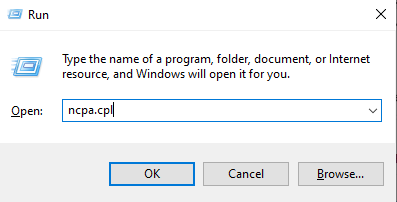
- In the list of items, locate and uncheck ‘Internet Protocol Version 6 (TCP/IPv6).
- Click OK and the problem should be resolved.
Method 4: Run Outlook in Safe mode
If the above method doesn’t work try to Run Outlook in Safe mode.
- Press the Windows key and click on the search box at the bottom.
- Enter the following command outlook.exe /safe and hit ENTER.
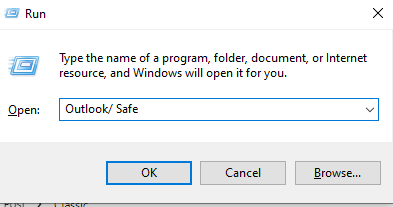
Method 5: Repair Outlook Inbox Folder
The details of your inbox in Outlook are stored in a .pst file. Sometimes the pst file gets damaged and causes various errors and issues like the 0X800408FC error. To repair the .pst file on your PC, follow the steps below-
- Go to C:\Program Files and locate your Microsoft Office folder.
- Open the office folder and click on scanpst.exe to run the repair tool.
- Use the Browse option to locate your PST file..
- Once you get the location, paste it into the inbox repair tool text field and start the repair.
- Start Outlook and make sure you are on your main account.
Method 6: Use Remo PST Repair Tool
All the above-mentioned methods should help you fix Outlook error 0x800408FC. However, if you are still facing the issue and you are certain that it is because of a damaged or corrupt PST file, we recommend you make use of a professional Outlook PST Repair Software for quick and safe repair of the pst file.
Remo PST Repair Tool is the safest software to repair PST. The software is built with a robust scan algorithm and it works with a read-only mechanism to ensure safe PST repair.
How to Repair PST File using Remo PST Repair Tool
Instructions to Repair Outlook error 0x800408fc using Remo PST Repair Tool
Step 1.
Download, Launch, and install Remo PST Repair Tool
Open Default PST File: Opens the default location of your PST file.
Select PST File Manually: Manually select your PST file using the Browse option.
Find All Your PST Files: Remo PST Repair Tool scans the entire drive and lists all the PST files available, select the damaged or corrupted PST file to be repaired.
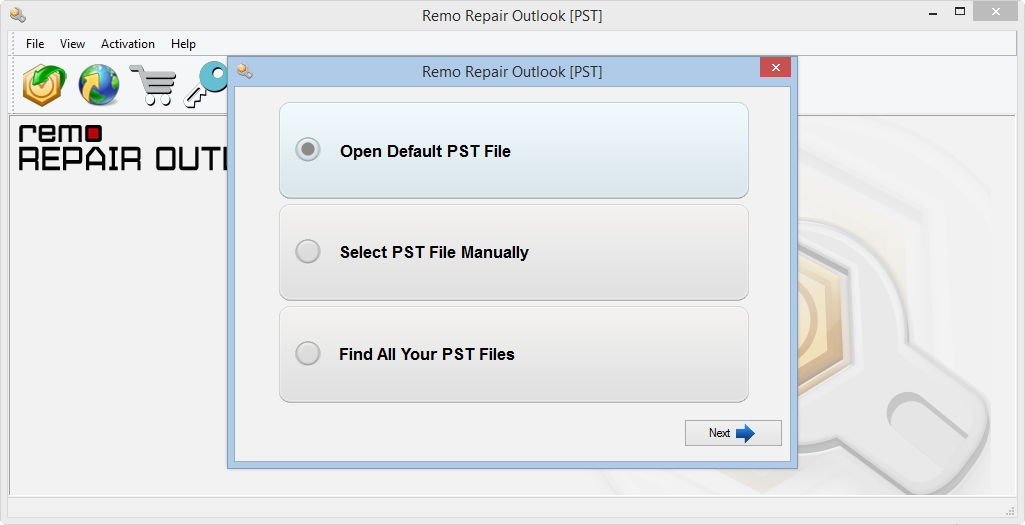
Step 2.
Select One of the Two Scan Options
Normal Scan: Normal scan comes in handy when the level of PST corruption is low as it ensures quick PST repair.
Smart Scan: Smart Scan can help you recover emails, contacts, notes, and other Outlook data items from a severely damaged PST file. You can also choose this option if a normal scan fails to repair the PST file.
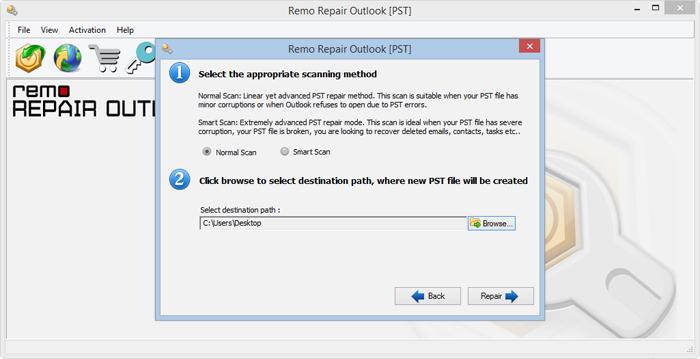
Step 3. Click on Repair to start the PST repair process. After completion of the PST repair process, you can Preview the repaired PST file in Outlook styled browser.
Step 4. Save the repaired PST file to the destination location
Conclusion
Outlook error 0x800408fc is a common mail server connectivity issue that prevents incoming and outgoing mails. You can easily fix it by following the methods given in the article. Let us know if you were able to fix your issue with the help of the article in the comment section below.