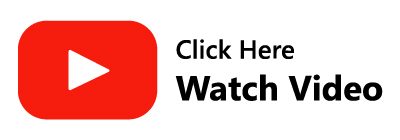The only problem with choice is that there is always a surplus. When choosing an Outlook backup tool, there are all these products, all these brands, but you only need one product. Which one do I choose? Am I looking for the best quality, the best prices, or the best discount?
When it comes to choosing an Outlook backup tool, there are several Outlook backup and migration options to choose from. If you are not sure which one to choose, this article will help bring clarity to your decision. We have compiled several competitive products and put brought all the required information together for your perusal.
The following Microsoft Outlook backup tools will make it easier for you to automatically back up your Outlook data. Hopefully, by the end of this article, you will have the knowledge to make an informed decision.
Create an Outlook Backup using Import/Export Feature
Using this free Outlook backup feature, you can easily export or import your important PST file from Outlook, which will act as a backup file, and whenever needed you can import the backup file to the same system or another system.
Steps You Can Follow to Backup Outlook Data:
- Click on the File tab, and choose the Import/Export option.
- Select the Export to File option from the list.
- Select the Outlook Data File(.pst) option to backup, this helps to backup Outlook PST files.
- Decide the Destination Folder and click Finish.
Another option you can try is a Personal Folders Backup Add-in, it can help you to manually backup Outlook if you are using earlier versions of the software. As it only functions with Outlook 2010's 32-bit edition and previous versions. The latest versions of Outlook 2013, 2016, 2019 or Outlook 2021 do not support it. Hence, this fact makes an Outlook Backup program a necessity.
Sometimes using manual methods may also cause confusion, loss of data, and corruption of PST and OST files. For this reason, using Outlook backup software is a hassle-free way to back up data.
5 Top Outlook Backup Utilities:
1. Remo Outlook Backup and Migrate Tool
This tool is solely designed for Outlook backup. Helps in the easy restoration, backup, and migration of your Outlook data without any limitations. You can use this tool to automatically back up and migrate specific Outlook attributes, like settings, notes, and attachments, without having to import and export Outlook manually.
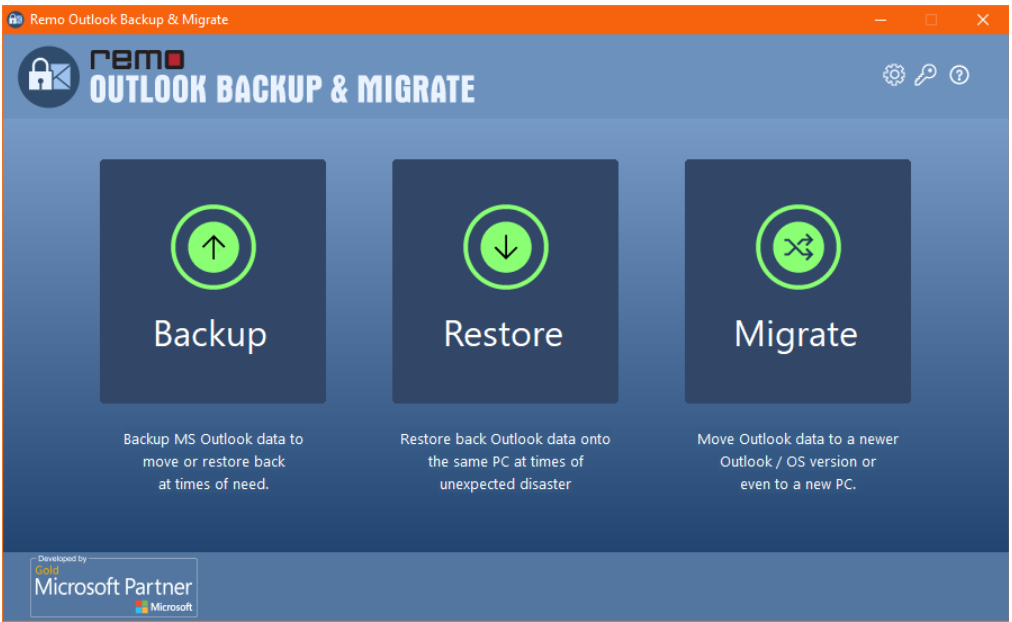
The tool comes with 2 backup options such as Smart Backup and Advanced Backup.
You can create a complete backup with just one click thanks to the Remo Outlook Backup and Migrate tool. The Smart Backup function backs up all your Outlook data, including profiles, accounts, emails, contacts, journals, rules, alerts in OST and PST files, and anything else you need to restore Outlook.
Whereas, Advanced Backup allows you to schedule backups, change backup parameters (destination location, compression ratio, password, etc.), and backup specific profiles or items only you need.
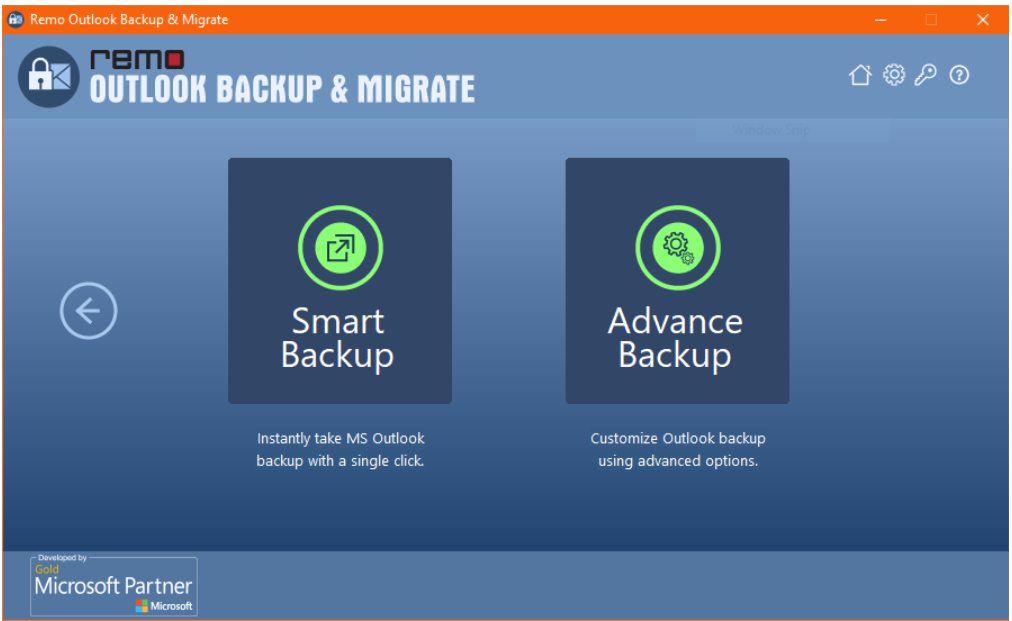
This tool also provides you with hassle-free migration as moving Outlook to a new computer or upgrading Outlook to a new version is a difficult task. Remo Outlook Migration Tool is designed to simplify the complex process of Outlook migration. The tool allows you to take a backup of Outlook quickly and move Outlook to another computer or Outlook version in a matter of seconds.
It is available for the latest versions of Windows 11 and Windows 10. Along with the latest Outlook versions like Outlook 2021, Outlook 2019, Outlook 2016, Outlook 2013, and older versions as well.
Traits:
- Allows unlimited, complete, and selective backup. Additionally, it will allow you to schedule backups.
- Comes with three options i.e., Backup, Restore and Migrate.
- You can back up both OST files and PST files.
- The software works on a read-only mechanism and maintains the originality of the PST and OST files without altering them.
- A backup is saved as a .obm file, a special file format used exclusively by Remo Outlook Backup and Migrate software to backup and restore Outlook which also comes with password protection.
- Supports All Windows Operating Systems.
- Up to 25 GB of Outlook data can also be stored on encrypted cloud storage called Remo Backup.
- All your Outlook backup, restoration, and migration requirements can be met with this one tool, hence it is one of the best Microsoft Outlook backup tool so far.
- Provides 100% Free Tech support 24/7.
Price:
It is the first try, then buy principle. It is free to download and try. As soon as you get a preview of the tool, you'll know if it's up to your expectations. The single-user license is priced at $49.97 and Tech/Corp license at $399.97.
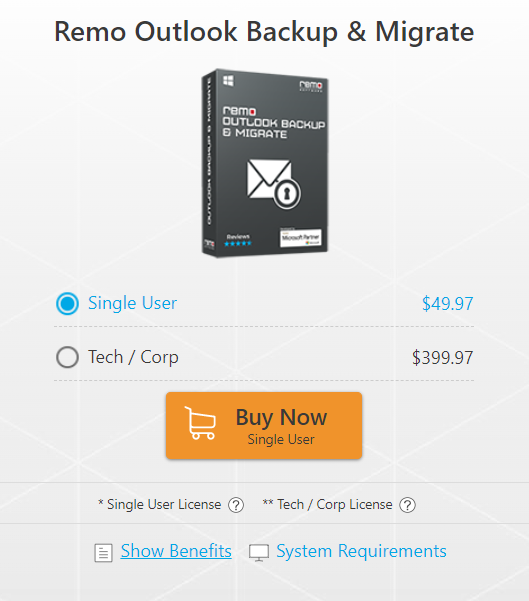
Reviews:
The product has 4.8-star ratings and great reviews on trusted review platforms like Trustpilot.
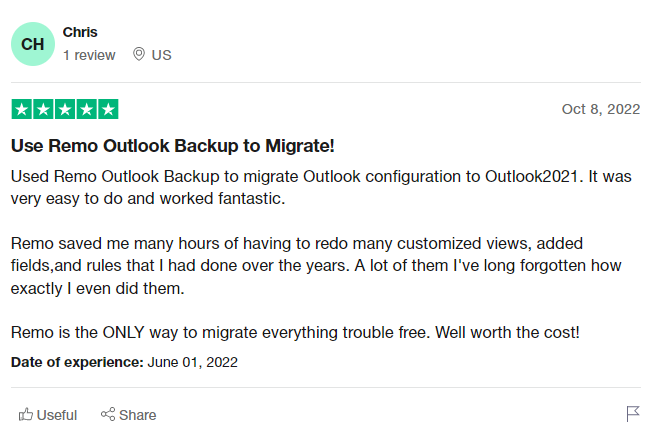
How to use the Remo Outlook backup and migration tool?
- Download Remo Outlook Backup and Migrate Software on your computer and install it.
- After you launch the tool, click on the Backup option, in the next screen you will see two options Smart Backup and Advanced Backup. Choose the apt option suitable for your needs and click on Next.
- If you choose Advanced Backup, you need to customize the parameters that you need to back up.
- After the backup is complete select View Report to preview the backup file.
- Now you can click on Finish and a backup will be created with the .obm file extension.
- Watch the video tutorial to know the process better.
2. EaseUS Todo Backup
EaseUS Todo Backup is another Microsoft Outlook backup tool that you can consider as PST backup software. Although it is not designed specifically for Outlook, it is a reliable backup tool for Outlook. It can back up files, emails, and even the whole operating system with compressed files.
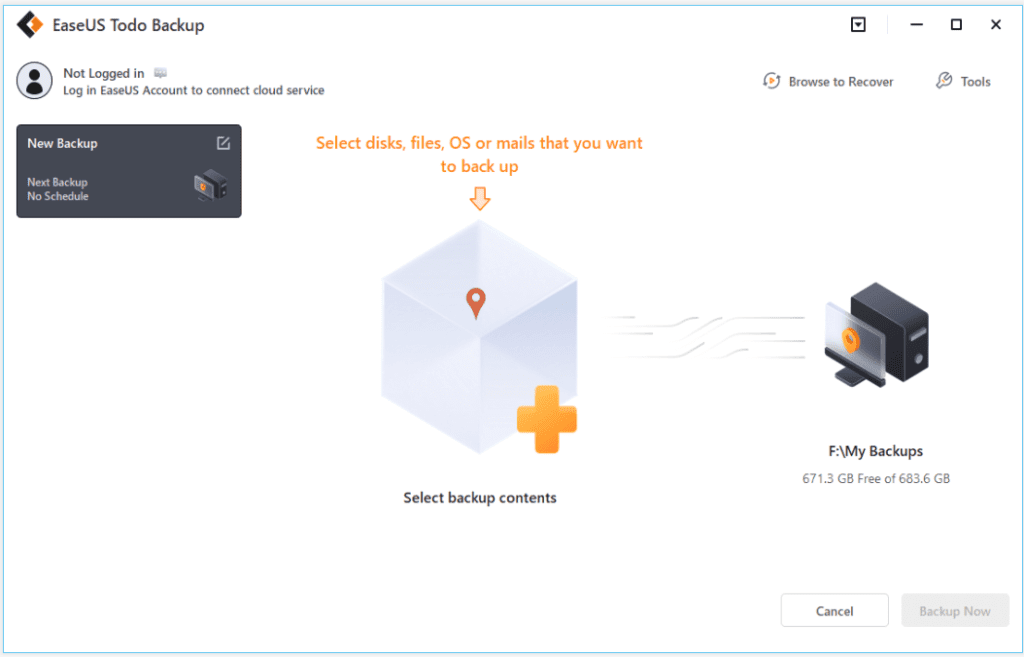
You may set backups to occur at regular intervals using this Outlook backup tool. Additionally, it has a restoration feature that enables you to restore backups of Outlook. It can also be used to transfer your files to a different computer or clone your hard drive.
Traits:
- Allows full backup of Outlook.
- Option to schedule backup whenever necessary, Outlook backup is automatic.
- You can use this tool to back up files on your hard drive or to a local folder.
- Helps in easy recovery and has 250 GB of cloud storage.
Price:
The free version of the tool comes with certain limitations like lesser recovery speed, cannot transfer the system to a different PC, and no smart backup as well. But if you go with the Home version it is priced at $39.95 and the Enterprise version at $49.00 with all the features included.
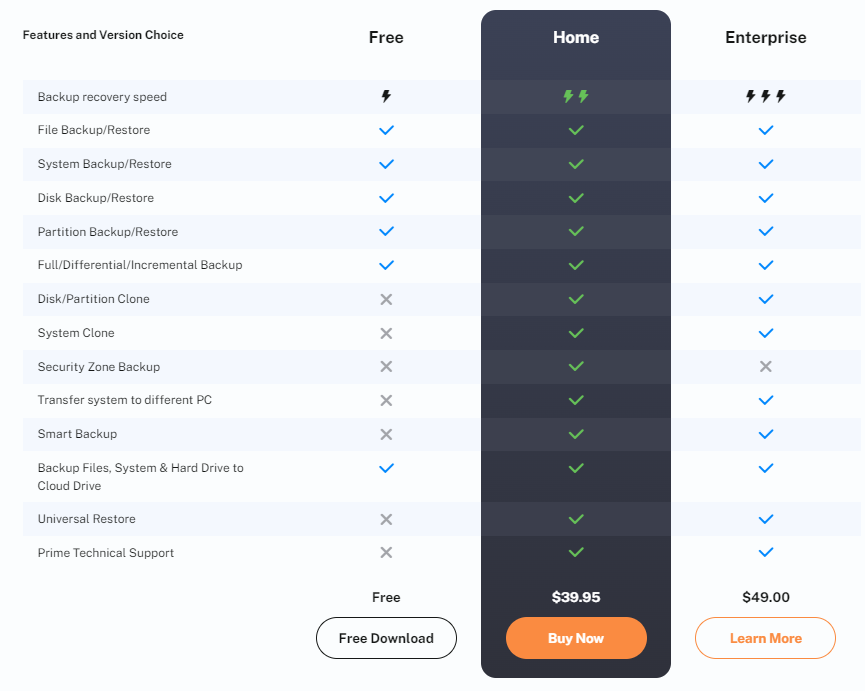
Reviews:
The EaseUS backup software has 4.7 ratings overall for its customer support. However, we could not find any reviews about the product's performance.
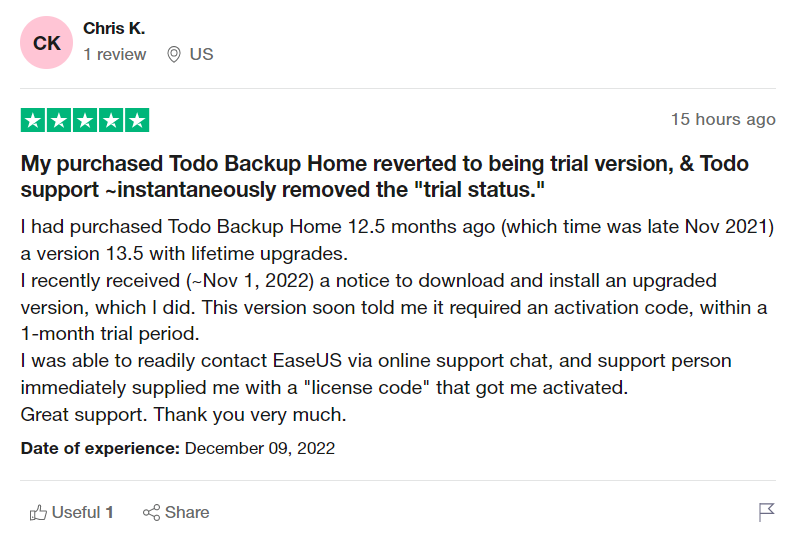
3. Safe PST Backup
Safe PST Backup is a free tool that automatically backs up Outlook PST files, it is one of the best Outlook email backup software. It supports Outlook versions like 2019, 2016, 2013, and older versions. One of the key advantages of the tool is the ability to back up PST files even when Outlook is closed or you cannot open it. You can schedule a backup of your PST files and save them on your network, memory devices, and local and external hard drives.

Traits:
- Manually back up the Outlook data or use a scheduled backup. The tool also provides incremental backup.
- You can also backup Windows personal folders along with Outlook.
- Backup files come with password protection.
- It is compatible with the latest Windows versions.
- You can use this tool to restore the backup as well.
Price:
It is a free tool, you can directly download and use it. A free tool has certain limitations but it also has an Enterprise version, which is priced at $99.95 which is a bit pricey and you have to purchase 5 volumes, though it comes with a 14-day money-back guarantee.
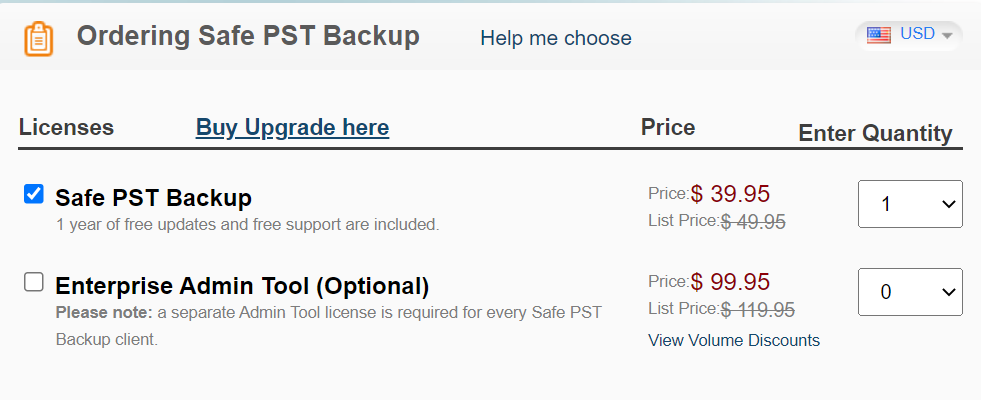
Reviews:
It has 4.2-star ratings on reliable review platforms. Users mostly talked about the Enterprise edition being more reliable than the free version.
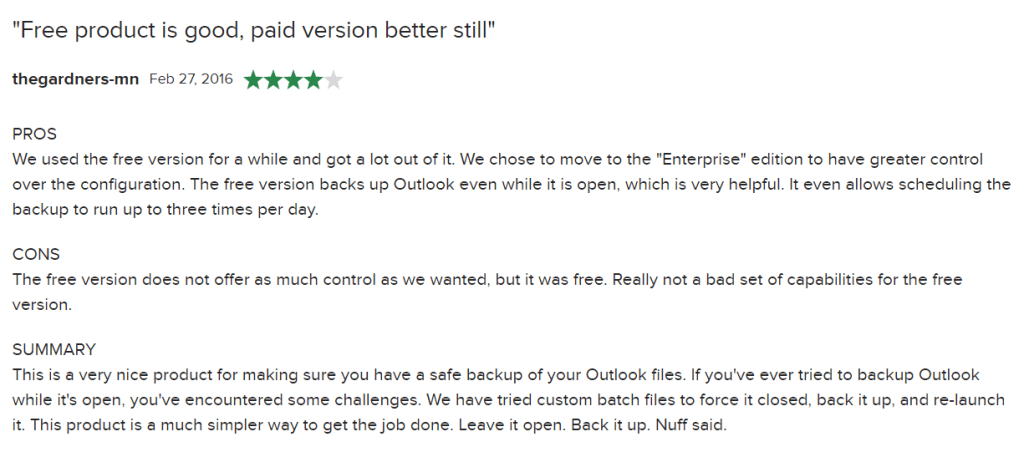
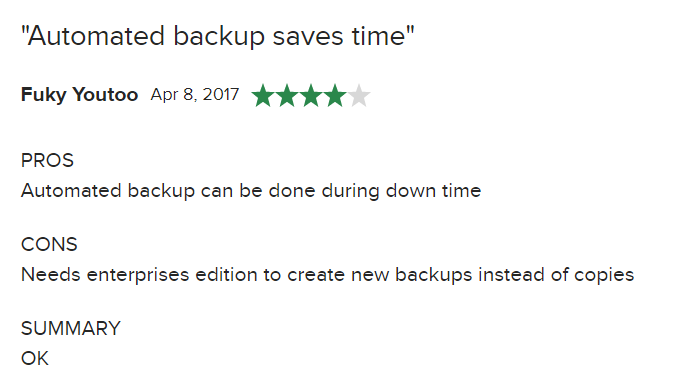
4. Outlook Backup Toolbox
Outlook Backup Toolbox is a comprehensive utility for backing up and recovering your Microsoft Outlook data. You can use it to create a complete backup of all the data in your Outlook account, that include emails, contacts, notes, and passwords.
There are two buttons on the startup screen: Backup and Restore much like other competitors. The backup window will launch when you click the Backup button.
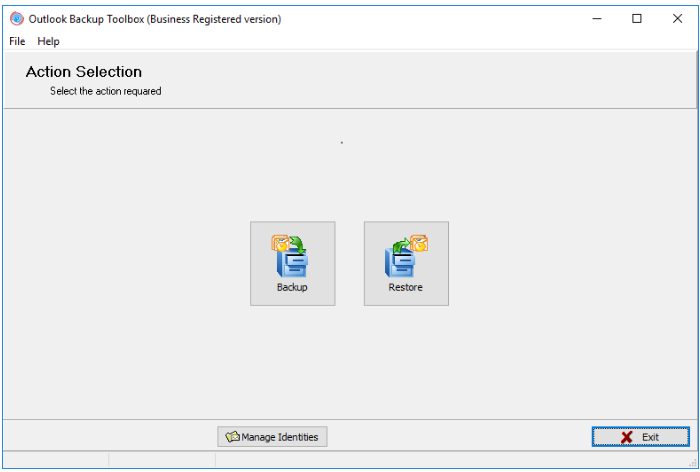
Traits:
- Helps you backup and restore PST files.
- You can back up and restore Outlook accounts.
- It will also help you back up rules and settings with password-protected Outlook accounts.
Price:
Free to Download and use.
Reviews:
The software has 4.0 ratings on Trust Pilot. Major reviews are for CD recovery, not much for Outlook backup.
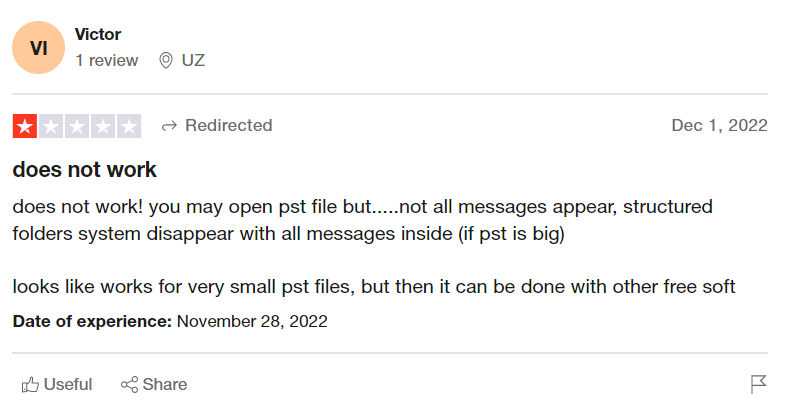
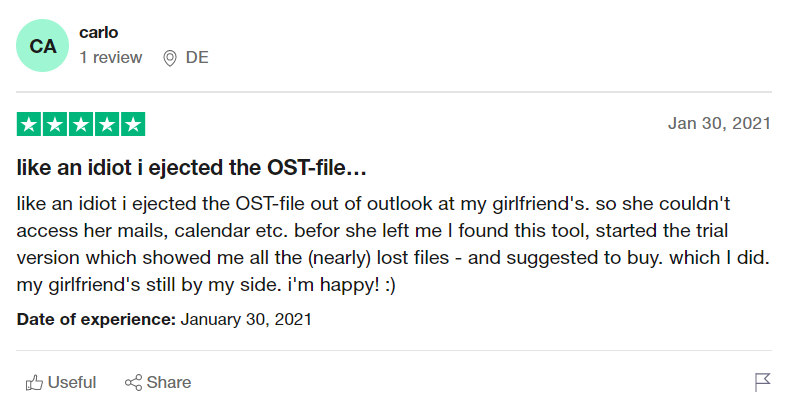
5. Yodot Outlook Backup
Yodot Backup Outlook PST to take a backup of your whole Outlook profile. With the help of this tool, you can easily back up all of the elements of Microsoft Outlook, including contacts, emails, email folders, notes, calendar events, personal folders, etc.
Additionally, it allows you to move your Outlook profiles between all Outlook versions and Windows and Mac computers. There are three options that show up when you launch the tool, that is Backup, Restore and Migrate.
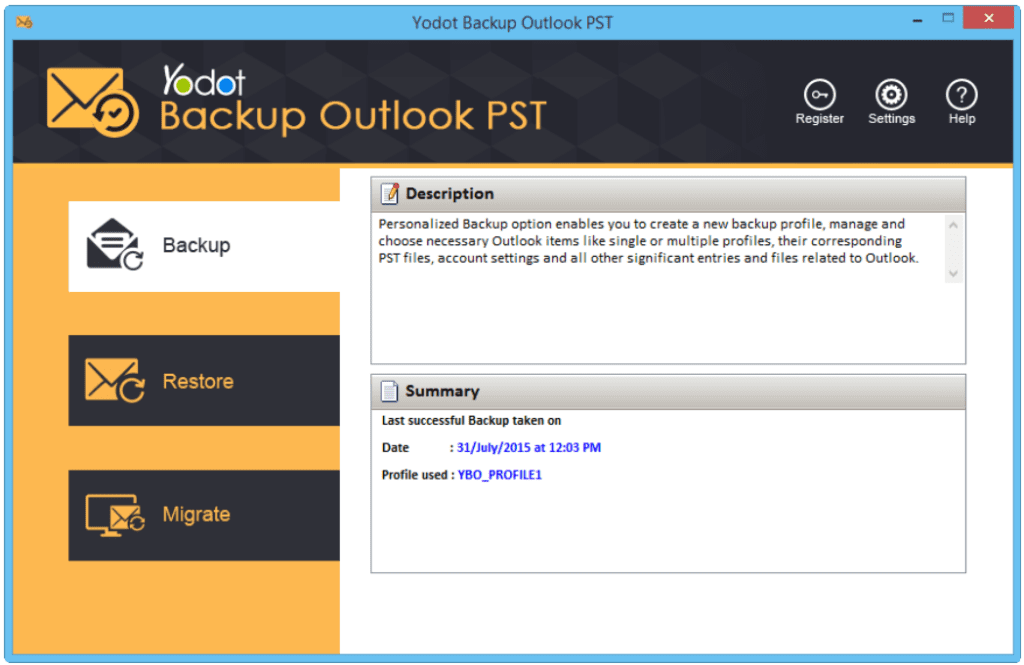
Traits:
- Automatic backup and Scheduled backup options.
- Options for Smart Backup and Advanced Backup to back up particular items and settings.
- An application's user-friendly interface makes it easy for even new users to use it.
- Compress and split backup to support easy storage of large-sized Outlook data.
Price:
The Yodot Backup Outlook PST is priced at $49.97.
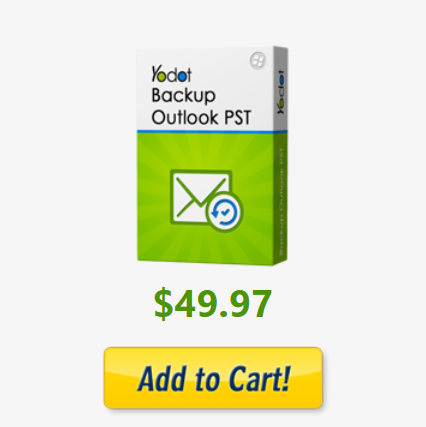
Reviews:
The tool has good reviews on its website.
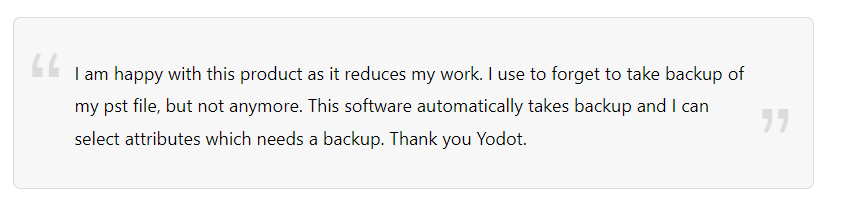
These are the five tools that we consider great for creating a backup of Outlook data. To make it easier for you we have tried to compare certain traits of this software in the comparison table below.
Comparison of Top Outlook Backup Software:
| Best Outlook Backup Tool | Price of Single User | Exclusively For Outlook Backup | Scheduled Backups | Smart Backup | Easy In-built Migration | Limits of Backup | Safety of Original Data | Cost of Upgrade | 24/7 Tech Support |
| Remo Outlook Backup and Migrate Tool | $49.97 (Onetime Purchase) | Yes | Yes | Yes | Available | Unlimited | Yes | Free Single User Upgrade. (Tech/Corp License at $399.97) | Available 24/7 |
| EaseUS Todo Backup | $39.99 (Onetime Purchase) | No | Yes | No | Not Available | Limited | No | $49.99 (Enterprise Version) | Not Available for Free Version |
| SafePST Backup Tool | $39.99 (Onetime Purchase) | Yes | Yes | Yes | Not Available | Unlimited | Yes | $149.99 (Enterprise Version Minimum of 5 licenses to be Purchased) | Available |
| Recovery Tool Box | $29.99 (Onetime Purchase) | No | No | No | Not Available | Limited | Yes | Not Available | Not Available 24/7 |
| Yodot Backup PST Tool | $49.99 (Onetime Purchase) | Yes | Yes | Yes | Not Available | Unlimited | Yes | Not Available | Available 24/7 |
Conclusion:
This article hopefully gave you a clear picture of the industry's most reliable Outlook backup tool.
if we're unable to make up your mind and are still looking for an Outlook backup tool that can also help you migrate Outlook data from one device to another, then try Remo Outlook Backup and Migrate software.
Using this comprehensive research, you are able to select the right Outlook Backup and Migrate tool based on the features that you need. However, do not forget to consider other factors when choosing a tool for you, such as technical support, data safety, migration ease, etc. Let us know which is the most effective Outlook Backup Tool based on your experiences in the comment section.
You can backup Outlook data by following the instructions given below-
1. Open Outlook and click on File.
2. Under the Open and Export Tab, access Import/Export settings.
3. Choose the Export to a File option
4. Select pst. as the file format and choose the destination folder to export to.
Outlook files are normally stored in the pst. Format. It stores all your Outlook data including emails, calendars, and attached files. It is known for its flexibility as it can be updated in real-time when used in Outlook.
Yes, it is possible to back up your Outlook data. You can use Outlook itself to generate a backup pst. File. you could also use a professional Outlook backup and migrate software to achieve the same results effortlessly.