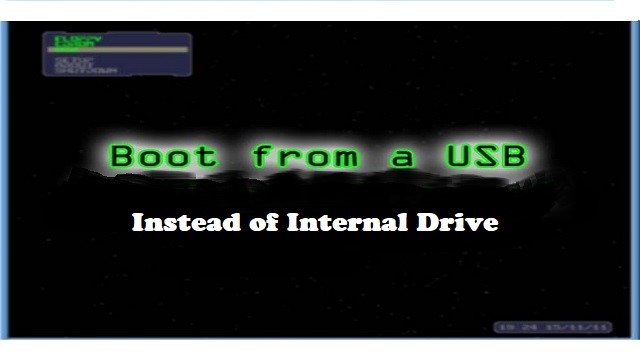
Well, there are lots of reasons you might want to boot or start a computer from a USB device, like an external hard drive or a flash drive. When you boot from a USB device, what you're actually doing is running your computer with the operating system that's installed on the USB device. When you start your computer normally, you're running it with the operating system installed on your internal hard drive - Windows, Linux, etc.
If your computer supports booting from USB, you can often choose the device to start up your computer from a menu just after the computer turns on. Basically, the first screen will display a message telling you which key to press to enter the boot menu or choose a different startup device. This key might be something like F10 or F12. Press this key to enter the boot menu when your computer is booting. Select the entry matching your USB disk and press Enter to start up Endless. The menu on your computer may show the brand name of your USB disk, “removable drive”, “USB media”, “USB hard disk” or “USB-HDD”.
When your computer doesn’t have a menu to choose the startup device, you will need to change the order of startup devices in the BIOS or firmware settings. In order to do this, when your computer starts up, watch for a message telling you which key to press to enter setup. It will usually be something like F1, F2, F9, F10, DEL or ESC. Press this key while your computer is booting to edit your BIOS settings. Use the arrow keys to find the setting marked “Startup” or “Boot order” and find the entry for “removable drive” or “USB media”. Move this to the top of the list to make the computer attempt to boot from the USB device before booting from the hard disk. Usually, you have to press a certain key such as F10 to save the changes you’ve made to the settings.
Booting from a USB device usually takes 10 to 20 minutes but it depends on a lot of if you have to make changes to how your computer starts up.
“If anything goes wrong and your partition from USB flash drive is lost, then don’t worry. You can make use of reliable data recovery software in order to recover partition and its data from USB drive. The most recommended recovery utility is Remo Software!”
#1. Change the BIOS boot order so the USB device option is listed first
Actually, the BIOS is rarely set up this way by default. So if the USB boot option is not first in the boot order, your PC will start "normally" (i.e. boot from your hard drive) without even looking at any boot information that might be on your USB device.
The BIOS on most computers list the USB boot option as USB or Removable Devices but some confusingly list it as a Hard Drive option, so be sure to dig around if you're having trouble finding the right one to choose.
After setting your USB device as the first boot device, your computer will check it for boot information each time your computer starts. Leaving your computer configured this way shouldn't cause problems unless you plan on leaving the bootable USB device attached all the time.
#2. Attach the USB device to your computer via any available USB port
Creating a bootable flash drive or configuring an external hard drive as bootable, is a task in itself. Chances are you made it to these instructions here because you know whatever USB device you have should be bootable after properly configuring BIOS.
- Restart your computer
- On some bootable devices, you may be prompted with a message to press a key before the computer will boot from the flash drive or another USB device. So watch for a message to Press any key to boot from external device
- If this happens, and you do nothing, your computer will check for boot information on the next boot device in the list of BIOS, which will probably be your hard drive
Note: Most of the time when trying to boot from a USB device, there is no key-press prompt. The USB boot process usually starts immediately.
- Your computer should now boot from the flash drive or USB based external hard drive
What happens now depends on what the bootable USB device was intended for. If you're booting from Windows 10 or Windows 8 installation files on a flash drive, the operating system setup will begin. If you're booting from a DBAN flash drive you created, it will start.