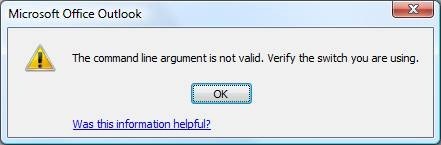
Microsoft Outlook is one of the most popular email clients used by several users across the world. Apart from handling emails, Outlook can also be used to manage tasks, calendars, contacts, note-taking, journaling, and so on.
There are times during Outlook usage you might come across this error message:
“Cannot start Microsoft Outlook. The command line argument is not valid. Verify the switch you are using.”
This issue occurs when you are using Windows Client to open .msg document object.
Let us check out possible solutions to this error:
- Disable Add-ins
Try this method in Outlook safe mode. It ensures that Outlook detects the problems.
To open Outlook in safe mode,
- Press the Windows button + R to open the Run window.
- Now type Outlook /safe in the search bar.
- Outlook is now open in Safe mode.
- Go to File -> Options -> Add-ins.
- At the bottom of the window, you can see Manage. Click on Go.
- A list of Add-ins shows up. Uncheck the Add-ins that you no longer require and click OK.
- Use Scanpst.exe
Scanpst.exe is Microsoft’s built-in repair tool to fix your corrupt PST files.
- Make sure that Outlook is closed.
- In the Folder options, check if show hidden files and folders button is enabled. To check it, click on Start Type Control Panel.
Now go to Folder Options, and switch to the View tab.
Under hidden files and folders, ensure the show hidden files and folders option is selected. Click Ok.
- Click Start.
- In the search box, type exe. If you cannot locate the file, try a manual search. The location of the Scanpst.exe file varies depending on the Windows edition you are using.
64-bit Windows Vista, Windows 7, Windows 8, and Windows 10
- drive:\Program Files\Microsoft Office\OFFICE16
- drive:\Program Files\Microsoft Office\OFFICE15
- drive:\Program Files\Microsoft Office\OFFICE14
- drive:\Program Files\Microsoft Office\OFFICE12
32-bit Windows Vista, Windows 7, Windows 8, and Windows 10
- drive:\Program Files (x86)\Microsoft Office\Office16
- drive:\Program Files (x86)\Microsoft Office\Office15
- drive:\Program Files (x86)\Microsoft Office\Office14
- drive:\Program Files (x86)\Microsoft Office\Office12
- Double-click on the exe file.

- Click Browse to locate your corrupted PST file.
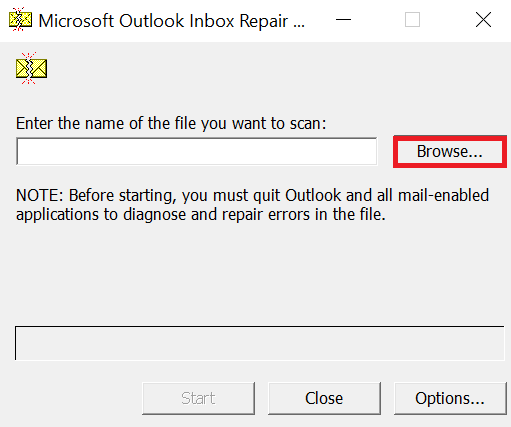
- Click Start to begin the scanning process. Once the scanning is complete, you can see a list of errors (if any).
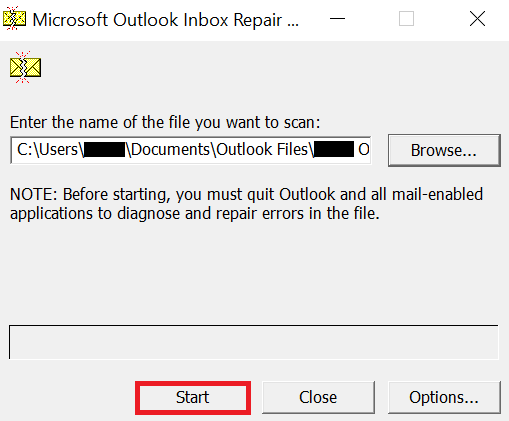
- Click Repair.
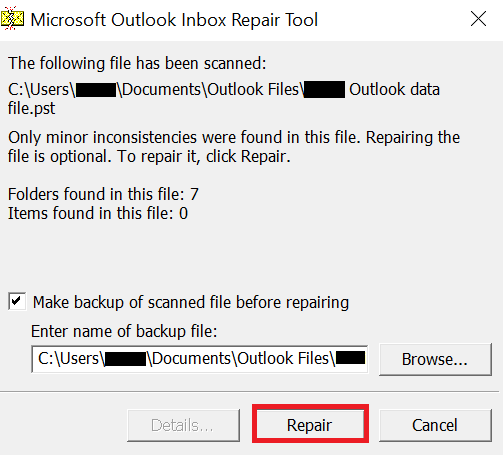
- Click OK.
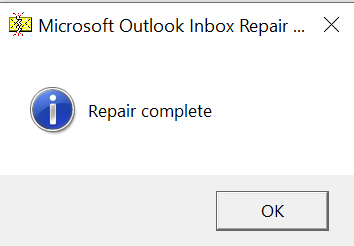
- Add .msg extension
You can add .msg extension to the following registry setting:
[HKEY_CURRENT_USER\Software\Xerox\DocuShare Client\DsClient\Settings] “ShellExecuteTypes
The default data value is .eml; .zip; .cab
Change the data value to .eml; .zip; .cab; .msg
Steps to add .msg extension:
- Click on Start.
- Type run in the search bar and hit Enter.
- In the run window, type regedit and hit Enter.
- Go to: HKEY_CURRENT_USER\Software\Xerox\DocuShare Client\DsClient\Settings
- Now double-click on ShellExecuteTypes in the right window pane. Edit String Window will open.
- In the value data field, add;.msg and click OK. Example: .eml; .zip; .cab; .msg
- Close registry editor.
- Now try to open the .msg document again.
- Re-register Outlook files
Some dll files have to be re-registered to bring normalcy.
- Press Windows + R.
- Execute these commands in the Run window:
regsvr32 OLE32.DLL
regsvr32 INETCOMM.DLL
Now open Outlook again.
- Reinstall Outlook application
If all the above solutions failed to solve this issue, you can reinstall your Outlook application.
- Click on Start.
- Type Control Panel in the search bar.
- Click on Control Panel in the search results.
- Now click on Programs and Features.
- In the list of applications, select Microsoft Office. Right-click it and select Uninstall
Reinstall the Microsoft Office suite again. Open Outlook and check if the problem is gone.
Repair using Remo Repair Outlook
If your PST file is corrupted, Remo Repair Outlook is an excellent tool to repair it.
You can recover Outlook profile by following some simple steps enlisted by the repair tool.
PST repair software follows a non-destructive mechanism wherein the tool reads the corrupt PST file, extracts all the contents, and then creates a healthy file by fixing all the issues.
Remo Repair Outlook can repair oversized PST files as well as password-protected or compressed PST files.
Since the software uses an extremely simple user interface, your quest for repairing Outlook is fairly easy.