Data is the new oil they say, Cloud storage today has become you own personal oil tanker meaning an incredible means to store your personal data. With cloud storage gaining popularity, having your own cloud space is not a big deal anymore. However choosing the right cloud storage is a big deal as you put in a lot of money and considering security of your data. With many popular cloud storage providers like Google, Dropbox and OneDrive out there in the market, choosing the right cloud storage is not an easy task. This article will give you a brief insight into different cloud storage providers and features.
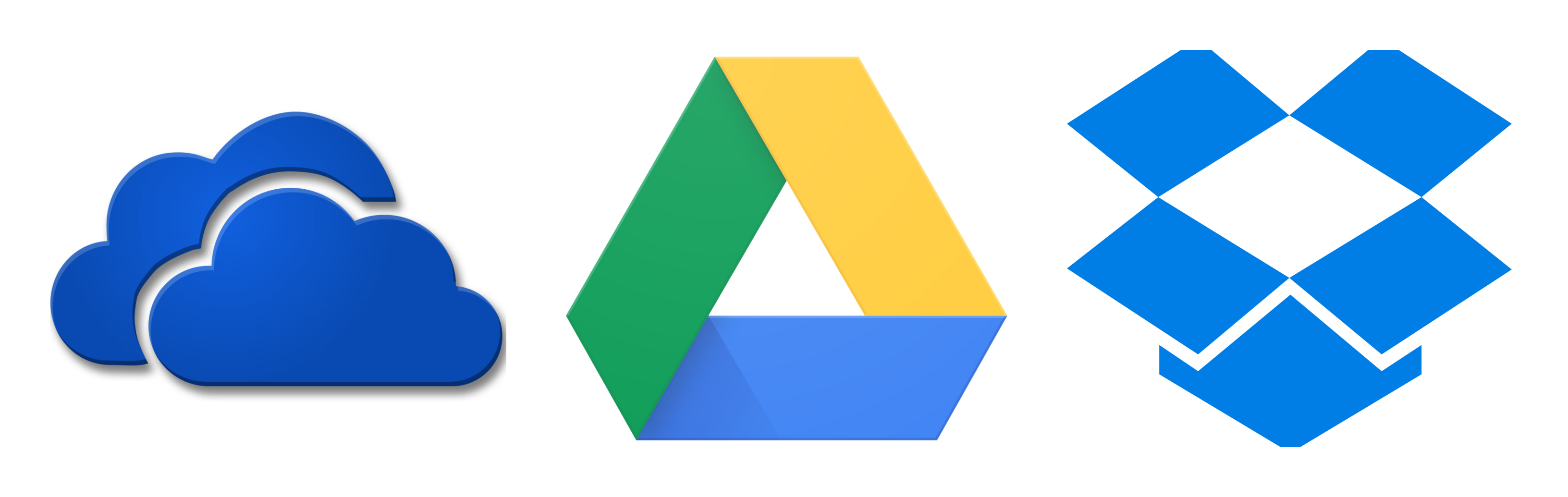
OneDrive
Microsoft entered the market of cloud storage in 2007 with OneDrive previously called as SkyDrive. OneDrive’s design and functionality have changed a lot with time to attractive usability and reliability. With rich features, Online Office apps and wide platform support OneDrive’s deep integration with Windows 10 and Office 365 has not only earned it users but also many awards and a five-star rating.
Features of OneDrive
- Storage Space: OneDrive provides 5GB, 50GB or 1TB of storage space depending on the type of subscription. No matter what subscription you have Office online is free for mobile users, but the desktop version you should have an Office 365 or OneDrive business subscription.
- Photos: OneDrive lets you search your photos stored on it with file names, metadata as well as text within images. OneDrive with its strong AI supports object recognition that means searching a picture of receipt or your dog is not a big thing.
- Audio and Video: You can also store music files on OneDrive and stream them using music players that are available in the Microsoft store. OneDrive supports most of the video file formats like .mp4, QuickTime videos.
- File Versioning: One of the important features that any cloud storage services should have is versioning. OneDrive supports file versioning which helps you to roll back the changes made to the file in case of accidental edits, file corruption, or even malicious encryption caused by ransomware attacks.
- File Sharing: File sharing in OneDrive is very simple, you just have to right-click on the file you want to share and click on share. While sharing the file from OneDrive you can set permission for editing and also set an expiration date and password. Expiration date and password features are only available to premium account subscribed to OneDrive 365 or OneDrive Business.
- Sync: OneDrive Sync folder is visually identical to any other folder in Operating system. The only difference is that it is connected to the cloud. Any file or folder inside the Sync folder is stored both on your hard drive and cloud.You can also grant permission to others to view your files and access the same in multiple devices with device synchronization. There are discussions among OneDrive user community about duplicates getting created in OneDrive after syncing. Although, you can remove duplicates online, this certainly is one of the disadvantages with OneDrive.
- Speed: There is no much difference in speed of the file upload and download when compared to other cloud service provider. It all depends on the infrastructure and server distribution of the cloud storage service provider, where you can have no doubt about Microsoft.
- Security: Security is the biggest concern that a user thinks before choosing any cloud services. One concern with security issues in Microsoft is that it doesn’t encrypt the files stored at rest of the server only OneDrive Business subscribers do have this feature.
- Others: One good thing about OneDrive is its inclusion in Microsoft Office which also includes other useful software like Word, Excel, PowerPoint, and Outlook. Microsoft’s online backup and syncing are not limited to PC’s, but also for Macs, Androids, iOS, and Xbox.
Dropbox
Dropbox is one of the well-known cloud storage services for its simple and easy to use interface ideal for both consumers and small businesses. Dropbox offers countless integrations with other services and apps. No matter whether you are using your web interface or a desktop app, you can quickly access your important files with no hassle.
Features of Dropbox
- File Sharing: You can easily share every file or folder stored on Dropbox from a web browser, smartphone app or desktop. When you share a file you cannot grant editing permissions directly however, you can grant editing permissions on the folder.
- Sync: Dropbox Professional subscribers have a smart feature called Smart Sync which is an advanced form of selective sync.
With Smart Sync you can turn off synchronization for selective folders but you still see them in both hard drive and cloud marked with an X mark. This feature is extremely useful as you can avoid switching between your computer file system and Dropbox. - Speed: The sync speed usually depends on your internet connection and location. Dropbox follows block-level file copying which means when you edit a file, only that part of the file which you are editing will get synced across the devices. Hence the speed in file upload, file download and also syncing across the devices is good.
- Security: Security is one place where Dropbox falls short of its competitors. The history of theft of user passwords at Dropbox makes them look weak at providing security to its users. However, it does have basic cloud storage securities and also provides a two-factor authentication feature.
- Storage Space: You can sign up to Dropbox for free where you get only a 2 GB of free space. However, if you subscribe for Dropbox business you will get 2 TB storage per month. When compared to other cloud storage service provider Dropbox is quite expensive.
- Others: Other than the above-mentioned features, Dropbox allows you to virtually store any type of files like word documents, photos, and videos. One area where Dropbox excels from others is in their Desktop app where users can easily drag and drop the files which need to be synced.
Note: If you are curious to know how to recover files deleted from Dropbox. Then follow the solutions mentioned in this article to start recovering deleted files from Dropbox.
Google Drive
Google Drive, the tech giant is no small in the market for cloud storage services. You should know that Google Drive was all set to have its Billionth user earlier this July.
Google Drive surely has more than a billion users now, first cloud storage service provider to reach this feat. With Google Drive, you get a little bit of everything like a word processor, spreadsheet application and also a presentation maker with 15GB of free space.
Features of Google Drive
- Storage Space: Google Drive provides a free space of 15 GB to every user. However, if you want more storage you can buy more storage at less price than any other cloud storage service provider.
- File Syncing: Like Dropbox, Google drive also has this feature called as Selective Sync, which lets you turn off sync for the selective folders. You can access all your files from Google Drive website, desktop app for Mac and PC to manage your files on your computer. You should be careful while syncing multiple devices to google drive to avoid creating duplicates on google drive.
- File Sharing: File sharing works similar to any other cloud storage services. You can share a file via email or set up a link that you share with others. One downside with Google Drive is that its inability to set expiry dates and passwords for links that you share.
- Speed: File copying speed in Google Drive is good as Google works best as a collaborative platform. Though Google has no block level copying like Dropbox, it still works well when compared to others.
- Security: Google has a two-factor authentication option which makes your data more secure. It also encrypts the at rest data on the server providing more security to the data on its server. However, there is no end to end encryption option as Google admitted that it scans both Gmail and Google Drive for the purpose of marketing.
- Photos: This is an advantage that Google Drive offers to its users when compared to other cloud storage service provider. You get a separate cloud space dedicated to your photos, however it is not mandatory to use Google photos. You can also store photos on Google Drive which will be counted against your 15GB free space.With Google Photos providing unlimited storage to all its users, there is no other competitor close to Google. You can store unlimited Photos on Google Photos if you are opting to save all the photos in 1080mp and videos in 1080px. If the resolution exceeds this resolution it will be counted against your 15GB free space.
- Others: Google Docs integration in Google Drive makes it more powerful as it gives users the options of word processing, spreadsheets, and slides. This complete Google Docs feature is free which makes it look like a potential competitor to Microsoft Office. Other than Google Docs, Google Drive has a third party app library that has hundreds of software integrations that you can add.
Final Verdict
All the above three cloud storage service providers have their pros and cons. Now that you have gone through the brief cloud storage comparison, you can choose the best one for you. Note that they also share fair amount of disadvantages in some areas.
For instance there is an issue of sync creating duplicates in OneDrive, a major security concern for Dropbox users with their history of data breach and finally Google Drive’s lack of security for shared files.
It is not easy to pick one here because all three outperform each other in many aspects. If you are a home user and worried about spending money Google Drive should be your choice. If you are looking to buy cloud storage for your business Microsoft OneDrive is the best out there with its Office 365 collaboration it will guarantee the best service for your business needs. Dropbox also has some great features to offer with its cool user interface. You can choose any of the above based on your judgement.