Sometimes, you may require converting your RAR files to ZIP format. There are a lot of third-party tools available to do the job, but may not be free. Instead, you can use WinRAR on Windows that help you convert RAR files to ZIP files. Let’s see how it is done.
There are 2 ways to convert RAR files to ZIP format. For both, you need WinRAR installed on your PC.
Method #1 – Convert RAR Format to ZIP Using WinRAR
Step 1: Right click the RAR file you want to convert and select Open with RAR from the context menu.
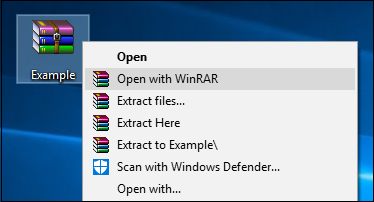
Step 2: Once the RAR file opens in WinRAR application, click Tools tab and then select convert archives.
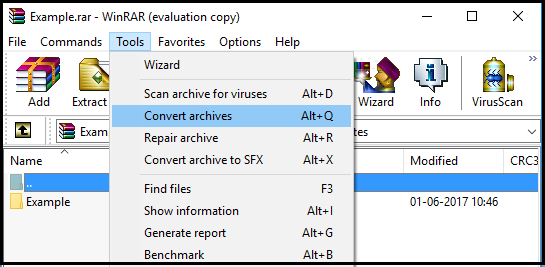
Step 3: Now, Convert archives window will open, in that checkmark RAR in Archive Types section. Immediately, all the RAR files will be listed in Archives to convert box. You can click Add button if you want add more RAR files. You can Browse the location to save the converted file else, it will be saved in the same destination where RAR files are located. Now click Compress.
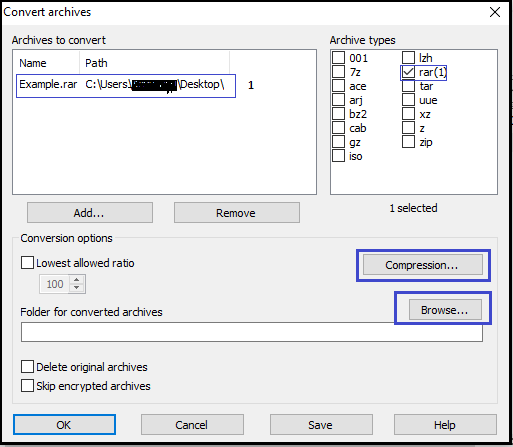
Step 4: Set default compression options window will open, here select tab General and then in the Archive format section select ZIP and click OK.
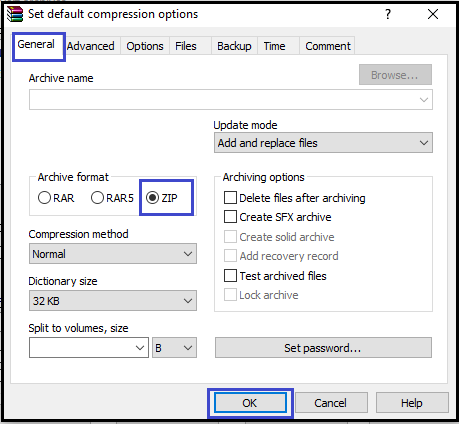
Step 5: Again click OK in the Convert archives window. This will initiate the converting process and you can see the RAR files extracting and creating new ZIP files. Once the conversion is 100 % complete, click Close. You’ll see the new ZIP files in the location you chose to save.
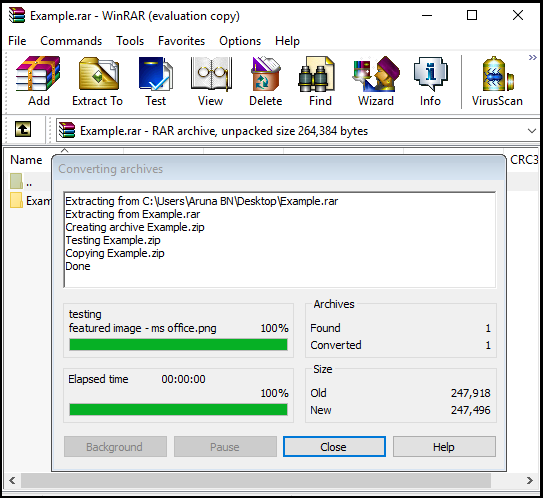
Converting RAR format to ZIP is a very simple process and you shouldn’t have any problem while converting it in the right process. But if you encounter any error during or after the process and unable to open the RAR files then, you can make use of Remo RAR repair software, which seamlessly fixes any kind of error making the files accessible again.
Now let’s proceed with the second method.
Method #2: Convert RAR Files to ZIP by Decompressing
Step 1: Right-click the RAR file you want to convert and select Extract Here from the context menu.
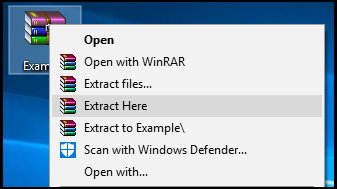
Step 2: Once the folder is extracted, right-click it and choose Add to archive.
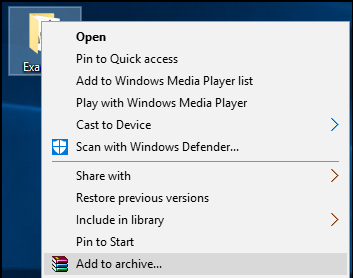
Step 3: In the window that opens click General tab and select ZIP in the “Archive format” section and click OK button. You’ll now have your RAR file converted to ZIP format.

You can use these methods to convert to other archive formats like 7z, zip, cab, Izh etc. While selecting the Archive format you can specify the required format to which you want to convert.