An external hard drive that supports both Windows and Mac operating systems can be extremely helpful to users who work on both operating systems. However, Windows was mainly optimized for NTFS (New Technology file system) format; on the other hand, APFS was created for the Mac OS.
Can I use an external hard drive for both Mac and Windows?
Yes, you can. As we all know, NTFS is not compatible with Mac, and similarly, APFS does not get along with Windows. Fortunately, you could create an external hard disk that is compatible with both Windows and Mac OS with the help of this article. This does not require any third-party application or assistance with any additional software. Let’s get down to making the external hard drive compatible with Mac and Windows.
How to share an external hard disk on both Mac and Windows?
Lets us first understand how to make the external hard drive compatible with Mac and Windows using exFAT and Dual formatting.
Read more to know the manual methodologies to implement the below-listed procedure effortlessly in the section below
How to format the exFAT drive
In the below section, you will learn how to format exFAT drives on Windows and Mac OS effortlessly. Read more to know the effortless solutions listed below
How to format an external drive on macOS with exFAT
- Connect the drive to the Mac.
- Open Disk Utility. The easiest way to do that is to hit CMD and the spacebar at the same time and type in Disk Utility to find the program.
- In disk utility, you will have an internal and external drive
- Select the drive you want to format and click erase.
- Give the partition a name and select exFAT for the format.
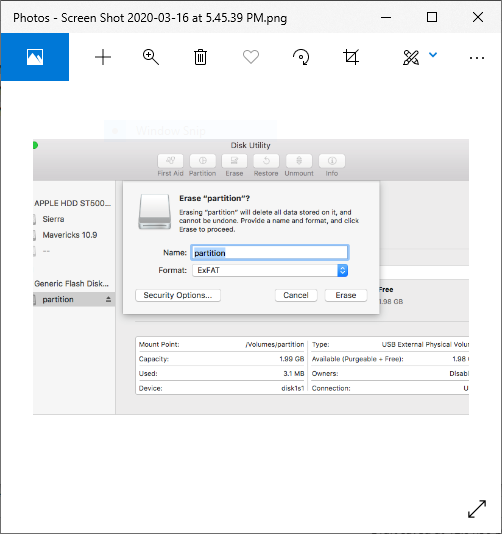
- Click Erase to finish, and you will complete the procedure.
How to format an external drive on Windows with exFAT
- Connect the drive to your Windows PC.
- Open the Disk Management tool. You can do that by typing "disk format" or "disk management" in Windows search or going to Control Panel > Administrative Tools > Create and format hard disk partitions.
- Right-click on the external drive's partition or unallocated space you want to format and choose New Simple Volume
- Follow the wizard to choose a volume size.
- Assign a drive letter.
- Choose exFAT as the file system in the Format Partition screen.
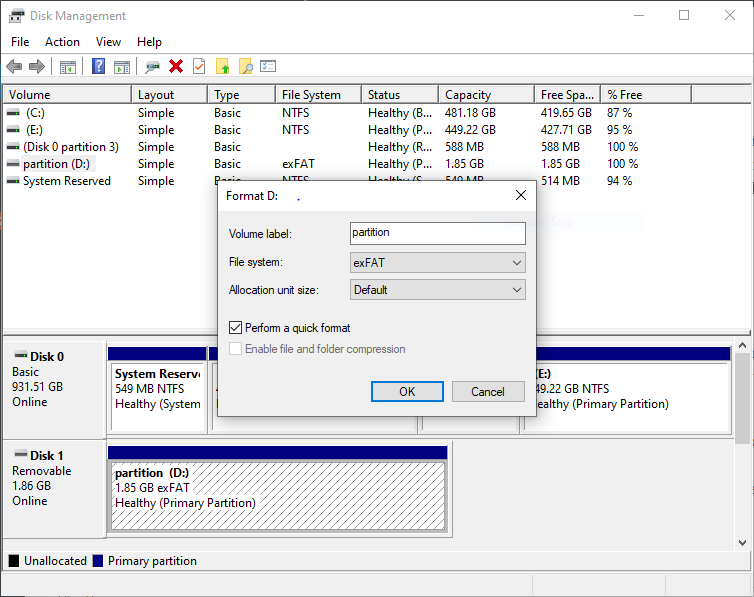
- Give the volume a new name, click next, and finish to complete the procedure.
Note - Your exFAT-formatted drive or partition can now be used for both Windows and Mac. Keep in mind that using a drive frequently between Windows and Mac could increase the chances of hard disk corruption, so make sure you have a backup of the data on any drive. In case you happened to lose, you will need a reliable third-party application to fix the issue.
How to Dual Format an external hard disk?
Let us understand how to make the external hard drive compatible with Mac and Windows using dual formatting.
If the user desires to use NTFS, APFS, or HFS+ for any specific reason and does not want to opt for exFAT, there is another option. Instead of formatting a drive with a single file system, the user can create two partitions and format those with NTFS, APFS, HFS+, or any other file system.
How to partition external hard disk on Mac?
- Connect the external hard disk to the Mac.
- Click on Disk utility. Select the drive from the left sidebar, then click the Partition tab.
- Under Partition layout, select "2 Partitions."
- The user can adjust the size of the partition based on the desired requirement.
- Once adjusted based on the desired storage requirement, the user will be able to choose the preferred operating system (NTFS or APFS) and complete the procedure.
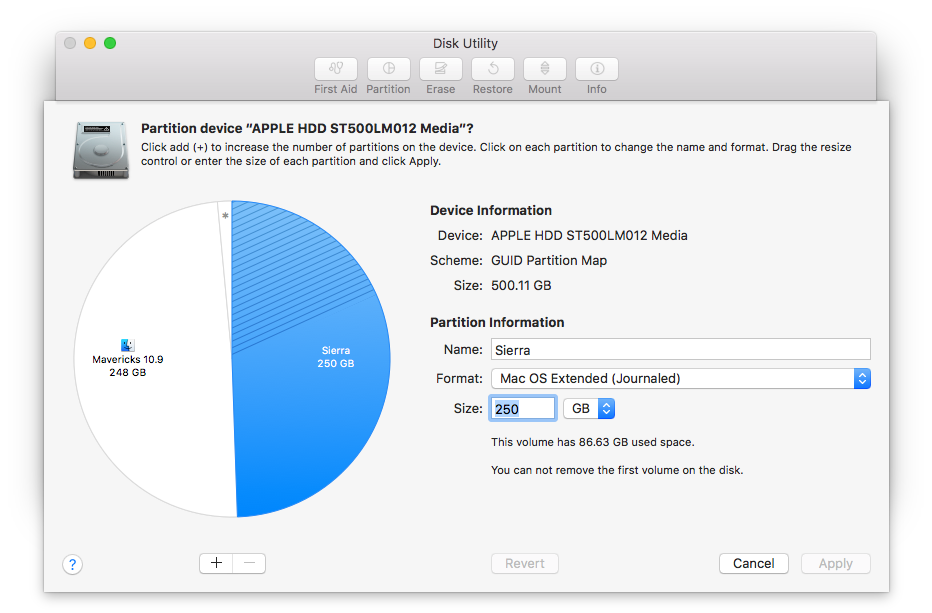
How to partition external hard disk on Windows?
- Plug the external hard drive into your Windows PC.
- Open the Start menu and search for Disk Management.
- Select the search result, and the Disk Management utility will launch. In the left sidebar, you should see your hard drive and its partitions.
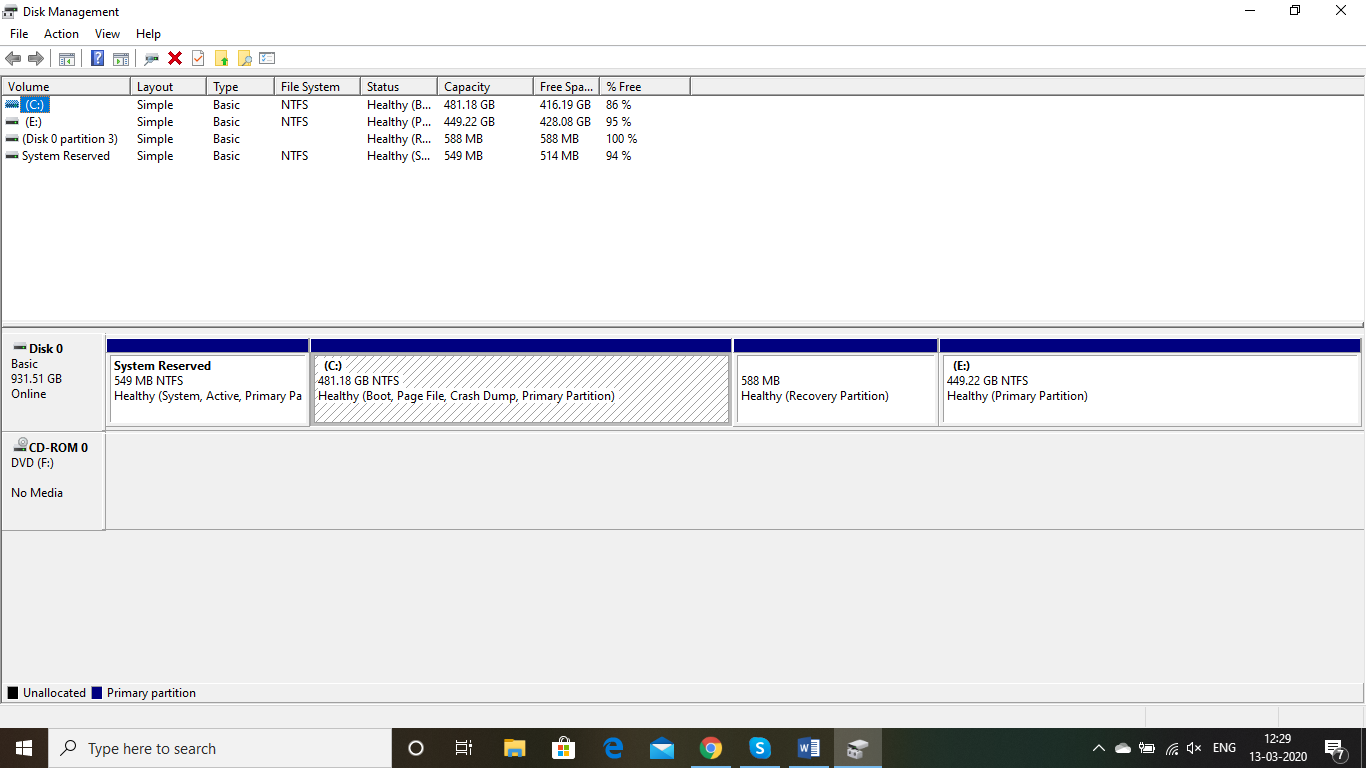
- Select the drive which you want to be made into a partition. Right-click the Windows partition and select Shrink partition.
- In the Format dialog box, under File System, select the desired file system (NTFS). Click OK and complete the format process.
Note: Converting a Mac-formatted drive to be compatible with Windows doesn't have to be a daunting task. By following the three easy guides outlined in this article, you can seamlessly transition your drive and access your files across both Mac and Windows systems.
Recover Data from External Hard-drive Compatible with Mac and Windows
The chances of losing data in this scenario are comparatively high if anything goes wrong in formatting. It is recommended to have a backup of your data before performing this action. If you don’t have a backup, you will need professional hard drive recovery software to recover your lost or formatted data.
Remo hard drive recovery software is one such professional hard drive recovery tool that can easily help you to recover data from your lost or formatted hard disk. The tool supports more than 300 file formats with which you can be sure of recovering files of any format. The tool comes with two types of scan features, Normal Scan, and Deep Scan, which scans the hard drive sector by sector, which ensures hassle-free data recovery.
Frequently Asked Question
Hard format - A hard format is an option in Windows that allows the user to format the whole disk/partition. The disadvantages of this feature are that the data residing on this disk is permanently lost and cannot be recovered
Quick Format - Quick format is a feature in which Windows allows the user to format the disk or partition. Know more on how to perform quick format and recover data after quick format here.
Yes, you can format an unallocated external hard drive to make it compatible with both Mac and Windows systems. By formatting the unallocated drive with a file system that is supported by both operating systems, such as exFAT or FAT32, you can ensure that the drive can be accessed and used seamlessly on both Mac and Windows computers. However, it's important to note that formatting will erase any existing data on the drive, so it's crucial to back up any important files before proceeding with the formatting process.
Yes, you can use NTFS on Mac only in read-only mode, and it cannot write or overwrite any of these files.
Windows is capable of understanding the file format and can read the APFS but cannot write or overwrite any of these files.