Running benchmarking software once in a while is the best method to keep track of your computer performance. Composed with all the parameters such as load or unload cycle count, power cycle count temperature, you will be having a clear picture of your computer performance. Current pending sector count is one among those parameters and unfortunately, it signifies potential risk for your storage drive. If you encounter any error regarding current pending sectors or uncorrectable storage sector count you need to read this article. you can find the complete explanation about current pending sectors and how to fix them in this article.
What does Current Pending sector Count mean?
Current Pending Sector Count is a critical S.M.A.R.T. (Self-Monitoring Analysis and Reporting Technology) indication. The respective parameter shows the number of unstable sectors on the disk drive that are yet to be remapped or reallocated. In simple words, this parameter indicates the number of bad sectors on your storage drive. If you see this parameter the first thing you should be doing is backup your important data or recover your valuable data.
Warning: Once you see this parameter popping up in any benchmark software, keep your storage drive activity to a minimum. Additionally, if this parameter is with respect to primary storage drive (the storage with the operating system installed) immediately backup your entire drive using backup utility or change the primary storage drive for good.
Remo hard-drive recovery tool is a reliable data recovery tool being programmed with advanced scanning algorithms, which can effortlessly recover more than 500+ file formats within a matter of a few clicks. Download now and effortlessly recover your data.
How to Fix Current Pending Sectors Count?
According to the previous explanation “current pending sectors count” is the total number of bad sectors on your storage drive. Bad sectors are the nothing but the unresponsive storage sectors or the storage sectors that stops responding to write or read commands.
Generally, when there are bad sectors on a hard drive, the hard drive will try to relocate them to any existing spare healthy sectors. When there are no spare sectors left to reallocate, then those bad sectors are marked as uncorrectable sectors and the number of bad sectors is denoted as current pending sectors count.
More the count of current pending sectors more the number of uncorrectable sectors. Then, how can you fix these un-correctable storage sectors? Learn it all in the next section.
Bonus tip: Sometimes you might also find difficulties in starting the computer due to track 0 bad sector error. Click on the link to learn how to tackle this error.
Fix the Current Pending Sector Count
In order to get the current pending sector returned to normal value follow the listed method. According to Microsoft, the only way to fix the bad sectors is by using “check disk” or “CHKDSK”, a utility. However, many users think the only way to implement the CHKDSK is through command prompt and obviously the process is complicated for an everyday user. Fortunately, there is also a simple method to implement a check disk.
Instructions to fix uncorrectable sectors using Check Disk:
Open “This PC” or “My Computer”, right-click on the available drive and go to “Properties”.
- In the Properties window, click on the Tools tab
- Click the “Check” option in the error-checking section and wait until the process completes
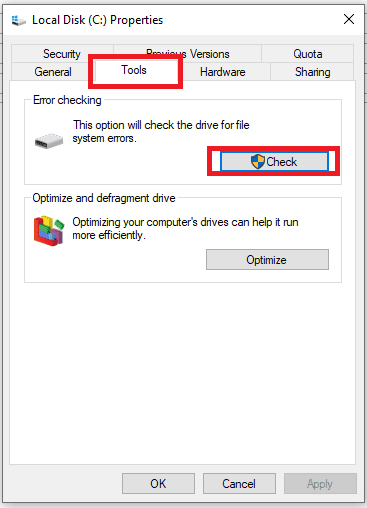
However, using CHKDSK utility is a temporary fix and it is better for you to change the storage drive to avoid severe data loss disasters.
Perform Formatting to fix the “Current Pending Sectors Count” error
- Go to Disk Management
- Open Run dialog box.
- Then type diskmgmt.msc in the box and click OK to continue.
- Among the Disk Management window, select the drive you want to erase and choose Format.
- Click on Quick Format and click OK to continue.
By formatting you will resolve the issue of bad sectors. However, you will need a reliable data recovery tool if you want your valuable data back.
Unfortunately, what if you already have files saved on the bad sectors and cannot access those files? You can restore the files from the uncorrectable sectors using data recovery software such as Remo data recovery software.
Unlike any conventional data recovery software, Remo File recovery software has a unique feature that allows users to create an exact image storage drive. So that even the data from bad sectors will stay intact after recovery.
How to create Image of storage Drive with Uncorrectable Sectors?
To create an image of the drive all you got to do is to download the Remo Data recovery software and launch it. From the options available on the main screen select the Recover Partition option. From the listed drives select the drive with uncorrectable sectors.
On the top right corner, click on the options icon (Icon with 3 parallel horizontal lines). From the listed options, click on save the image file to create an exact copy of your storage drive. However, ensure you have enough storage space on the drive where you save the image file.
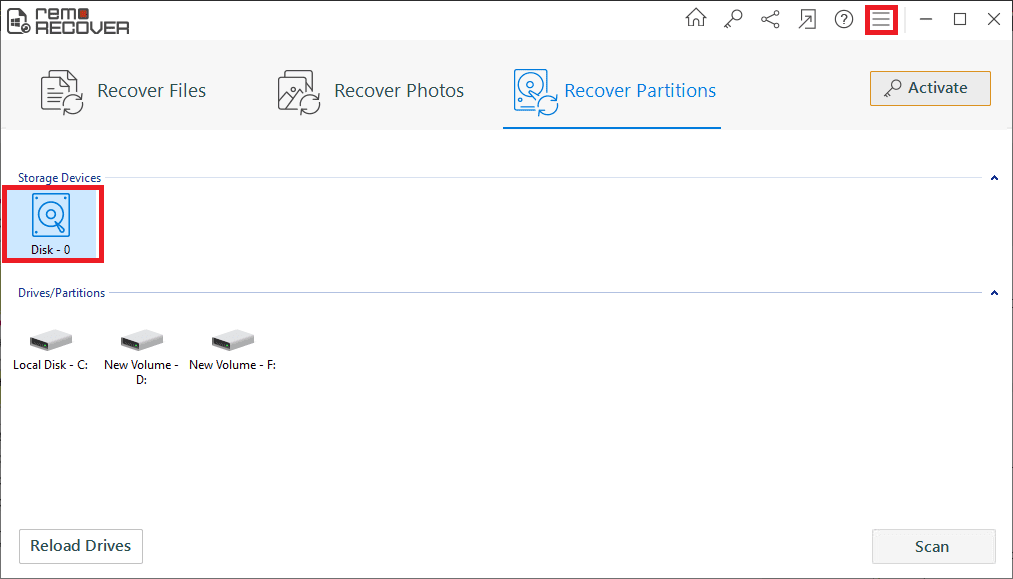
Unfortunately, if it is too late and you have corrupted the storage drive, you can also recover the data from the corrupted storage drive with the help of Remo. The steps to recover data from the damaged storage drive are in the next section.
How to Recover Data from Uncorrectable Sectors?
Remo is possibly the most straightforward method, with no more than 3 stages. So download and install the Remo Data Recovery software right now and follow the instructions to recover data from current pending sectors.
Select the storage drive with “Current Pending Sectors Count” Warning
Open the Remo Data Recovery application and click on the recover files option. You will see all the drives that are available on your computer listed. Select the drive with uncorrectable or bad sectors.
Scanning the Drive
Click on the scan button and wait for the application to recover the data from the drives. Once the data is recovered it the application will segregate the files according to data type and file type view. So that users can easily identify the recovered files.
Save the Data recovered from Drive with the “Pending sector count” warning
Select the files, click save, and mention the desired location to save the recovered files. The Remo Data Recovery software will allow users to compress the files. Which is helpful if you are recovering the entire hard drive.
Few control measures to Avoid Current Pending Sectors.
Frankly, bad sectors are unavoidable but, you can keep their count to a minimum. There are a few methods on how to keep the Uncorrectable sectors count to a minimum.
- You are switching off the computer when not in use. Don’t leave your computer in sleep mode because even in sleep mode, your hard drive will occasionally spin, resulting in wear and tear in the storage sectors.
- Run defragmentation once in a while.
- Don’t abruptly disconnect your storage device from your computer.
- Use antivirus and scan for malware that can deteriorate your storage drive’s performance.
- Keep your system drivers up-to-date.
Conclusion
C5 Uncorrectable sector count doesn’t mean immediate harm to the data stored on your storage drive. However, your hard drive might fail without warning or notice if you don't take preventive measures. Hence, as soon as you see this warning, you better backup and transfer your data to a new storage drive and safeguard it from data loss.