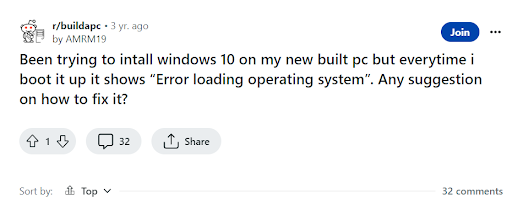
Source: Reddit
You might have encountered a similar issue while trying to install Windows 10 on your new PC. Worry not! In this article, we will discuss what are the reasons behind the OS not loading issues and how to fix it. Let’s cut to the chase and get it started.
What does OS not Loading Mean in Windows?
When a computer is turned on the power is supplied to the system and the booting process begins. During this process, the BIOS, which is firmware, checks if all the components of the motherboard are working before initiating the process by loading the MBR information onto the CPU memory. During this process, if the BIOS is unable to access the system memory then the message “Error Loading Operating System” will be displayed. This error can occur due to various scenarios, which we will be talking about further in detail below.
Error Loading Operating System Solution for Windows:
There can be many scenarios due to which the message “Error Loading Operating System” will be displayed. Here is the list of common scenarios when this error can occur and solutions to fix this error on your computer.
1. Hard Drive failures
During the booting process, the BIOS loads the Operating System which is stored in the Hard Disk onto the CPU memory, but if the BIOS is unable to access the information from the Hard Drive due to corruption or bad sectors then the message “Error Loading Operating System” will be displayed. This Error can be fixed by following the steps below.
Note: In case of severe corruption your data can be lost so make sure you take a backup of hard drive data, if you don’t find you can refer here
Steps to Solve “Error Loading Operating System” by Fixing Hard Drive Failures:
- Right-click on the drive you want to check the error for and click on Properties.
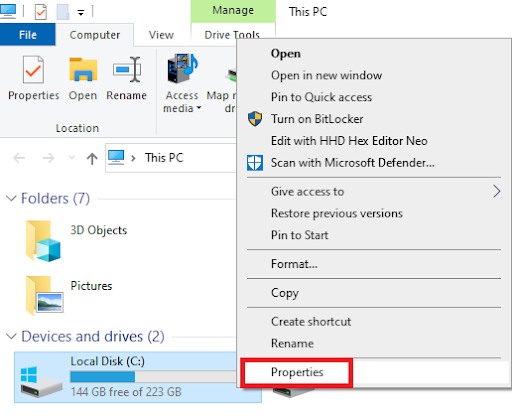
- Click on the Tools option. Then under the Error-checking box click on Check.
- After clicking on Check, a dialogue box appears, then click on the Scan option on it, and the scan process will begin.
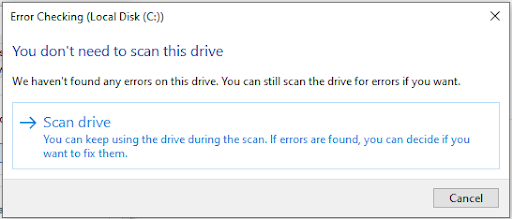
- You can fix the errors if you find any.
If you haven’t found any errors in your Hard Drive and are still unable to load your OS even though your Hard Drive is working fine, you can proceed to the next step.
2. MBR Corruption
A master boot record (MBR) is a special type of sector in the boot at the very beginning of the partition, which loads the Operating System onto the memory within seconds. However, if the MBR folder becomes corrupted the message “Error Loading Operating System” will be displayed.
Steps to Fix “Error Loading Operating System” by Repairing MBR Corruption
Note: Please make sure you have the installation disk/drive provided by the manufacturer.
- Insert the disk/drive into your computer. After inserting the CD or USB drive, restart your system and boot from the installation disk.
- Press on the displayed key to boot your system from the installed drive.
- Then click on Repair your computer. Select Troubleshoot option.
- Open Command Prompt, then you need to enter the four commands provided below in sequence and press enter after each command and wait till each operation is complete.
- bootrec /FixMbr > bootrec /FixBoot > bootrec /ScanOs > bootrec /RebuildBcd
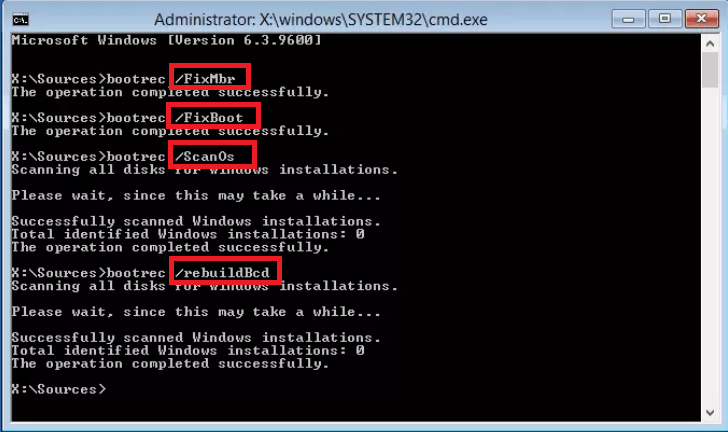
- Remove the installation disk inserted in your system and exit, Restart the system. This will fix the OS not loading issue.
If this didn’t fix the error then there is no corruption with your MBR, you should proceed to the next step.
3. Multiple Hard Drives Error
When Multiple hard drives are connected to your computer and the primary hard drive which has the operating system is not sequenced then the message “Error Loading Operating System” will be displayed. If multiple hard drives are connected to your system, you need to ensure that the hard drive which has your Operating System is sequenced in the boot.
Steps to Repair Error Loading Operating System by Fixing Multiple Hard Drives Issue
- Restart your system and press a specific key to get into your BIOS.
Note: Every manufacturer has their own set of keys to get into BIOS, visit the manufacturer’s website to get the Key
- The key to open the BIOS will be displayed on the first screen that will appear before loading the Windows logo. The key displayed on the screen will most likely be F2, F8, F10, F12, Esc, and Del.
- Press the specifically asked key and it will take you to BIOS setup. Next, go to the Boot tab and set up a boot sequence by pressing the prompted keys. Make sure that you set up the right drive as a bootable drive.
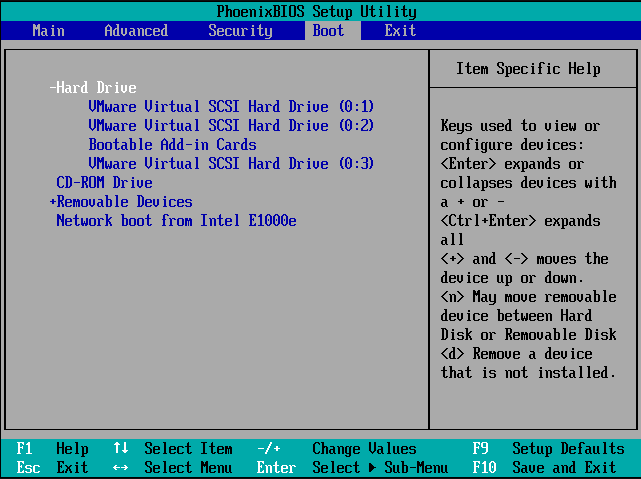
- You can now press F10 to save the changes and restart your system with a new boot sequence.
- After you change the boot sequence, there are chances that your HDD or SSD might not get detected. You can try to fix undetectable SSD in BIOS to make your system function properly.
If this was unable to fix this error then there might be a problem with your BIOS, please proceed to the next step.
4. Outdated BIOS
In rare cases, the lack of an update could cause compatibility issues with newer operating systems or performance issues. Generally, you won’t have any issue with the BIOS but in rare cases, some problems do occur and those few updates show up.
Steps to Fix “Error Loading Operating System” by Updating your BIOS to the latest version:
Note: You should always take extra care while updating your system BIOS, if you face any power failure or system crash during the upgrade process you will end up corrupting BIOS firmware.
- To update BIOS, first, you need to check the current version and model of your BIOS firmware.
- Go to System Information App, and Click on System Summary, the model and version of your BIOS firmware will be displayed.
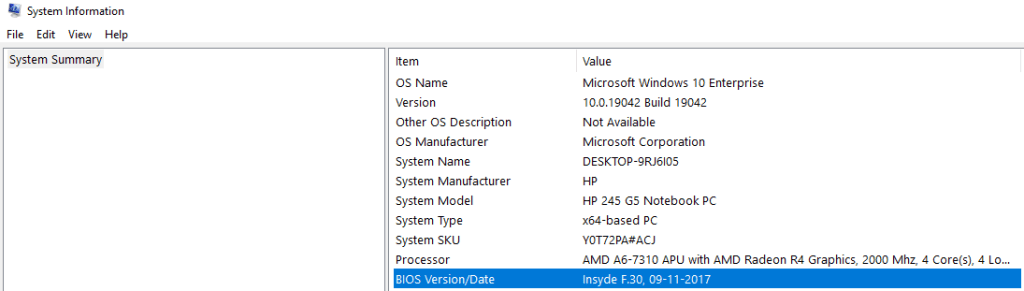
- Then visit your computer’s motherboard manufacturer's website and download the latest version of BIOS by searching the model of your version in the available list.
- Download the BIOS update and run it. Restart the system once the update is complete.
If this couldn’t fix the error then there can be some problem with your Operating System files, please proceed to the next step to resolve the issue.
5. Perform Startup Repair
Startup repair is a Microsoft Windows feature that can help you fix any booting related issues. Follow the steps below to do so,
- Insert the Windows installation CD/DVD on your Windows computer.
- Now select Next and then click on Repair your Computer.
- Now choose the Troubleshoot option and click on Advanced options and navigate to the Command Prompt.
- Now type the following command chkdsk X: /r and hit Enter. (here X is the drive letter, change the drive letter with your drive’s letter).
6. Corrupt Program files of the Operating System
When all the above methods fail to solve the error and the hard drive is also working fine, the only option is to reinstall the Windows Operating System to resolve this error. The message “Error Loading Operating System” will be displayed when your Windows OS has damaged or corrupted program files.
However, reinstallation of the OS can lead to data loss. You need to take a backup of your data before reinstalling the OS. In case you do not know how to reinstall the OS without losing your data you can refer to this article.
How to Recover your Lost Data due to “Error Loading Operating System”?
If you cannot take a backup of your data due to hard drive corruption, then you can use reliable data recovery software like Remo Recover to recover the lost data due to the error-loading operating system.
The tool is built with a Deep scan algorithm that can scan every sector of the drive to recover the lost data. The tool is compatible with all the Windows versions like Windows 11, 10, 8, 7, etc. This tool can recover more than 500 file types. Download the tool now and start recovering your lost files.
Review from Trustpilot:
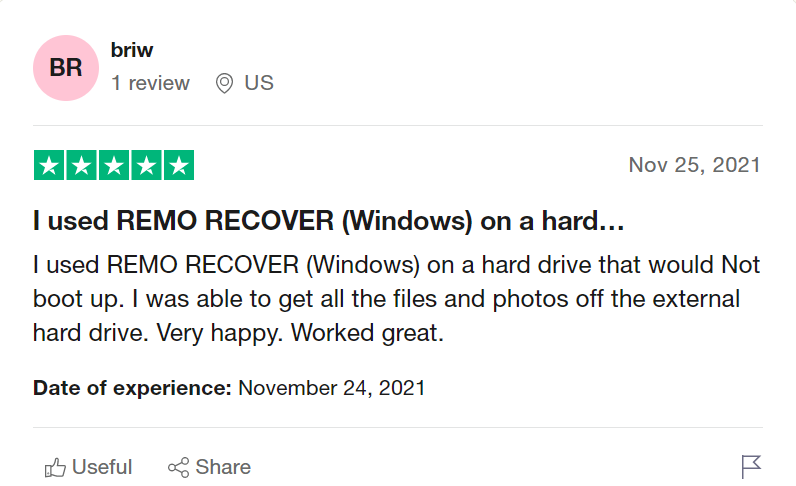
Source: Trustpilot
First, you need to remove the hard drive from the current device and connect it to a different computer as an external drive. Then you need to follow the steps below:
Steps to Recover your Data from Hard Drive using the Remo Recover tool:
- Launch the tool, select the drive from which you want to recover data, and click on Scan.
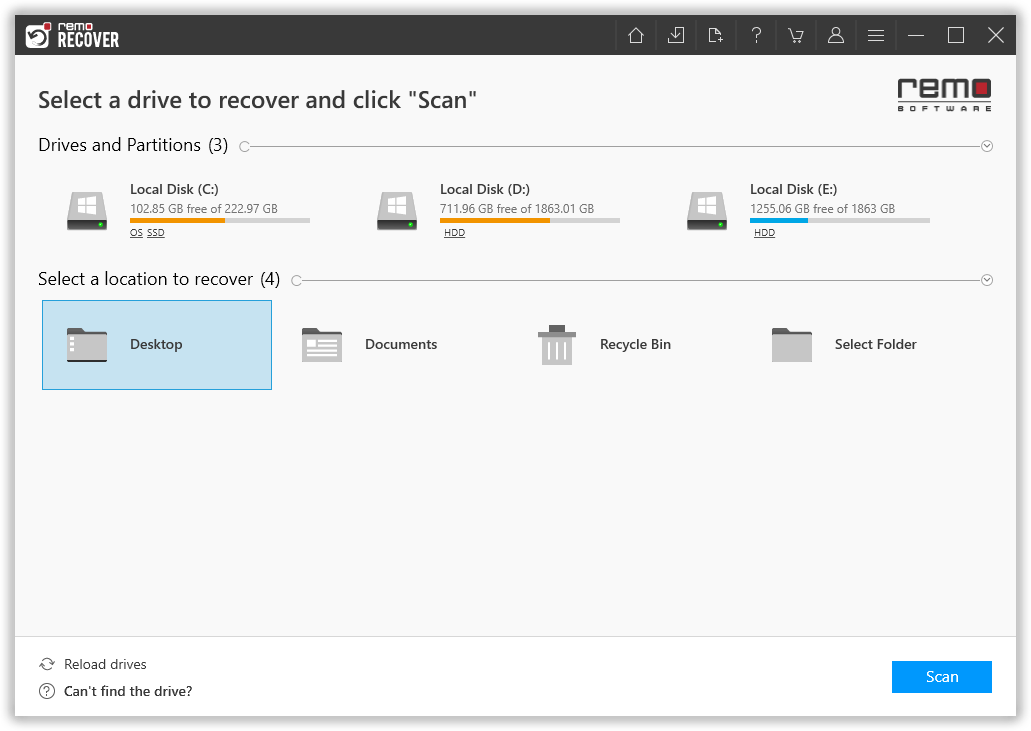
- After completion of the scanning process, recovered hard drive data will be displayed in Dynamic Tree View.
- Preview the recovered data to check the success rate of hard drive data recovery.
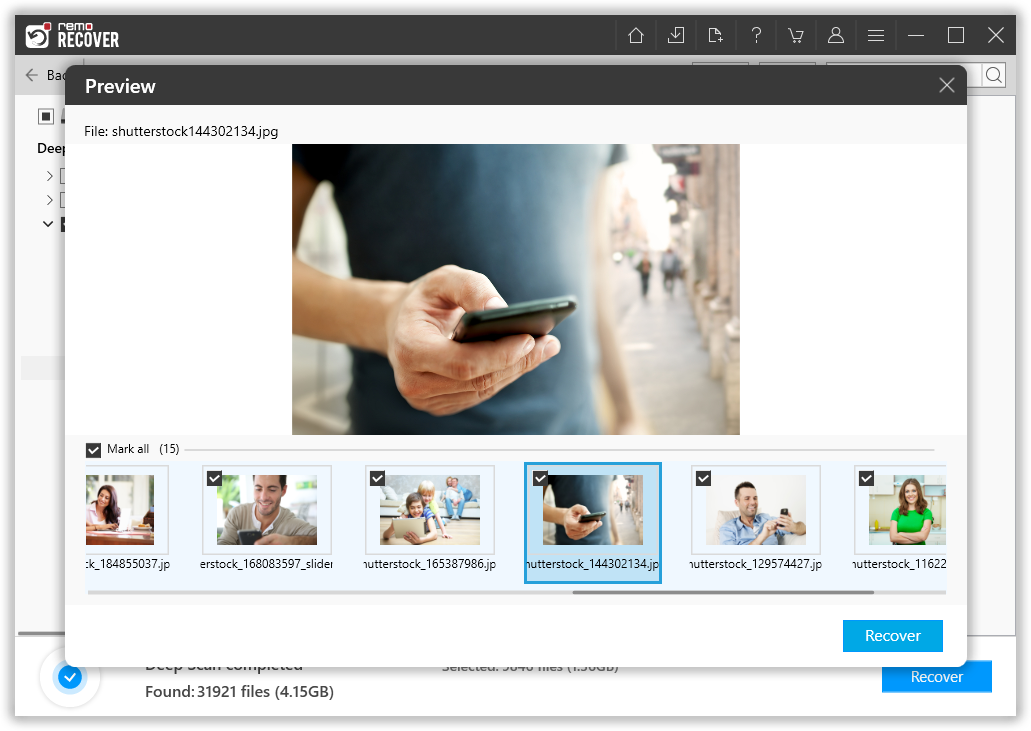
- If you are satisfied with the recovered hard drive data, save the recovered data to the desired location by clicking on Recover.
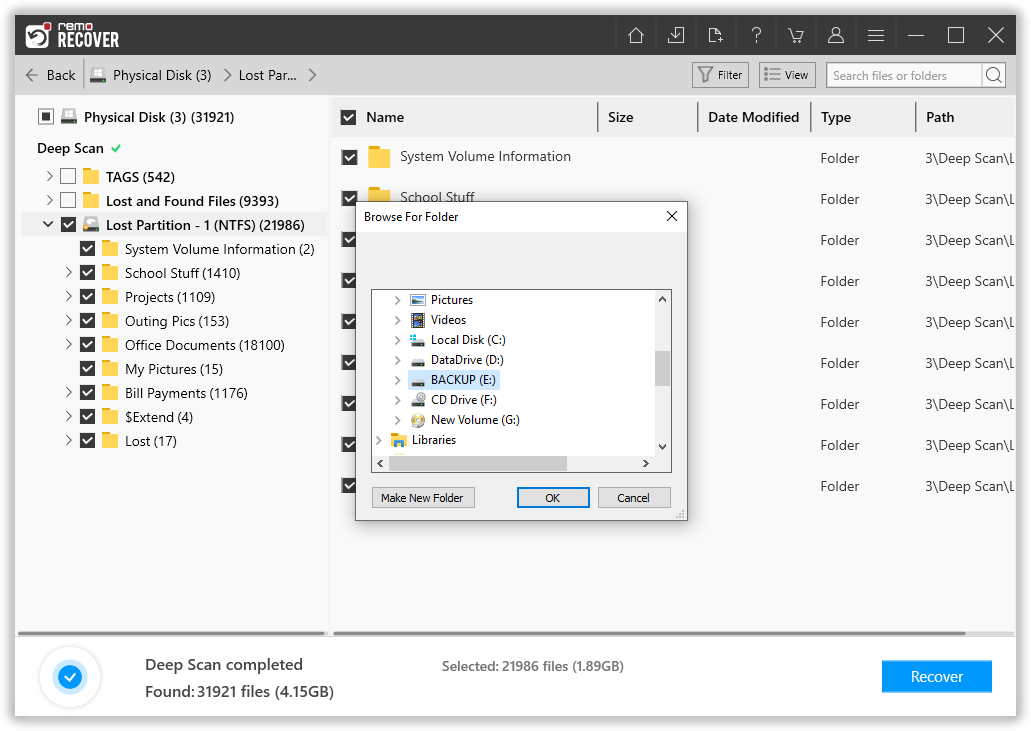
- Using the Save Recovery Session option you can keep the backup ready every time.
Conclusion
Try all the above-mentioned methods, this will be able to fix the “Error Loading Operating System”. If you cannot resolve the issue please visit your manufacturer service center. Please leave your queries in the comment section below.
Frequently Asked Questions
These can be the reasons why your OS is not loading:
* Due to hard drive failures
* Due to damaged MBR
* Due to multiple hard drive error
* Due to outdated BIOS
* Due to a problem with the OS folders
Yes, it is possible to load OS from a USB. The downside is that the system will run slower on a USB than on a hard drive.
* Check your hard drive for any failures * Check if your MBR is not damaged
* Check if there are multiple Hard Drives on your computer
* Check if your BIOS is up to date
* Check if your OS folder is corrupted, if yes then please reinstall your OS