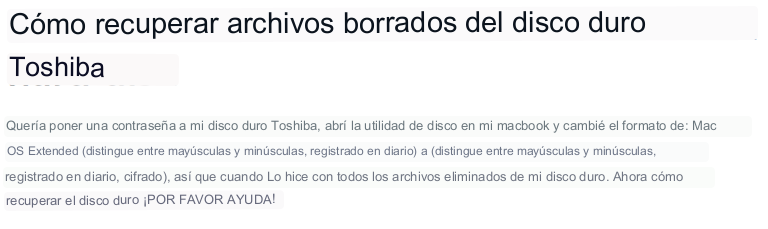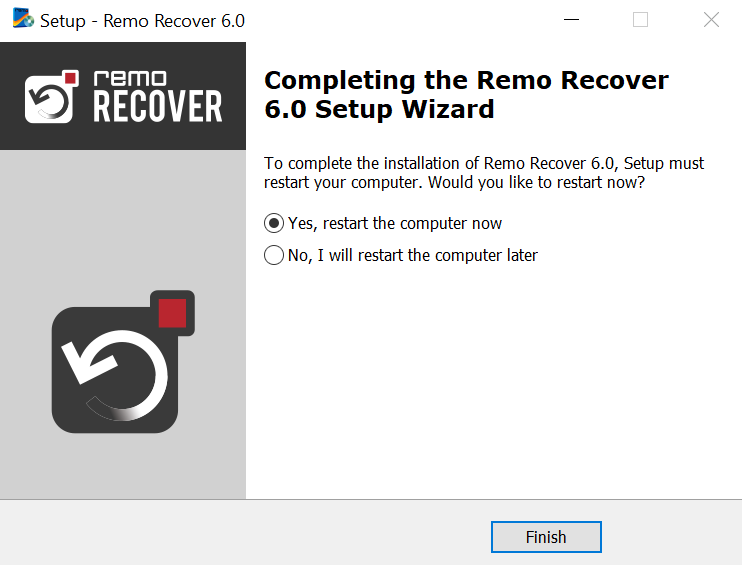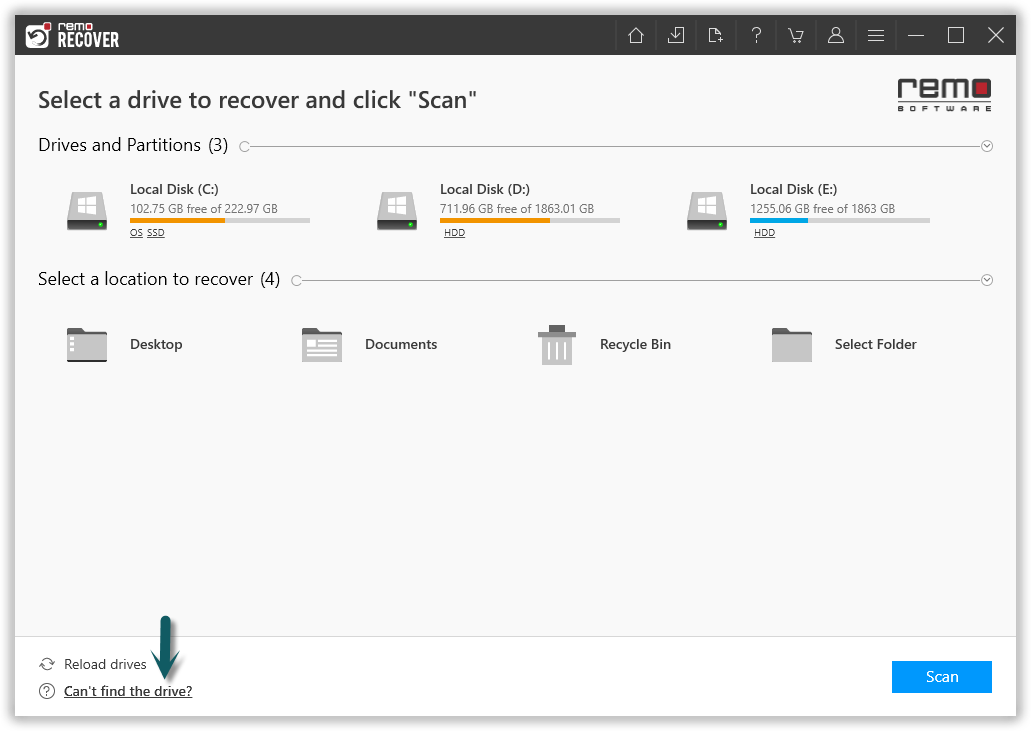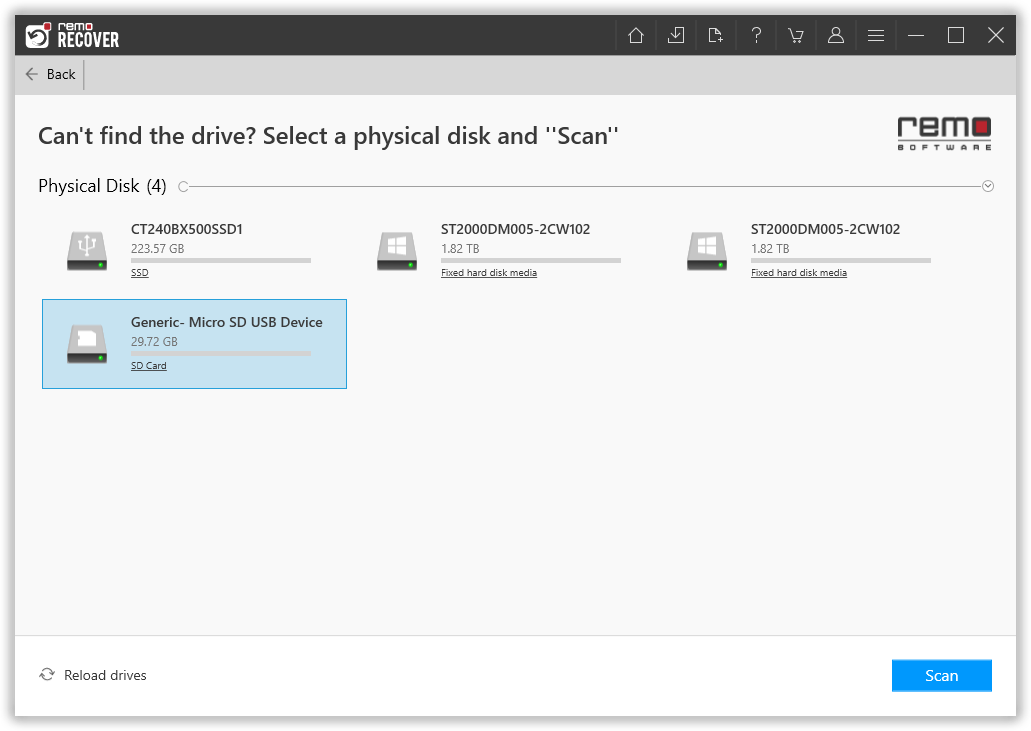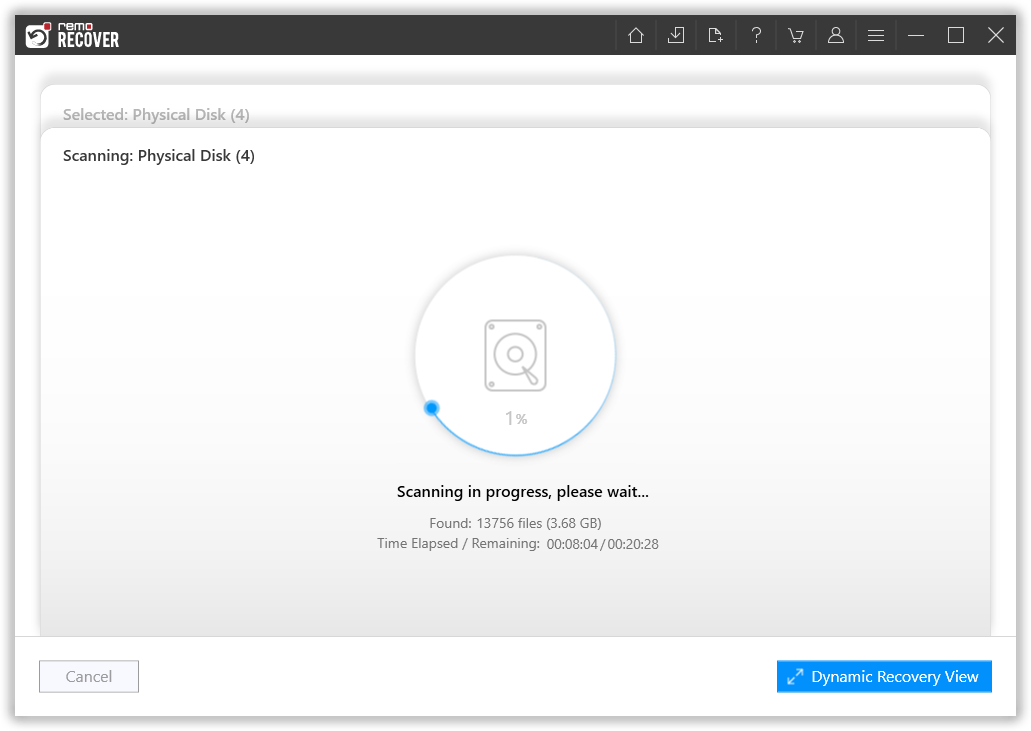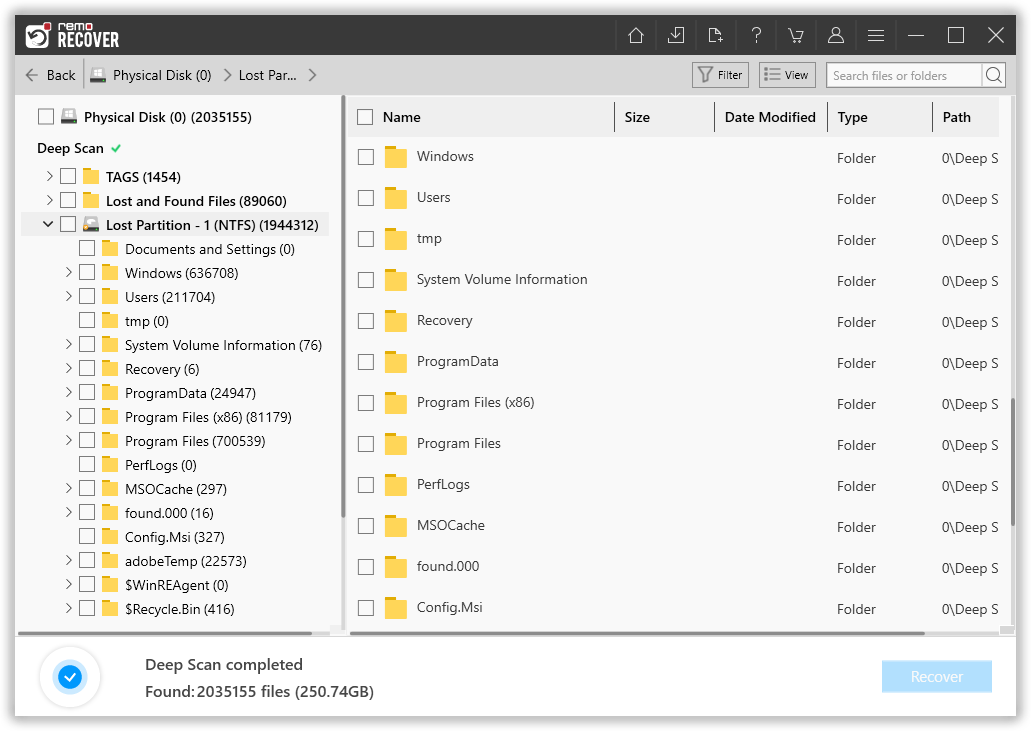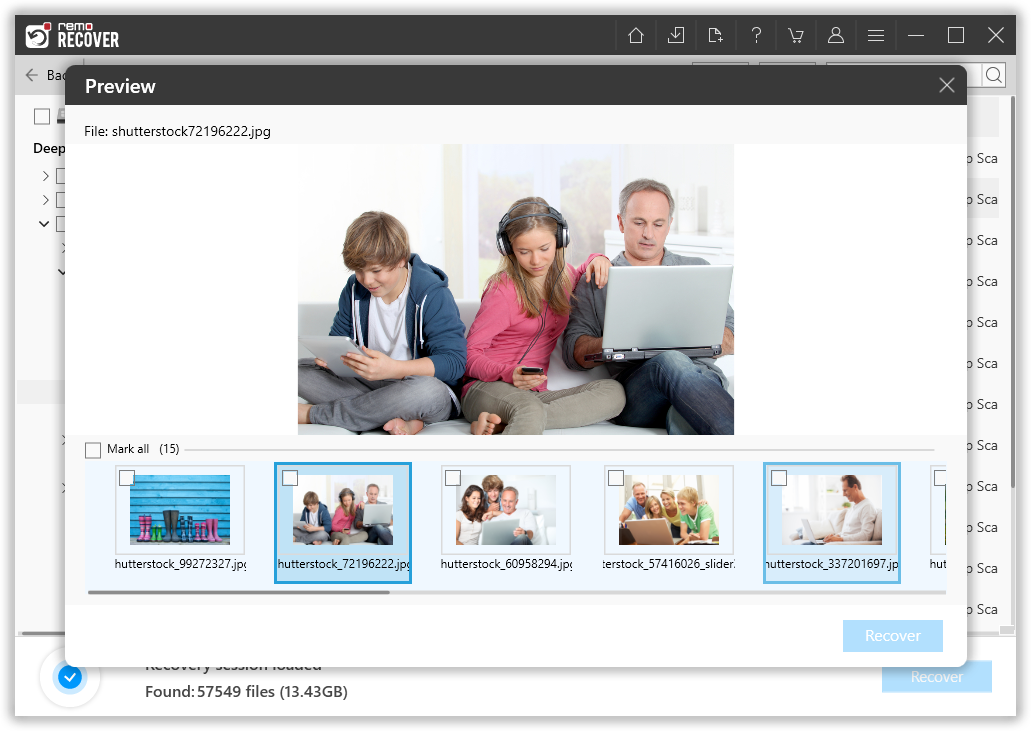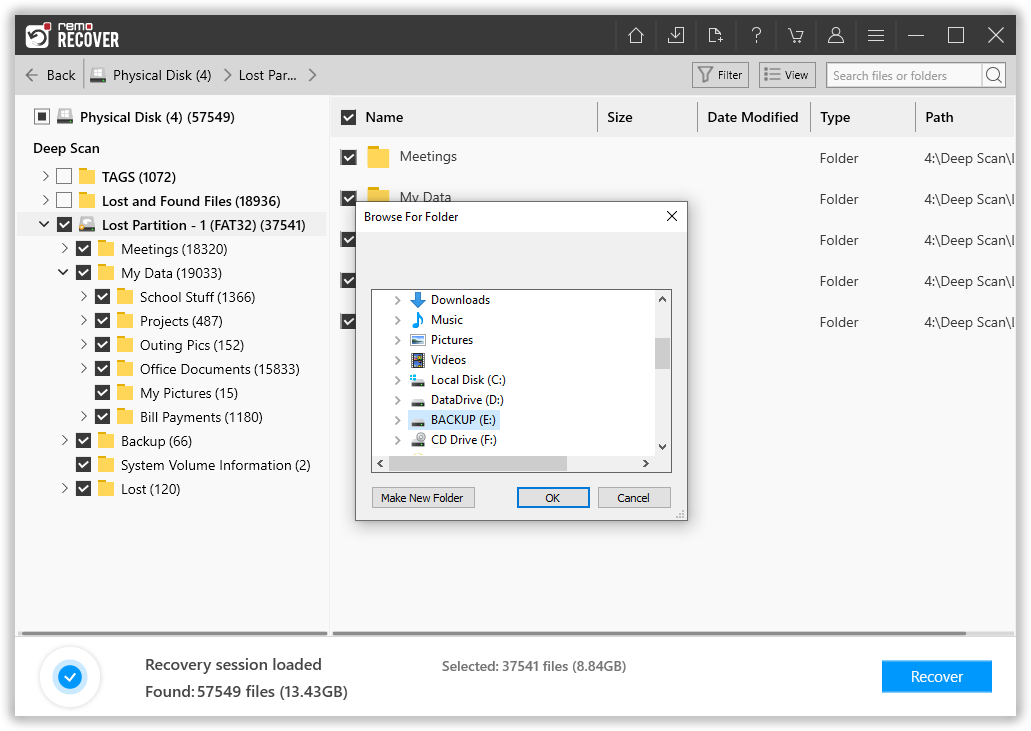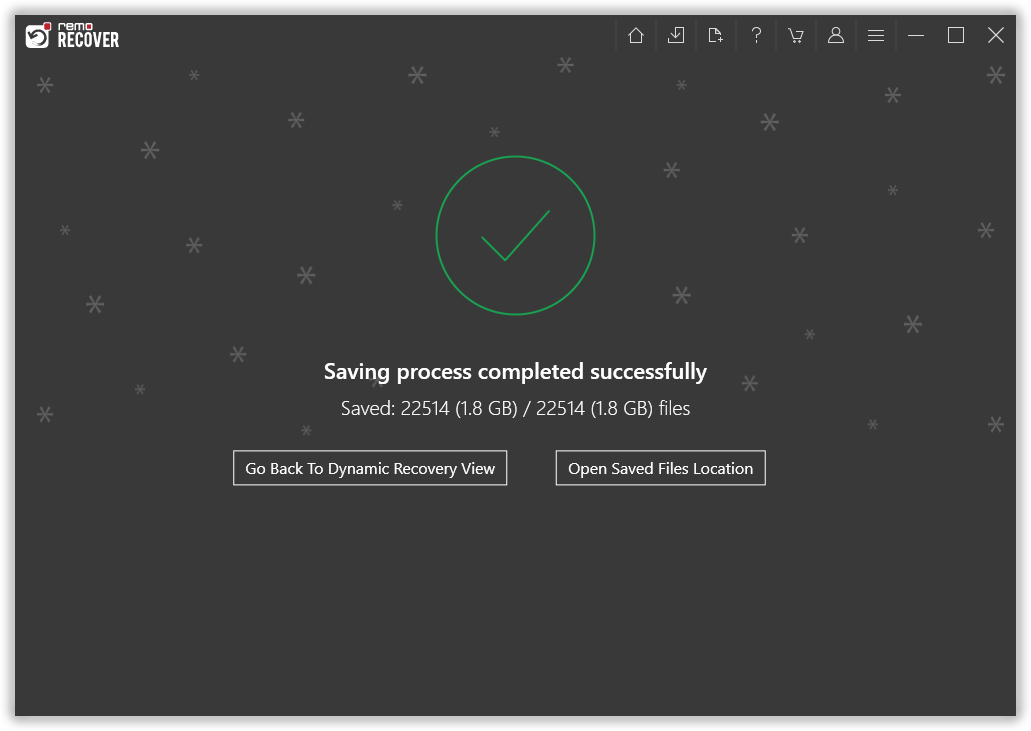Toshiba Hard Drive Recovery Overview – What is a Toshiba Hard Drive?
A hard drive has been the dominant device for secondary storage. They have been widely used in general computers since the early 1960s. As of 2019, all hard drives in the world are manufactured by just five major companies. They are Seagate, Western Digital, Hitachi, Samsung and Toshiba. Toshiba Corporation is a Japanese multinational conglomerate. It is a diversified manufacturer and marketer of many products. For example, hard drives, laptops, Internet-based solutions and services, etc. And boasting of its reliability, Toshiba hard drive is widely distributed all over the world.
But data loss can happen at any time, regardless of the quality of your hard drive. From simple data loss scenarios such as accidentally deleting files or formatting Toshiba hard drive, to more complex scenarios such as Toshiba external hard drives not working due to damage or other issues. Toshiba external hard drives not working due to corruption or other issues.
Below is an example of a data loss incident shared by a Toshiba hard drive user on Reddit:
User Query: How to recover data from Toshiba hard drive?
I wanted to put a password on my Toshiba hard drive, so I opened Disk Utility on my Macbook and changed the format from Mac OS Extended (case-sensitive, journaled) to (case-sensitive, journaled , encrypted), so when I did it with all the files deleted from my hard drive. Now how to recover hard drive PLEASE HELP!
Source: Reddit
If you are in a similar situation where you lost data from your Toshiba hard drive and are wondering how to recover it, don't worry! In this article, we will help you perform a hassle-free Toshiba hard drive recovery, ensuring that you can regain access to your valuable files and documents.
But before proceeding with the Toshiba hard drive recovery process, it is important to understand the reasons behind data loss.
Content
- What Causes Data Loss From Toshiba Hard Drive?
- How to Recover Data from Toshiba Hard Drive
- Other Tips to Restore Data from Toshiba Hard Drive in Windows 11/10
What Causes Data Loss from Toshiba Hard Drive?
Data can be easily lost from Toshiba hard drive and these are some common reasons for data loss from Toshiba hard drive.
- Accidentally deleting important files or partitions on Toshiba drive
- Improper removal of Toshiba external hard drive from your computer
- Unexpected system shutdown or power failure when using Toshiba hard drive
- Hard drive structures are damaged or deleted
- Partition loss on Toshiba hard drive
- Improper hard drive management
- Incorrect hard drive formatting
- Viruses, malware and other malware attack
How to Recover Information from a Toshiba Hard Drive? - Remo Recovery Software:
Remo Recover puede recuperar fácilmente datos de discos duros de diferentes marcas, como Western Digital, Seagate, Maxtor, etc.
Remo Hard Disk Recovery tool is built with powerful algorithms that deeply scan Toshiba hard drive to locate and recover lost data without leaving any information behind. Recovers data from all models of Toshiba hard drives, such as Toshiba Canvio Basics, Toshiba Satellite, etc. Not only these, you can even recover lost partitions from Toshiba hard drives and external hard drives on Windows 7, 8, 10 and even Windows 11, using this hard drive recovery tool. You can also recover files. Additionally, you can recover data from SSD, SCSI, SATA, IDE or other hard drives in easy steps. This tool can also recover data from Fujitsu hard drive .