MKV files are also called Matroska Video files. This file type is similar to. AVI, ASF, and . MOV multimedia container file formats. MKV files are not supported by all types of media players. So a need arises to convert the MKV files to any other commonly used video file format.
This file does not act as an audio or video compression format. Components with different types of encoding can be merged into an MKV video container. This type of functioning is not possible in any other type of file container.
MKV file extensions are MKV for video (with or without subtitle/audio),.MK3D for stereoscopic video, MKA for audio-only files and.MKS for subtitles.
Features of MKV multimedia container:
- MKV is an open-source multimedia container
- You can embed subtitles in the audio files instead of separate .srt file
- In the MKV video file, you can also turn off the soft subtitles which is not possible in AVI
- Different encoded files can be used in a single container. For example, an MKV file can contain H.264 video, an MP3 audio track, and a subtitle.
- You can store an unlimited number of videos, audio, images, and subtitles in a single file
Best MKV media player:
VLC developed by VideoLAN is the best suitable media player.MKV files among other media players support mkv files. VLC is the default choice for MKV because no codec needs to be downloaded to play this file type. VLC opens MKV files in Windows, Mac, and Android devices.
How to open MKV using the VLC media player:
Step 1: Right-click on the MKV video file
Step 2: Select Open with VLC media player and mark it as default
Another way is, to open the VLC player and from the file menu choose Open and select the MKV file
If your VLC player is not playing MKV video and HD videos update the VLC codec, restart VLC, and play the MKV file
In recent times Microsoft released native support for MKV files by default Windows 10. But sometimes MKV files are not played in the Windows media player due to missing MKV codecs. If MKV is not played in Windows media player users either have an option to install mkv codec or to convert unplayable mkv to mp4 file.
Which is better MKV vs MP4?
- Both MKV and MP4 are multimedia container formats
- MKV supports FLAC audio and ASS/SSA subtitles. But MP4 does not support
- MP4 is supported by all the video editing software.
- MP4 can be played using all types of media players. But MKV can be played by VLC and other rarely used media players.
Open source and high-quality videos are major pros of MKV files, but according to compatibility, MP4 has an added advantage among users.
So most of the users are looking for the easiest method to convert MKV files to MP4 files. We recommend you the following safe and secure method to convert MKV to an MP4 file. But due to conversion issues, you will get an unplayable mp4 file as an Output.
How to convert MKV to mp4 without losing video quality?
The best way to convert your MKV is by using a VLC media player. This media player acts as an MKV converter for free. Conversion can be completed in a few simple steps.
Step 1: Open the VLC media player and from the Main menu select Convert / Save
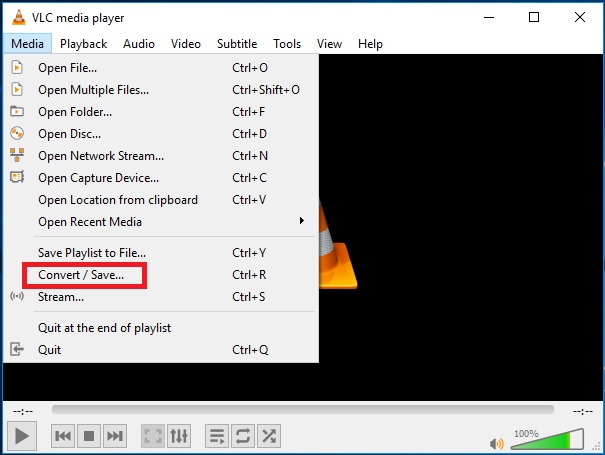
Step 2: Using the Add option under the File Tab open the MKV file
Step 3: If you wish to add a subtitle to the video, Check Use a subtitle file and browse the file
Step 4: Now again select Convert/Save at the bottom. A dialogue box is shown as below

Step 5: Select the profile as “Video – H.265 + MP3 (MP4)”
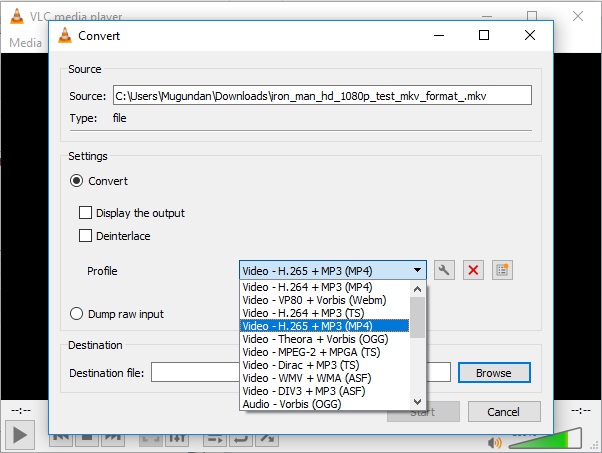
Step 6: Under the profile section select settings and do the following steps
- In encapsulation, section Check MP4/MOV
- Under video codec check both “Video” and “Keep original track”
- Similarly, check both “Audio” and “Keep original track” under the Audio codec
- Save the changes
Step 7: Use the Browse option to select the destination folder to save the Output file
Step 8: Now start the conversion process by clicking “Start”
Your file is successfully converted from MKV to MP4 file by using VLC media player
Note: If you have a corrupted or damaged MP4 video and wondering how to fix it, click here for a complete guide that will teach you how to fix MP4 video on Mac computer.
Disadvantages of Converting MKV to MP4:
- Converting high-quality MKV to MP4 leads to a loss in video quality
- Due to an improper conversion procedure, you will get a corrupted MP4 output file. So you need an MP4 video repair tool
- Output file audio and video might not sync.
- You may face trouble in playing embedded subtitles in the output MP4 file.