Have you encountered the This file isn’t playable - 0xc10100be error while trying to play a video on your computer? Luckily, it is a very common error and you do not have to worry about the unplayable video file. It is highly advised not to make use of any workarounds or online repair tools until you are fully aware of the process you are trying to execute.
Many users have claimed that the error 0xc10100be in the video file is not severe as the issue can be quickly fixed with the help of some free & effective methods. Following the methods given below will surely fix 0xc10100be errors. But first, let’s get to know the reason behind the video error 0xc10100be in detail.
Table of Contents
What does error 0xc10100be mean?
What are the Causes of the 0xc10100be Video Error?
How to Fix the error 0xc10100be code?
What does error 0xc10100be mean?
Error 0xc10100be will usually occur when the user has recently transferred a video from their phone to the computer, However, the reasonings and factors that lead to the 0xc10100be error will be explained in detail in the next section.
What are the Causes of the 0xc10100be Video Error?
You must have encountered a 0xc10100be error due to any one of the below-mentioned causes. Make sure to read carefully to prevent such errors in the future.
- Unsupported File Type
- Improper File Extension
- Missing Codec Files
- Corrupt Video File
- Enabling Copy Protection Feature in WMP
- Missing components of the WMP application
You must have already figured out that to solve the 0xc10100be error, you must act according to the reasons mentioned above. Read the next section to know how to fix error code 0xc10100be. Before moving ahead with solutions, make sure you have the right set of codecs updated on your system
Before proceeding to fix the 0xc10100be error with various methods, verify if the required codec pack and media player is present. If yes, then quickly jump to the Fix 0xc10100be Using Video Repair Software section to save time. Since most of the workarounds mentioned below can only try to fix the outdated media player or install required codecs. Issues like video corruption can be fixed only with a professional video repair tool.
How to Fix the error 0xc10100be code?
Method 1:Update Codecs on Windows Media Player.
Note: Disabling the Rip feature in Windows Media Player is advised only if you have encountered the 0xc10100be error on a WMP application.
Make sure you have the latest version of the Windows Media Player installed and then follow the steps that are mentioned below.
- Step 1: Open the WMP application and click on Tools > Options > Player.
- Step 2: Check the Download codecs automatically box and click on OK.
- Step 3: Play the 0xc10100be video and if the player is prompt to install the latest codec pack, click on Install.
If you are using any other media player, do not worry as the codec packs can be downloaded from genuine websites. Packs such as K-Lite are loaded with many codecs that allow almost every video file to be played.
Method 2: Disable Copy Protection Feature in Windows Media Player
Users who are facing this error on Windows Media Player must try this workaround. This solution has helped many WMP users quickly rectify the issue. Just follow the steps mentioned below to disable this feature.
Step 1: Open the Windows Media Player application, click on Organize > Options…
Step 2: Switch to the Rip Music Tab from the Options window.
Step 3: Uncheck the Rip CD automatically option below the Format box and click OK.
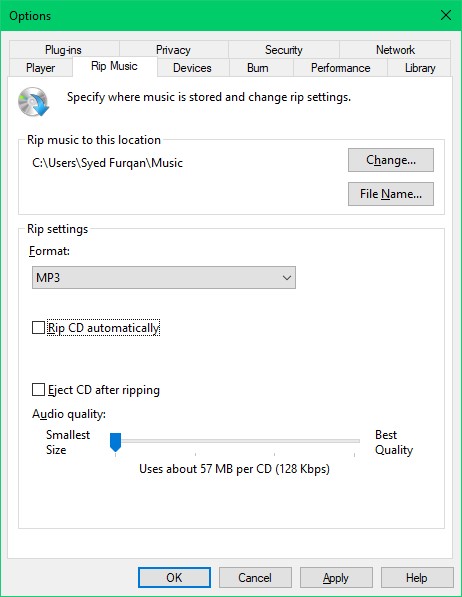
Save the changes and then restart the media player, the 0xc10100be error will be fixed
Method 3:Reinstall WMP to Fix 0xc10100be Video Error Code
If the video is not playing even after disabling the Copy Protection feature, simply uninstall & reinstall the Windows Media Player application. This workaround will download and install an updated version of the application and codec files.
Method 4:Fix 0xc10100be Error Using VLC Media Player
VLC Media Player users can try the quick-fix which is available within the player. Create a copy of your 0xc10100be error video and follow the steps mentioned below.
Step 1: Right-click on the copy version and then rename it with the .avi file format.
Step 2: From the menu bar, click on Tools > Preferences > Input / Codecs tab.
Step 3: Choose the Always Fix option in the Damaged or incomplete AVI file column and save the changes.
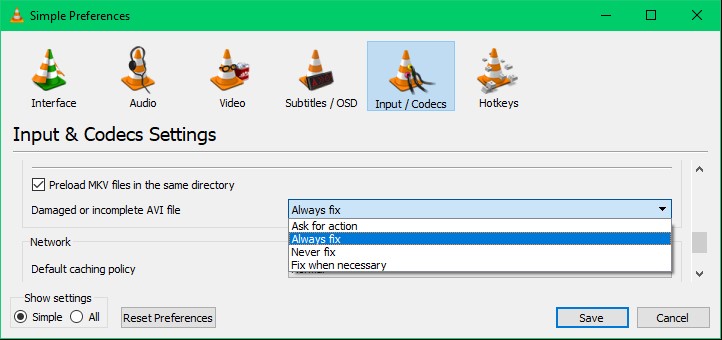
Restart the VLC media player and try to open the 0xc10100be video. A window will be prompted that states that this video needs to be fixed. Give permission and wait till the VLC temporarily repairs the video file. Once it is completed. Your video file will be fixed.
However, this is a temporary fix that makes the video playable only in the VLC application. Redundant temporary fixes will harm the video quality or the whole video file.
Note: You can also make use of the VLC media player to convert the video file extension. Converting video files to common file types such as MP4, MOV, MPEG, etc. will help your media player to read the video data faster.
Method 5: Convert the File format
Some video players don’t play a few file formats, try converting the file formats to make the video playable.
Here are the steps to convert the file format
- Open VLC media player
- Click on convert/save under Media
- Click on Add Button and select the file
- Click on Save
Method 6: Use Another media player
If your media player doesn’t support the video which you want to play, then you will get the error the file isn't playable 0xc10100be. You can fix it by playing the video in another media player.
- Select the file
- Right-click on the file and select open with
- Now choose the Media player
Repair Corrupt Video Using Repair Software
Remo Video Repair software guarantees zero compressions in the quality once the video is fixed. Also, you can make use of the free preview feature to view the fixed video file before proceeding to save. The tool is very user-friendly and the guidelines throughout the repair process make it easy even for the most novice user. The 3 clicks to repair methodology keeps the repair process quick & simple. Follow the steps mentioned below to fix the 0xc10100be error with the help of the Remo video repair tool.
Download, install, and launch Remo Video Repair Software on your computer. Make sure the 0xc10100be error video is also present in the computer where the tool is being installed.
Step 1: Click on Select File and browse for your 0xc10100be error video file.
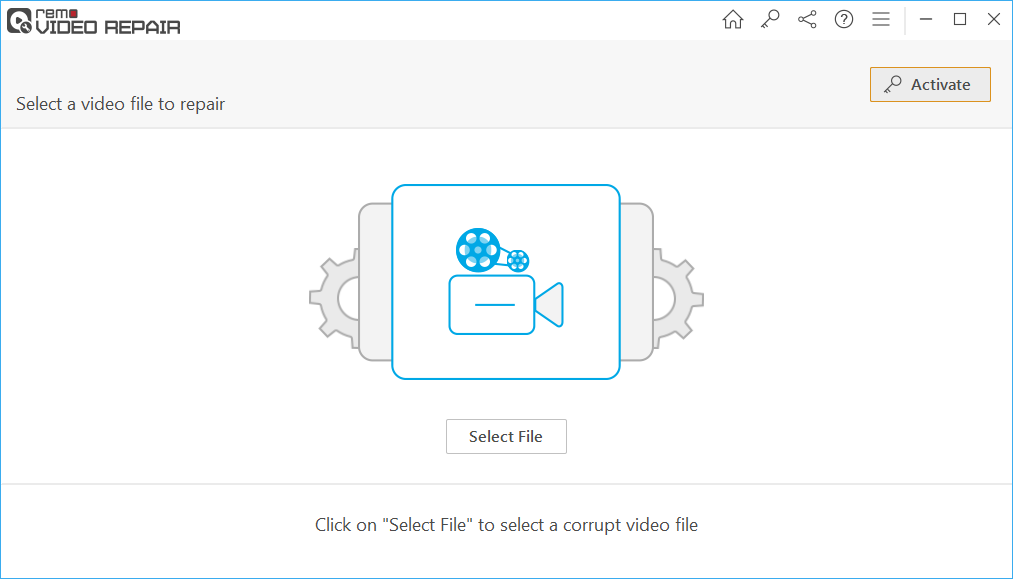
Note: If your 0xc10100be error video file is of MOV or MP4 file type, you need to provide a healthy reference file to the application.
Step 2: Click on Repair and wait until the video repair process is complete.
Step 3: Once the 0xc10100be video is fixed, click on the Preview button to verify and analyze the quality of the repaired video file.
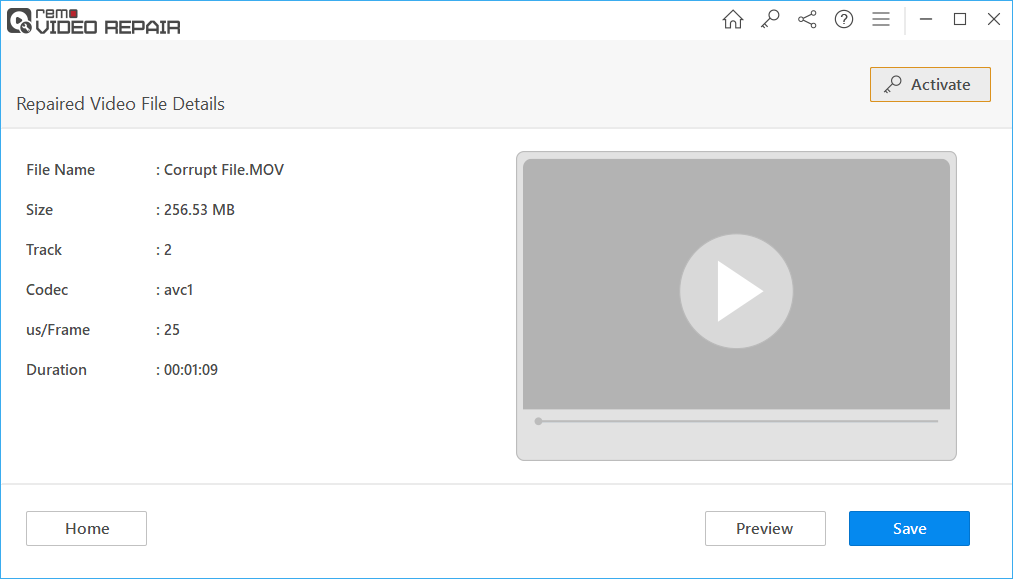
If you are happy with the repair process and interface of the tool, proceed with the further steps to save the repaired video in the desired location. Even if there are any major issues present within the unplayable video, the Remo video repair tool will fix it in no time and provide you a preview. If you are having issues with the codec pack of your player, read the next method.
Conclusion:
In this article, we have discussed the causes and fixes of the error 0xc10100be. You should be able to resolve the error with the help of the above-mentioned methods. If you are not able to fix the issue then your video might be corrupt but you can repair it with the help of the Remo Video Repair tool to repair the corrupt video file without any further damage.