Are you stuck with a partially downloaded AVI file, or maybe it was downloaded completely but is not playing on your PC? Have you tried all media players like VLC, WMP, QuickTime, etc, but it fails to open? A missing or corrupt AVI video header is probably the cause. The following segments will provide solutions to fix the AVI video file. After following the steps, you can play the partially downloaded .avi that has a missing or corrupt header.
What is AVI Video Header?
The AVI file header serves as a roadmap for media players to interpret and play the video file. It contains crucial metadata that enables proper decoding and rendering of the audio and video streams. When the header gets corrupted or damaged, media players may fail to recognize the file's properties, resulting in playback errors or the inability to open the video altogether.
Reasons Behind a Corrupt AVI Header:
- AVI video file headers can get damaged because of certain logical or technical faults that occur while recording videos with a camcorder.
- Camcorder used to record the videos has infected firmware which results in AVI file header corruption.
- Any virus or malware attack on the AVI video file can damage the header and make the video unplayable.
- Most AVI header files also get corrupt if you are continuing to record videos even when the camcorder is showing a low battery warning sign.
- There are chances of an AVI file header getting corrupt if AVI files are stored on an infected SD card.
- Any sort of corruption in the Windows / Mac operating system's file system on which AVI files are saved is also responsible for AVI header file damage.
There can be a lot more other reasons as well that can cause AVI header file corruption. The best possible and proven way to mend the corruption is to use a professional video repair tool. Choosing the right tool is important, as unreliable applications can add to the damage instead of fixing it. Choose a safe and reliable tool like Remo Repair AVI. The steps are discussed in the upcoming section to fix the corruption and make the video playable.
Interesting Read: Find out how to fix VLC Player Not Playing AVI files.
How do I Fix a Corrupted AVI file Header?
Here are two recommended ways to easily fix the corrupt AVI file header by yourself. One solution is fixing the damaged AVI header using VLC manually; the second method is using an reliable tool to do the task for you effortlessly.
The header of an AVI file contains the metadata of the video, such as the bit rate of the AVI file, the number of video frames, and the size of a frame in pixels. So, a media player takes a header into reference when you play any AVI video. Hence, when the header file is broken or damaged, you will receive a notification from the media player saying, “Windows media player encountered an error while playing this video,” the file could not be played, etc.
Method 1: Fix Damaged AVI Video Header Using VLC
The first recommendation to any user would be to fix the AVI video file using the VLC media player. When you open an AVI file with a corrupted header in the VLC media player, the player will deliberately ask you to fix the video through a pop-up box with a “build index then play” option.
You can enable an automatic repair program in VLC if you have more than one corrupt AVI video file. Follow the below-mentioned steps to enable the always-fix option.
- Open VLC Media Player.
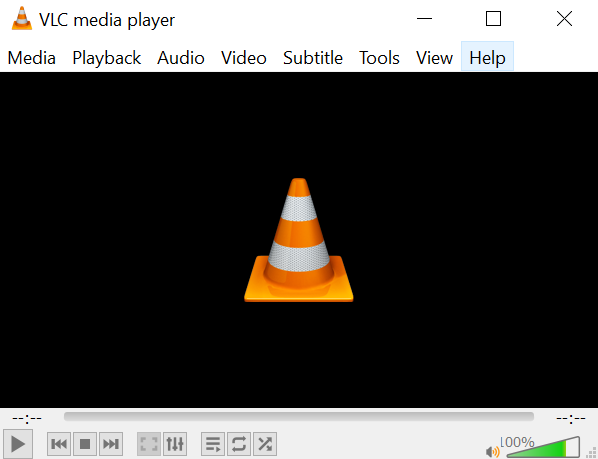
- Click on Tools from the menu bar and then click on Preferences
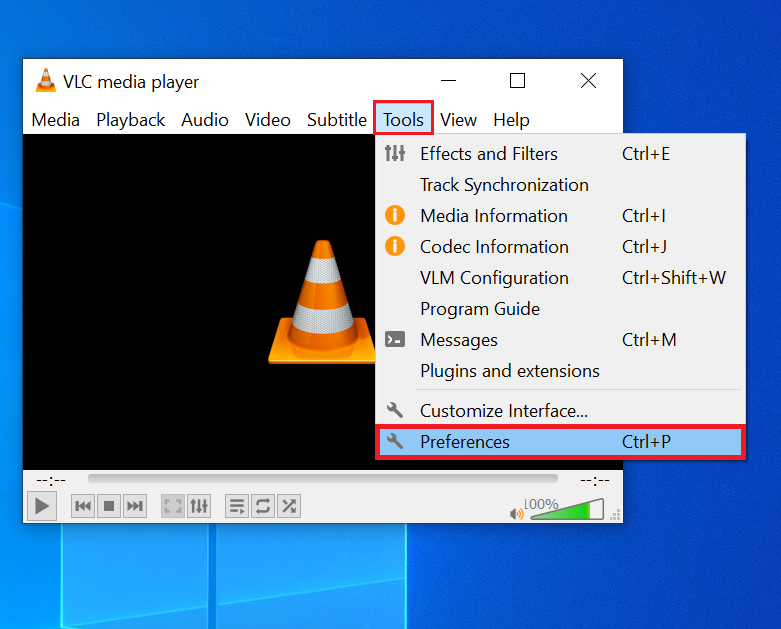
- Select the Input/Codecs option
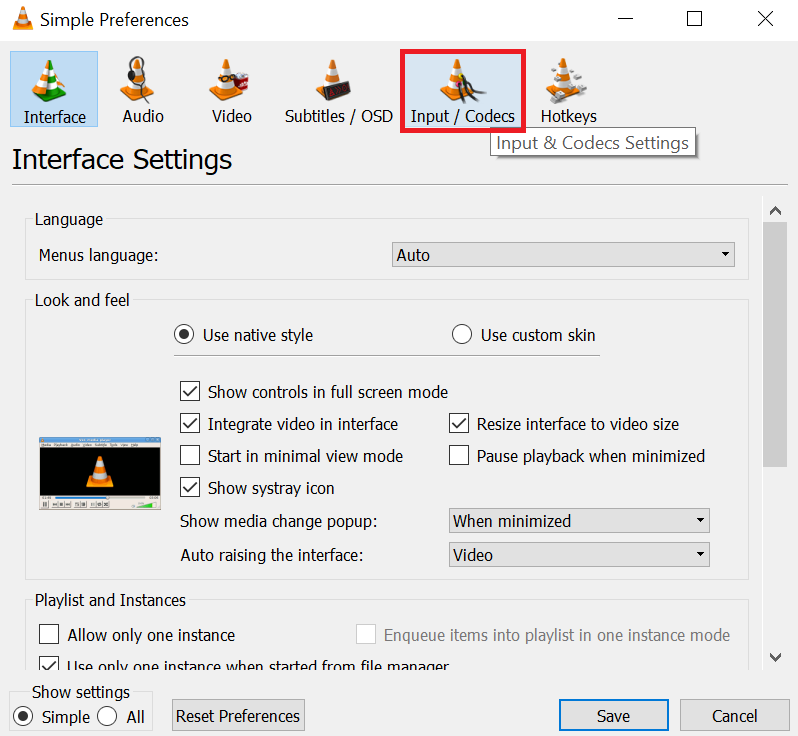
- Select Always Fix in the Damaged or incomplete AVI file section and click the Save button.
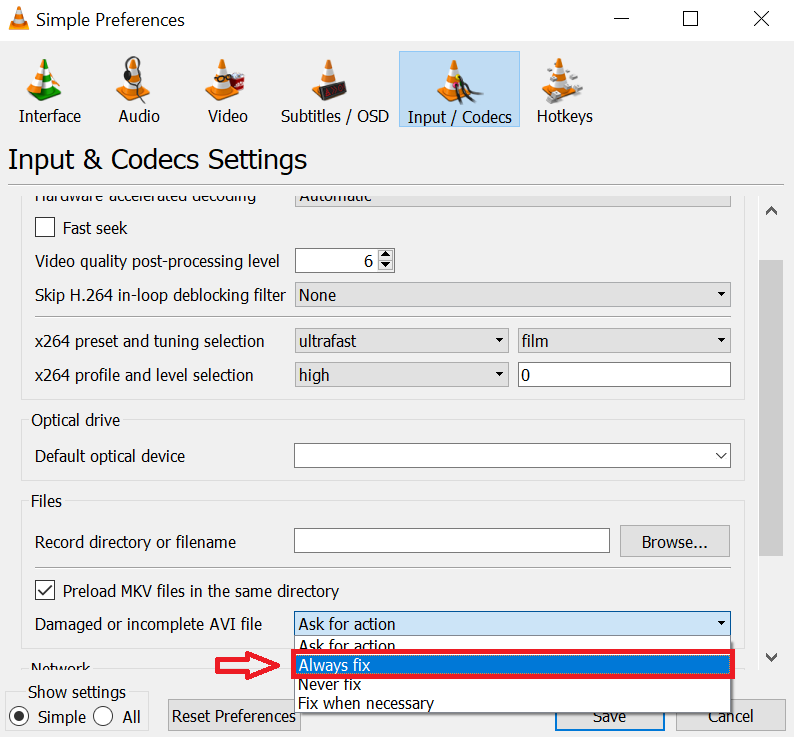
But these broken AVI files will only become playable in VLC. You'll still encounter the same error if you try to watch the videos on another media player. Along with this, the efficiency of the VLC media player repair process is also not always 100% reliable. Moreover, VLC doesn’t provide a permanent solution for the damaged AVI file, it only fixes the issue while playing the video.
Also, if the damage is critical then the chance of the VLC media player fixing the broken AVI file index or header is narrow. Thus you need to employ a professional video repair tool: Remo Video Repair.
Method 2: Use the Remo Video Repair Tool To Fix AVI Video Header
Instead of using a temporary solution like a VLC Media player to fix the AVI video file header corruption, go for a permanent fix. The best solution for you to fix the AVI header is by using Remo Repair AVI. Remo Repair AVI is a comprehensive tool designed and developed to fix broken header, AVI index, stuttering, and corrupted AVI video files. Remo AVI Repair’s efficient algorithms can easily analyze and reconstruct the AVI header.
Steps to fix a corrupt AVI Video header Using Remo Repair AVI
- Launch the Remo Video Repair Tool on your device.
- Select the AVI video file with a damaged header you want to repair.
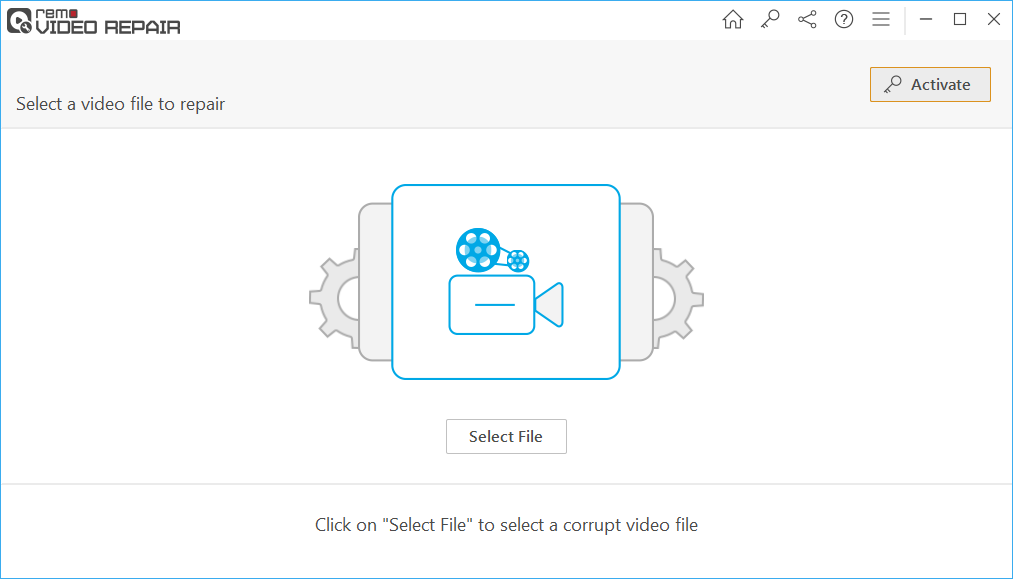
- Click on the "Repair" button to initiate the repair process.
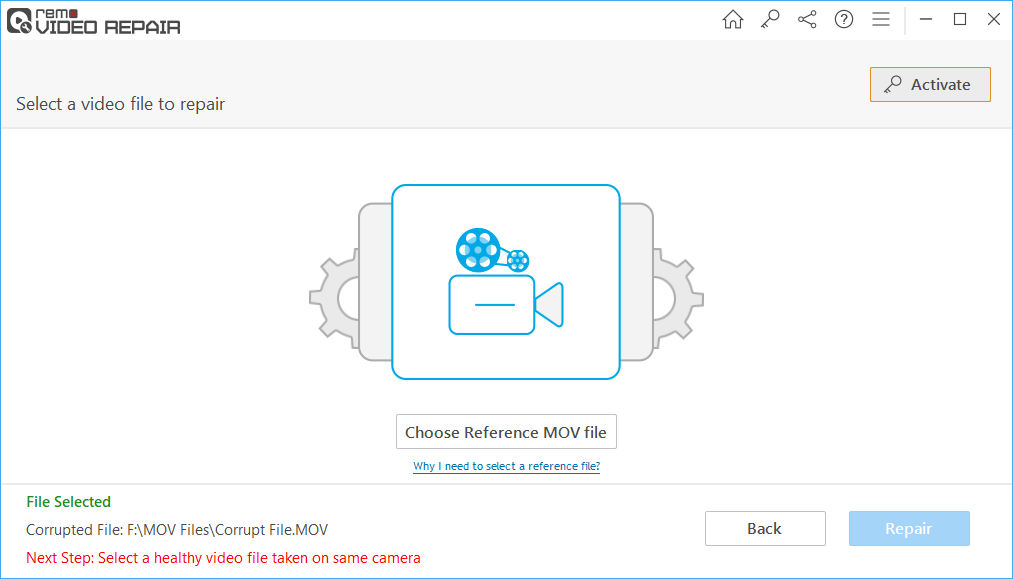
- After the repair is complete, preview the repaired AVI video file by double-clicking on it.
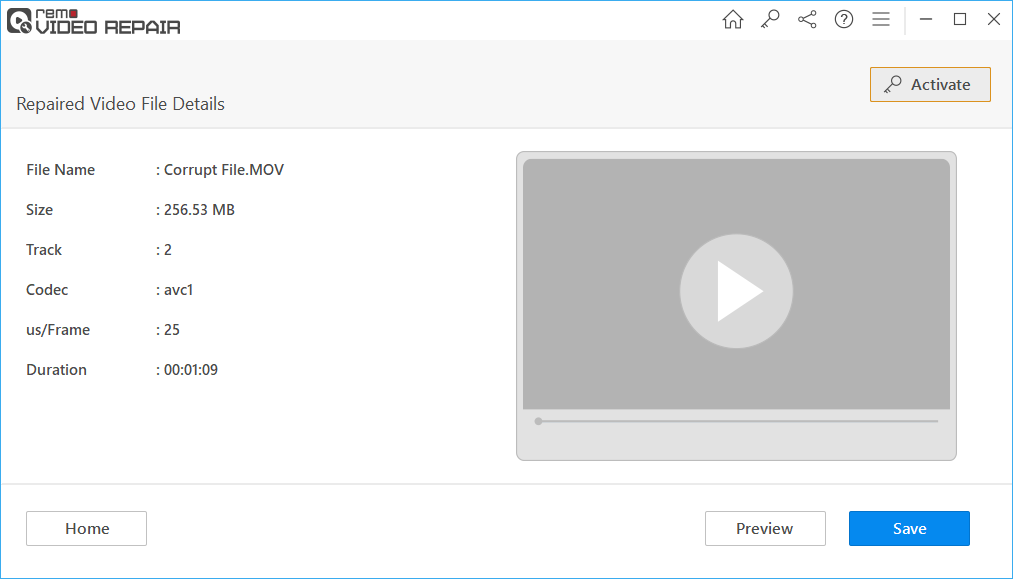
- Save the recovered AVI file with the repaired header by clicking the "Save" button.
4 Must-know Features of Remo Repair AVI | Repair AVI header
1. Read Only Mode:
Since many users prefer their original video stays unaltered. Remo is designed to create a copy of the damaged file to repair the video header. So, as soon as you upload the damaged video, this tool creates a copy of the original file and repairs it.
2. Repair all AVI related Errors in Just 3 Clicks
Remo Repair AVI is developed as a comprehensive tool for all AVI-related errors. With Remo users can fix corrupted AVI videos, AVI video files that are out of sync with audio, AVI video with broken video or audio frames, frozen AVI video files, or AVI video playing only audio or only video.
3. Compatible with all compression standards of AVI.
Since AVI video is available in various compression standards such as Xvid, Divx. Remo is built to support the repair of all lossy and lossless compression standards of AVI video files.
4. 24/7 Customer support:
If you have any more questions related to repair the corrupted AVI video header, you can always contact technical support who are trained to assist you to resolve any AVI-related errors.
Conclusion
As you have fixed your AVI file with a damaged header file, here is a quick summary if you have missed any important aspects. Since the AVI header file contains the metadata of the video file. So, when the header file is damaged, any media player will fail to play the AVI file. You can fix the damaged AVI video file header with the help of Remo Repair AVI. Remo’s advanced repair algorithms will fix the corrupted AVI video file header and make the video file playable.