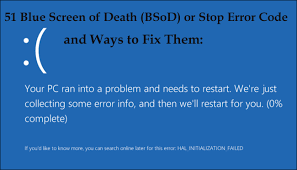
FAT file system Error Code 0x00000023, popularly known as Blue Screen of Death. Occurs very abruptly and most of the time can leave the user helpless. If you are someone who has faced this error. Then you have ended up in the right place this article was specially curated with information to solve the blue screen error.
Probable situations that cause the FAT file system stop code error 0x00000023
This error is a result of a damaged FAT file system that is caused due to the following reasons:
- Bad sectors on a hard drive.
- Damaged or corrupted FAT File System registry
- Abrupt powering down of the computer
- Malware or Virus infecting the FAT file system
- Missing DLL or SYS files
Once you encounter the 0x00000023 error, you will face two scenarios:
- Abrupt shutdowns: The operating system will face abrupt shutdowns but you will be able to boot up the computer only for an instant.
- The operating system will completely crash
If you were able to boot into the operating system, your first priority should be taking a backup of the hard drive. In case of a no boot scenario, please follow the next section to recover data from the hard drive with the FAT file system stop error.
How to Recover Data from a Hard Drive with FAT file system stop error
When a Hard Drive encounters “0x00000023” or “FAT file system stop error” it becomes inaccessible. Fortunately, there is a way you can recover data from the storage drive encountered with 0x00000023 error is through a professional Hard Drive Recovery software such as Remo Recover.
"Software does what it promises. Helpdesk support is fantastic. They even approached me proactively. I received instructions until the scan and recovery were successful. Always a fast response."
Joop Verlinden April 15, 2023
Source: Trustpilot
When a storage drive’s file system is corrupted Remo Recover will act as an interface to access storage drive data and recover it onto a healthy storage drive.
But in this case, since the storage drive becomes unbootable, we highly recommend you download and install Remo Recover on a healthy computer.
Now connect the hard drive with FAT error using a SATA to USB adapter later follow the mentioned instructions.
- Download and install the Remo Recover and start the recovery process on your invalid disk from which you wish to recover data from
- If you are unable to find the drive click on Can’t the Find Drive Option
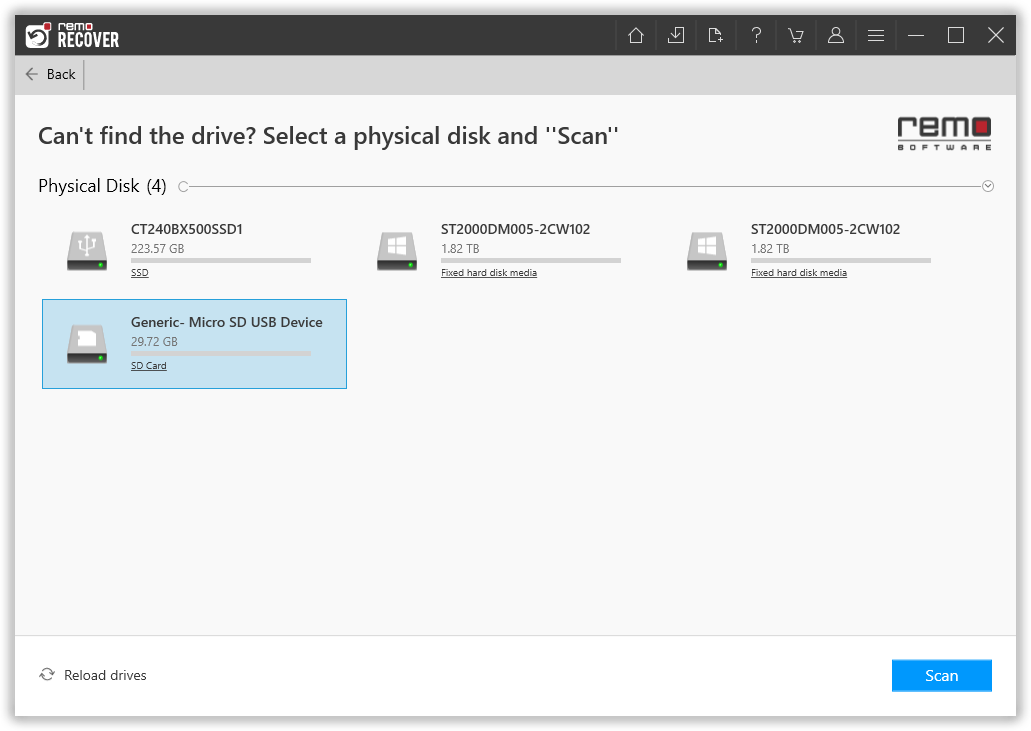
- Press the Scan button once the drive is recognized
- The software Quick Scan to be complete, once the scan is complete the tool will run the Deep Scan wherein it recovers data sector by sector of the drive. (Where you will be provided with Dynamic Recovery View) from which you can simultaneously recover data while the Deep Scan is running.
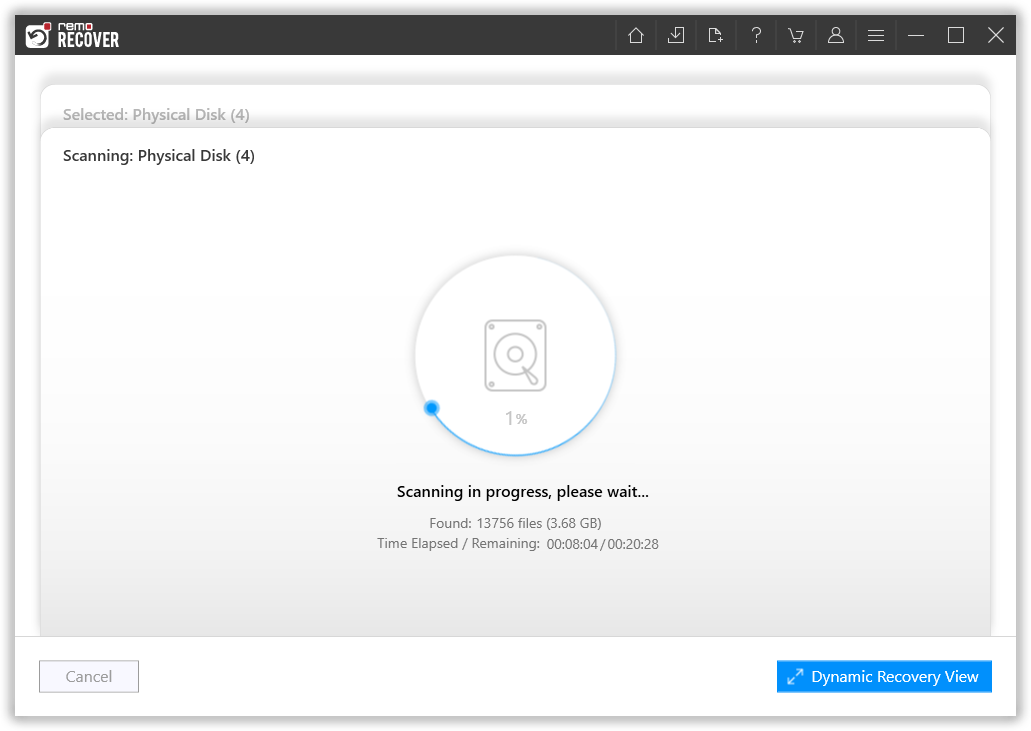
- Now select the folder or files that you want to recover from the invalid hard drive and click on Recover.
- You will be able to Preview the recovered files and partition.
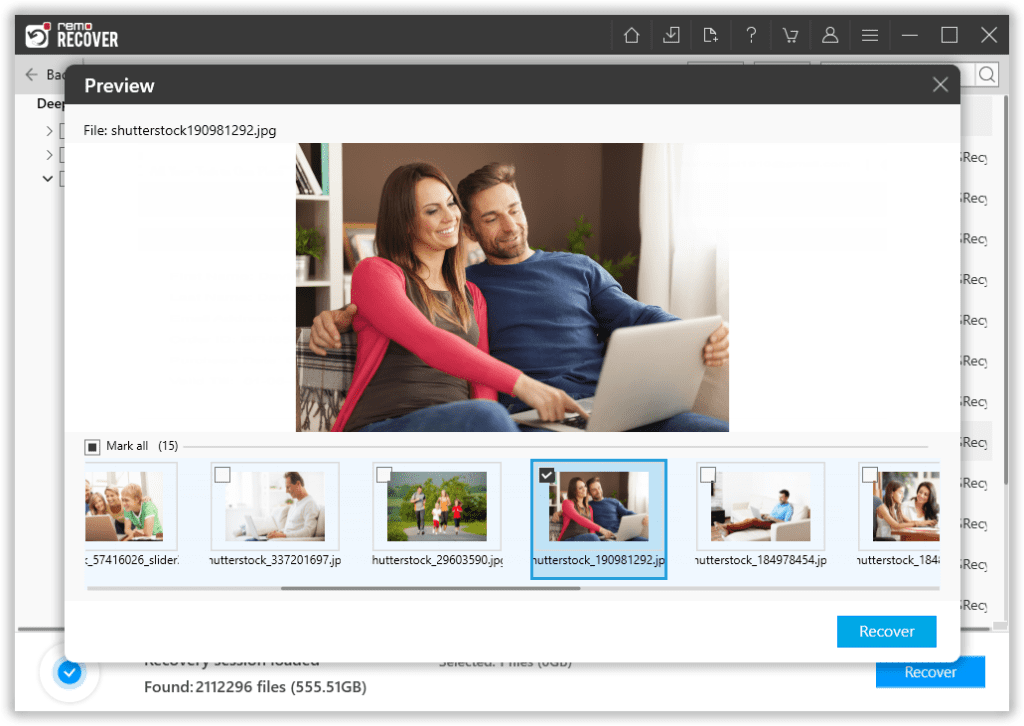
Choose the needed file, and click on Save, browse for a location to save the recovered data.
Now that you have successfully recovered and safeguarded your data, proceed to fix the FAT file system stop code 0x00000023.
How to Fix the FAT file system stop code 0x00000023
1. Use the CHKDSK option to Fix the Fat file system stop code 0x00000023
If you are able to boot into the OS, you can fix the “FAT file system stop code error” through settings.
- Click on Start and search for settings.
- Open the settings window and click on Update and Security.
- From the right side of the menu bar, select Recovery.
- In the Recovery menu, you will find two options
- Reset this PC
- Advanced setup
- Under advance setup, you will find the restart button, click on it and follow the mentioned path
- Troubleshoot> Advanced Options > Command prompt. Click on Command prompt.
- You will be presented with a black screen, type chkdsk C:/f and hit Enter. This will check your disk for errors and fixes anything it finds. After completion, you will receive a status message.
- Then type ‘exit’. This will exit from the console and restart your computer. Remove the installation CD and you should have your computer working again.
In case the BSOD FAT file system error still exists you need to format and install the OS once again. Since you have already made a backup of your data, you can proceed to format and install your hard drive with a new OS.
If the error 0x00000023 is resolved please move on to the next section.
2. Update your Device Drivers to get rid of the Blue Screen of Death Problem
Device Drivers are responsible for the smooth performance of the computer. Keeping your drivers updated will patch existing flaws that result in 0x00000023 errors.
Driver updates are automatically installed with Windows updates. If you have not enabled automatically install Windows updates, it is highly recommended you do so. To update the drivers manually, follow the steps here.
- Select the Start button and search for Device Manager.
- Find your device and right-click on it.
- Select Update Driver.
If this doesn’t work, try reinstalling your drivers.
3. Remove External Hardware to Fix Fat File System Error
Sometimes, hardware may be the issue. Disconnect any additional hardware like printers or additional monitors and check if the problem is resolved.
Conclusion:
Here we end our discussion on the FAT file system Blue Screen error, also known as BSOD error. Hopefully, the methods have helped you in resolving the 0x00000023 system error on Windows. If you have any additional queries feel free to drop them in the comment section below.
Frequently Asked Questions
Error Code 0x00000023 signifies that there is an error in the FAT File System.
Error Code 0x00000023 could be caused by-
A bad sector on a hard drive.
A corrupted FAT File System registry
An abrupt loss of power supply to your computer
Malware/Virus infection
Missing DLL/SYS files
Yes, it is possible to fix Error Code 0x00000023. However, If you are not familiar with how to fix it, it is recommended to make use of professional data recovery software or consult with a professional.