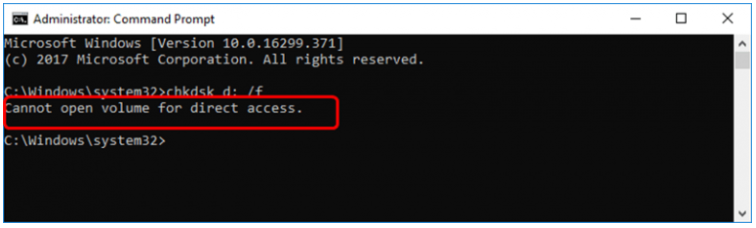My Smartphone which has a residing SD card is corrupted. Hence, I removed it from my Smartphone and connected it to my Windows 10 operating system, and tried to run CHKDSK from Command Prompt to fix this SD card, but I came across a “cannot open volume for direct access” error. What is this error about and how do I fix the error?
If you have encountered the “cannot open volume for direct access” error on your SD card and other storage devices, this article is for you. In this read-up, you will learn about the error, causes, and effective solutions to fix them. Before moving ahead with details, let us first understand more about the error.
What does Cannot open volume for Direct Access mean?
Cannot open volume for direct access is a common error associated with corrupt SD card, USBs, and hard drives. This error occurs due to DBR corruption or any physical damage to your storage device. The corruption can be easily fixed by following the solutions given in the section below.
Causes for Cannot Open Volume For Direct Access error?
- DBR corruption – DBR is the first sector of the Master Boot Record, DBR contains everything that is required to boot the operating system. Hence, if the DBR is corrupted this error is commonly encountered.
- Physical Damage – The probable reason behind this error could be physical damage, storage devices are vulnerable and damage could result in the error
Note – In case of physical damage the following methods might not work if your SD card is not recognized while connected to the Windows operating system.
In the coming section below, we will guide you through hassle-free solutions on how to fix the cannot open volume for direct access to your SD card, USB, or hard drive.
How to Fix Cannot Open Volume For Direct Access in SD card, USB, hard drive?
To fix the cannot open volume for direct access error in SD card, USB, or hard drive follow the solutions given in the section below.
Note - All the methods mentioned here involve operations that lead to data loss. Try recovering your data with Remo Data Recovery software
Repair Cannot open Volume for Direct Access using File Explorer
- Open This PC.
- Right-click the device or SD card/ USB/ partition you need to format.
- Choose Format.
- Choose a new file system and set up the remaining options.
- Wait for the process to finish.
Fix the CHKDSK error using Disk Management
- Go to This PC > Manage > Disk Management.
- Right-click the SD card, or any storage device that you want to format and click Format.
- Set up the options and start the formatting process.
Run CHKDSK in clean boot environment
- Press Windows + R and enter msconfig.
- In the System Configuration window, switch to the Services tab.
- Check Hide all Microsoft services and click Disable all > Apply > OK.
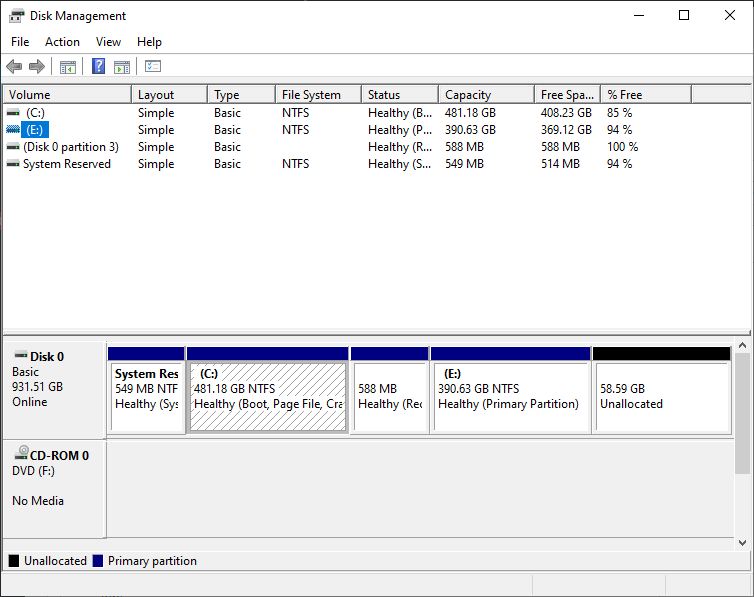
- Then go to the Startup tab and click Open Task Manager.
- Click each item and choose Disable.
- Restart your computer and run CHKDSK again.
Trying the above-listed method might resolve the cannot open the volume for direct access error in your storage device. However, you might end up losing your data due to formatting the drive or running CHKDSK command.
Note - Check this info in case CHKDSK command deleted your files.
To retrieve data will need a reliable data recovery tool such as Remo Recover to recover the lost data from any storage device after formatting or running CHKDSK command.
“The Remo Recover Windows software helped me recover my files from a hard drive out of a failed laptop. The customer service team was very helpful in resolving my issues and getting the software working. Thank you for making this available to recover my files.”- Wayne Dossey
Source: Trustpilot
Remo Recover is a top-notch tool that is built with powerful A. I have algorithms that can identify and retrieve 300+ file formats including images, videos, documents, etc. The interface is thoughtfully designed to be as intuitive and fun to use as possible. Moreover, this tool has been rigorously tried and tested under 1000+ data loss scenarios
The tool is compatible with all newer and older versions of Windows and Mac OS.
Download the tool for free now!!!
Conclusion
This article emphasizes what chkdsk cannot open volume for direct access error and what you should be doing to fix this error and regain access to your storage device. This error can be fatal for your data if you do not recover your data with the help of Remo Recover after fixing the error as mentioned in the article.
In the future, if you’ve encountered such situations, it is always suggested that you must keep a backup of your important data even if they are stored on portable devices