User Query: Any Possible Fixes For A Clicking External Hard Drive?
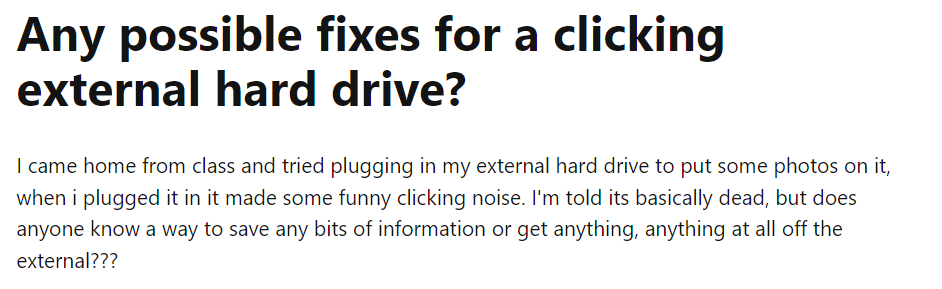
Are you in a similar situation and experiencing a clicking sound coming from your hard drive when you try to transfer files? That's not a good sign. In fact, it is usually the first indication that your hard drive is on its way to corruption or failure. And if you don't take action soon, you may be facing data loss in the near future.
So if your hard drive is making a clicking sound and you are wondering what to do next. Well, you're in luck because you have come to the right place! This article has everything you need to know to fix your clicking hard drive and recover your precious data. Keep reading!
How to Recognize the Click of Death in Your Hard Drive?
If you're not sure whether the clicks you're hearing from your hard drive are cause for concern, these are some warning signs you can look out for:
1. Click Amplitude: If the clicking sound is loud and harsh, resembling a metal-on-metal screeching, it definitely causes concern. Similarly, if the clicking is loud enough to interrupt a conversation, you should take action.
2. Boot Impact: If your hard drive is making clicking noises and won't boot up, it's a clear indication of a malfunctioning hard drive. And if you're hearing clicking sounds on startup, you need to act fast.
3. Click Frequency: If your hard drive is producing clicking sounds at a high frequency (i.e. lots of clicks in a short space of time), it's a sign that something's not right.
In addition to the clicking sounds, there are other symptoms to look out for that could indicate the click of death.
4. Abrupt drops in file transfer speeds: If you notice a sudden and significant decline in your file transfer speeds, it could be a sign that your hard drive is on the brink of corruption and could lead to a click-of-death scenario.
5. Very slow boot times: If your laptop or PC is taking an excessively long time to boot up, it could be a warning sign of the click of death.
Causes of Clicking Sounds in External Hard Drives
You must be thinking what can be the reasons behind the monotonous and high-pitched clicking noise? Below we have mentioned some of the most common causes of hard drive clicking noise:
- Power supply issues: If your hard drive is not getting enough power and not showing up or if there is a problem with the power supply, it can cause the drive to malfunction and make clicking sounds.
- Connection problems: If the connection cable is incompatible or faulty, it can cause clicking sounds.
- Physical damage: Fire, water damage, high temperatures, and other physical damage can lead to hard drive clicking.
- Hardware issues: A worn or misplaced disk head, damaged service area, damaged PCB, or other hardware problems can cause clicking sounds.
- PCB malfunction: A malfunctioning printed circuit board (PCB) can also cause hard drive clicking.
- Disk platter rupture: If the disk platter breaks or ruptures, it can cause clicking sounds.
- Static friction (stiction): Stiction occurs when the read/write heads get stuck to the disk platter and can't move, causing clicking sounds.
How to Fix Clicking Hard Drive and Recover Data?
Below we have added four proven methods to help you fix your clicking hard drive.
Method 1: Recover Data From Clicking Hard Drive
If you are able to access your clicking hard drive but the files are not showing the first thing you should do is recover the data from your clicking hard drive. Now, to recover data you need a professional hard drive recovery tool.
Remo Recover is one of the best external hard drive recovery software which has the potential to access your undetected clicking hard drive and recover your data. This tool is compatible with all versions of Windows and Mac Operating Systems and can easily recover more than 500 file formats including your lost photos and videos.
Steps to Recover Data From Clicking Hard Drive Using Remo Recover
Follow the below simple steps to perform clicking hard drive recovery using Remo Recover:
Step 1. Start by downloading and installing Remo Recover software on your computer.
Step 2. Launch the Remo Recover tool and select your Clicking external hard drive from where you want to recover your data.
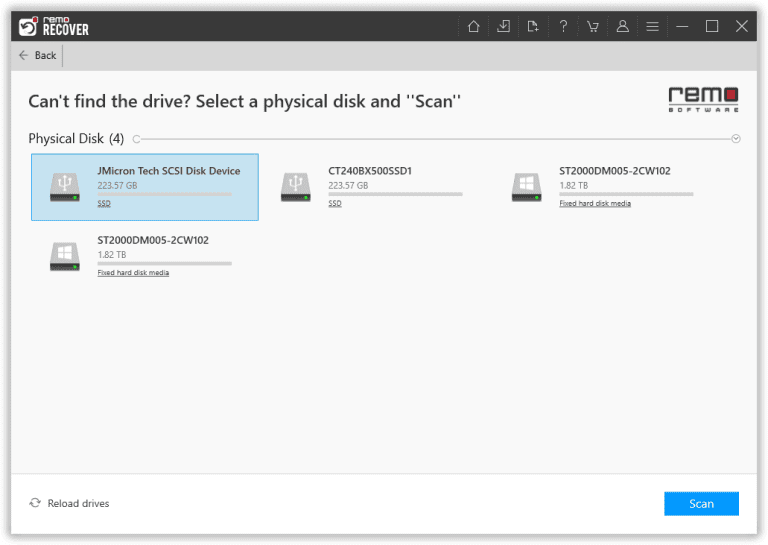
Step 3. Click on the Scan button to start the scanning process. This tool will start a Quick Scan, and upon its completion, it will automatically start the Deep Scan, which will scan your Clicking hard drive sector by sector to recover the maximum files.
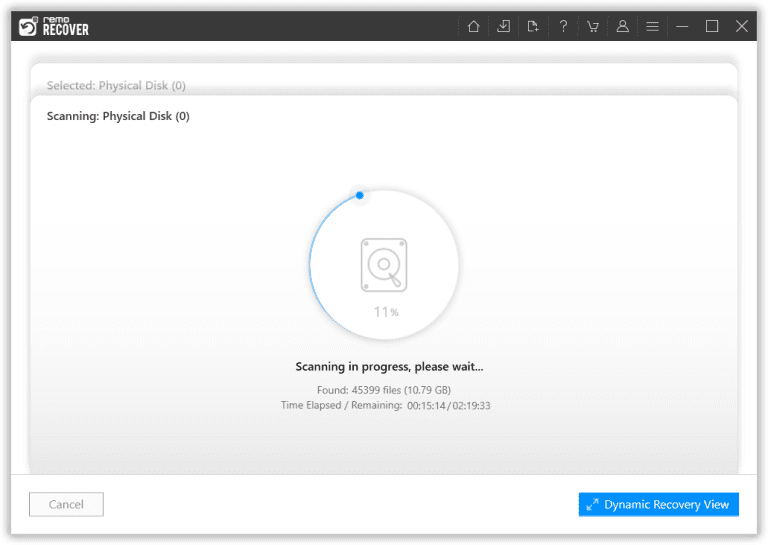
Step 4. While the scan is in progress, you can use the Dynamic Recovery View to look at the files that have been recovered. You can Preview them to ensure that you have retrieved the correct data.
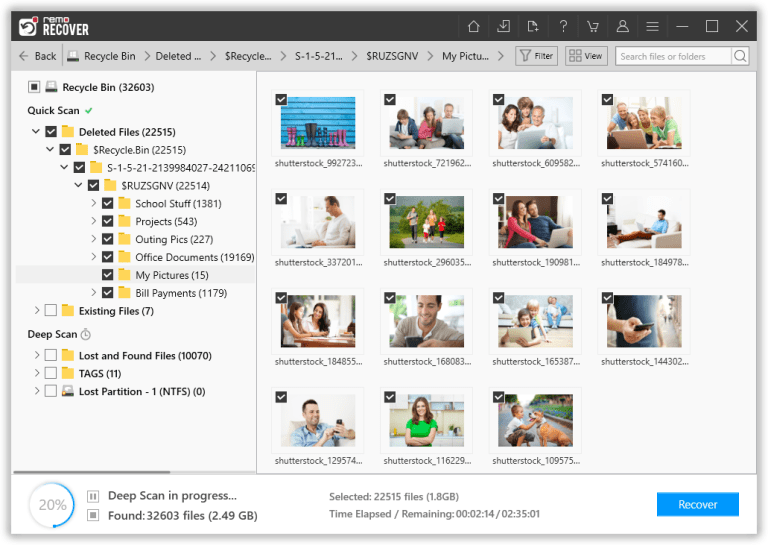
Step 5. Once you are satisfied with the recovery results select the files which you want to recover and hit the Recover button. This tool will ask you to select a location where you want to save the file, choose a safe location and click on the OK button to complete the recovery process from your clicking hard drive.
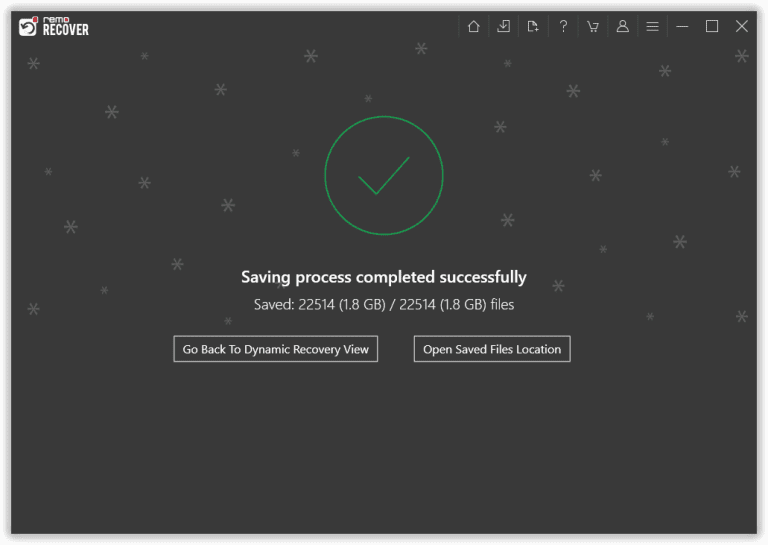
Method 2: Consult Data Recovery Services
If it's too late and your hard drive is failed then you might have to take the help of data recovery services.
In the case of physical data loss situations caused by hard drive failure, relying on unreliable data recovery methods is not recommended.

It is advisable to seek the assistance of a professional data recovery service that possesses the following attributes:
- Holds an ISO certification for their service center
- Utilizes a Class 100 clean room
- Offers a guarantee of data recovery after thorough analysis
- Provides secure and dependable service
- Ensures complete confidentiality of the retrieved data
- Implements a "no recovery no charge" policy
- Offers free shipping of the hard drive for recovery purposes.
Method 3: Change Clicking Disk Connection
One of the common causes of a clicking hard drive is an insufficient power supply or a problematic connection cable. Follow these steps to troubleshoot a clicking hard drive:
- Check if the connection cable is broken. If it is, purchase a new cable and reconnect the clicking (external) hard drive to your computer.
- Check if the power cable is securely plugged in. If it is loose, unplug and replug the power cable to your computer and the drive.
- Check if you are using a compatible drive. If you connected a USB 3.0 external drive via a USB 2.0 cable, it may not be recognized and make clicking noises.
- Connect the clicking (external) hard drive to another computer to see if it still clicks.
- Take the hard drive out of the enclosure and connect it to the PC as an external disk.
Method 4: Freeze the Hard Drive
When your hard drive starts making a strange clicking noise, it's a warning sign that something might be wrong. One possible cause of this noise is overheating, which can cause the components inside your drive to become stuck or trapped.
Luckily, there's a method you can try to fix the issue: freezing your hard drive! Here's how you can do it:
Caution: Freezing a hard drive to fix clicking sounds is a risky method that may or may not work. It can also cause moisture to form inside the drive and lead to more damage. We recommend trying other methods before freezing the drive.
- Firstly, you'll want to open up your computer or laptop case to access the hard drive. Make sure to clear out any dust or debris that may have accumulated on the fan, as this can cause your hard drive to overheat.
- Next, add an extra fan to your computer to help cool down the drive. This will help prevent overheating in the future.
- Stop using your computer and wait for the hard drive to cool down completely. This may take a little while, so be patient!
- Once the hard drive has cooled down, you can try using it again. However, be sure to back up any important data or recover any lost files immediately, just in case the problem returns.
- If your hard drive is too old or damaged to be fixed by freezing, it may be time to purchase a new one and replace the old drive.
Clicking Hard Drive Recovery Tips
Here are the tips for recovering data from a clicking hard drive:
- Act quickly: Stop using the hard drive immediately to prevent further damage and make data recovery possible.
- Choose the right data recovery tool: Use a reliable data recovery application to increase your chances of data retrieval.
- Consider consulting a professional data recovery service: For heavily damaged hard drives, it's best to seek help from a reputable data recovery service center.
- Do not knock or hit the hard drive: Thumping or slapping the hard drive can cause more harm than good.
- Do not attempt DIY repairs: Opening the hard drive or transplanting the HDD head can damage the disk and should only be done by industry professionals in a clean room environment.