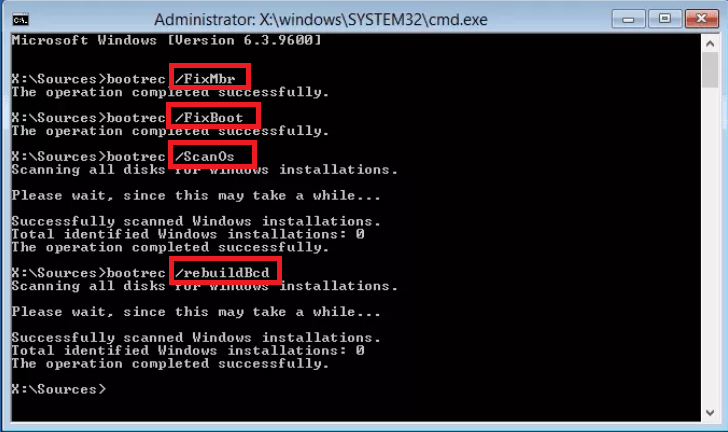Experiencing a fault code like Hard Drive Failure: 2000 0142 indicates that there is something wrong with your computer hard drive. This could be due to CPU failure, operating system crash, hard drive failure to pass a self-test, and many others.
However, a hard disk error sounds like something that cannot be fixed, but it can give you a diagnostic hint to fix it! If the hard disk is still under warranty, simply call the manufacturer or opt for onsite service and get it replaced. However, before proceeding with that step, replacing IDE or SATA cables and connecting the hard drive to another system might fix the error 0142 although it is just another workaround.
Symptoms of Hard Drive Failure:
The following are the symptoms that your hard drive is failing, and you need to start the repair process or try to fix the errors:
- The computer comes to a halt with a blank or black screen and a blinking cursor.
- The operating system does not load on the PC.
- Your disk showing up as an unallocated hard drive.
- Error warnings linked to hard drives include 'Hard Drive not Detected,' 'No Boot Device Found,' 'No Boot Partition Found,' 'Data error Reading Drive,' 'Seek error - Sector not Found,' and others.
- During the startup process, you may receive notifications such as 'Missing Operating System.'
- The hard disk is making a clicking, grinding, or whining noise.
Now that you have the symptoms that may lead to hard drive failure try the below methods to fix the hard drive error code in no time.
1. Run S.M.A.R.T Test to Fix Error 0142
Some PC/laptop manufacturers provide pre-boot diagnostic tools and methods that aid in fixing hardware/software failures. At first, run S.M.A.R.T (Self-Monitoring, Analysis, and Reporting Technology) test on the HDD to do some basic monitoring analysis and to detect the possible reason for the hard drive failure.
How to do the S.M.A.R.T test?
Before you proceed to Run the S.M.A.R.T test, replace IDE/SATA cables to detect the possible drive failure cause. Then follow these steps to run the test:
1: Restart your PC/laptop and enter the BIOS Setup utility. For Windows Vista or later, repeatedly press the F12 key while your system is booting. For Windows XP or earlier, repeatedly press the F1 key to enter BIOS Setup Utility.
2: Choose the affected hard drive and press Enter. Select SMART Support and again press Enter.
3: From the given device tests, select any of the following:
|
|
|
4: Once the test is complete, press the Esc key.
2. Fix the Error 0142 with Built-in and Online Diagnostics - PSA or ePSA Error Codes
The error code 2000-0142 is one of the diagnostics errors especially common with systems like Dell, which uses unique and proprietary hardware inside the computer. It helps them to diagnose better problems associated with this hardware. And that’s what happened with the dell error code 2000-0142. This is unique to Dell’s computer.
However, the company Dell offers built-in and online diagnostics tools namely – PSA (Dell Pre-Boot System Assessment) and Enhanced Pre-Boot System Assessment (ePSA) diagnostics. And here are the steps to enter built-in and online diagnostics.
1: Restart your Dell and repeatedly press F12 to enter the One-time Boot Menu and choose Diagnostics. Follow the on-screen instructions to complete the process. If the test fails, note down the validation and error code.
2: Browse to the Dell Support site, enter your Service Tag, and click Submit and Diagnostic (Online diagnostics).
3. Run Support Assist and check for any hardware or software issues
- Run the Dell SupportAssist application, select Hardware Checkup
- From the given diagnostic tests, Default, Stress, or Scan a Specific Device diagnostic test.
Note: If the SupportAssist is not preinstalled, download it for your PCs and laptops from the official site.
Contact Dell support if your PC/laptop is covered under a hardware warranty. Moreover, before fixing the dell laptop error code 2000-0142, be sure to back up all your important data as there is a probability that the process may wipe it out.
The previous steps are specific to Dell error code 2000-0142 validation code, whereas the following methods are generic and can be used to fix hard drive error code 0142 in any laptop, including Dell Alienware, Lenovo, HP, and others.
Before you begin, make sure you have a backup of your data from the fail hard drive because altering or using specific utilities could result in data loss from your hard drives. In situations such as hard drive failure or hard drive not detected, an easy way to back up your data is to use an advanced data recovery tool, which can easily retrieve your important data even if the drive is not accessible.
Remo Recover with its powerful drive identifiers help you recover data from drives that are inaccessible or corrupt as it is rigorously tested under 1000+ scenarios, and with powerful dual scan technology, it can recover data on a sector level and retrieve all your important files and creates a backup that you can preview and save in your preferred location.
4. Repair the missing or corrupted Windows system files.
The command-line utility System File Checker and Deployment Image Servicing and Management (DISM.exe) is used to check Windows for missing or damaged system files and fix them.
- Search for Command Prompt or cmd by searching in the Windows search box.
- Run as administrator by choosing the right-click menu for Command Prompt.
- Type sfc /scannow at the command prompt and hit Enter.
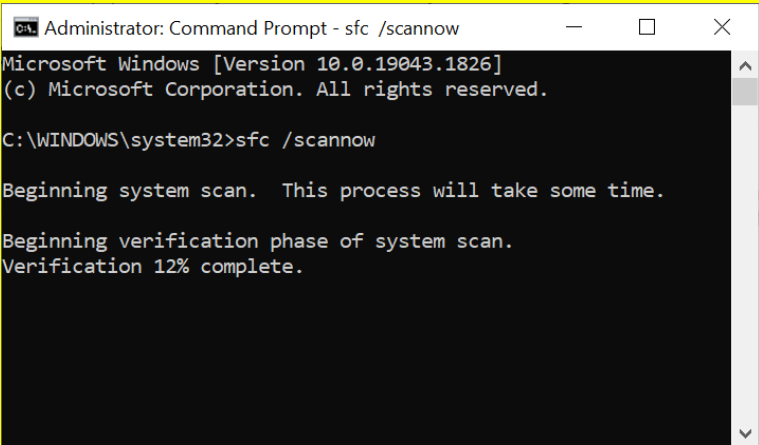
- The operating system files will be scanned and verified by the System File Checker. The command prompt window shouldn't be closed until the verification is finished completely.
- Check if the problem has been fixed by restarting the computer.
- Repeat steps 1 and 2 if the problem is not fixed.
5. Rebuild Master Boot Record.
You may have noticed from the previous information that a corrupt MBR is one of the causes of the hard drive error code 2000-0142.
Note: A damaged MBR can be caused by a virus attack, incorrect operations, or a power outage. When the MBR is damaged, boot problems such as MBR error 3 and a black screen occur.
- Insert the Installation disk into your computer. After inserting the CD or USB drive, restart your system and boot from the installation disk.
- Please make sure you have the manufacturer-supplied installation disk or USB drive.
- To start your computer from the installed drive, press the key that is shown.
- After that, select Repair your machine. Opt for Troubleshoot.
- Open Command Prompt, type the four commands listed below in the correct order, hit Enter after each command, and then wait until each operation is finished.
| Bootrec: /FixMbr, /FixBoot, /ScanOS, and /RebuildBcd |
6. Update the BIOS and drivers
As part of your scheduled update cycle, we recommend updating the device drivers and BIOS. Device drivers and BIOS updates may include feature enhancements or changes that help keep your system software up to date and compatible with other system modules (hardware and software), as well as improvements in stability.
Conclusion:
By following the methods above you can easily fix 2000 0142 error code. If you find difficulty in repairing the hard drive or worried about of data loss, in the absence of a backup, you can opt for data recovery software to retrieve your data from the HDD. If nothing works, replace the affected HDD with the new one and restore all your data.